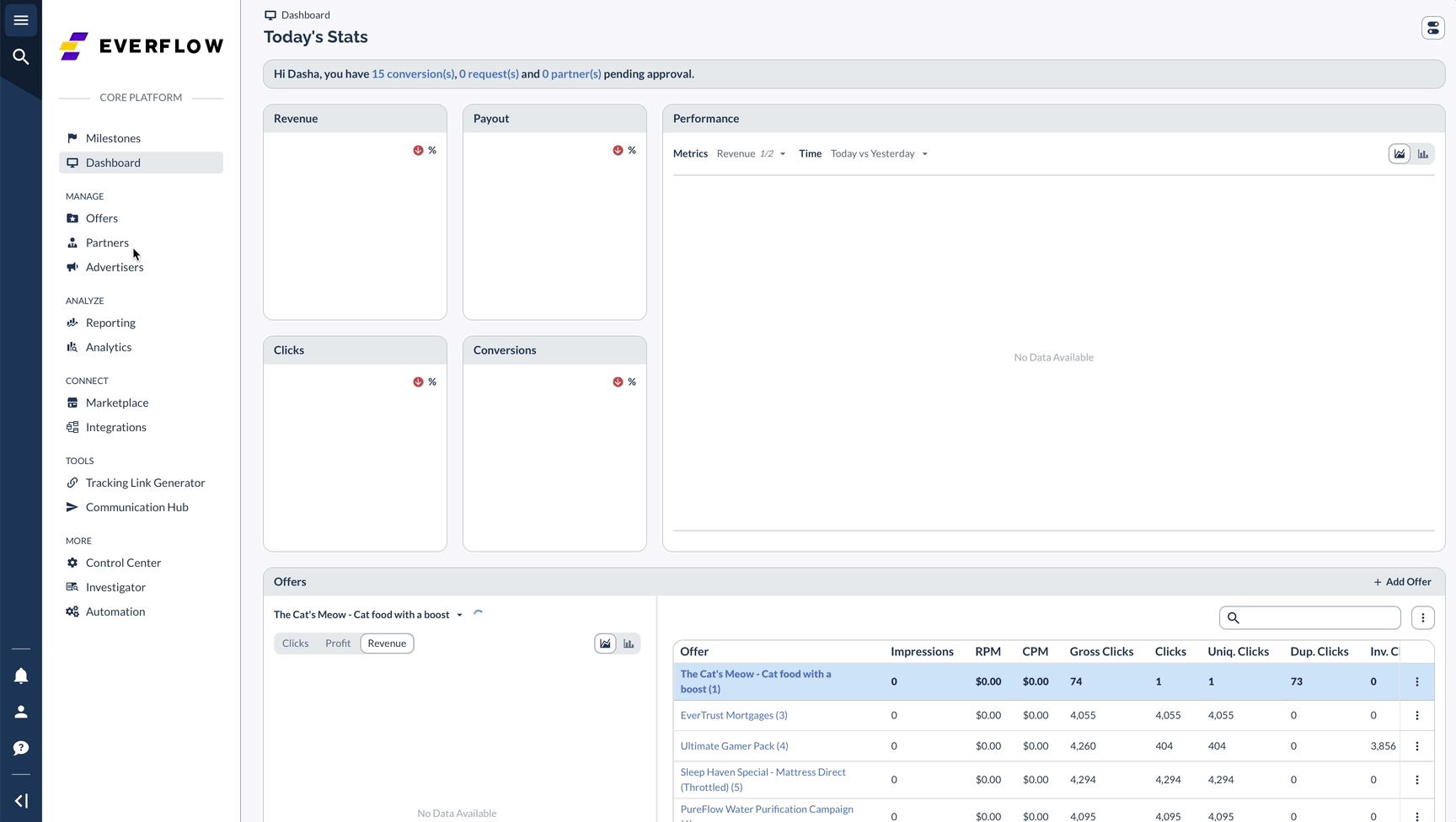Overview
You can reach it two ways:
The best part? You can set it up exactly how you want without affecting your team's views.
Customizing Your Dashboard
Quick Setup
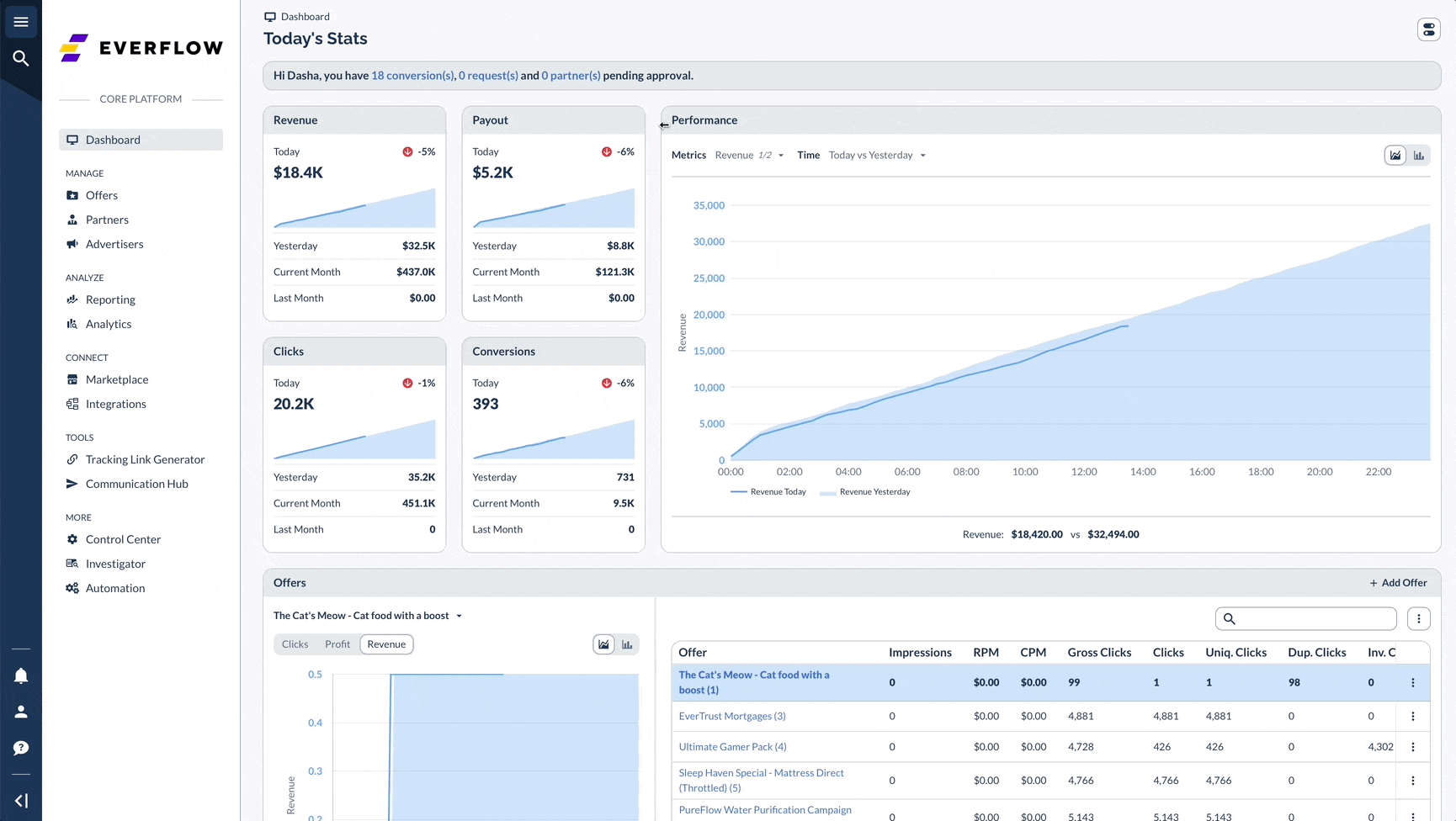
Smart Layout Tips
- Adjust size to keep important cards visible without scrolling
- Group related information together
- Keep up with pending requests to stay up to date
Overview Cards Features
Performance Graphs
- Compare Today vs. Yesterday stats
- Choose between Clicks, Profit, or Revenue metrics
- View 15-minute interval data on hover
- Use dropdown menus to select specific Offers, Partners, or Advertisers
Quick Actions
Pending Requests Banner
Monitor and act on:
- Pending Conversions
- Partner applications
- Offer requests
- Click any item to navigate directly to approval screens
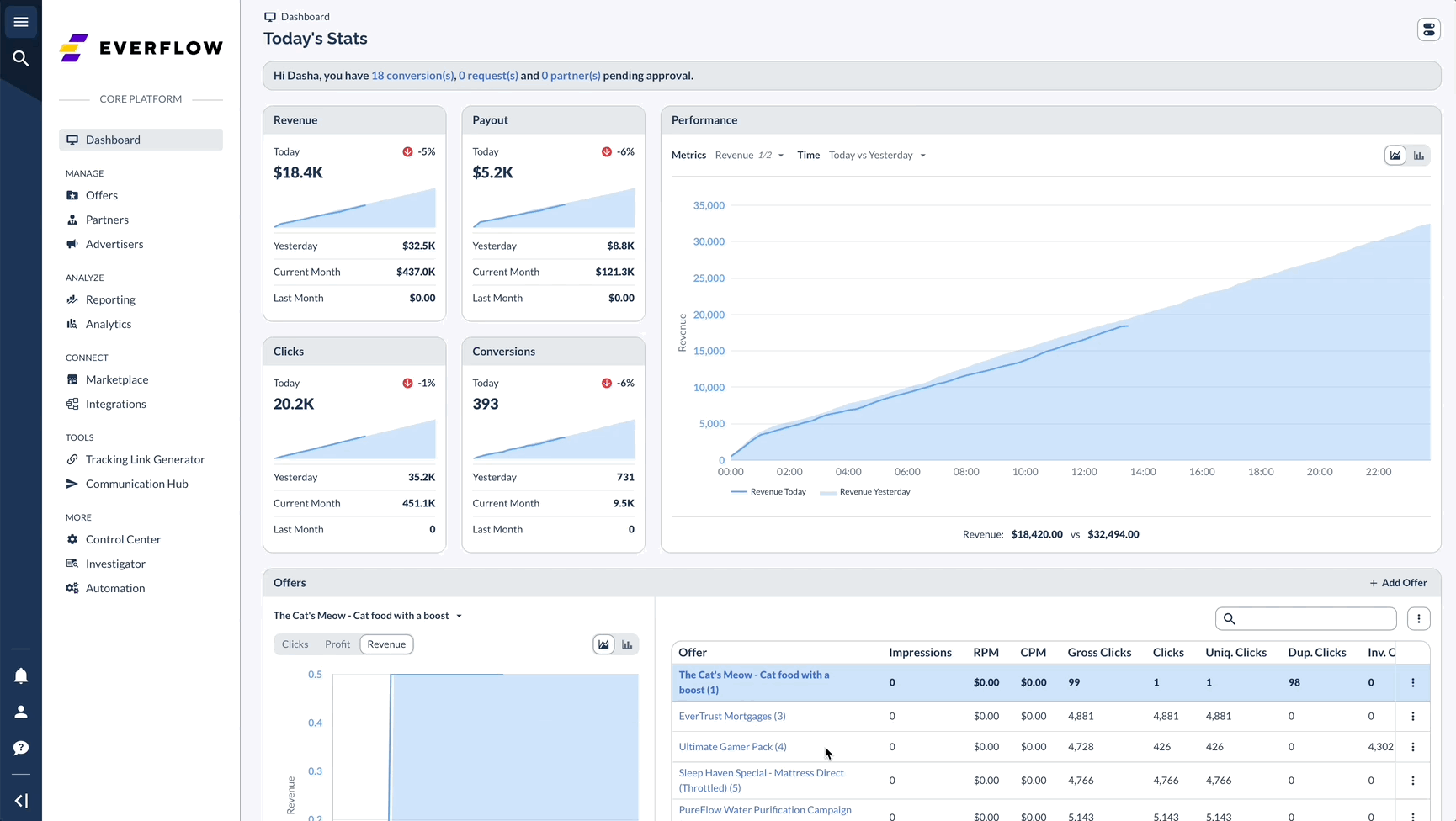
Customization Examples