Overview
This article goes through how to create, edit and view Offers within the Core Platform.
Viewing Your Offers
Within the Core Platform:
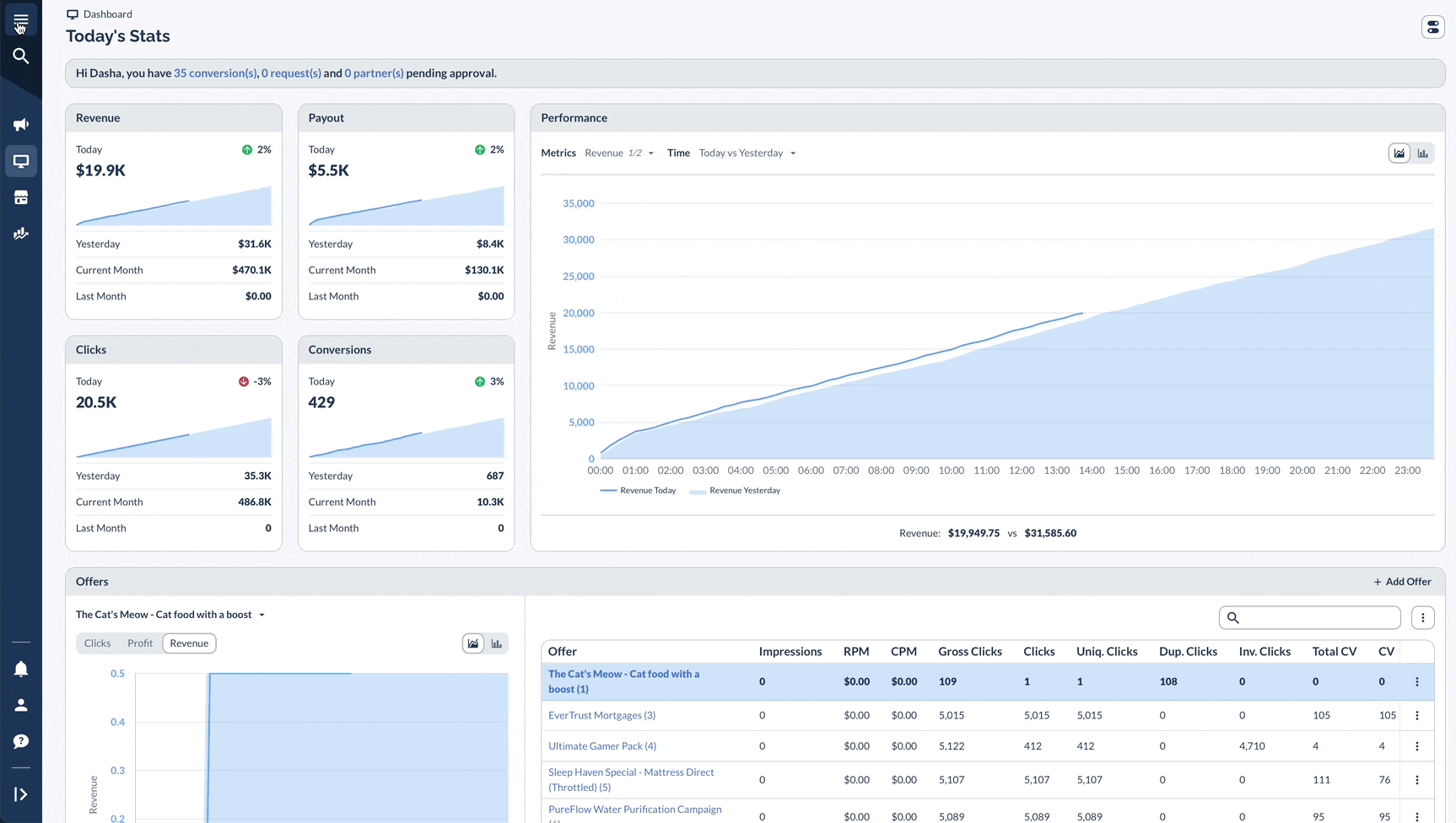
Creating A New Offer
Creating An Offer From Scratch
In order to create a new Offer from scratch within the Core Platform:

Copying An Already Existing Offer
In order to copy an already existing Offer’s settings into a new Offer within the Core Platform:
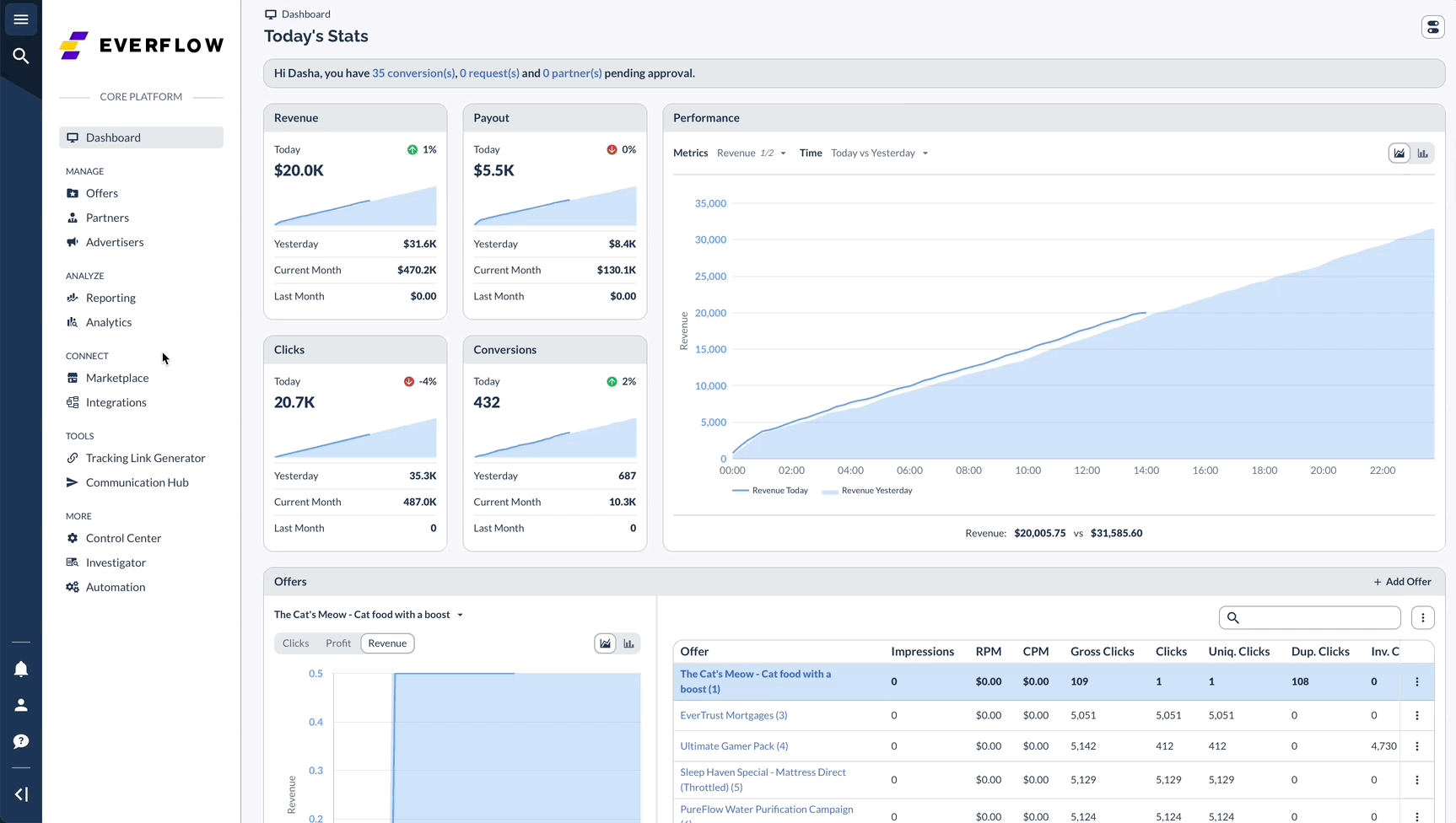
From here, you’re welcome to rename your new Offer to something more appropriate.
Editing Offers
Editing A Single Offer
In order to edit a specific Offer within the Core Platform:
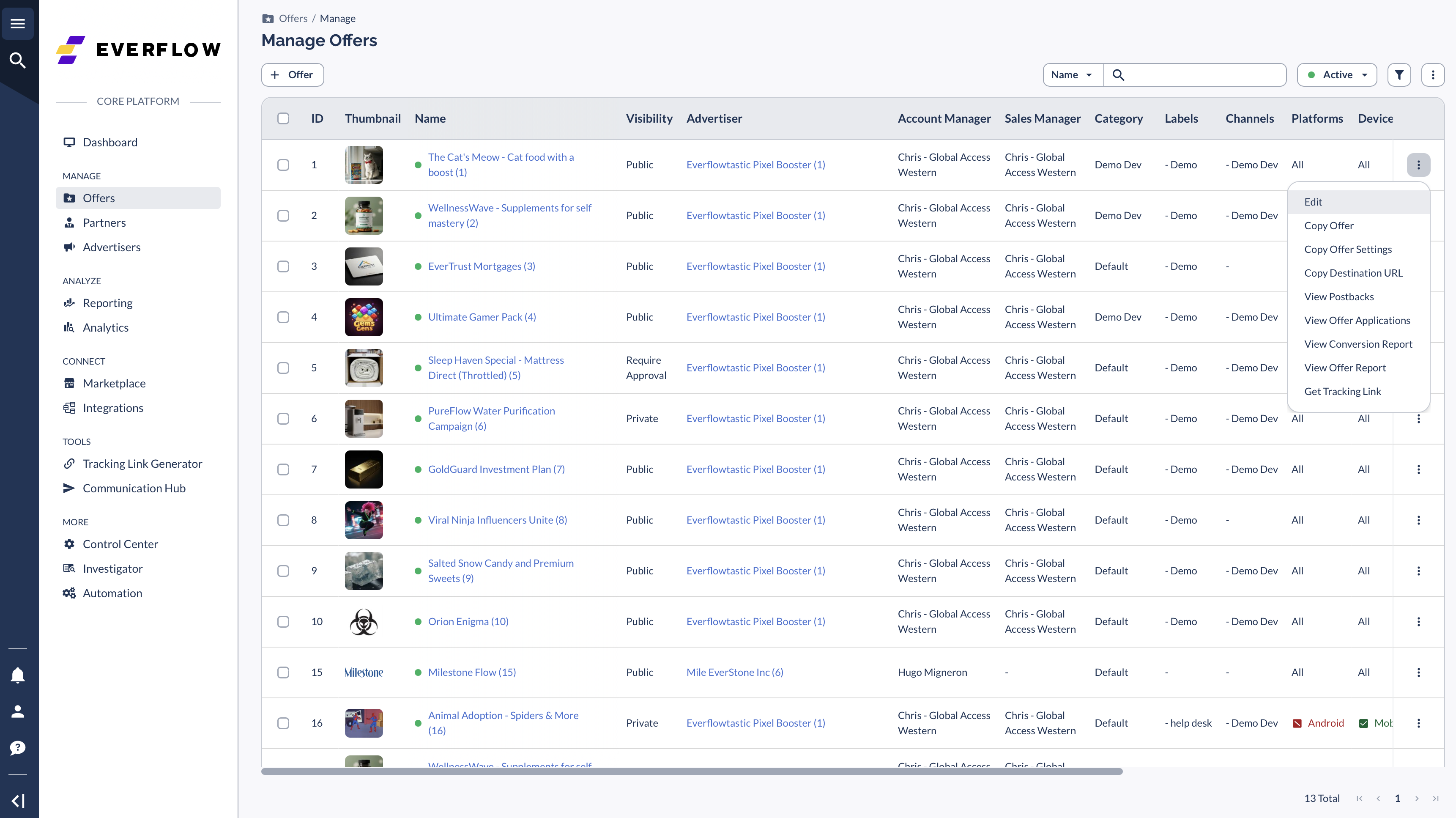
Bulk Editing Offers
Certain Offer settings can be configured in Bulk, saving you an enormous amount of time. In order to do so:
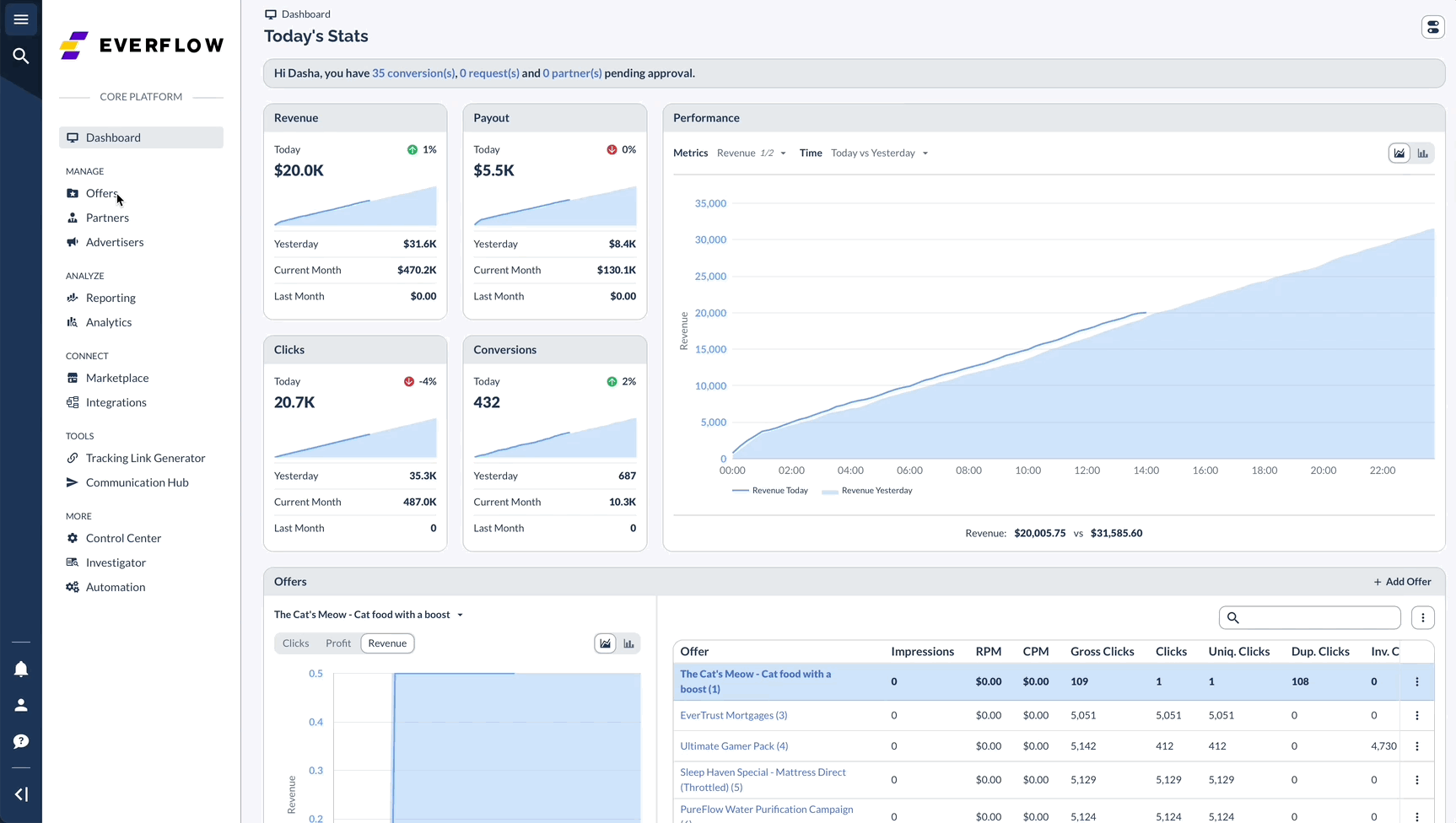
The Bulk Edit View
Saving Time With Search
One of the best ways to navigate the Core Platform is not to navigate it at all.
All Everflow Platforms come with In-Platform search that can be accessed via the following keyboard shortcuts:
- On Mac OS: Command + K
- On Windows: CTRL + K
Simply type in menu items such as “Manage Offers” and navigate the platform via clicking on the search results!




