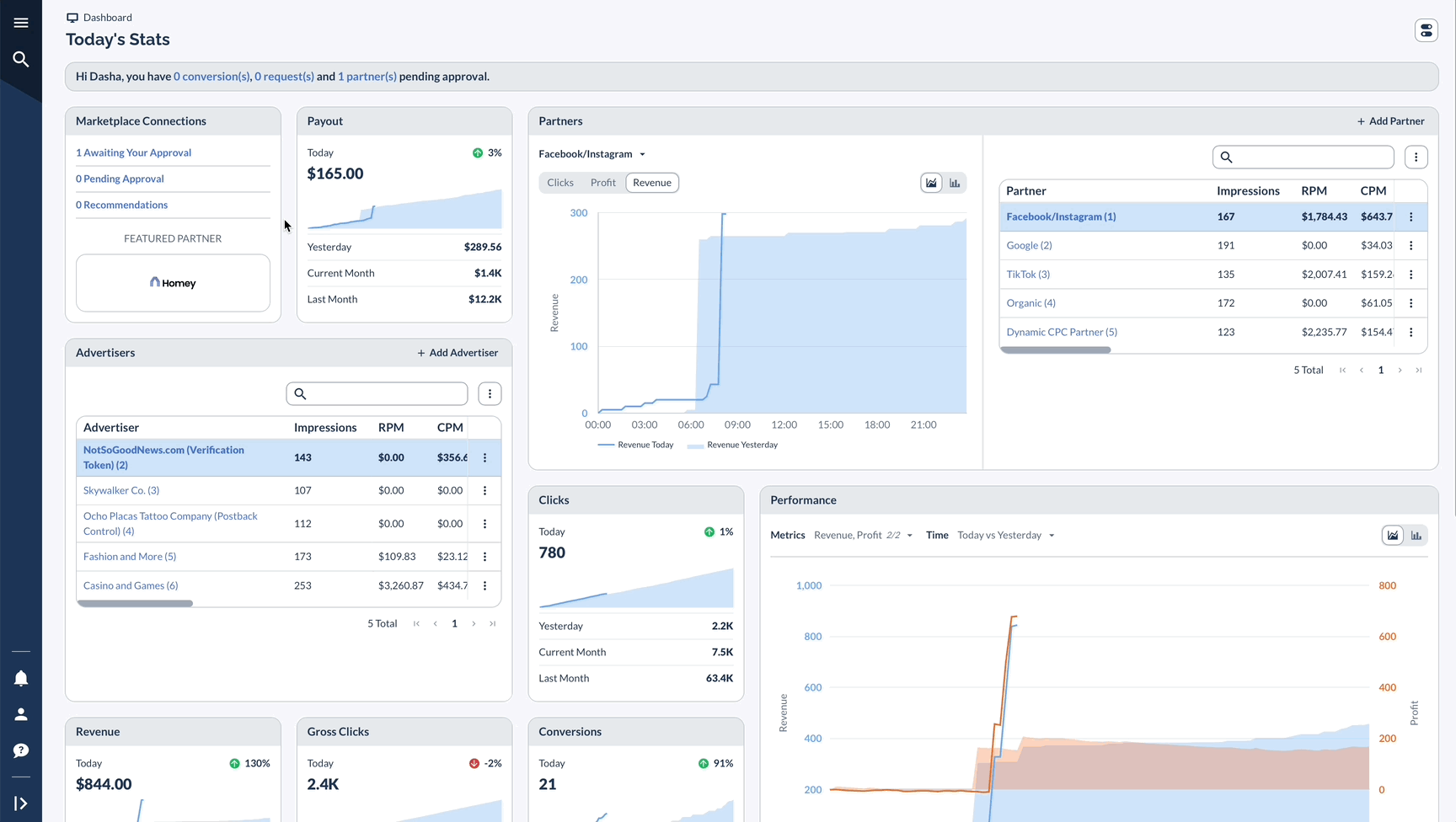Why Effective Advertiser Management Matters
Everflow gives you a lot of different ways to check out your Advertiser info without even having to dive into reports. You can get as detailed as you need.
Of course, Reports and Analytics are where you go for those big-picture numbers and metrics. But the Manage and Details pages? They're your go-to for quick actions and managing everything – kind of like your own “management suite,” if you may.
It’s a great place to spend your time if you want to maintain professional relationships with Offer owners and track performance and revenue accurately without going into reporting.
Plus, the Manage and Details pages make it super easy to go from seeing all your Advertisers at once to zeroing in on just one. You can view or edit them, depending on what you need to do.
In this guide, we'll walk you through some of the cool things you can do on these pages. We'll show you how to save time and get the most out of them every time you click on an Advertiser.
Managing Advertisers
Accessing Advertiser Management

Basic Features: "What Can I View?"
Key Information Displayed:
- ID
- Name
- Account Manager
- Sales Manager
- Labels
- Verification token
- Today’s Revenue
- Created
- Modified
Advanced Features: "What Can I Do?"
Table Actions
Access via vertical dots menu:
- Bulk Edit
- Export (CSV or JSON)
- Columns Customization
- Show API Request
Available Filters
- Status
- Account Manager
- Business Unit
- Labels
- Sales Manager
Via the vertical dots menu, you can save your filters as a Preset or expand them on your right.
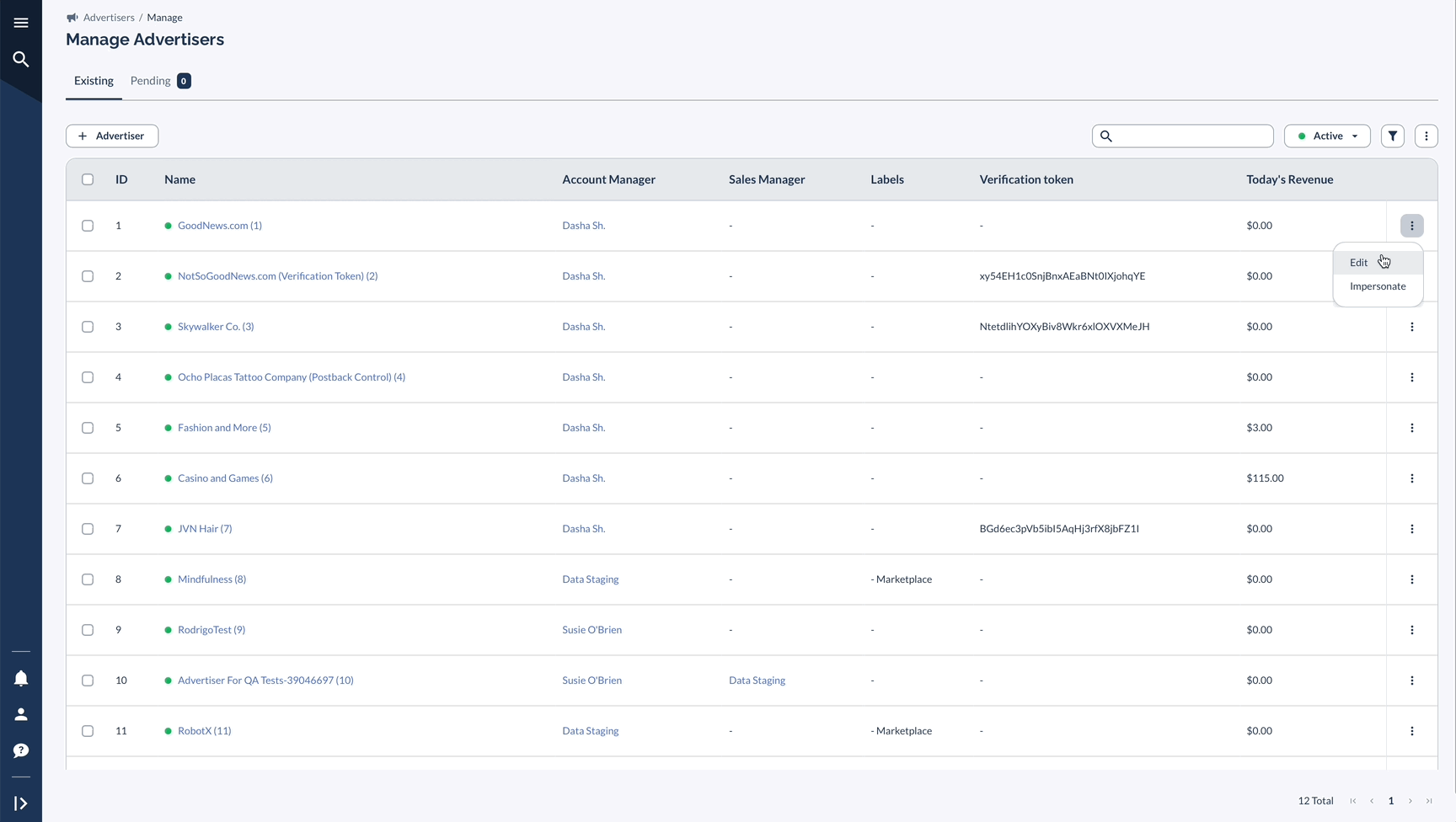
Advertiser Details Page
Accessing Advertiser Details