Overview
This guide shows you how to use Everflow's Partner management tools, from basic tasks like updating Partner details to advanced features for managing large programs.
You'll learn some of the essential features to keep your Affiliate partnerships running smoothly.
Navigating Partner Management
Basic Navigation

Quick Actions
Available Tabs
Partner List Management
Essential List Features
- Partner ID and Name
- Country
- Partner Manager
- Labels
- Today's Revenue
- Payment Method
Advanced List Functions
Partner Details Page
Accessing Partner Details
Available Tabs
Customizing Partner Details View
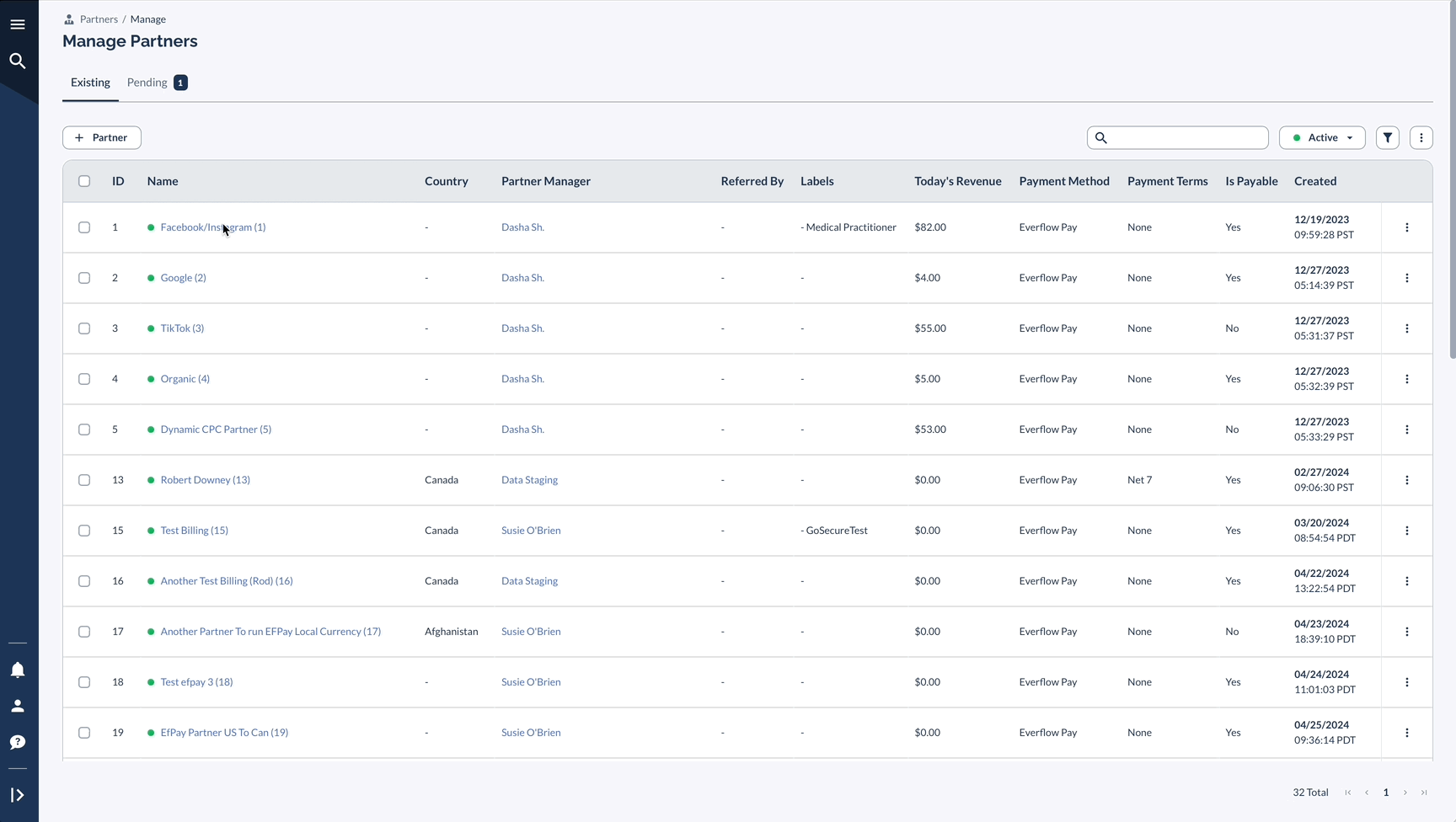
Bulk Partner Management
Selecting Partners for Bulk Actions
Bulk Editing
- General (Partner Manager, Currency, Status, etc,)
- Billing (Payment Method, Frequency, etc.)
- Referral (Method, Duration etc.)
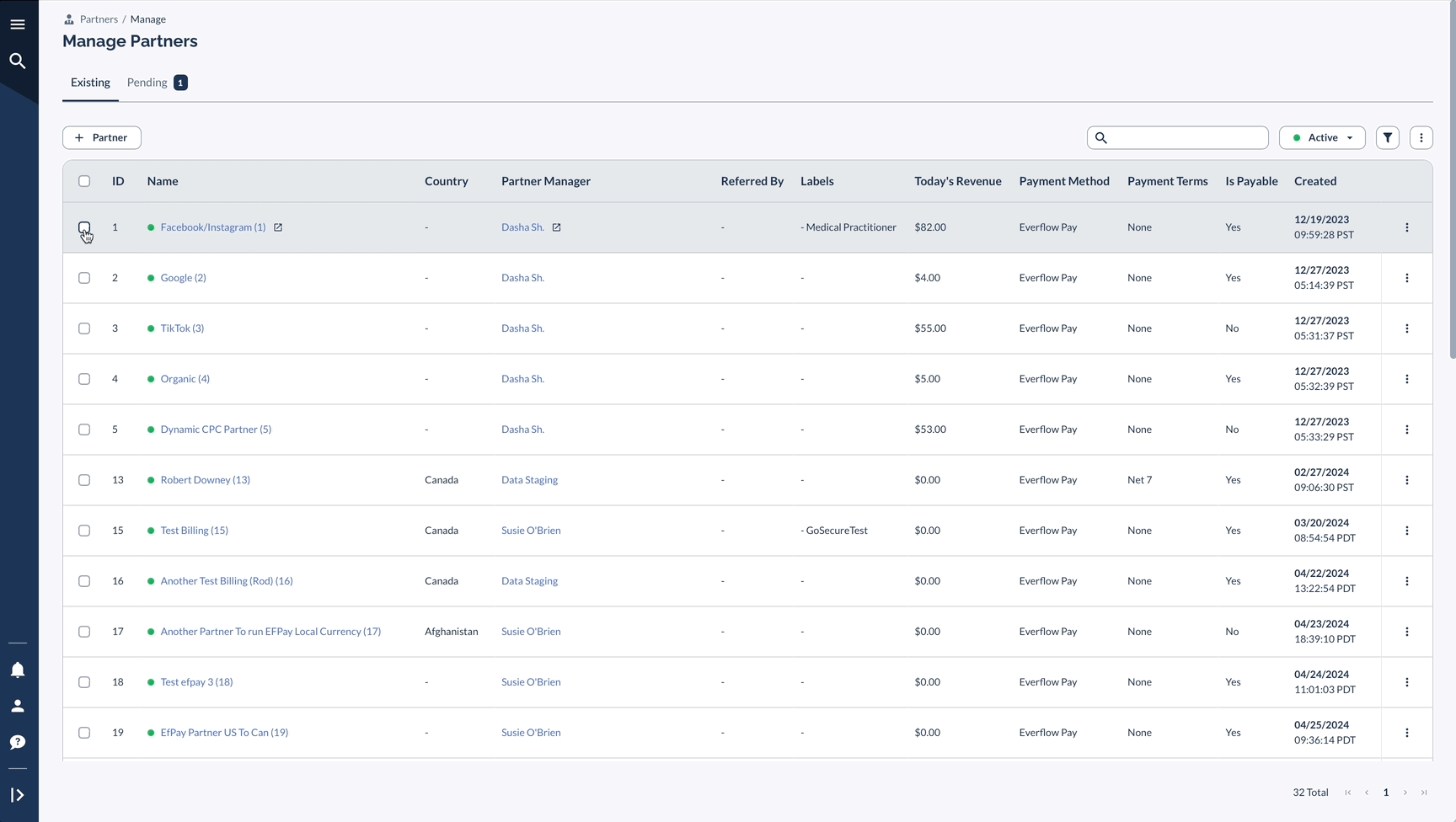
Examples
These examples show common ways to use the Partner management features. Each scenario covers tasks you can do with the available tools in your Partner management interface.
Naturally, you will find your own ways to go about Partner management and how to save some time on manual tasks.




