Overview
The Cohort Report answers a simple but crucial question: how long does it take for people to convert after they click your ad?
This isn't just academic curiosity - it's practical information that affects how you run your business. If you know most conversions happen within the first week, you can make smarter decisions about campaign testing, budget allocation, and when to pause underperforming traffic.
The report shows you day-by-day breakdowns of when conversions happen. You might find that most people convert on day 1, but there's a steady trickle of conversions that continue for weeks afterward. Or maybe you'll discover that hardly anyone converts immediately, but there's a big spike on day 7 when people get their paychecks.
Understanding these patterns helps you avoid common mistakes like shutting down campaigns too early or not giving new traffic sources enough time to prove themselves.
Why Use It?
- See Time Patterns: Understand how long users take to convert.
- Track User Behavior: See how different groups of users act over time.
- Find Trends: Spot patterns in how users interact with your campaigns.
- Better Marketing: Use real data to improve your strategies.
Accessing The Report
Find and open the Cohort Report in Everflow.
.gif)
Setting Up Your Report
Configure the date range, metrics, and filters for your Cohort Report.
.gif)
Interpreting The Results
Analyze the data presented in the Cohort Report.
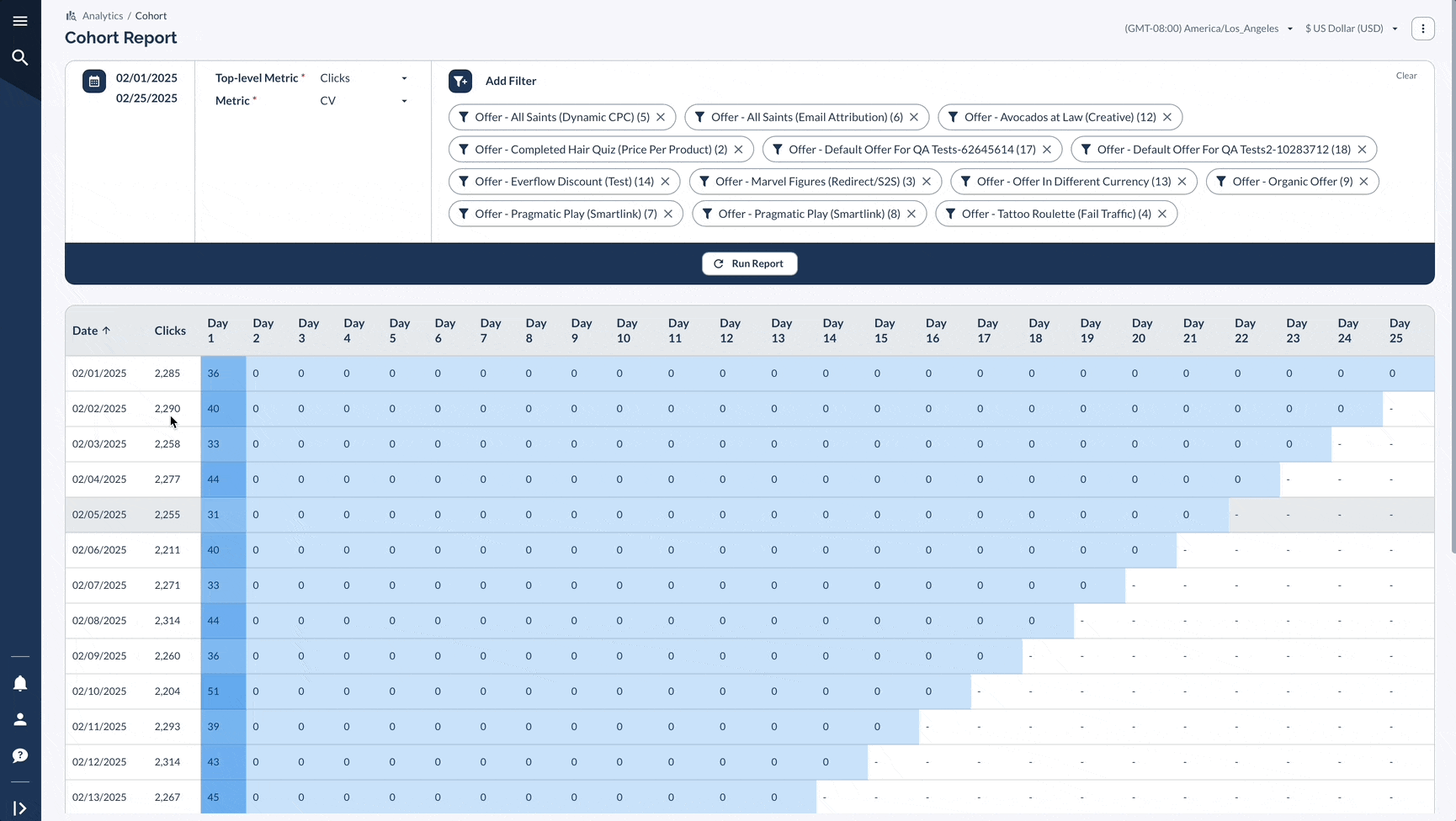
Advanced Features
.gif)
A Real-Life Example
Let's say you're testing a new media buying campaign and want to know how long to run it before deciding if it's profitable.
This report basically tells you the story of your customer journey timing. Instead of guessing whether a campaign needs more time or should be killed, you have data showing exactly when to expect results.
Bottom Line
The Cohort Report shows you when people convert after they first click your ads. It's essential for understanding your conversion timeline - like knowing most users convert within 3 days, but some take up to 2 weeks. This helps you set realistic expectations and know how long to test campaigns before making decisions.




