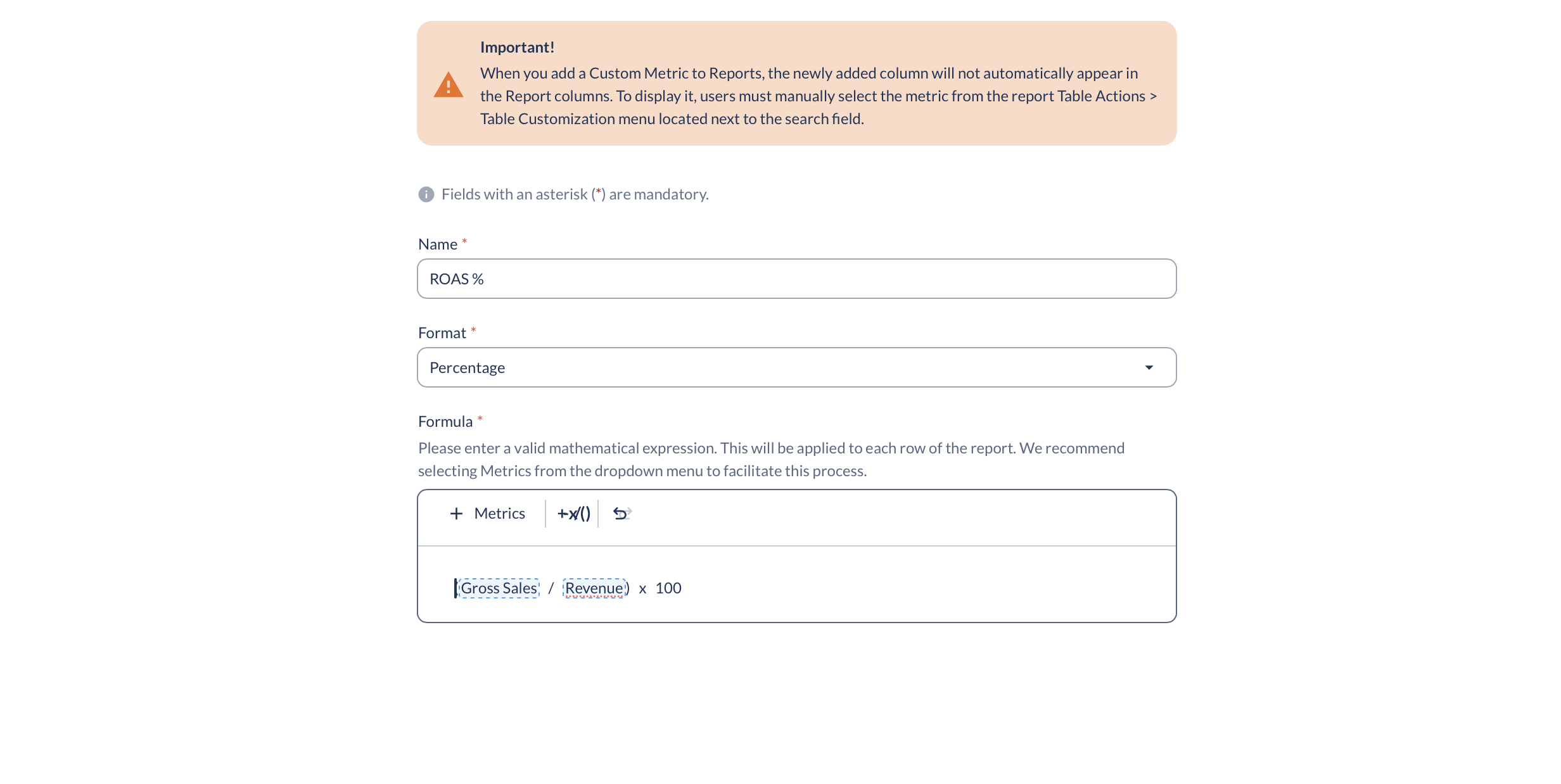TikTok Ads Cost Integration
Connect Everflow to your TikTok Ads accounts to automatically import cost/spend data. By syncing this data, you can view campaign profitability (ROAS) holistically in one place, comparing your TikTok spend against revenue alongside your other channels.
Quick Expectations Check
- Who is this for? Network Admins managing internal media buying. Affiliates cannot connect this.
- Data Latency: Media cost is NOT real-time. It's pulled into Everflow the following day (daily sync).
- Retroactive Data: You can pull cost data for up to 30 days in the past.
A Step-By-Step Guide
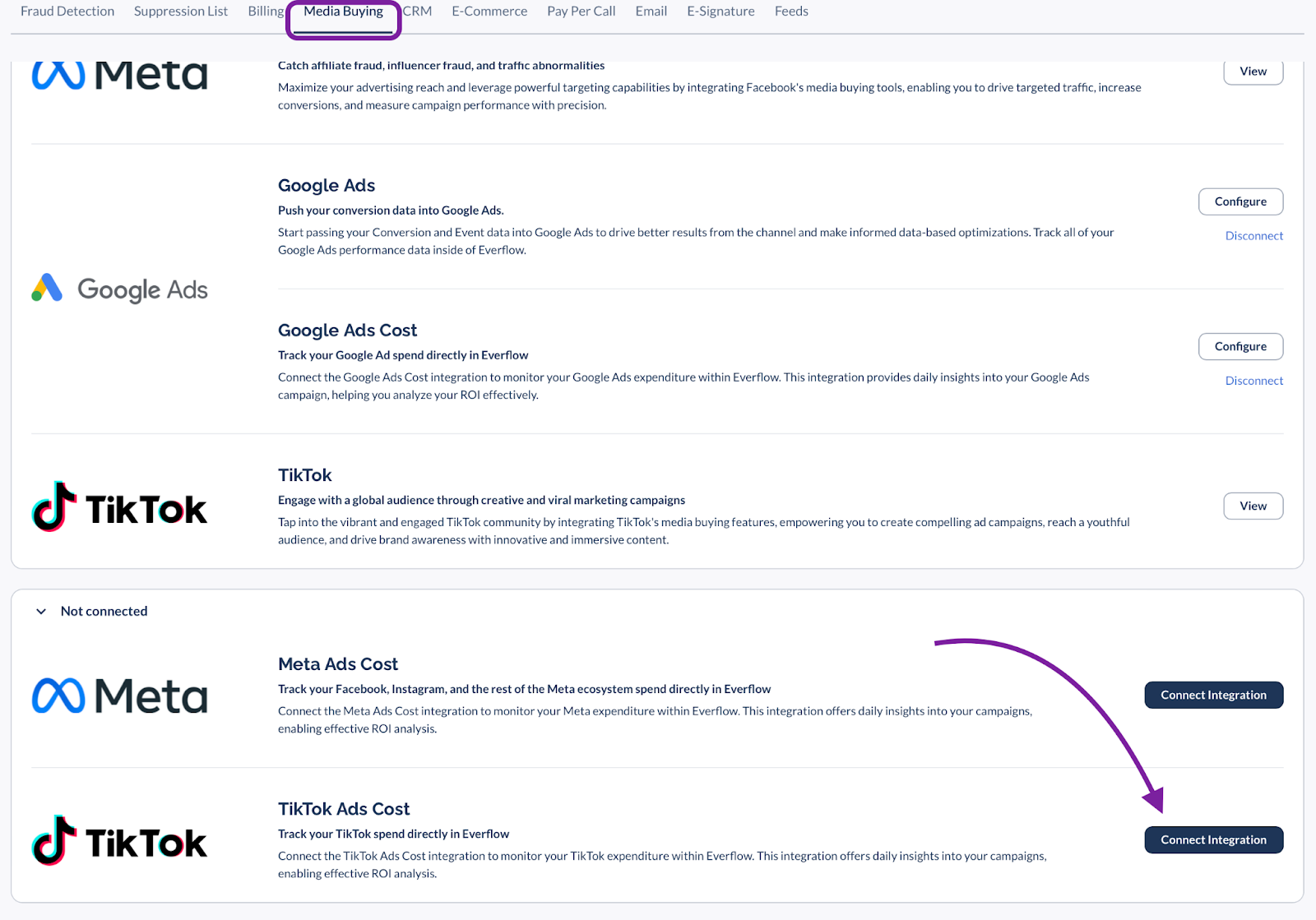
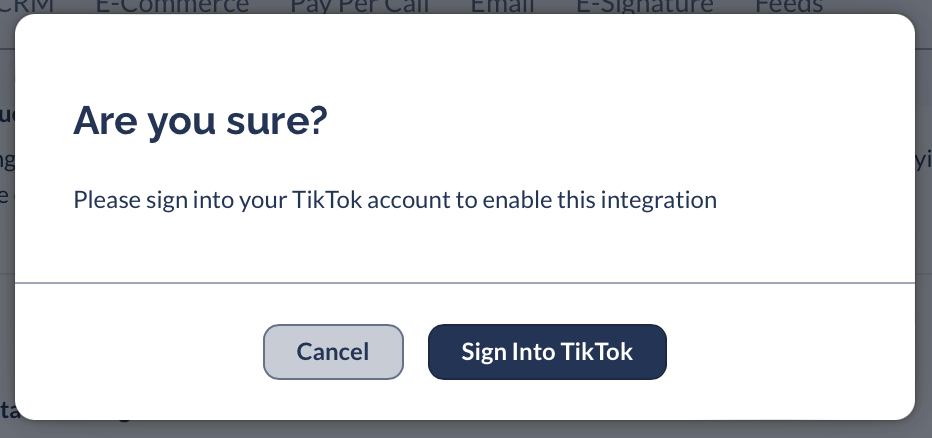
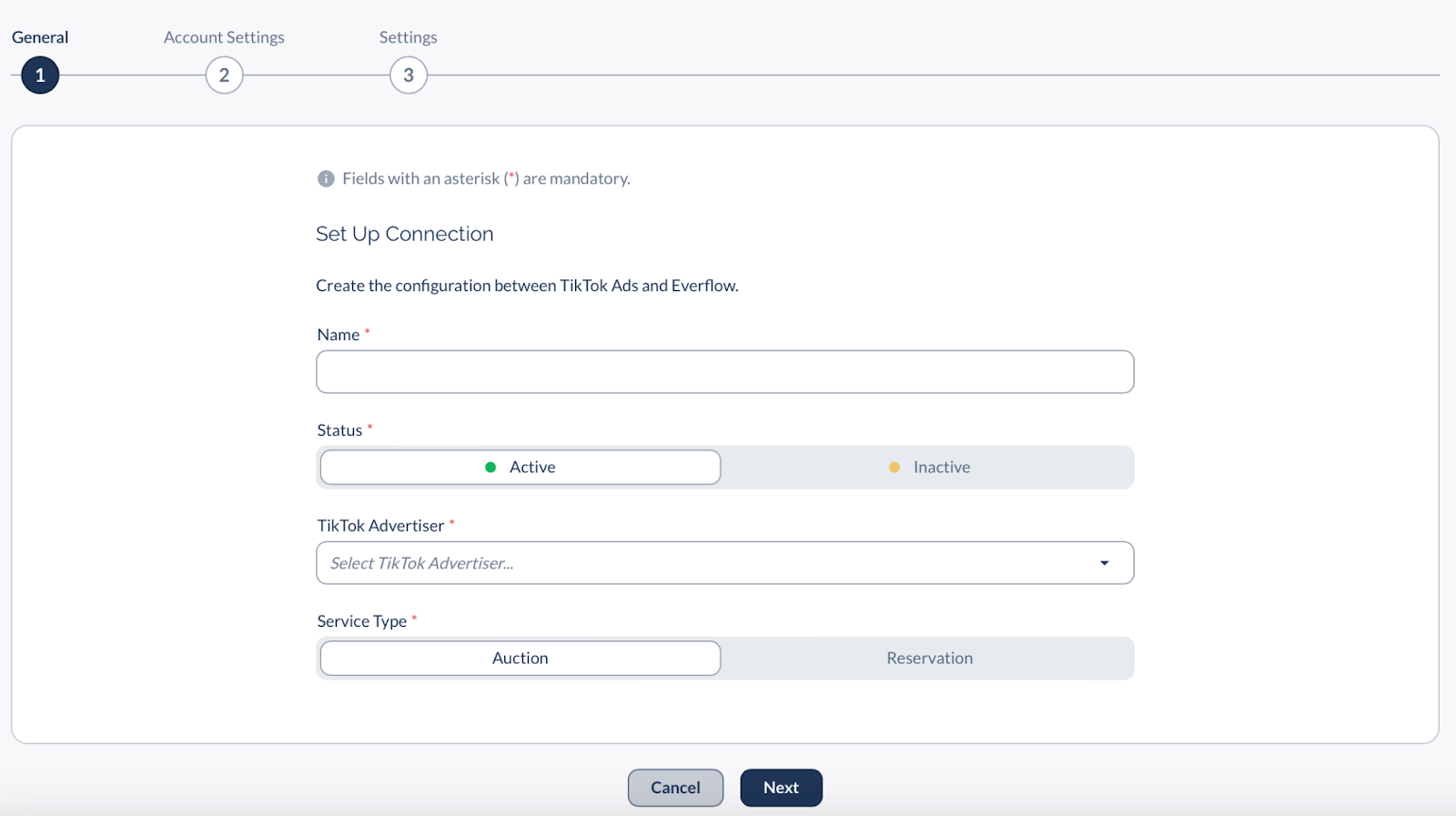
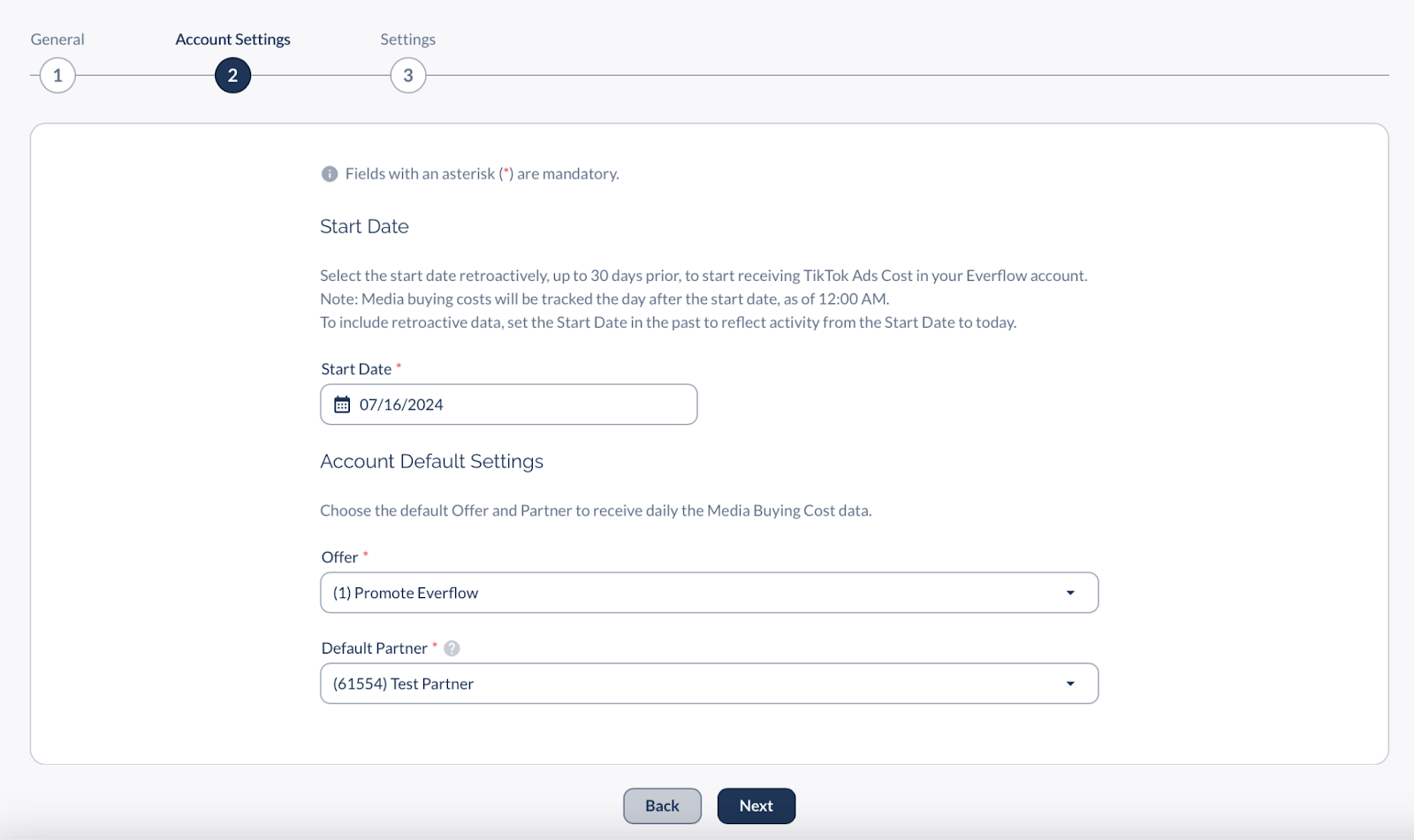
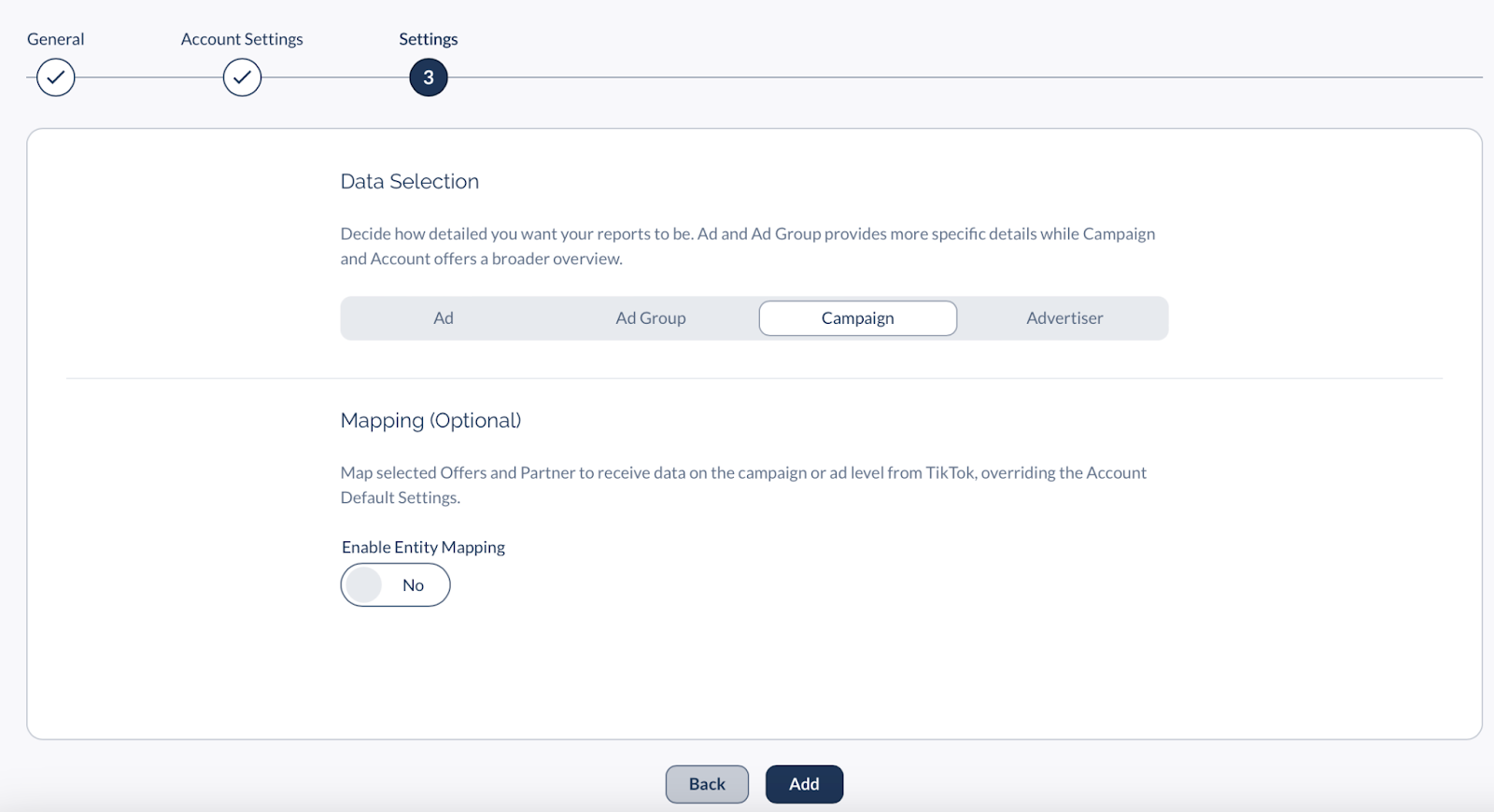
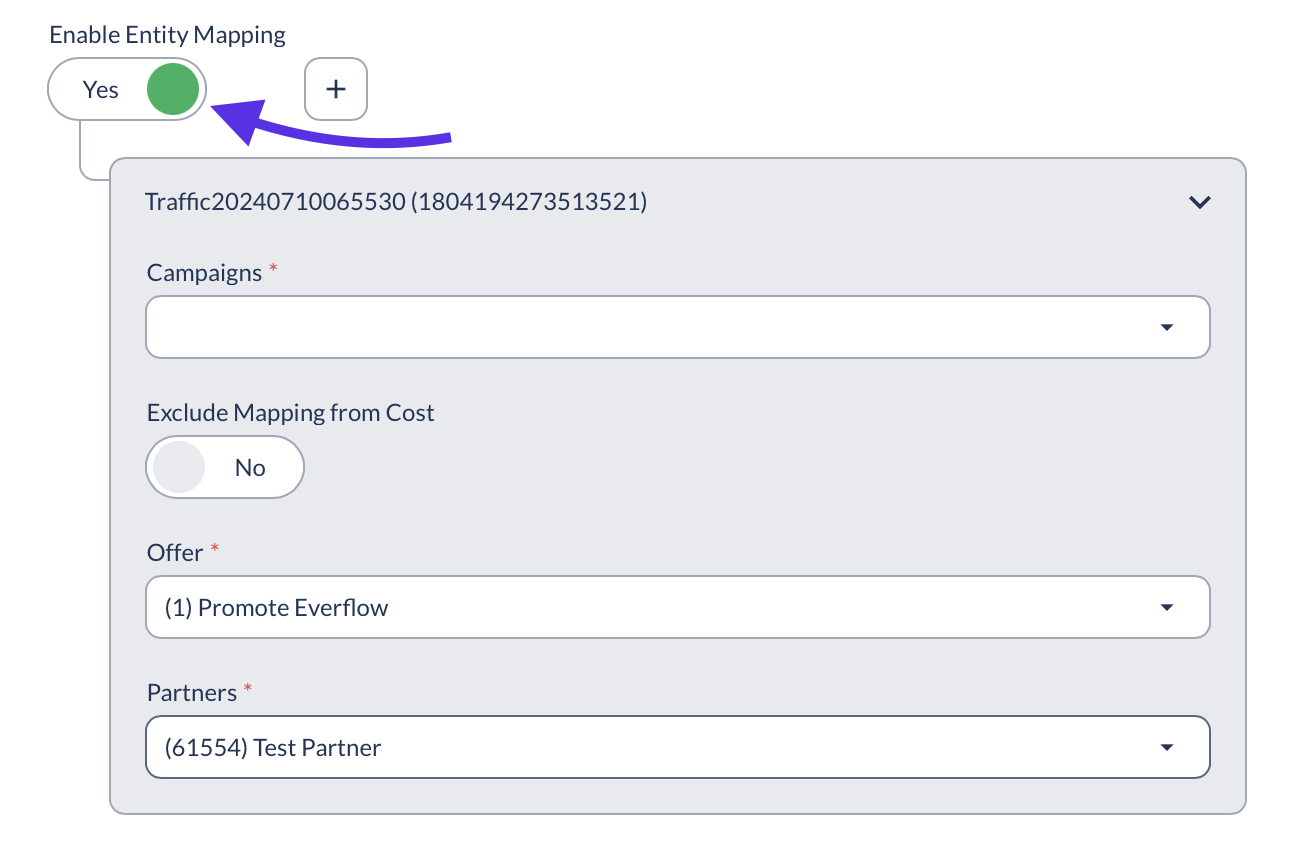
How to View the Data (Reporting)
Once the data syncs (remember: next day!), you can view it in your reports.
1. Enable the Column
The cost data lives in a specific column that is hidden by default.
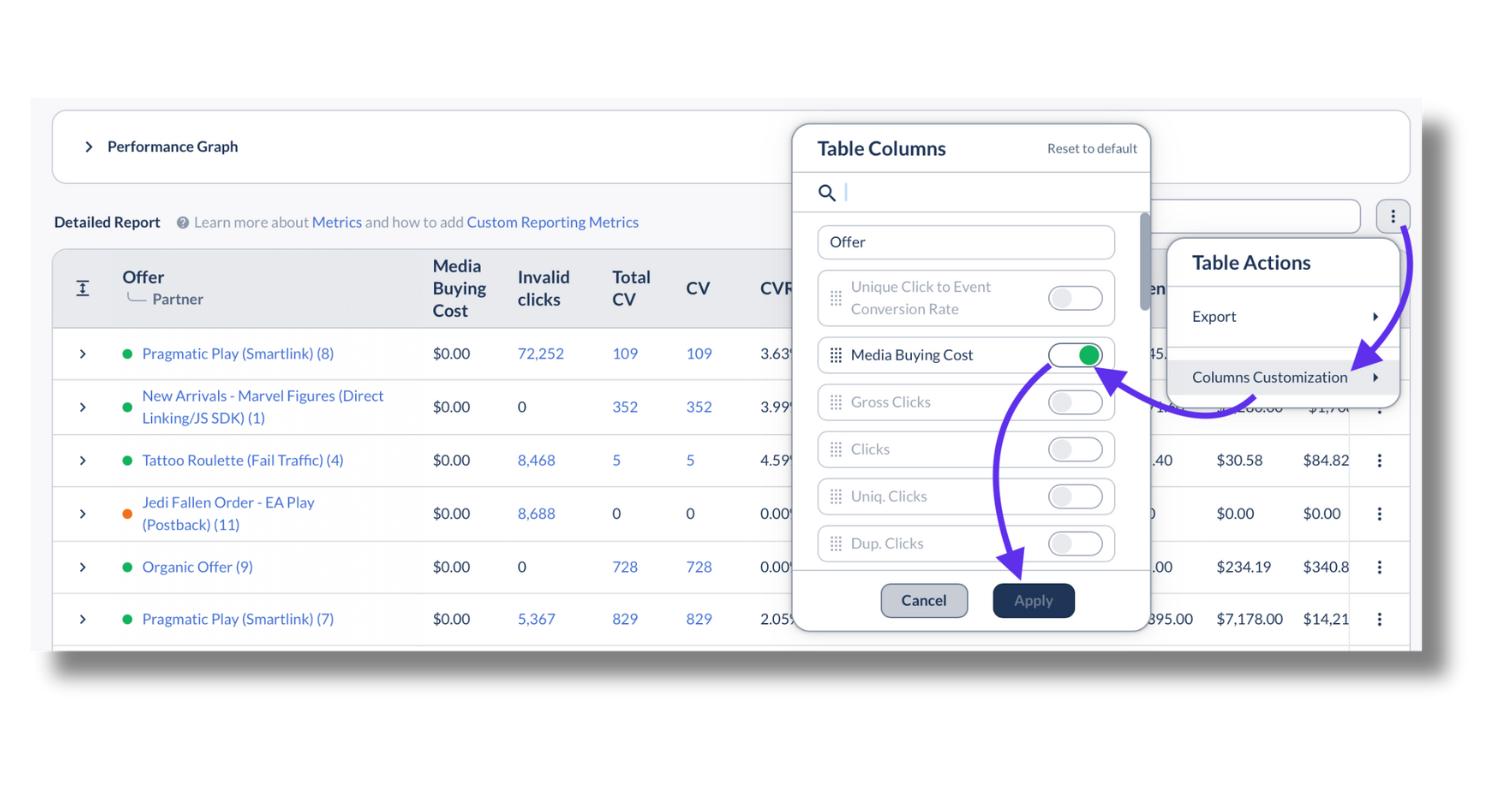
2. Actionable Metrics (Custom Calculations)
Raw cost is good, but ROAS is better. Use Custom Metrics to calculate performance automatically.