Overview
Are you looking for deeper, more targeted insights from your Everflow reporting? Custom Reporting Metrics is the answer.
This invaluable asset empowers you to define the precise performance formulas that matter most to your unique business needs, ensuring your reports are always aligned with your goals and KPIs.
In this guide, we'll walk you through the process of creating, viewing, and adding Custom Reporting Metrics to your saved reports, as well as explore some real-world use cases to inspire your own custom metrics.
Setting Up Custom Reporting Metrics
Create new custom metrics for your reports.
.gif)
Editing Custom Metrics
Modify or delete existing custom metrics.
.gif)
Viewing Custom Metrics
Add your custom metrics to different report types.
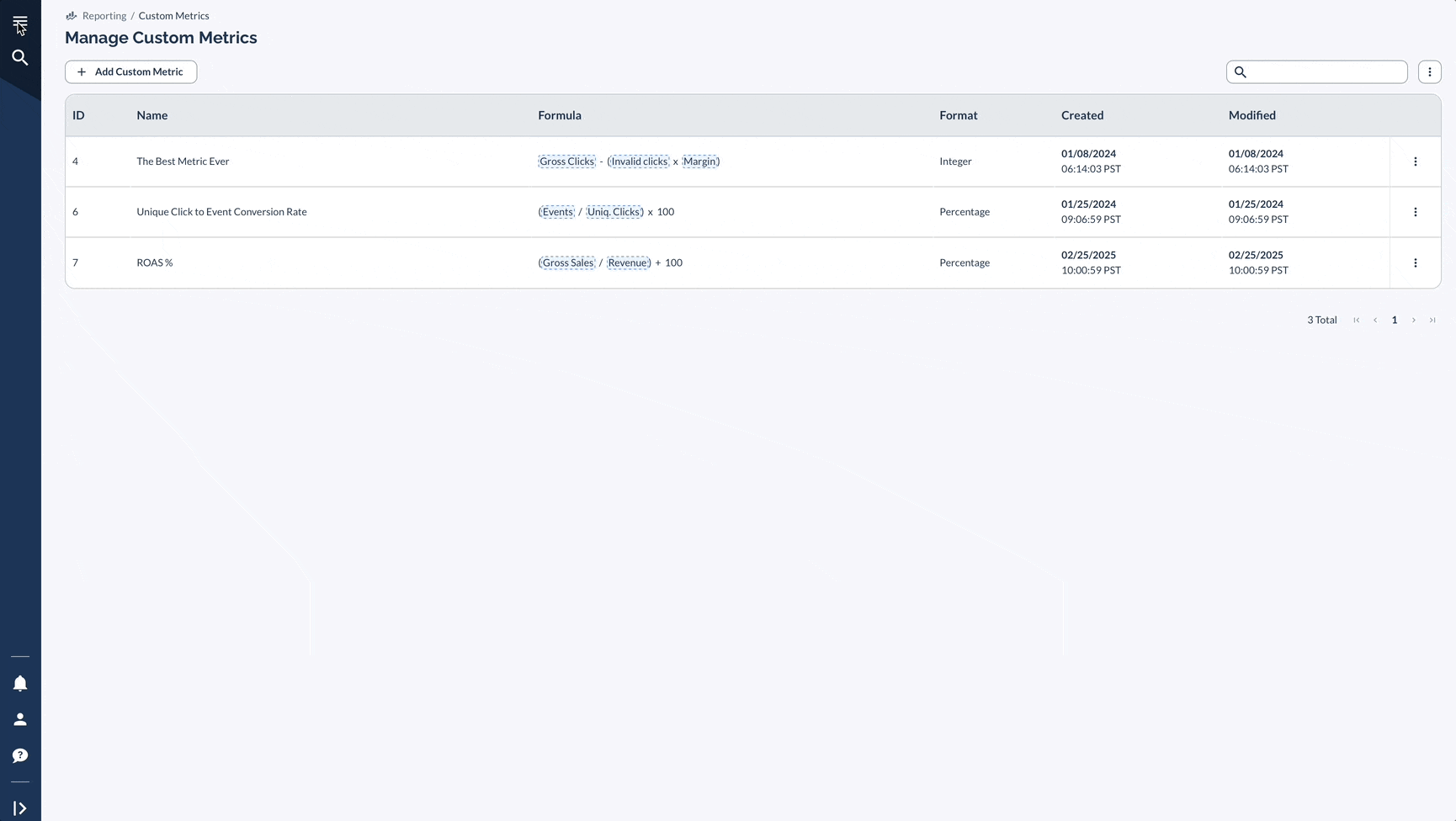
Real-Life Use Cases
1. ROAS %
The default formatting of some metrics may not be ideal or easily understandable. Fortunately, Custom Reporting Metrics can customize existing metrics to be more relevant and digestible for your company.
For example, Return on Ad Spend (ROAS) is shown as an integer by default. Using Custom Reporting Metrics, you can reformat this to be displayed as a percentage instead for easier analysis:
Name: ROAS %
Format: Percentage
Formula: (Gross Sales / Revenue) * 100
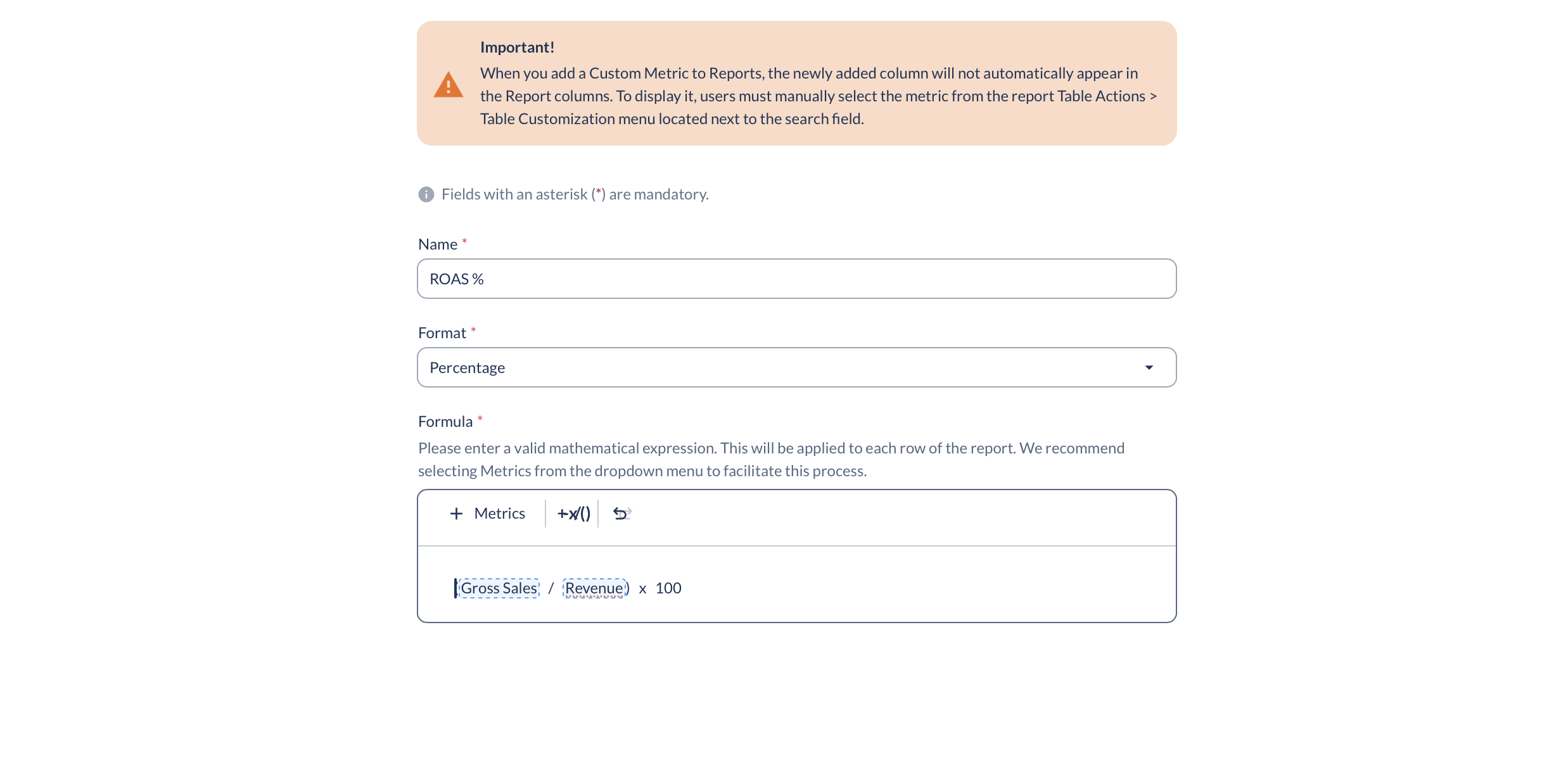
2. Tracking Event Performance
Cost Per Event (CPE) tracking is not available by default as a standard metric. However, you can now create custom CPE metrics using Custom Reporting Metrics, including Media Cost if you are working with Media Buying in addition to other types of affiliates.
For example, to define a custom CPE metric, you could use this formula:
Name: CPE
Format: Money
Formula: (Media Buying Cost + Payout) / Events
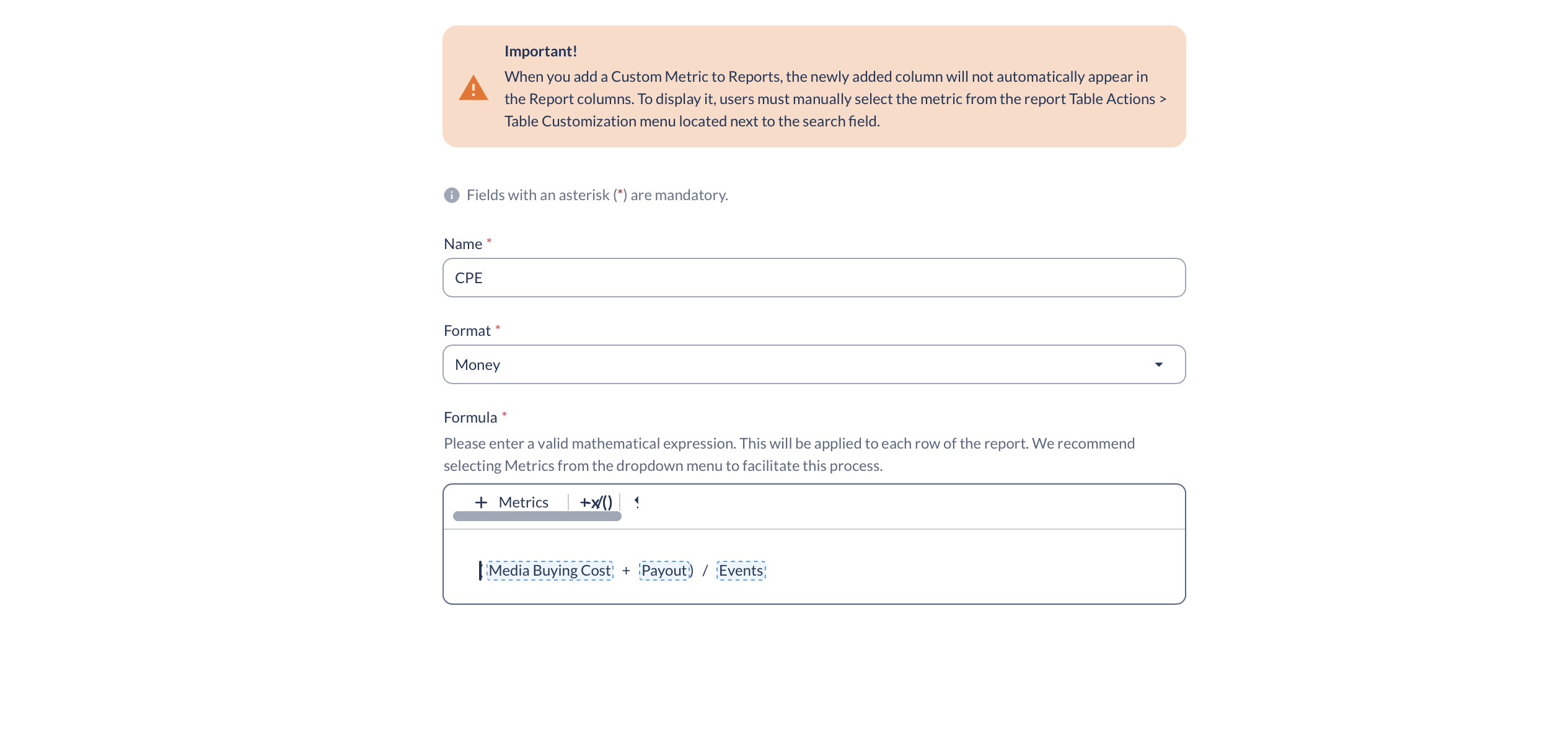
3. Calculating Commissions
In the past, calculating Partner Manager commissions was a manual process requiring exporting Partner performance data and applying individual commission rates. Now, Custom Reporting Metrics streamlines this with custom formulas.
For example, to automatically calculate a 10% commission on Partner Payouts, you could set up this custom metric:
Name: Partner Manager Commission
Format: Money
Formula: Payout * 0.1
This is also applicable in calculating other commission types such as Advertiser Manager commissions.
With this approach, manager commissions can be automatically tracked and reported on, avoiding the need to manually determine and export these figures.
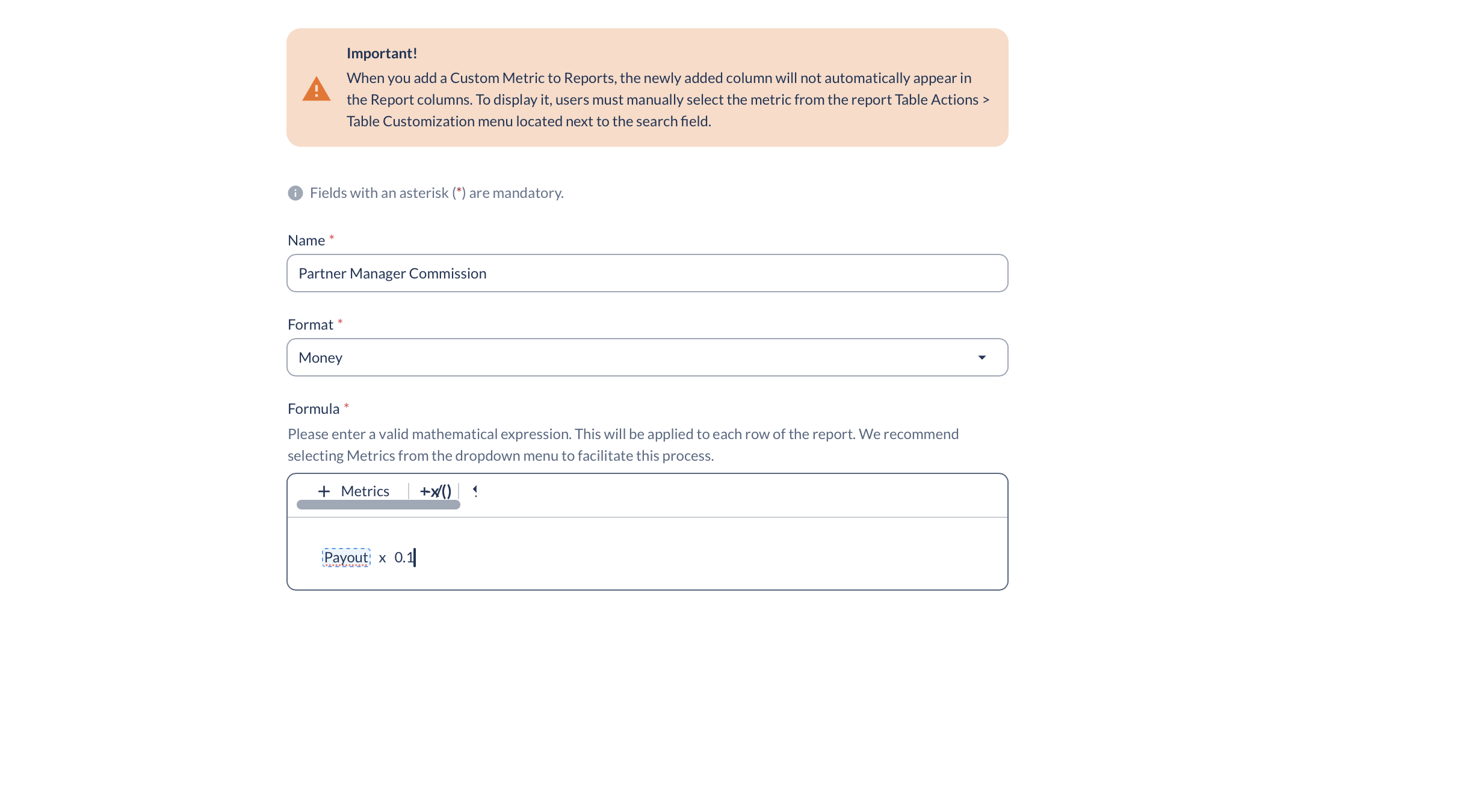
4. Media Cost Per Conversion
This use case can be a great addition to your current reporting if you are already utilizing our Media Buying Cost data integration for Google Ads (Google Ads Cost) - [Click Here].
The following example demonstrates how Media Buying Cost can be calculated per conversion, offering additional insight into your Media Buying performance:
Name: Media Cost per Conversion
Format: Money
Formula: Media Buying Cost / CV
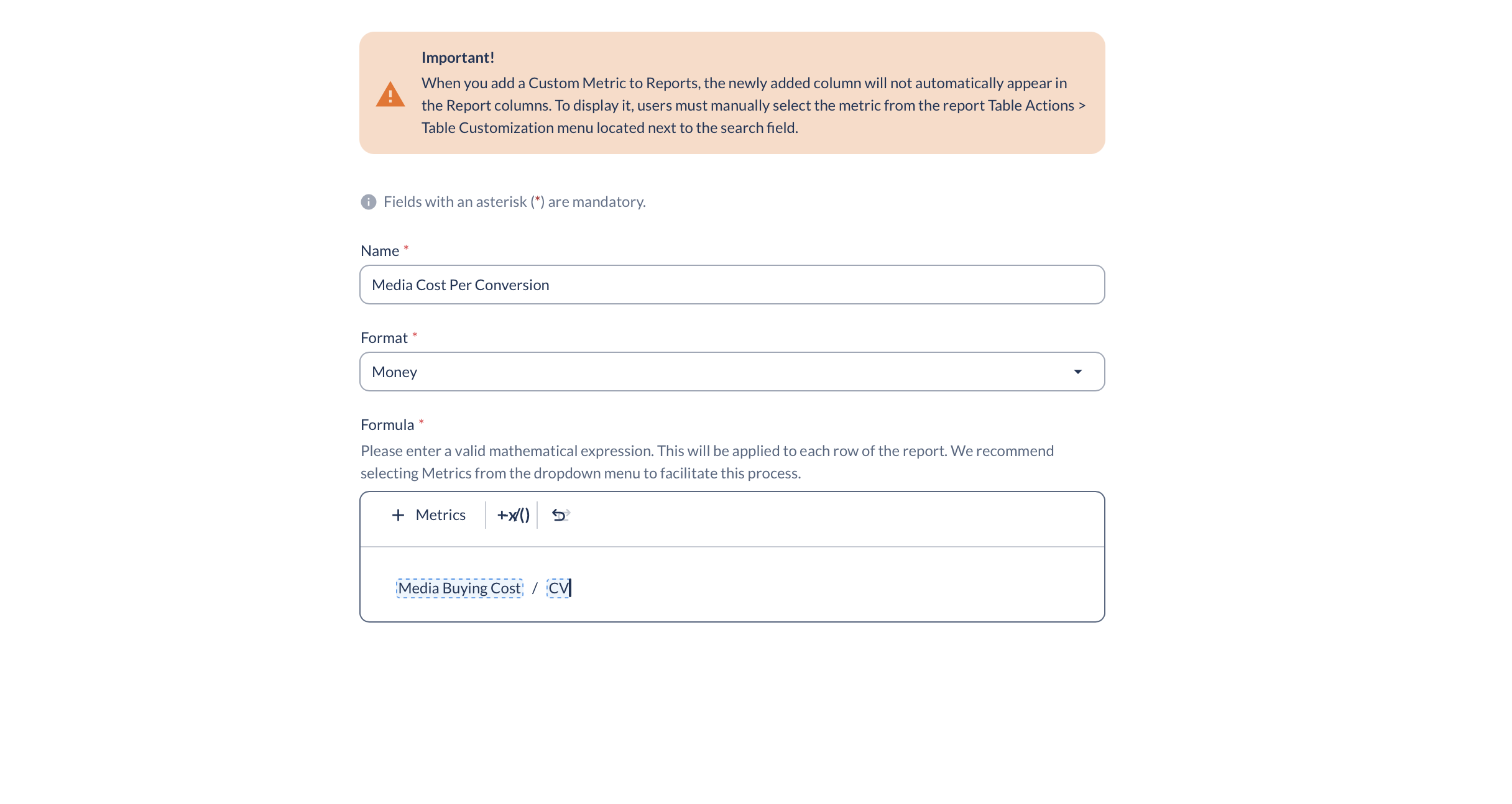
Adding Custom Metrics to Saved Reports
By leveraging Custom Reporting Metrics, you can create a reporting environment that is perfectly tailored to your unique business needs, ensuring you always have the insights you need to make informed, data-driven decisions.




