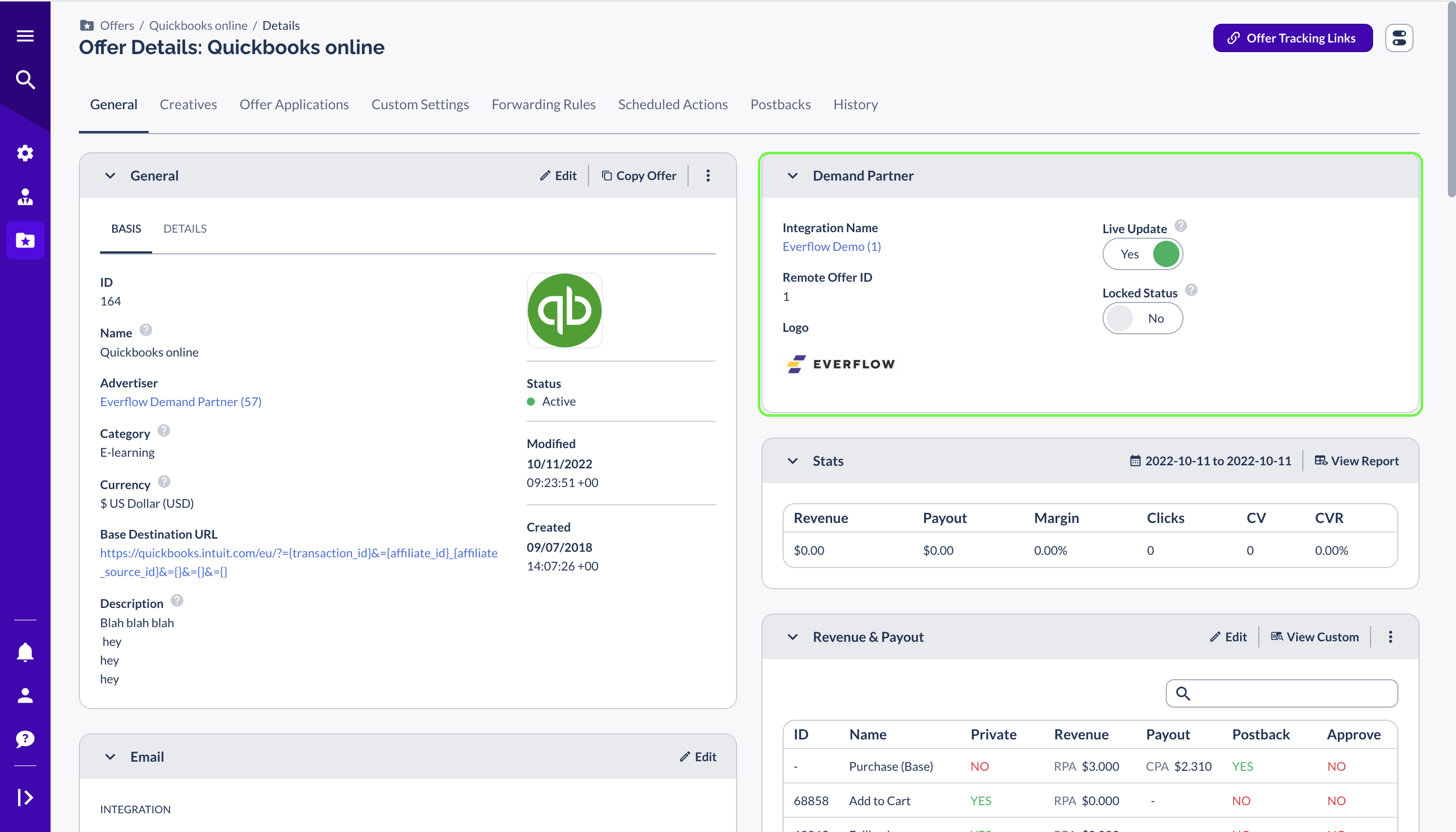Overview
In this article, you will learn about Feeds, a feature that allows you to add and customize integrations with demand partners (Advertisers). Feeds enable you to pull in offers from your advertisers via API.

Managing Advertiser Feeds
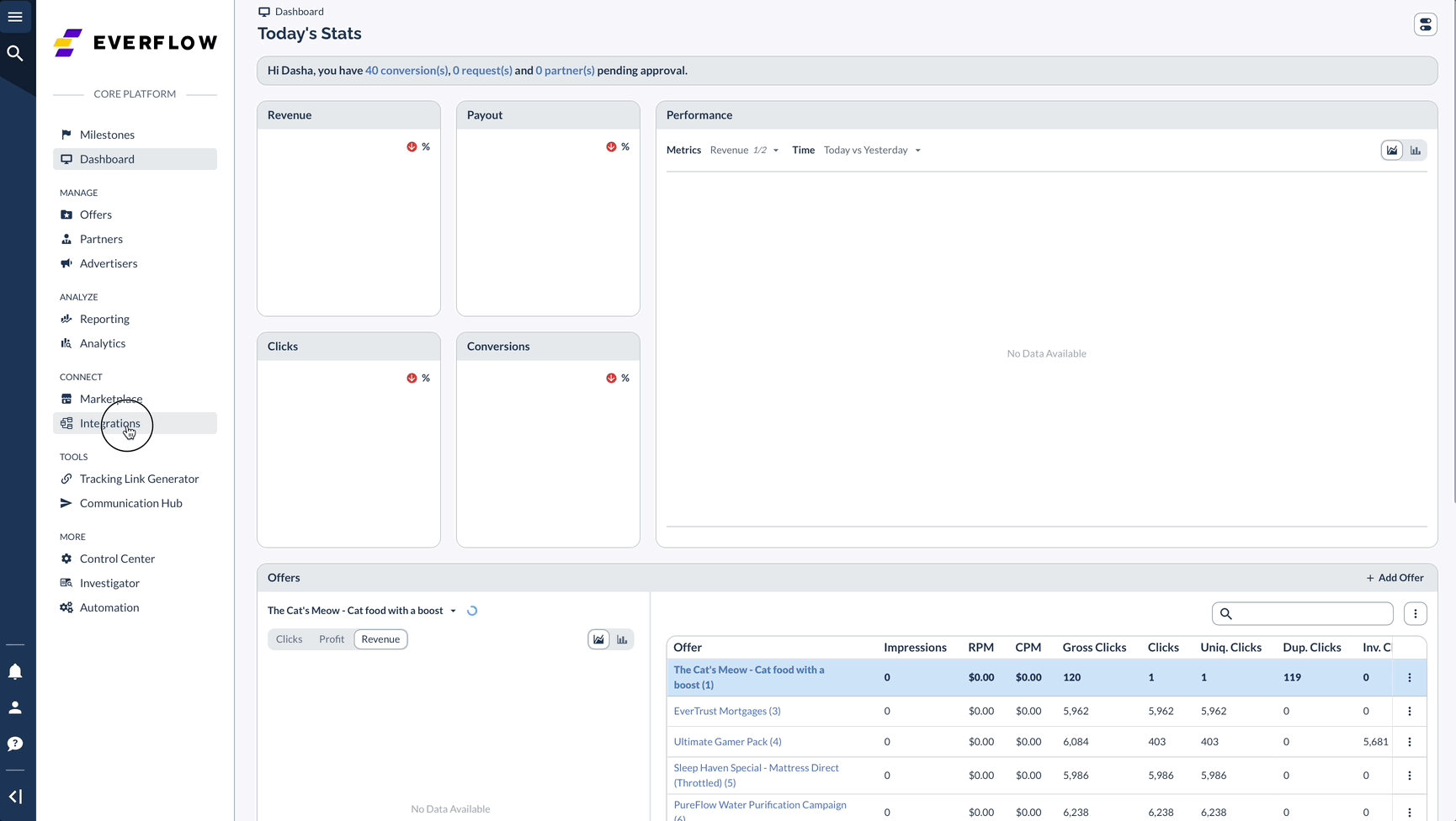
Viewing an Integration
Once you've selected an integration to view, you will see a full overview of the integration and its settings.

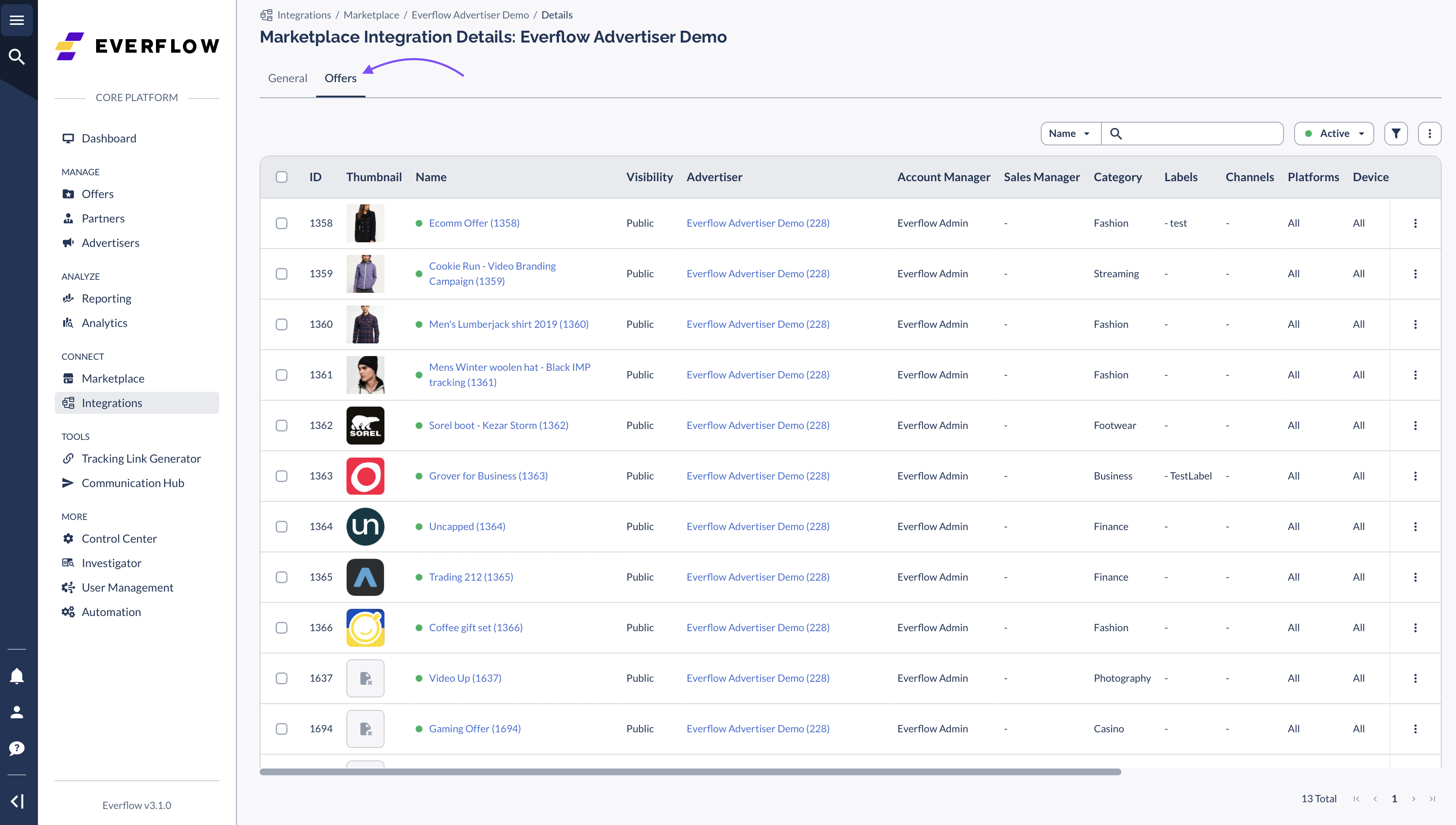
Adding an Integration
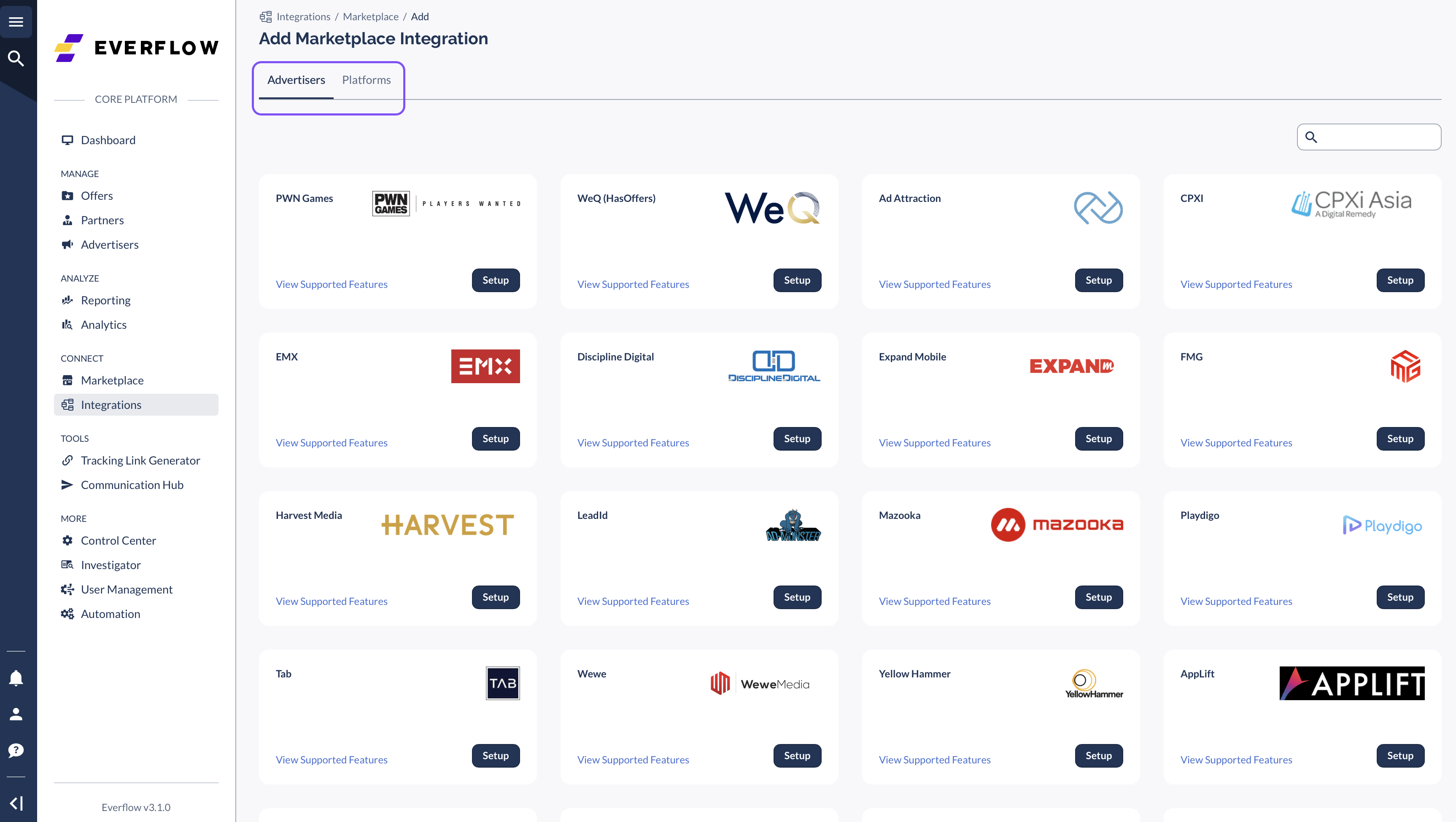
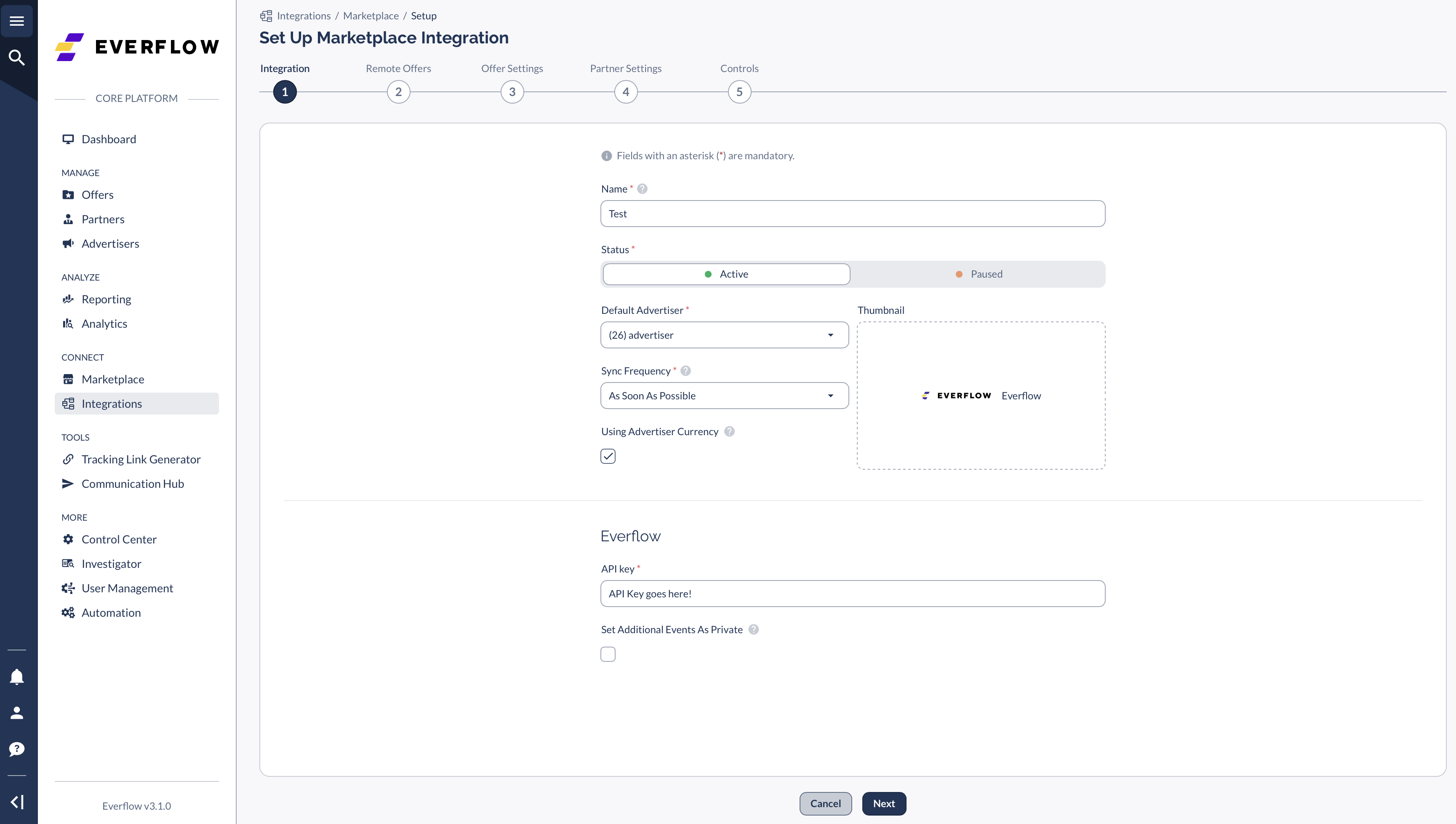
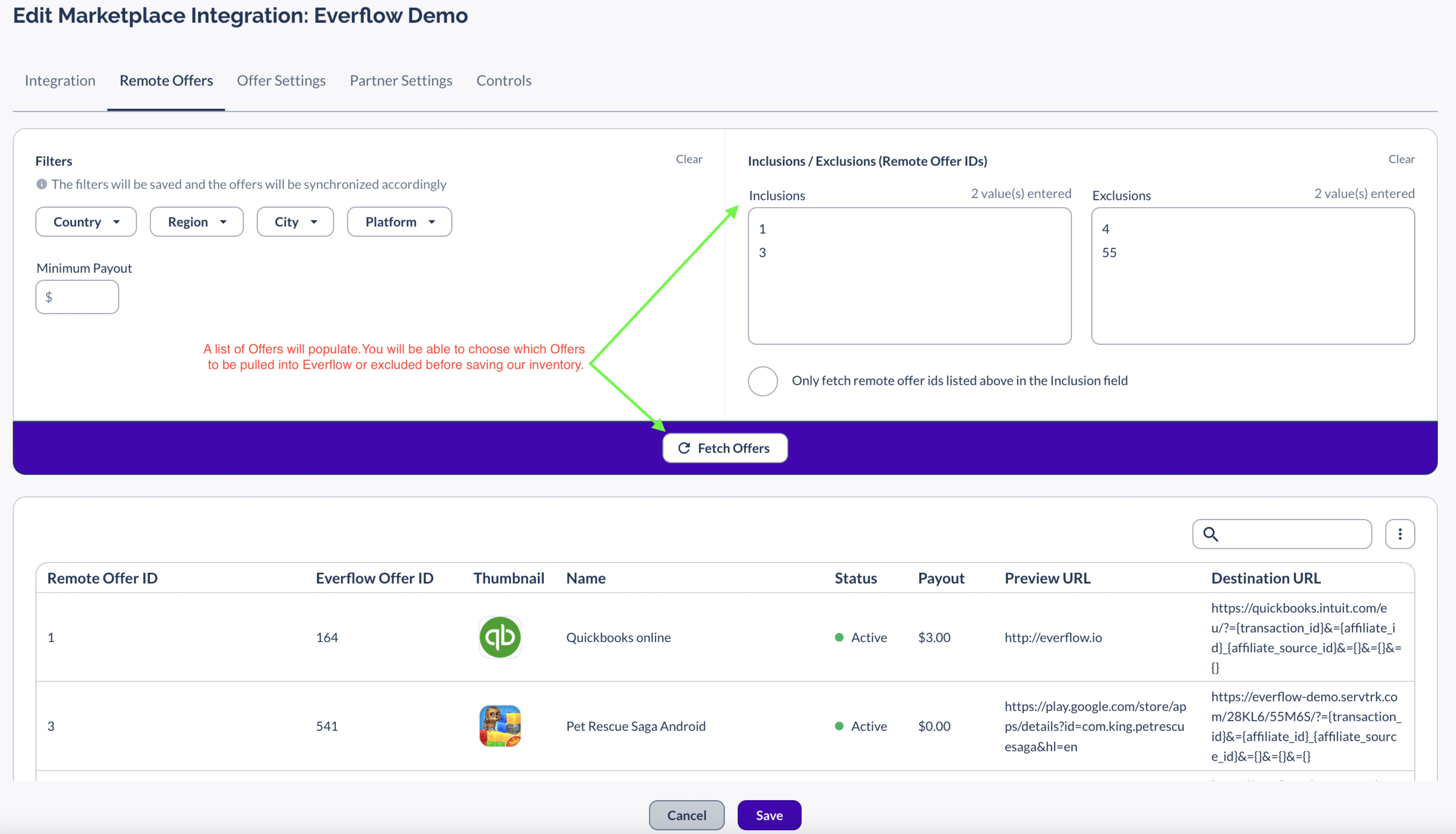
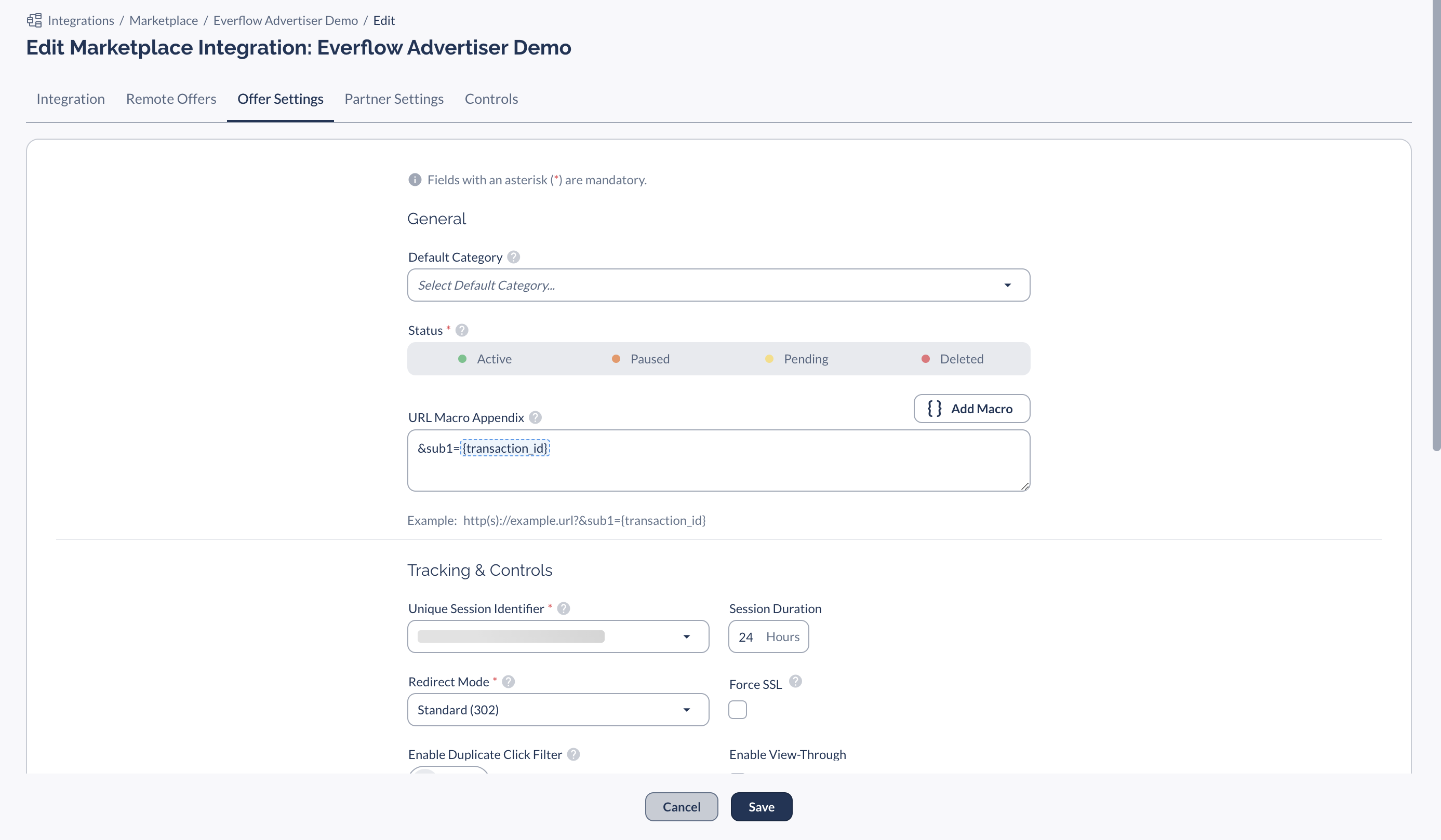
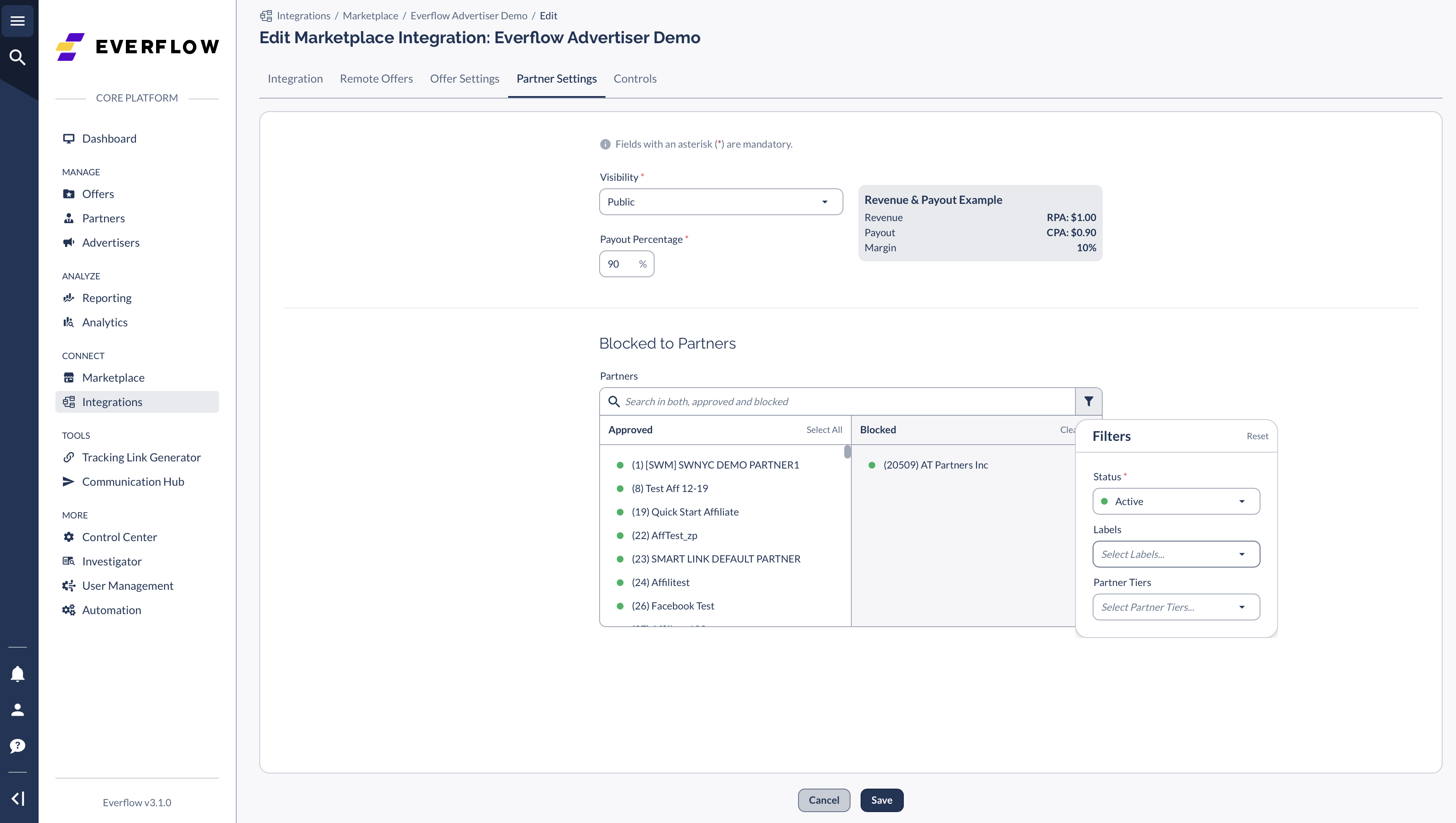
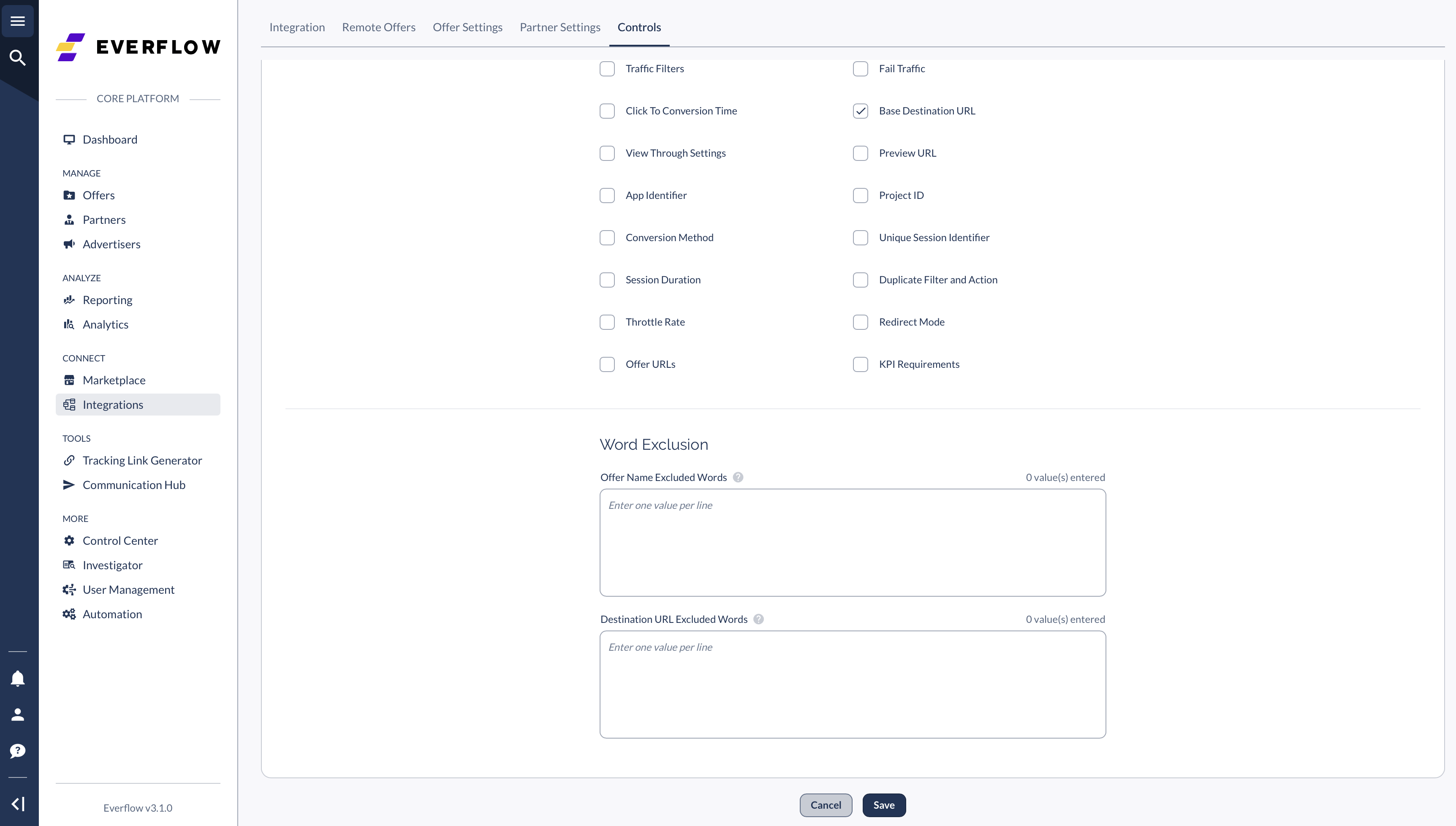
Everflow-to-Everflow Feed Set-Up
Even with Everflow-to-Everflow Feed integration, you still need to pass the transaction ID through a sub-parameter and place an advertiser postback with the transaction ID being passed back.
For instance, you can update the URL Macro Appendix to sub1={transaction_id} (or another sub-parameter of your choosing). Once the URL Macro Appendix is set up, your advertiser postback should look like this:
https://yourtrackingdomain.com/?nid=###&transaction_id={sub1}
This postback passes back the appropriate sub value, in this case, the transaction ID.
More about Advertiser Postbacks can be found here - [CLICK HERE]
If both you and the advertiser are using Everflow, you can easily set up an advertiser feed within the platform.
Here is how to create an Everflow-to-Everflow advertiser feed:
Follow the on-screen prompts for setting up Advertiser Feeds:
- Integration
- Remote Offers
- Offer Settings
- Partner Settings
- Controls

Managing Settings on Existing Offers
An Offer that is added via Advertiser Feeds will have a Demand Partner card displayed on its Offer page, as shown below, including:
- Integration Name
- Logo
- Remote Offer ID
- Status of integration with demand partner
When Live Update is enabled, the Offer status will be remotely updated with each sync.
When Locked Status is enabled, the status of the Offer (Active, Paused, Pending, Deleted) will not be updated with each sync.