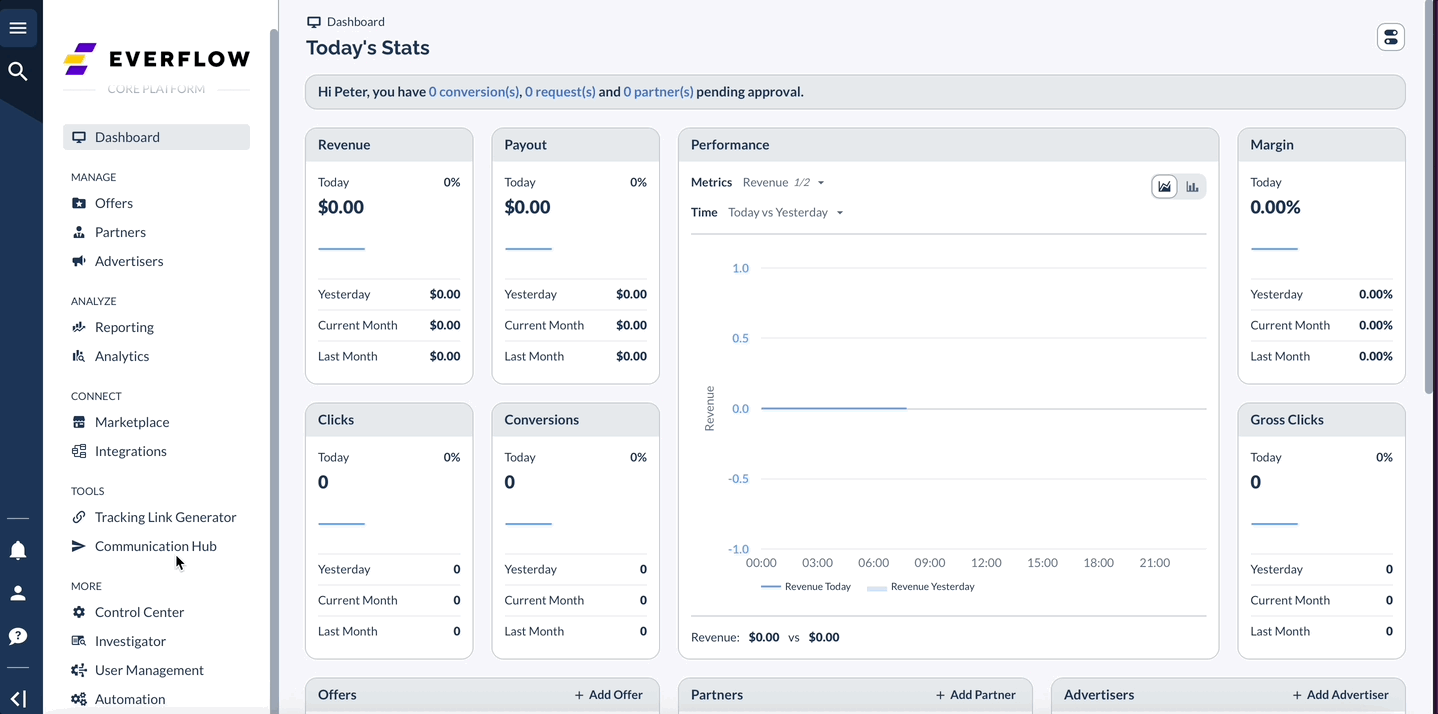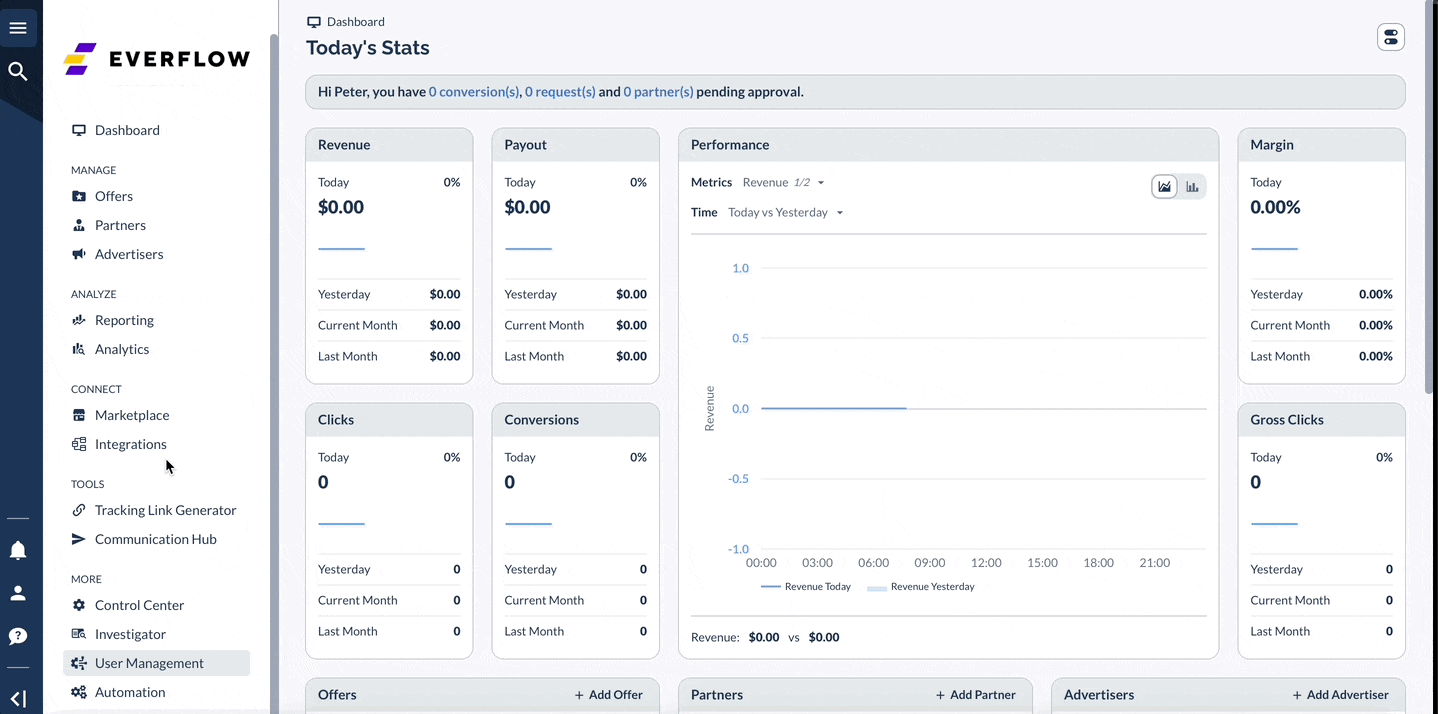Overview
The User Management feature allows you to track an individual user across multiple Offers and Partners and apply dynamic changes to their Revenue & Payout.
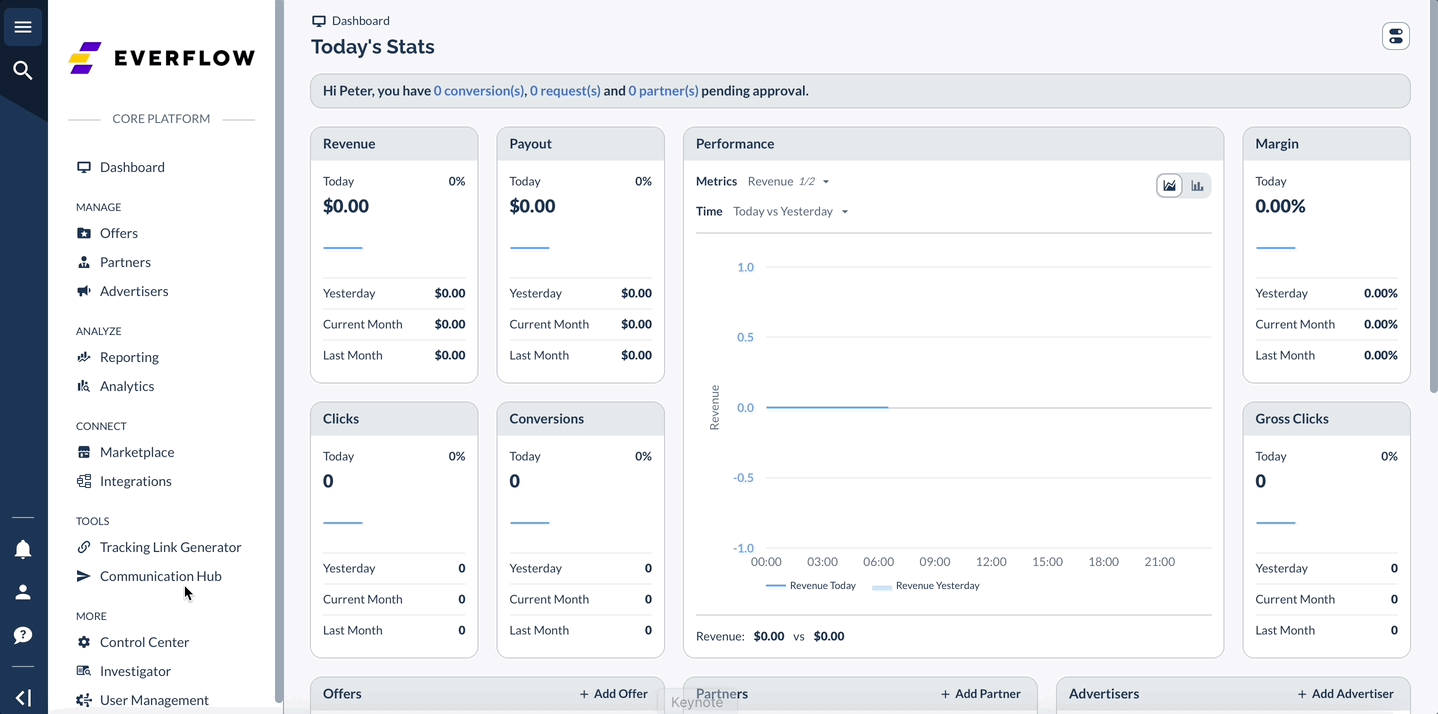
Use Case Examples:
- Rewarding Volume: If you sell different varieties of pancakes, you can use a customer's email address to track each purchase. With User Management, you can automatically pay a Partner a higher commission per sale once that customer purchases your product 5 times.
- Cross-Promotional Tracking: If you operate websites selling different types of insurance (auto, homeowners, travel), you can use a user's phone number to track their activity. If a user who previously showed interest in auto insurance later buys travel insurance, you can reward the Partner with a higher payout for driving that high-value conversion.
- New Customer Bonus: If you run a subscription service, you can offer a partner a special one-time bonus for driving a user's very first transaction, rewarding them for acquiring a new customer.
A How-To Guide with Example
This guide will walk you through setting up a rule step-by-step.