Introduction
Domain issues can significantly impact your traffic and revenue. The Traffic Health Incidents & Reputation tab provides comprehensive information about domain problems, organizing them into two distinct categories: uptime incidents and reputation flags.
This powerful monitoring system allows you to quickly identify issues, understand their causes, and take appropriate action before they severely impact your campaigns.
Navigation and Interface
The Incidents & Reputation tab is organized into two main sections accessible through the Traffic Health navigation menu. The interface includes a "Manage Advanced Alerts" button in the top right for configuring notification settings.
Incidents vs Flags vs Tasks
Incidents
Technical uptime issues that prevent your domain from functioning properly. These are operational problems affecting your domain's installation and accessibility, like a storefront that suddenly closes its doors. When an incident occurs, your domain becomes unreachable, has unstable connections, or faces SSL certificate problems that stop traffic from reaching your offers and directly impact your earnings.
Reputation Flags
Blacklisting warnings that indicate your domain has been flagged for suspicious activity or other reasons. Flags are completely separate from incidents and focus on your domain's reputation rather than technical functionality. Your domain might work perfectly but still have reputation flags, which can lead to ads not being shown, emails not being delivered, or browsers warning users away from your site.
Tasks
Specific action items assigned to you to resolve incidents or prevent future problems. These are your to-do list with step-by-step guidance from Everflow, but you must complete them yourself. When you see "Action Required: YES" on an incident, tasks guide you through solutions like verifying domain registration, updating settings, or renewing domains before they expire.
Incidents Section
This section lists all operational issues affecting your domains and provides detailed information to help you troubleshoot and resolve them.
Incidents Overview Dashboard
The main incidents view shows:
- Ongoing incidents requiring attention
- Summary message: "Some may require your action"
- Search and filter capabilities for finding specific incidents
- Status filtering with options like "Ongoing" to focus on active issues
Incident Types
Traffic Health detects three main types of uptime incidents:
- UNREACHABLE: The domain is completely inaccessible. We are unable to establish any connection.
- CONNECTION_ISSUE: The domain is reachable, but the connection isn't stable or completing successfully.
- CERTIFICATE_ISSUE: The domain is reachable, but there's a problem with its SSL/TLS certificate that's preventing secure connections.
Customer Tasks
When incidents are detected, you may be assigned various tasks to resolve them:
Domain Management
- VERIFY_DOMAIN: Domain isn't verified - if it has been only 15 days since the domain was purchased, it is tracking but will get suspended (Only for fully-managed domains)
- RENEW_DOMAIN_BEFORE_EXPIRATION: Domain will expire soon but is still working (only for co-managed / self-managed domains)
- RENEW_DOMAIN: Domain has expired and is no longer tracking (only for co-managed / self-managed domains)
Certificate Management
- ADD_DOMAIN_CNAME: Certificate validation token is missing, causing certificate renewal failure
- UPDATE_DOMAIN_CNAME: Certificate validation token is missing, causing certificate renewal failure
- RENEW_DOMAIN_CERTIFICATE_BEFORE_EXPIRATION: Certificate will expire soon but is still working (only certificate associated with a Cloudflare in some co-managed or for self-managed)
- RENEW_DOMAIN_CERTIFICATE: Domain is not tracking HTTPS traffic (only certificate associated with a Cloudflare in some co-managed or for self-managed)
DNS Configuration (not for fully-managed domains)
- ADD_DOMAIN_A_RECORD: Domain is not pointing to any infrastructure
- REMOVE_EXTRA_DOMAIN_A_RECORD: Domain is partially tracking (sometimes it reaches Everflow, sometimes it reaches whatever else they put)
- UPDATE_DOMAIN_A_RECORD: Domain is not pointing to Everflow infrastructure OR we don't know if it does (Cloudflare)
- REMOVE_DOMAIN_CNAME: Domain is partially tracking (sometimes it reaches Everflow, sometimes it reaches whatever else they put)
The specific details about each incident and step-by-step guidance for completing these tasks are provided in the Diagnosis Details column and the detailed incident view.
Incident Table Columns
The incidents table provides a complete overview of each issue:
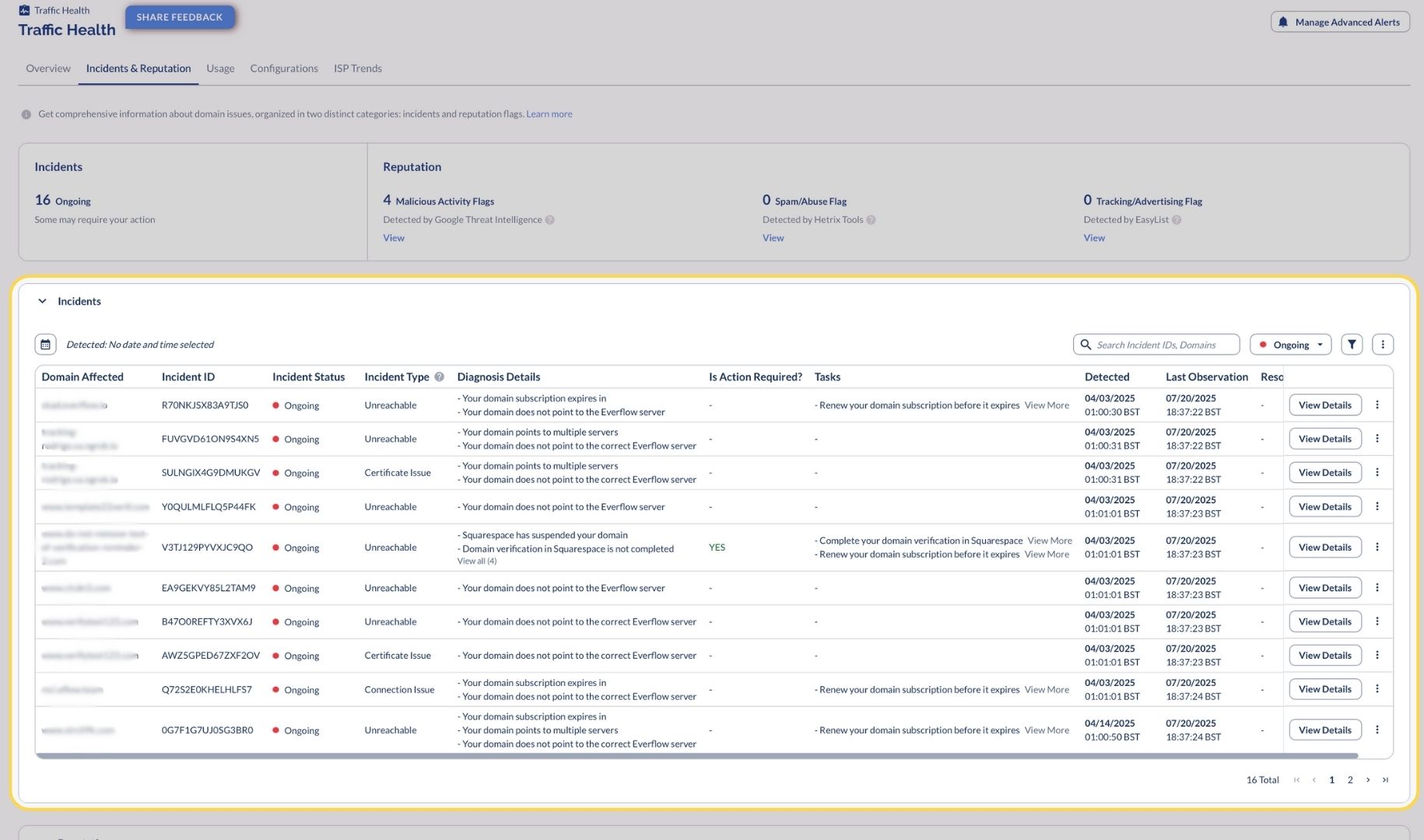
Incident Details View
Overview Section
Provides all basic incident information including affected domain, status, timeline, and duration.
Resolution Section
Shows whether action is required from you, along with:
- Diagnosis details explaining the technical nature of the problem
- Specific tasks that need to be completed to resolve the issue
- Brief guidance for addressing the problem
Related Usage Data
This powerful feature shows you the traffic impact of the incident:
- Partners Using Domain - which Partners are affected
- Traffic metrics including Impressions, Clicks, and Conversions
- Time period context (e.g., "In the 72h before detection")
- Performance data to help quantify the business impact
This data helps you quantify the business impact of domain issues and prioritize resolution efforts.
Reputation Flags Section (Core and Premium)
For users on Core or Premium plans, this section displays domains that have been flagged by security providers for potential issues.
This powerful early warning system helps you identify reputation concerns that could be impacting your business performance before they escalate into critical incidents or generate automated tasks, allowing you to take proactive measures to protect your traffic and campaign effectiveness.
The reputation dashboard displays:
- Domain count with active flags
- Flag categories broken down by detection provider
Flag Categories
Traffic Health organizes reputation flags into three main categories:
- Malicious Activity Flags (Premium only): Detected by Google Threat Intelligence, these flags indicate potential security threats like phishing or malware.
- Spam/Abuse Flags: Identified by HetrixTools, these flags relate to email spam or domain abuse reports.
- Tracking/Advertising Flags: Detected by EasyList, these flags indicate your domain has been added to ad-blocking lists.
The table displays all flagged domains with the number of flags in each category, allowing you to quickly assess which domains need attention.
Reputation Flags Table
The main reputation table shows:
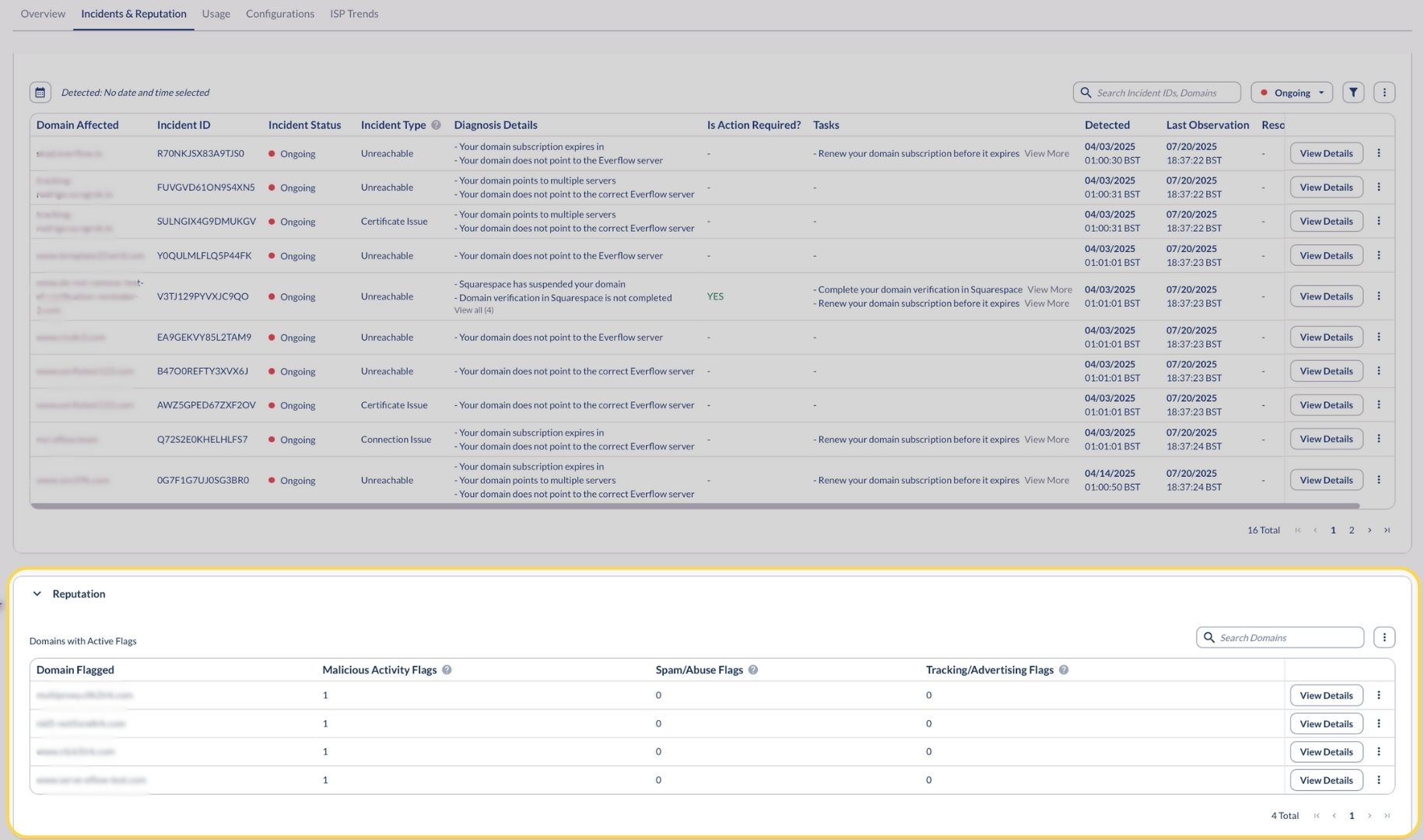
Detailed Reputation Analysis
Clicking "View Details" for any flagged domain opens the Reputation Details page:
Active Flags Summary
Displays the breakdown of all flag types:
- Malicious Activity Flags (Detected by Google Threat Intelligence)
- Spam/Abuse Flags (Detected by HetrixTools)
- Tracking/Advertising Flags (Detected by EasyList)
Flags Tab
The main flags view provides detailed information:
Flagged URLs Section (Premium Only / Google Threat Intelligence)
This Premium-exclusive feature shows exactly which tracking links triggered the blacklisting:
- The specific URL that was flagged
- Which Partner was using the URL
- For which Offer the URL was being used
- Which security provider flagged the URL
This granular information allows you to identify the exact source of reputation issues, often a specific partner's traffic quality, rather than having to guess what caused the problem.
Flag Status and Filtering
The reputation interface includes filtering capabilities:
- All Active Reputation Flags modal view
- Flag category tabs (Malicious Activity, Spam/Abuse, Tracking/Advertising)
- Provider-specific information:
- Google Threat Intelligence integration details for malicious activity detection
- HetrixTools integration for spam/abuse monitoring
- EasyList integration for tracking/advertising flag detection
Bottom Line
The Traffic Health Incidents & Reputation tab provides comprehensive tools for identifying and resolving domain issues before they severely impact your business. By monitoring both operational incidents and reputation flags across multiple security providers, you can maintain healthy domains that consistently deliver traffic to your offers.
The detailed impact analysis helps you understand exactly which Partners and Offers are affected, while the granular URL-level insights in Premium help you identify the root cause of reputation issues. Regular monitoring of this tab ensures you can take prompt action when issues are detected to minimize disruption to your campaigns.




