Introduction
The Traffic Health Usage tab gives you visibility into how your domains are being used across your network and provides powerful tools for managing domain assignments. By strategically allocating domains to specific Offers and Partners, you can better control your traffic flow, maintain domain reputation, and quickly respond when issues arise.
This guide explains how to use the Usage tab to monitor domain performance, create assignments, and identify potential mismatches.
Domain Usage Overview
The main Usage screen provides a comprehensive view of each domain's performance:
At the far right of each domain row, you'll see two action buttons:
- View Assignments: Opens the domain assignments management interface (Core and Premium Only)
- View Mismatches: Shows instances where Partners are using domains they weren't assigned (Premium only)
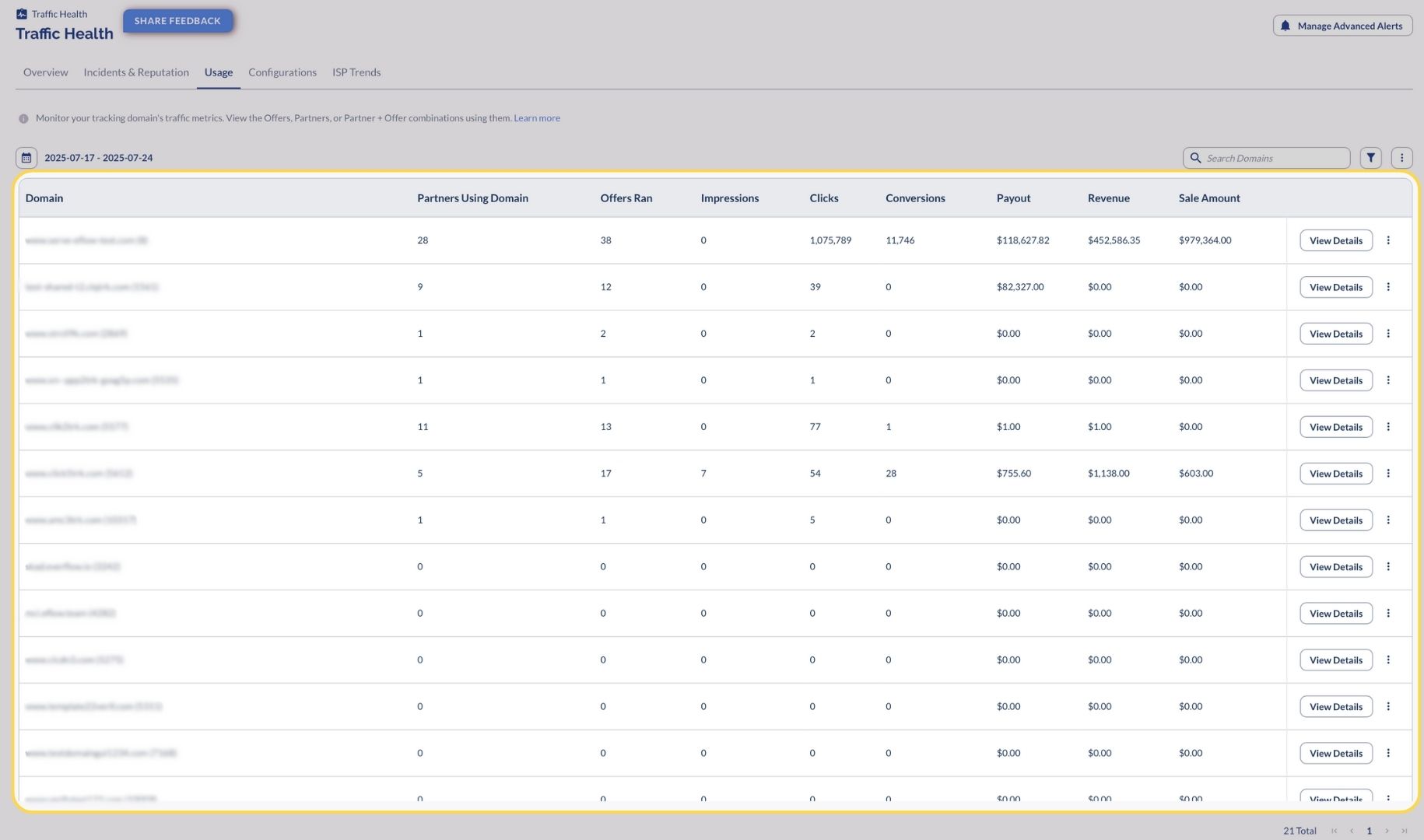
Domain Assignments
Domain assignments allow you to strategically allocate specific domains to particular Offers, Partners, or Offer-Partner combinations.
- Partner: The partner the domain is assigned to (if applicable)
- Offer: The offer the domain is assigned to (if applicable)
- Assignment Level: Whether the assignment is at the Offer (Global), Partner (Specific), or Partner + Offer (Specific) level
- Change: What change was made to the assignment (in History tab)
- Change Occurred: When the assignment was created or modified (in History tab)
The Assignment screen has two tabs:
- Current: Shows active domain assignments
- History: Displays a log of all assignment changes for historical reference
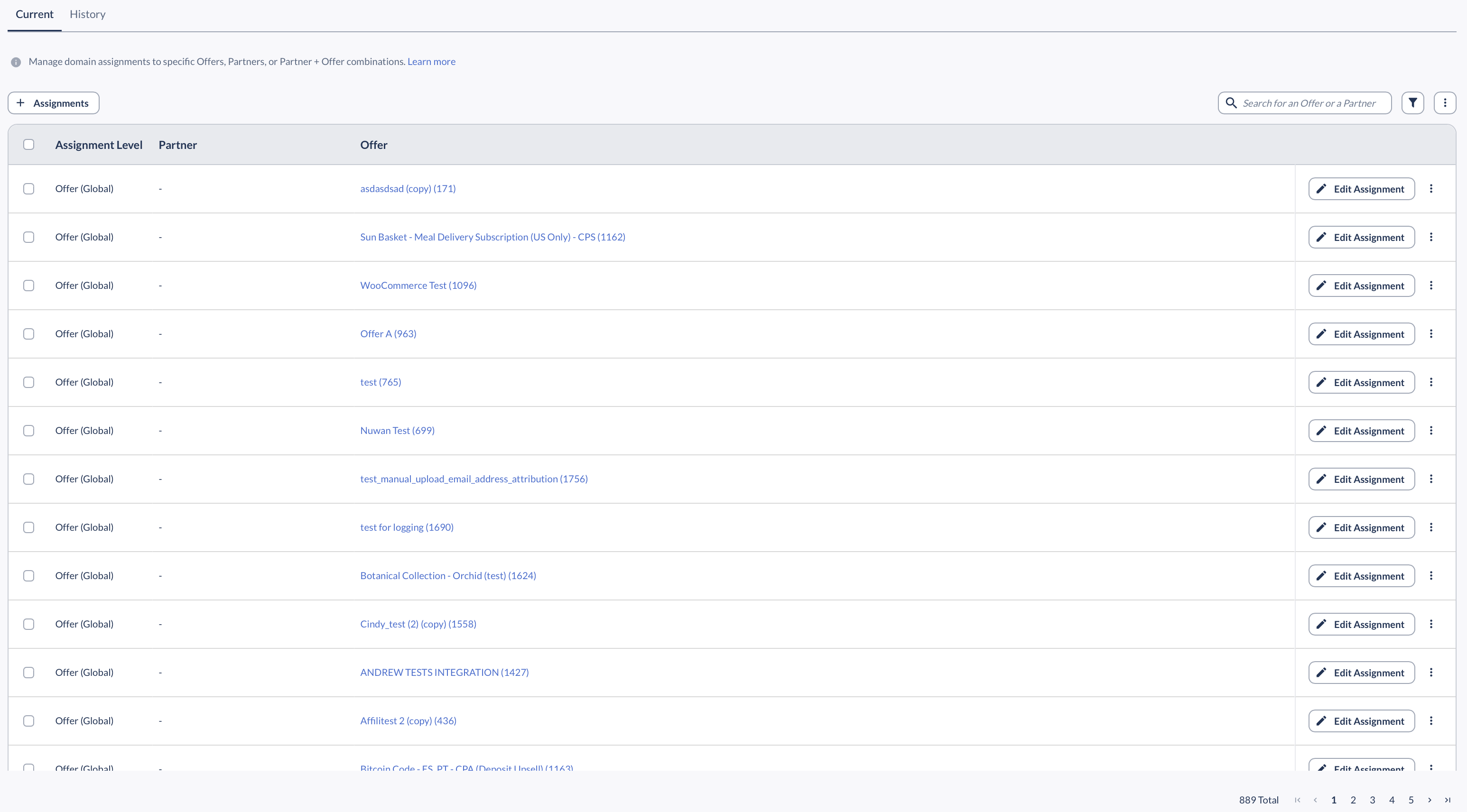
Assignment Levels
Traffic Health allows you to assign domains at three different levels:
Offer Level (Global)
When you assign a domain at the Offer level, it becomes the default tracking domain for that Offer. All Partners promoting the Offer will use this domain unless a more specific assignment exists.
Partner Level (Specific)
Assigning a domain at the Partner level means that Partner will use this domain for all Offers they promote, overriding any Offer-level assignments.
Partner + Offer Level (Specific)
This is the most granular assignment level. It applies a specific domain to a particular Partner-Offer combination, overriding both Offer-level and Partner-level assignments.
Creating New Domain Assignments
To create a new domain assignment:
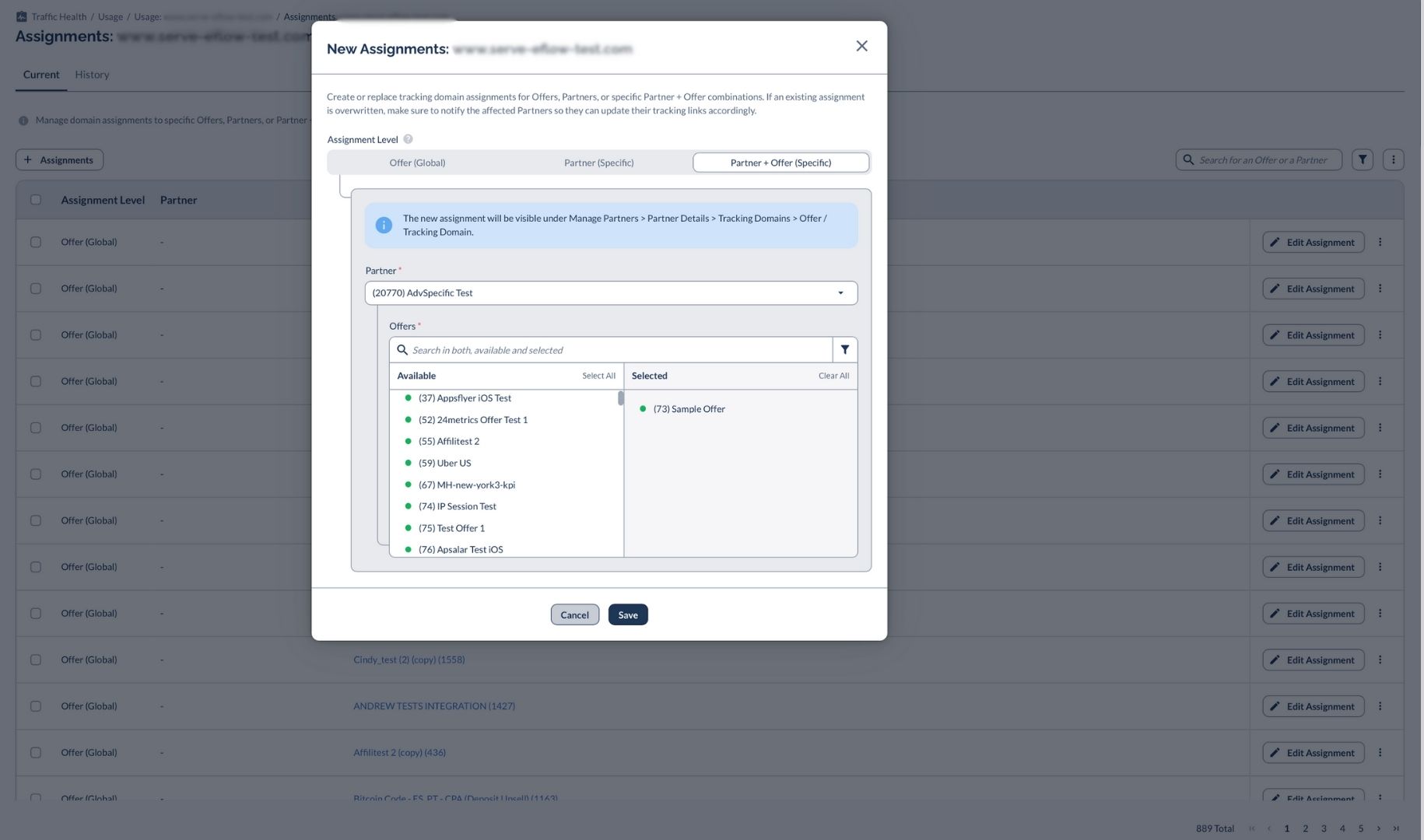
Editing Domain Assignments
To modify existing assignments:
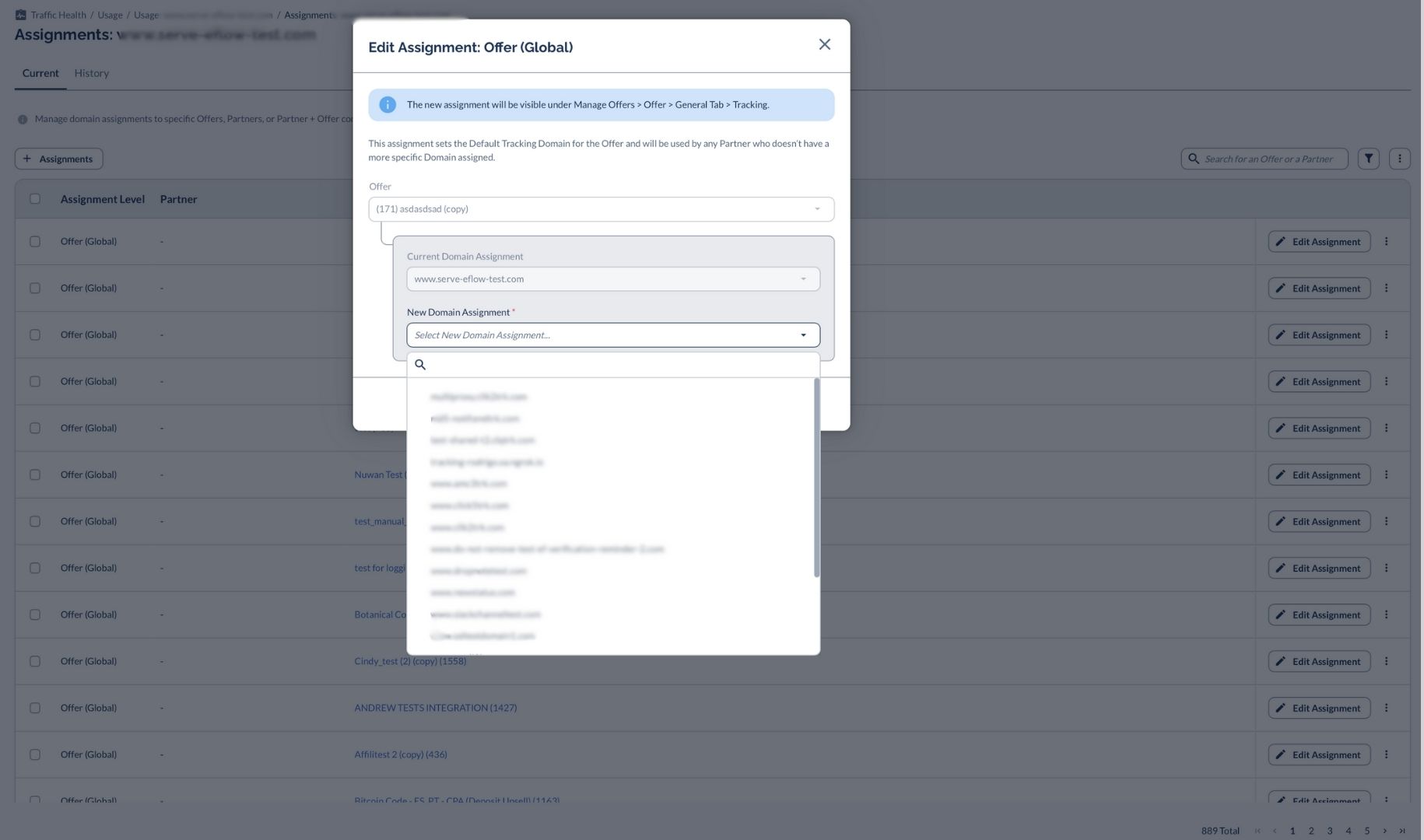
Domain Mismatches (Premium)
The Domain Mismatches feature, available exclusively in the Premium plan, identifies instances where Partners are using domains that weren't specifically assigned to them.
This powerful detection capability helps you:
- Identify unauthorized domain usage
- Prevent domain reputation issues
- Ensure traffic is properly segmented
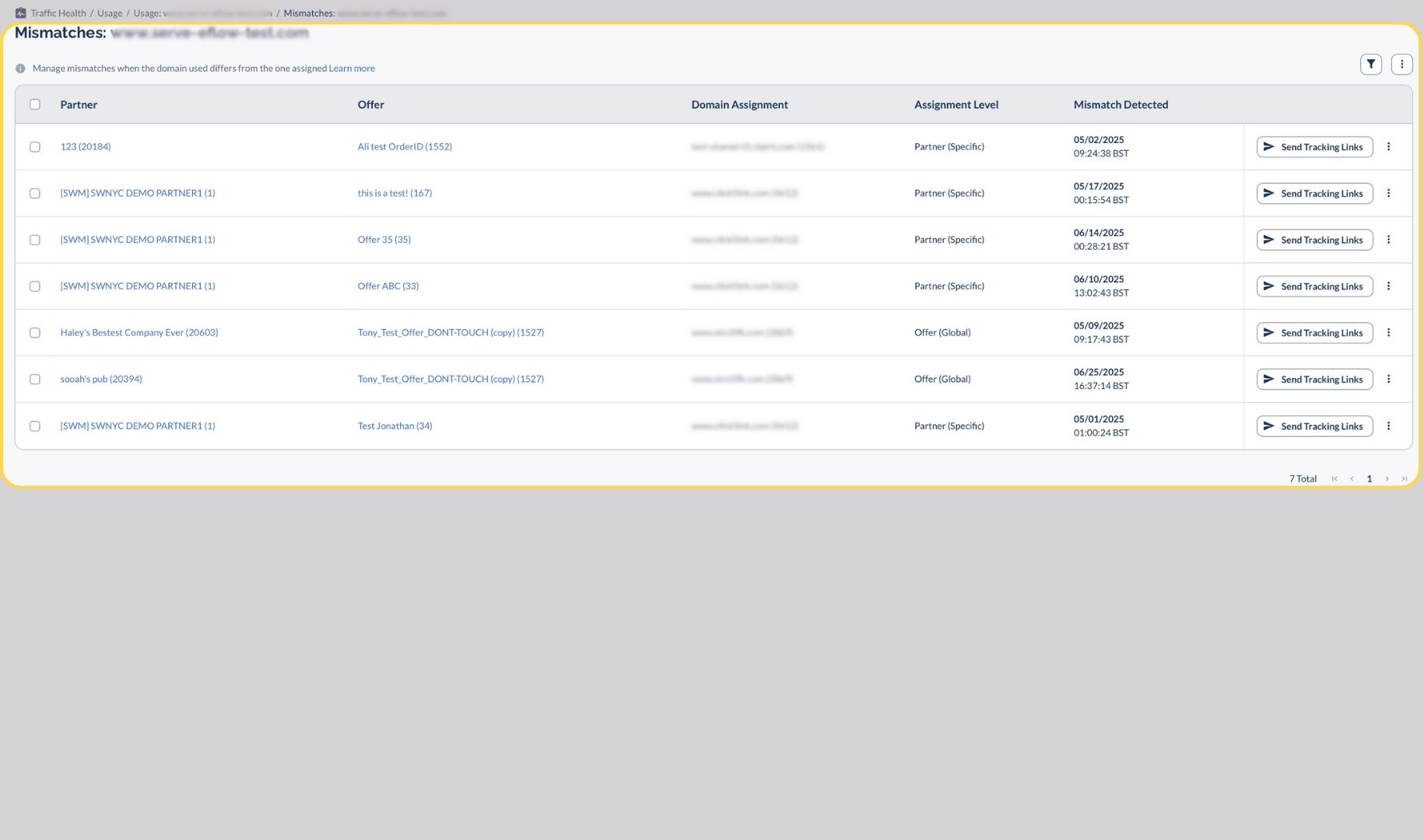
The Mismatches screen shows:
- Partner: The Partner using an incorrect domain
- Offer: The Offer they're promoting
- Domain Assignment: The domain they should be using
- Assignment Level: The level at which the domain was assigned
- Mismatch Detected: When the mismatch was first observed
Communication Hub Integration
One of the most valuable features in Traffic Health (available in Core and Premium plans) is the integration with Everflow's Communication Hub. This allows you to quickly notify Partners when domain changes are needed.
From either the Assignments or Mismatches views, you can:
This streamlined process ensures Partners promptly update their tracking links when domain issues occur (to remind them which domain needs to be used if there's a mismatch) or assignments change.
The Communication Hub template includes:
- A customizable message explaining why the domain change is needed
- A clear list of the affected Offers
- The correct tracking links Partners should be using
- Your branding
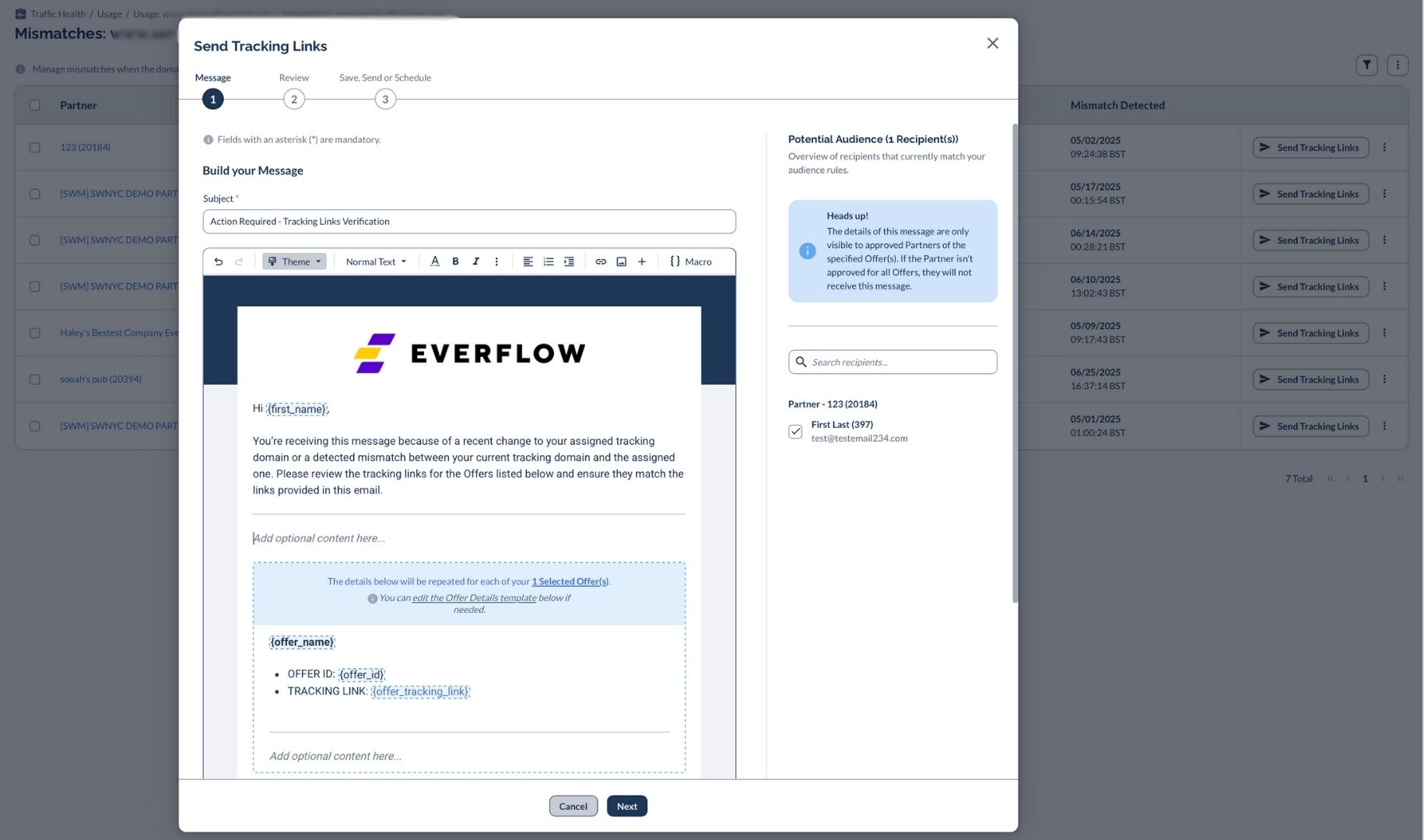
Bottom Line
The Usage tab in Traffic Health provides powerful tools for understanding how your domains are being used and managing assignments across your network (at least Core).
By properly assigning domains and monitoring for mismatches, you can maintain better control over your tracking infrastructure, respond quickly to issues, and ensure partners are always using the correct tracking links.
Take advantage of these features by upgrading to Premium to optimize your domain strategy and protect your traffic flow




