Overview
Smart Links allow you to bundle multiple Offers into a single tracking link, automatically directing users to the best-matching Offer based on:
- Priority
- Weight
- KPI Optimization
Why Use Smart Links?
- Ensures traffic is routed efficiently to the best Offer.
- Maximizes conversions by matching users with relevant Offers.
- Enhances Fail Traffic logic, reducing blank pages.
Use Case Example
Scenario: OS-Based Offer Routing
- You have an Offer that accepts all OS types, but each OS requires a separate landing page.
Solution:
- Create three Offers with OS-specific targeting:
- Offer 1 → iOS
- Offer 2 → Android
- Offer 3 → Desktop
- Use Smart Links to route clicks accordingly.
- Apply Weight-based rotation to evenly distribute traffic across three creatives per OS.
How to Set Up a Smart Link
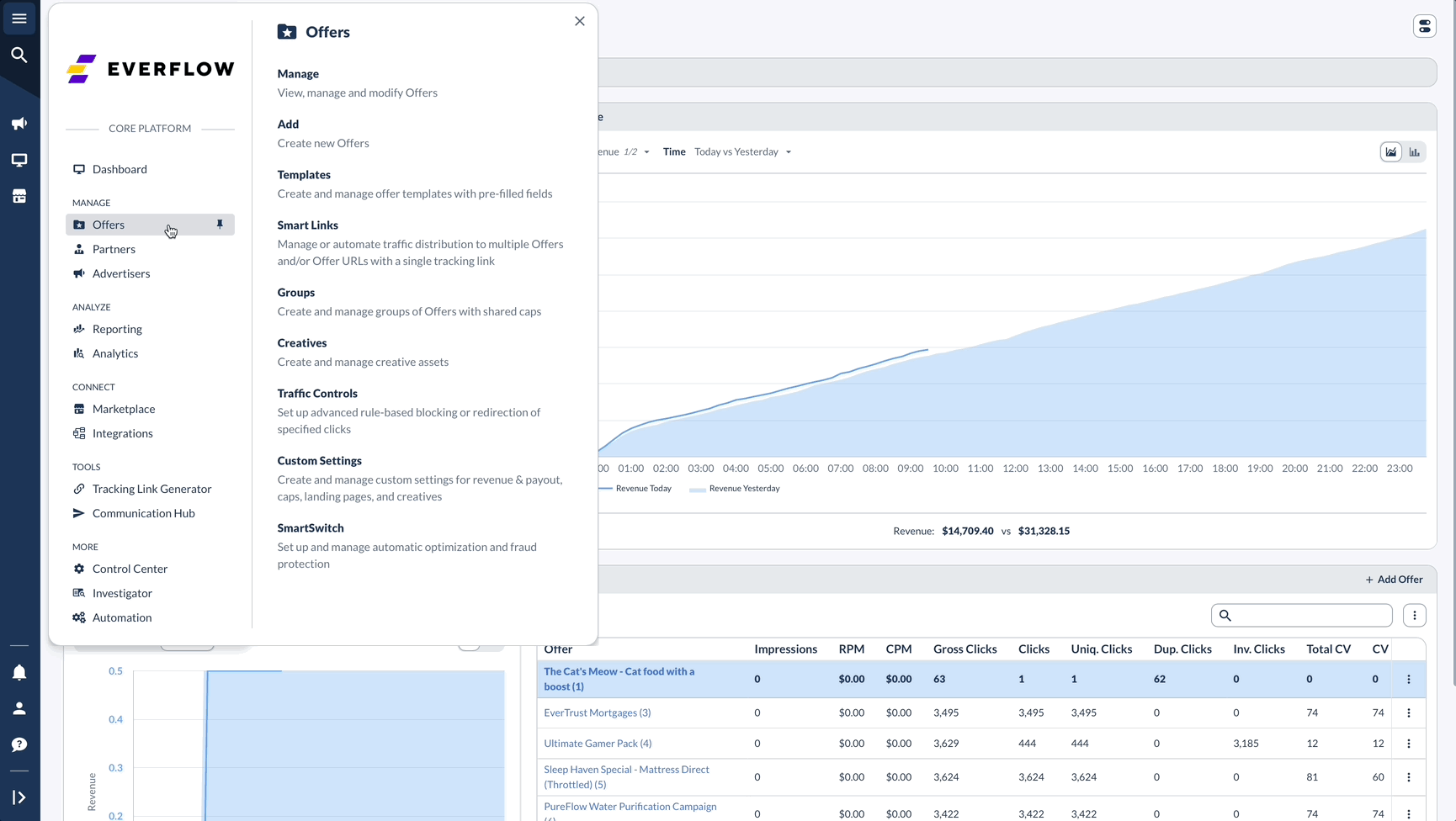


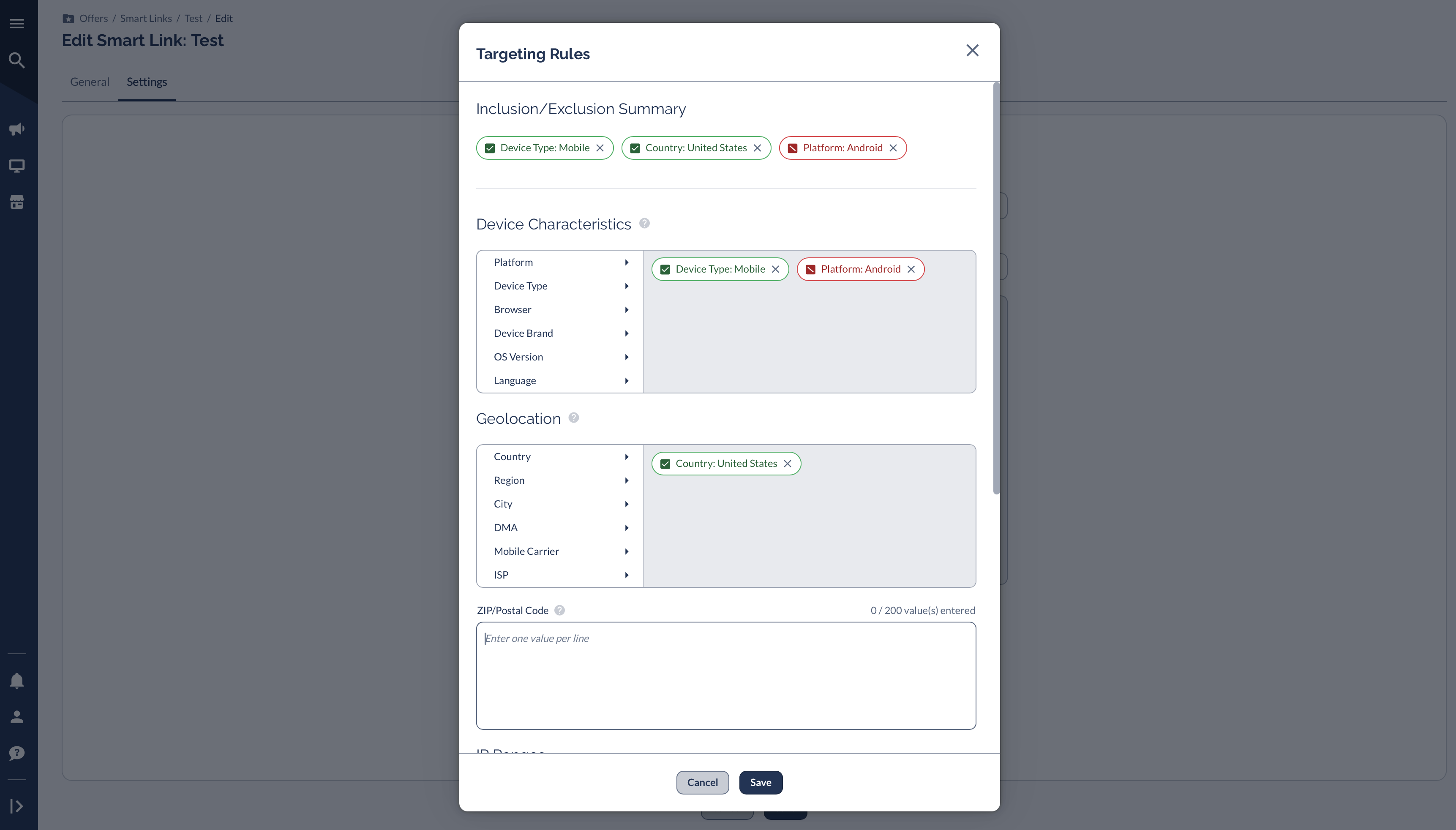
Important Notes & Best Practices
Changes to Smart Links Reset Optimization
- Adding or removing Offers resets the Smart Link algorithm.
- Previous data is NOT retained when adjusting Smart Link Offers.
Performance Is Evaluated Within the Smart Link Only
- Smart Link performance does not consider an Offer’s network-wide data.
- Each Offer’s conversion rates & metrics are calculated independently within the Smart Link.
Duplicate Click Filter Rules
- If an Offer in a Smart Link has duplicate click filtering enabled, only the first click is valid.
- Subsequent clicks from the same user are considered duplicates.
Smart Link Reporting
- Conversions from Smart Links appear under their respective Offers in reports.
- To analyze overall Smart Link performance, use Smart Link Reporting.
Cookie-Based Tracking Considerations
- If an Offer uses cookies (no Everflow transaction ID), the:
- Everflow Conversion Pixel domain& Tracking domain in the Smart Link MUST MATCH for tracking to work correctly.
Smart Links Bypass Fail Traffic Rules
- If an Offer normally has Forwarding or Fail Traffic rules, they will NOT apply if accessed through a Smart Link.




