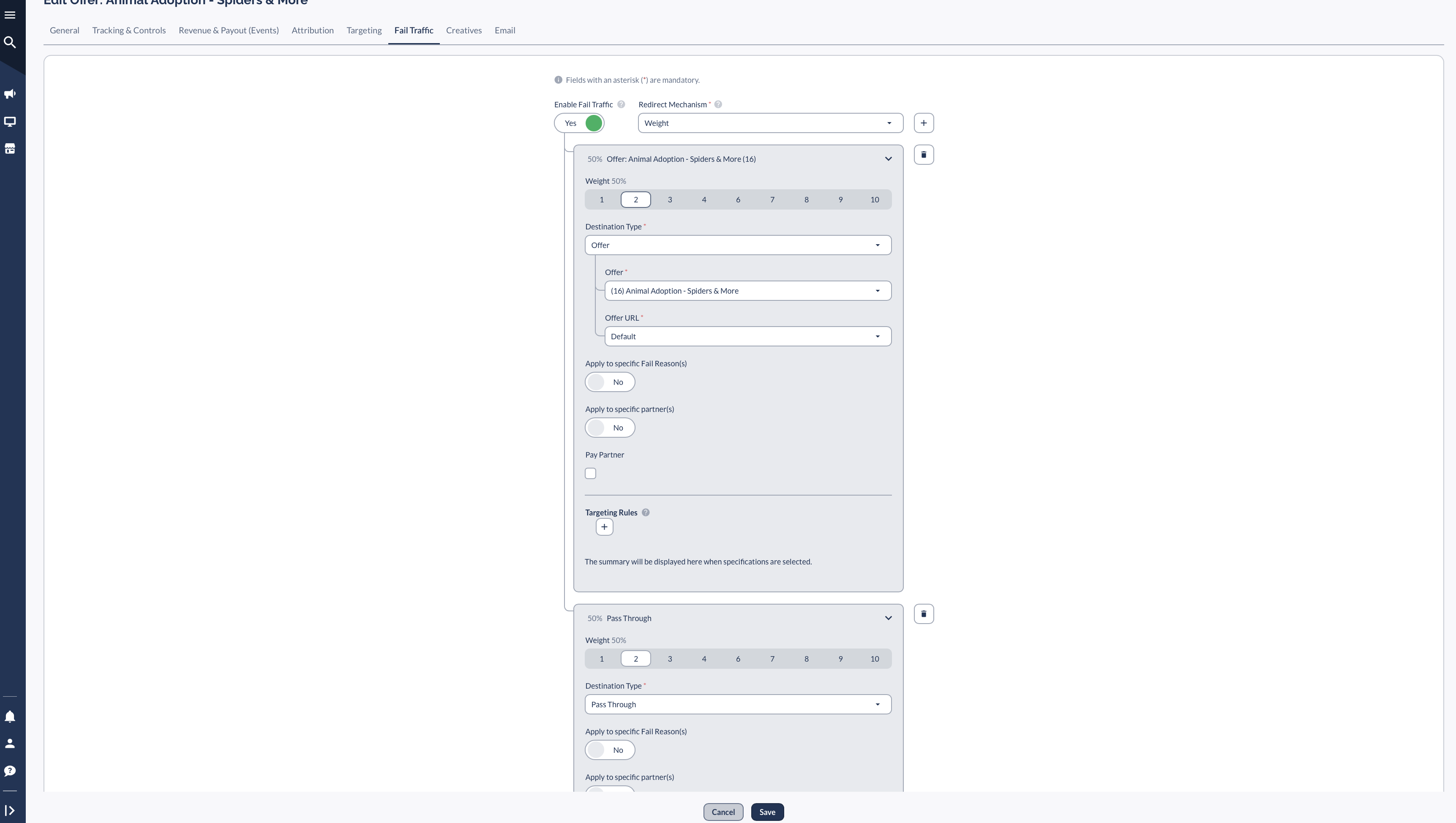Overview
When the Fail Traffic feature is enabled, it ensures that every Invalid Click is redirected to an Offer that better matches the visitor, rather than leading to a blank error page.
What is Fail Traffic?
Common Reasons Clicks Are Marked as Invalid:
- Targeting mismatches (e.g., user outside allowed geo, wrong device type)
- Fraud detection mechanisms blocking traffic
- Daily cap limits preventing additional clicks
Example: Certain Offers will have specific targeting settings. Let’s take for example an Offer that is only targeted towards US IPs. If a visitor from the UK clicks on that ad, this would count as an Invalid Click as the visitor does not match the targeted Geo.
How to Set Up Fail Traffic
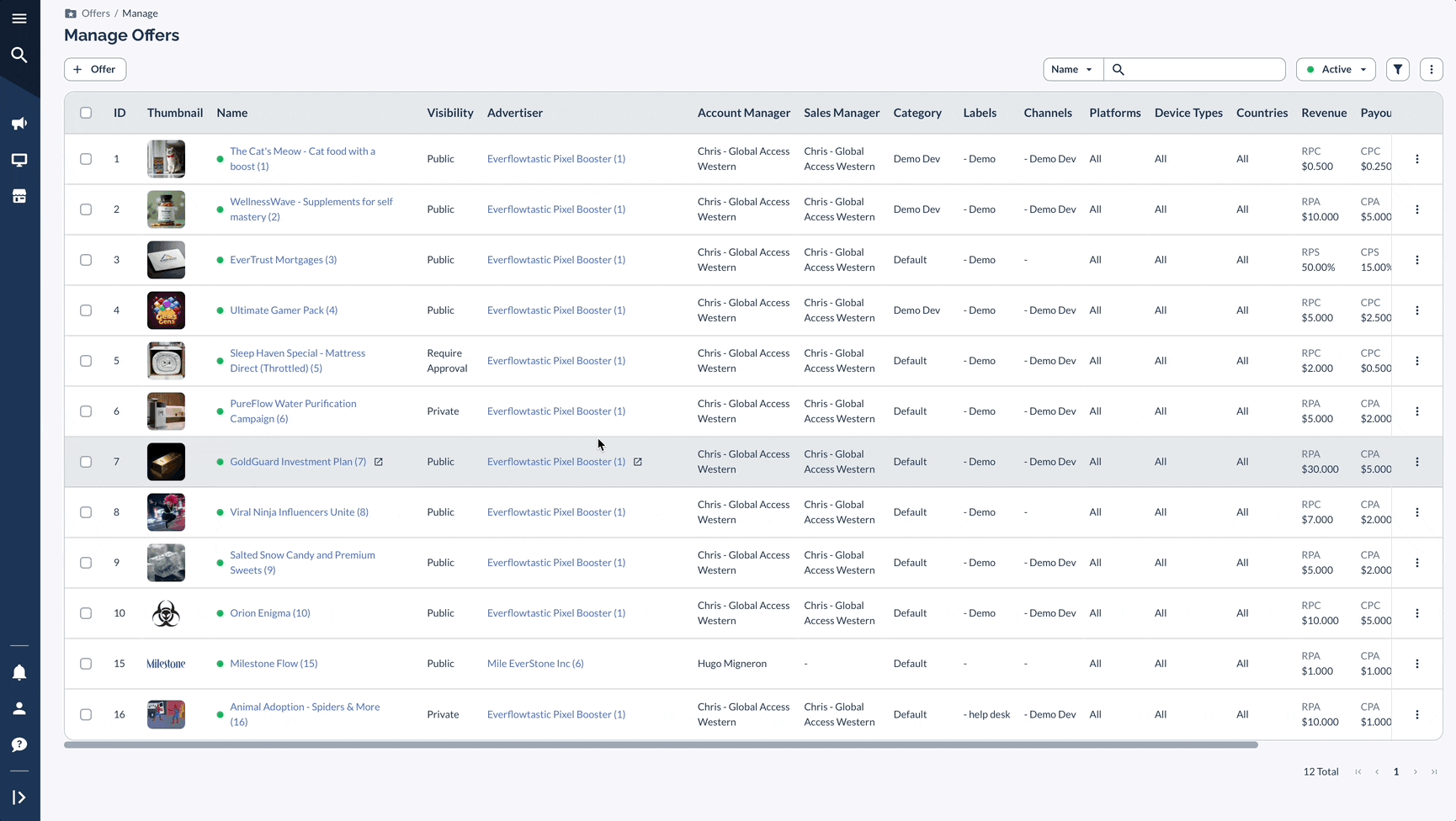

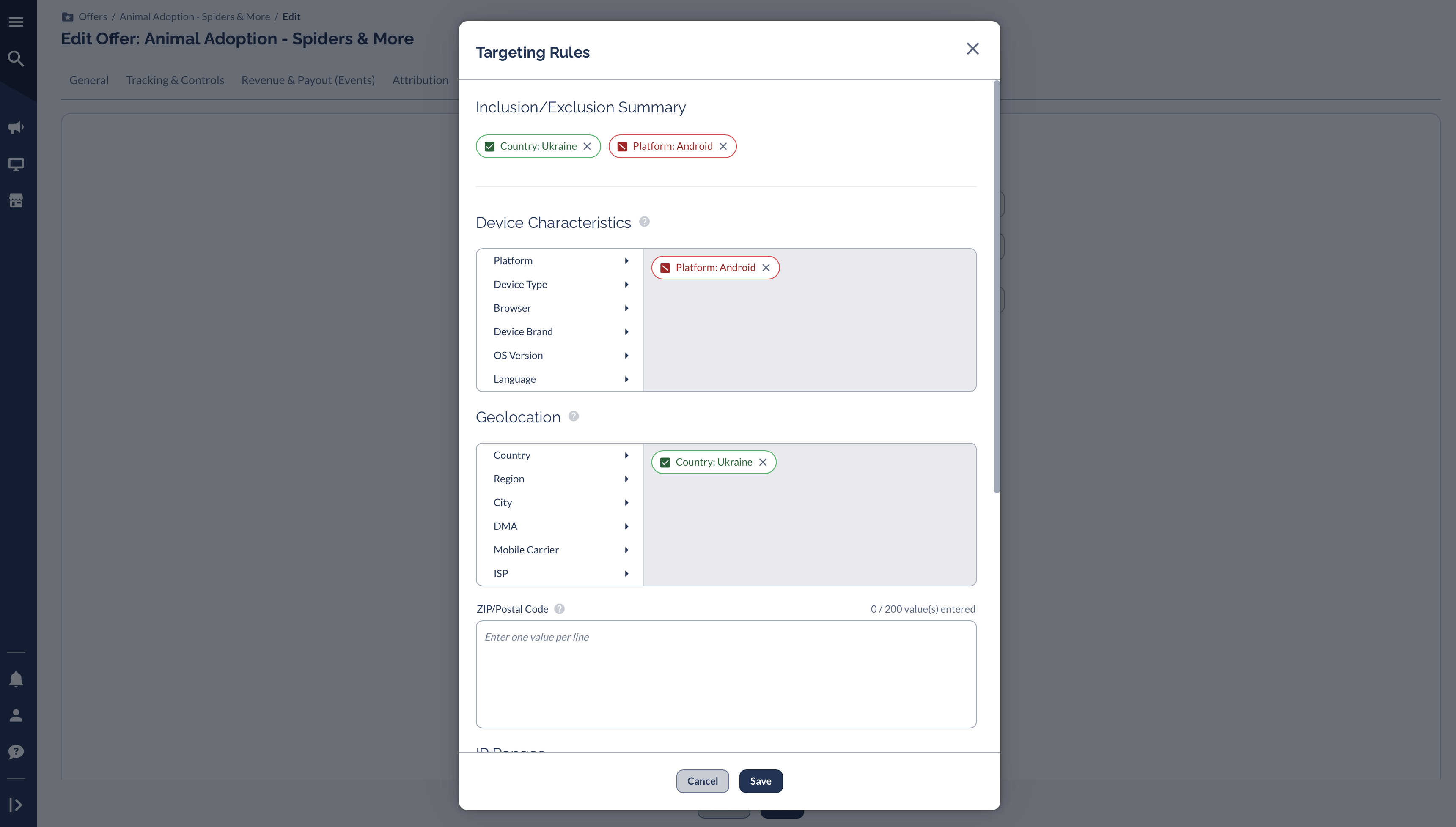
Viewing Fail Traffic in Reporting
Partners can add the Redirect Traffic Rev column to these reports:
- Offer Report
- Sub ID Report
- Daily Report
- Smart Link Report
- Flex Analysis
- All Entity Detail Views
Fail Traffic Examples
Example 1
- A click fails to meet the original Offer Requirements, resulting in the user being redirected to Offer 14.
- The original click is marked as Invalid.
- Any subsequent clicks/conversions on Offer 14 are NOT shared with the Partner.
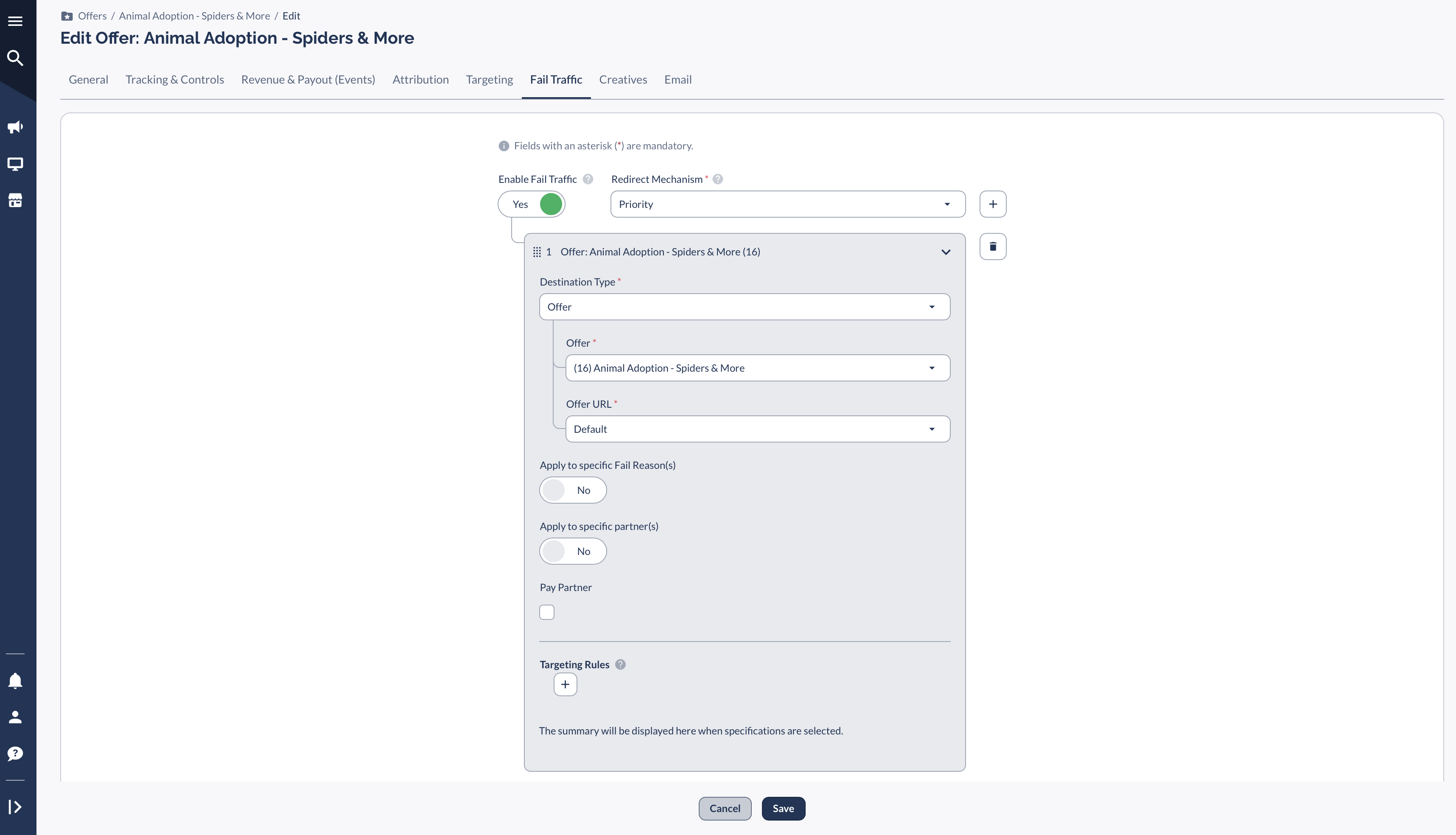
Example 2
- The click fails to meet the original offer requirements.
- If a click fails due to geo-targeting rules, then the user is redirected to Offer 14.
- Two clicks would be tracked in this instance: an Invalid Click for the Original Offer + a valid click for Offer 14.
- Since Pay Partner is enabled, the Partner sees all clicks, conversions, and payouts associated with Offer 14.
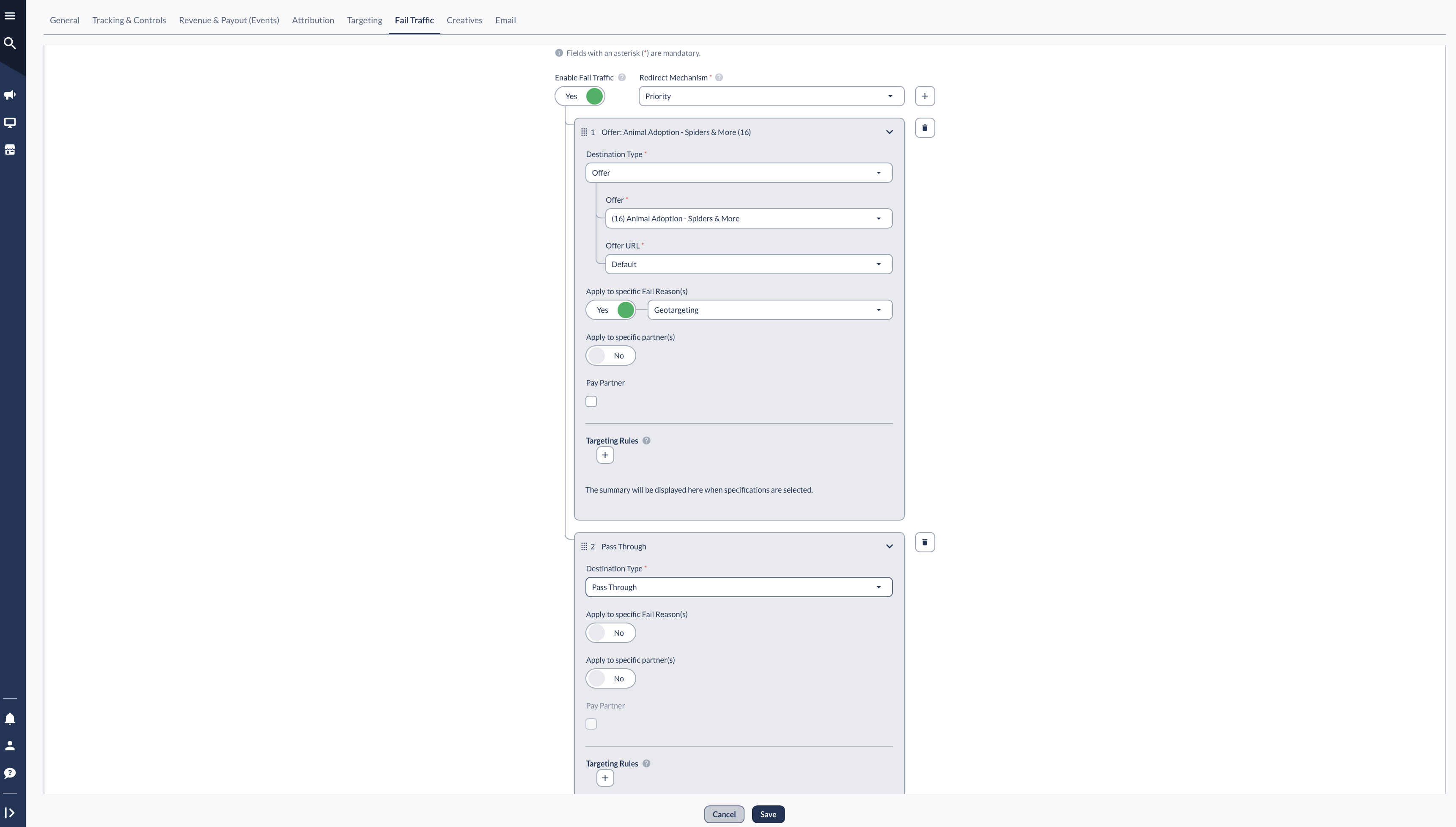
Example 3
- The click fails to meet the original offer requirements.
- The user has a 50% chance of:
- Passing through to the original offer (tracking is disabled on Everflow).
- Being redirected to Offer 14.
- If redirected to Offer 14, the Partner earns credit for the new click and any conversions.