Overview
Forwarding Rules act as a "Traffic Controller," allowing you to proactively redirect specific clicks from one Offer to another based on predefined criteria (like Partner, Location, or Sub ID).
When to Use Forwarding Rules (Use Cases)
Unlike Fail Traffic (which handles "bad" clicks that were blocked), Forwarding Rules allow you to proactively move "good" clicks to a better destination.
Important Distinctions: Forwarding vs. Fail Traffic
It is easy to confuse these two features. Here is how they differ:
Operational Constraints (Prerequisites)
For Forwarding Rules to function correctly, the following must be true:
- Partner Approval: The Partner sending traffic must be Approved for the Destination Offer.
- Active Advertiser: The Advertiser associated with the Offer must be Active. If the Advertiser account is paused/inactive, the rule will not fire.
- Paused Offers (Global Setting): If you want rules to work on a Paused Offer, you must enable the global permission:
- Go to Control Center > Platform Configurations > Global Settings.
- Toggle ON: "Enable Fail Traffic and Forwarding Rules when Offer is paused".
Step-by-Step Setup Guide
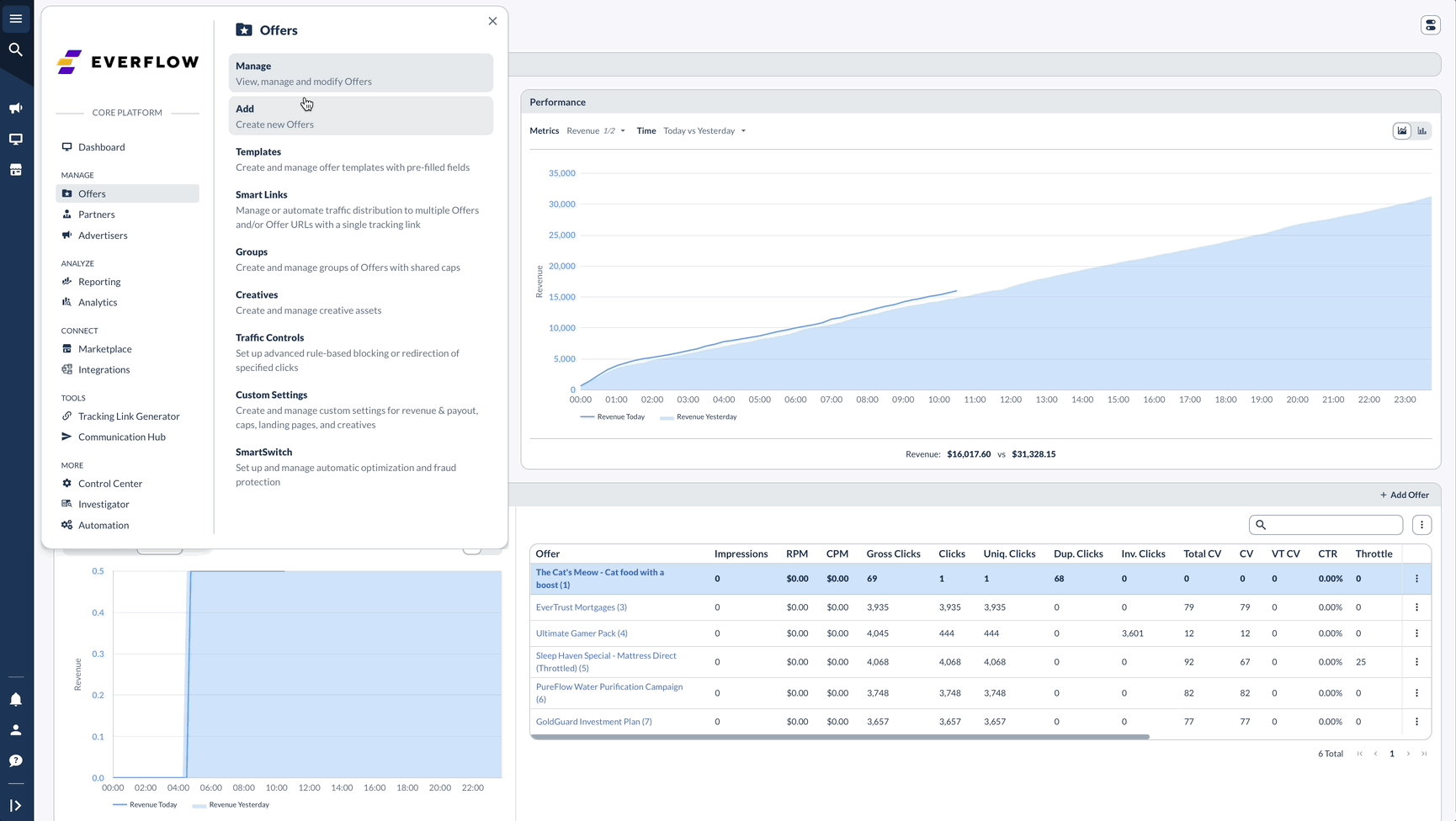
Understanding Priority: Which Rule Wins?
If you have multiple rules active, Everflow evaluates them in this strict order:
- Partner-Specific Rules (Highest Priority): A rule targeting Partner 123 specifically will always run before a rule targeting "All Partners."
- Top-Down Order: If multiple rules apply to the same partner, the system selects the First Active Rule in the list that matches the click criteria.
- Fail Traffic (Last Resort): If the click is forwarded to Offer B, and Offer B also rejects it (e.g., Cap reached), Offer B's Fail Traffic rules will then take over.
Example: The "Daisy Chain" Effect Traffic can move through multiple rules.
- Scenario: Offer A has Fail Traffic sending to Offer B. Offer B has a Forwarding Rule sending to Offer C.
- The Path: Click (Offer A) -> Fails to -> Offer B -> Forwards to -> Offer C.
- Result: The user lands on Offer C.
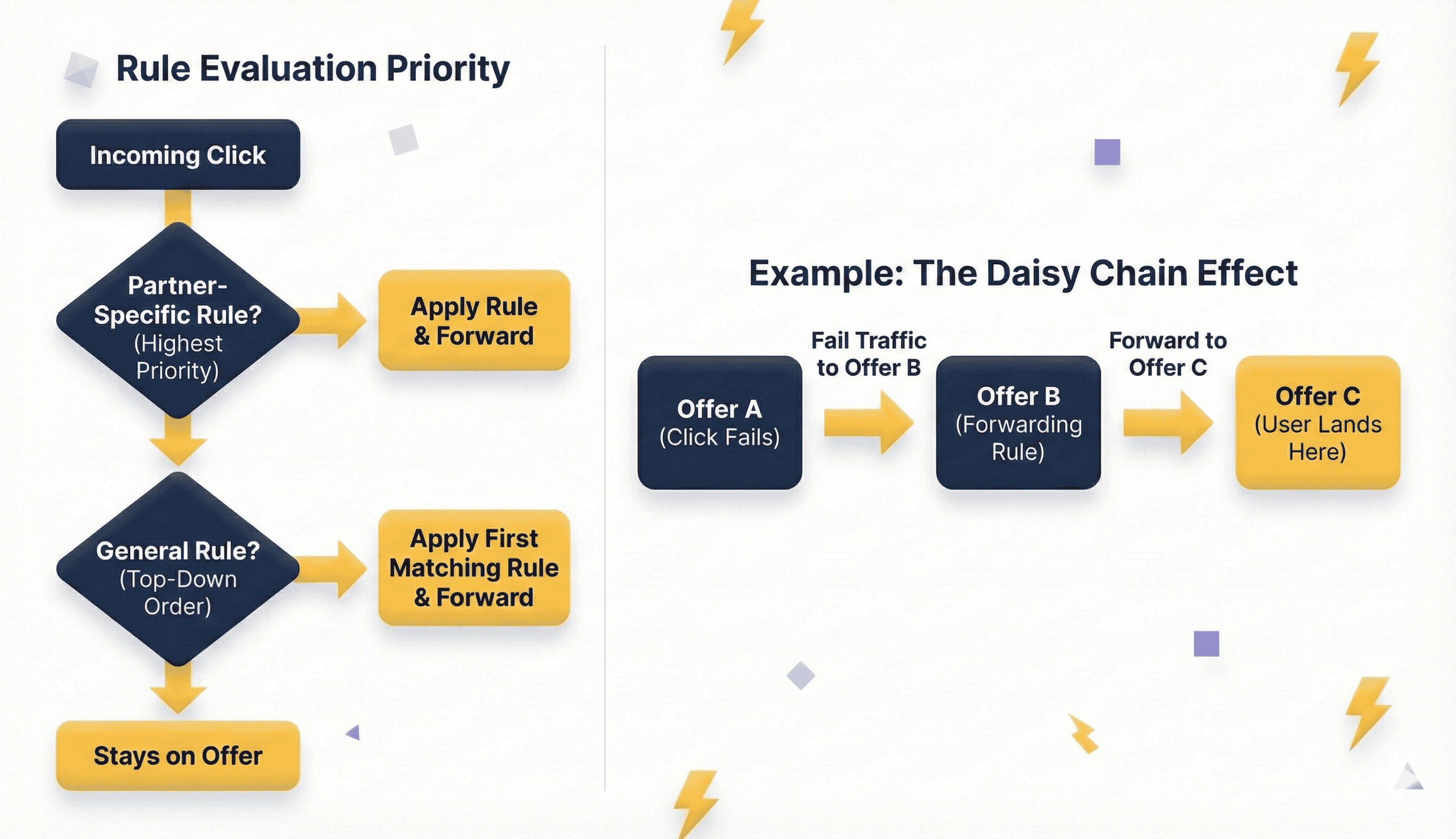
Troubleshooting: How to See Forwarded Traffic
When a click is forwarded, it is technically "Invalid" on the original Offer (because it didn't stay there) and "Valid" on the new Offer.




