Overview
Offer Targeting allows you to control who can access an Offer based on specific criteria such as device type, location, IP range, and connection type.
Why Use Offer Targeting?
- Ensure traffic meets the Advertiser’s requirements.
- Improve conversion rates by targeting the right audience.
- Redirect invalid clicks to Fail Traffic instead of showing a blank page.
How to Set Up Offer Targeting
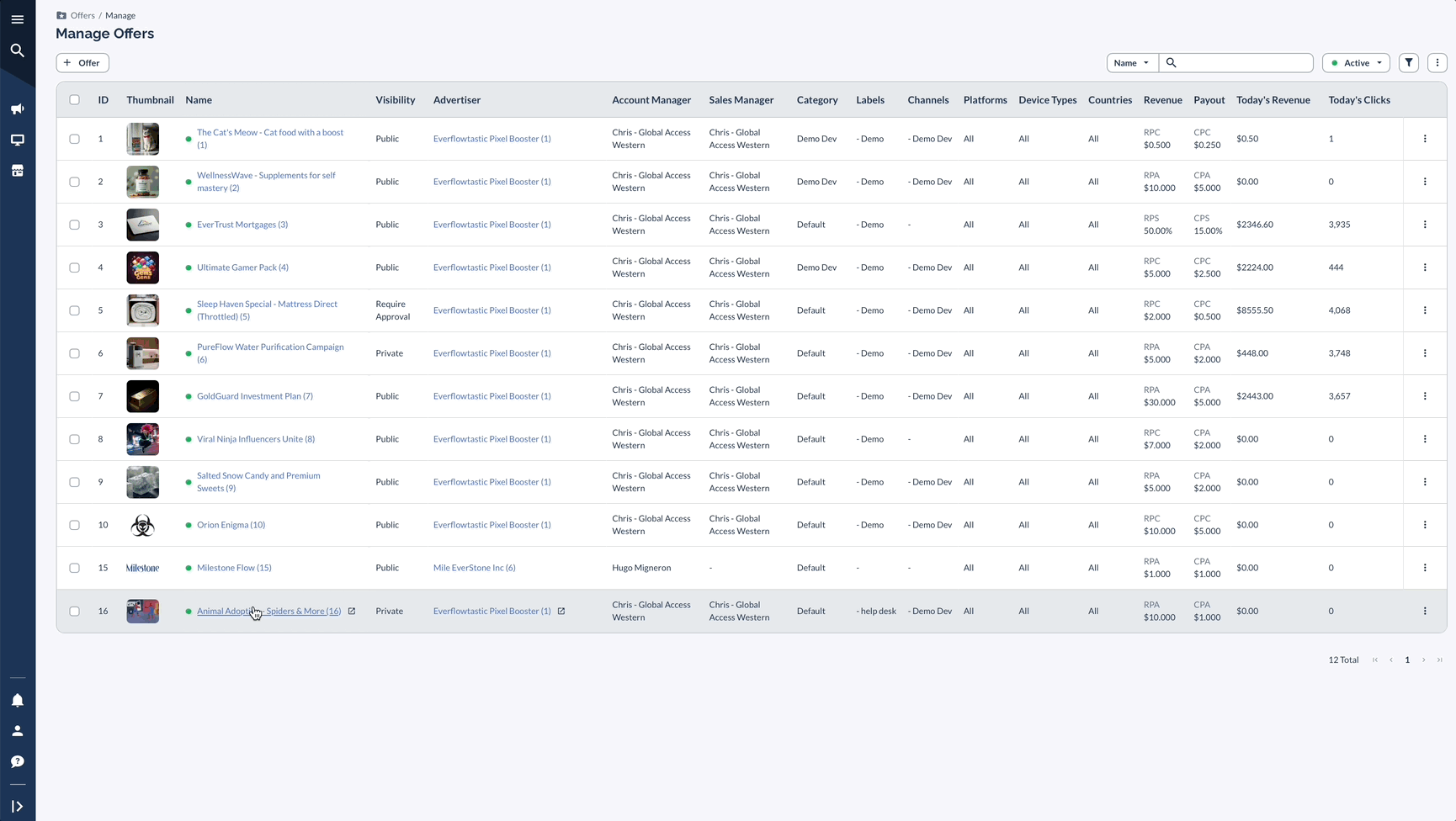
Additional Targeting Features
Day Parting (Time-Based Targeting)
Control when an Offer is active by defining allowed days and time slots.
How It Works:
- If a click occurs outside of the defined time, the user sees a blank page or is redirected to Fail Traffic.
- Toggle Day Parting ON and select the desired schedule.
Timezone Options:
- User Timezone → Uses the user’s local time.
- Selected Timezone → Uses a fixed timezone of your choice.
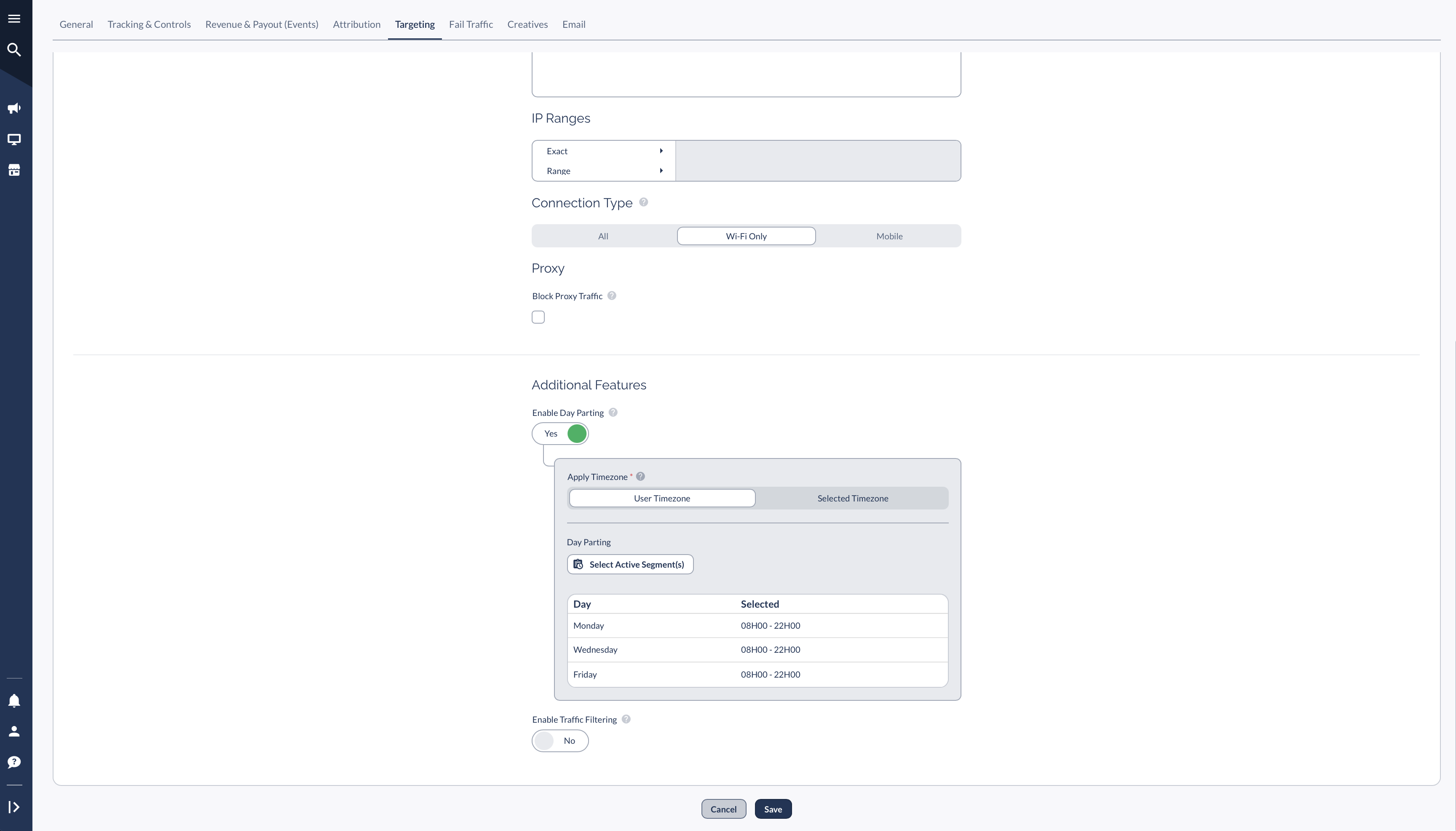
Traffic Filtering
How It Works:
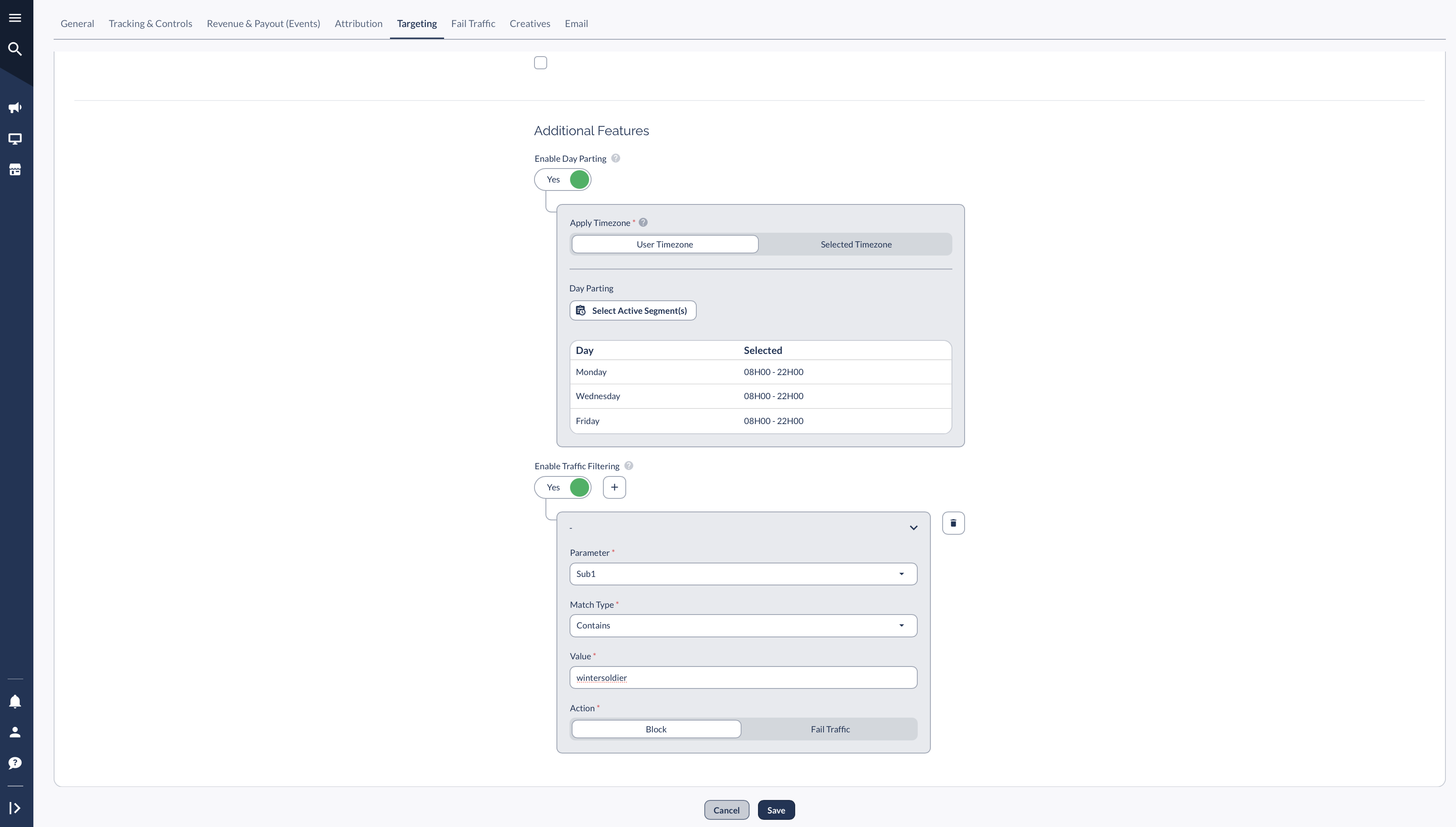
Third-Party Targeting Resources
Everflow integrates with industry-leading third-party data providers for advanced targeting:
- Device Characteristics → Powered by 51 Degrees.
- Geolocation → Powered by Digital Element, based on user IP.




