Overview
This article will guide you through various Offer Controls that Everflow’s Core Platform Offers.
The Essential Controls are all you need to get started, and the rest is pre-configured to industry standards for a speedy setup, while still giving you edit control over advanced features if need be.
Essential Controls
Offer Visibility
The Visibility of an Offer refers to how Partners are exposed to your Offers.
There are 3 Visibility settings available on each Offer:
Enable Terms & Conditions
If you’d like to add some T&C’s for your Partners to view when looking at your Offer, this is how you’d enable that:
- Enable Terms & Conditions needs to be toggled on
- This will open up a nested view with the Terms and Conditions input box, where you’re able to input your T&Cs
Enforcing Terms & Conditions On Partners
If you’d like to force your Partners to accept the T&C’s, toggle on the Force Partners to agree to Terms & Conditions option.
Once the T&C’s have been accepted by a Partner, the acknowledgement will be recorded.
To learn more about Terms & Conditions, click here.
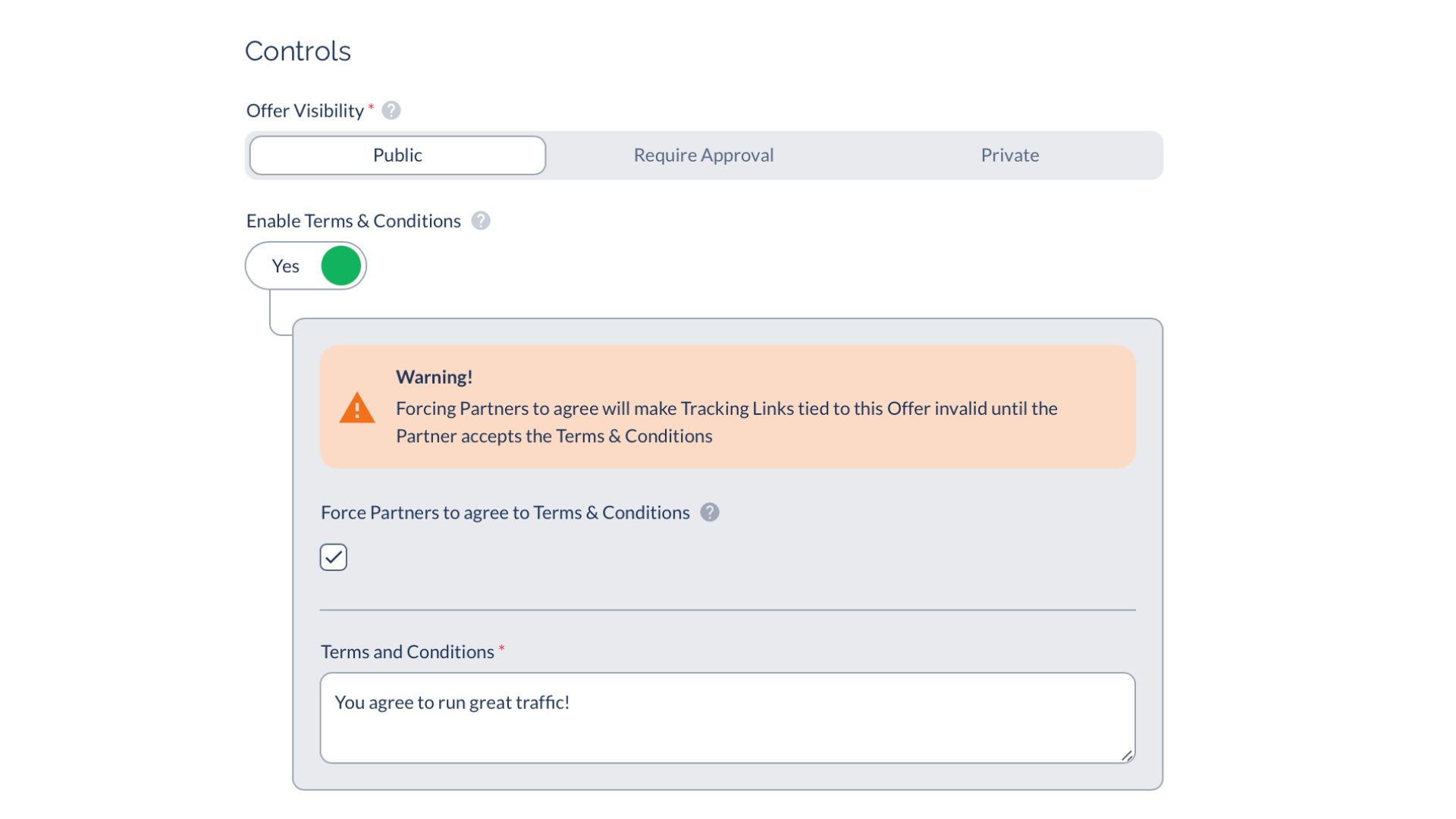
Further Controls To Explore
Unique Session Identifier
The Unique Session Identifier (which is a requirement to configure each Offer) determines how Everflow classifies clicks as either unique or duplicate.
Read this article for in-depth understanding.
Session Duration
This is the duration of duplicate Click identification. In conjunction with the Unique Session Identifier, the Session Duration will help decide if Clicks within a certain window of time, if having the same Session Identifier, will be considered duplicate.
Read this article for in-depth understanding.
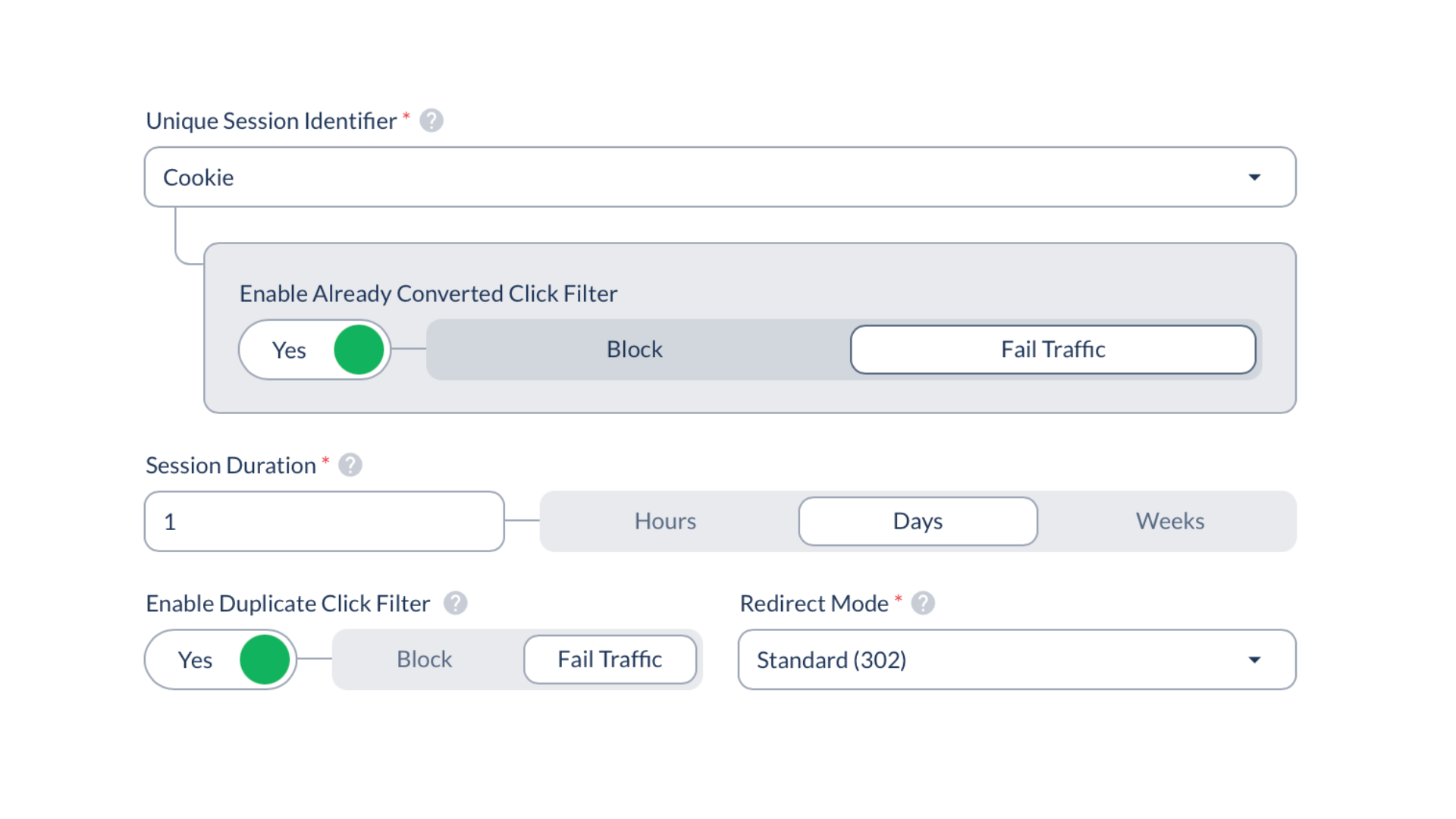
Enable Duplicate Click Filter
If Everflow tracks a duplicate click based on the Unique Session Identifier and Session Duration, you’re able to send that traffic to an alternative page.
Read this article for in-depth understanding.
Redirect Mode
Standard (302) is the fastest and most reliable way to redirect clicks. Only use a different method if you have very specific needs. Please reach out to the CS team within the Core Platform chat for advanced setups.




