Overview
This article will show you how to access & set up Conversion Events.
Accessing Conversion Event Configuration For An Offer
All Conversion Events can be found in the Revenue & Payout (Events) tab while editing a specific Offer. Here’s how to access that:
Setting Up The Base Conversion Event
There isn’t much to do in order to “set up” the Base Conversion Event except for changing its name.
By default, the Base Conversion Event’s name is “Base” and can be renamed as shown below:
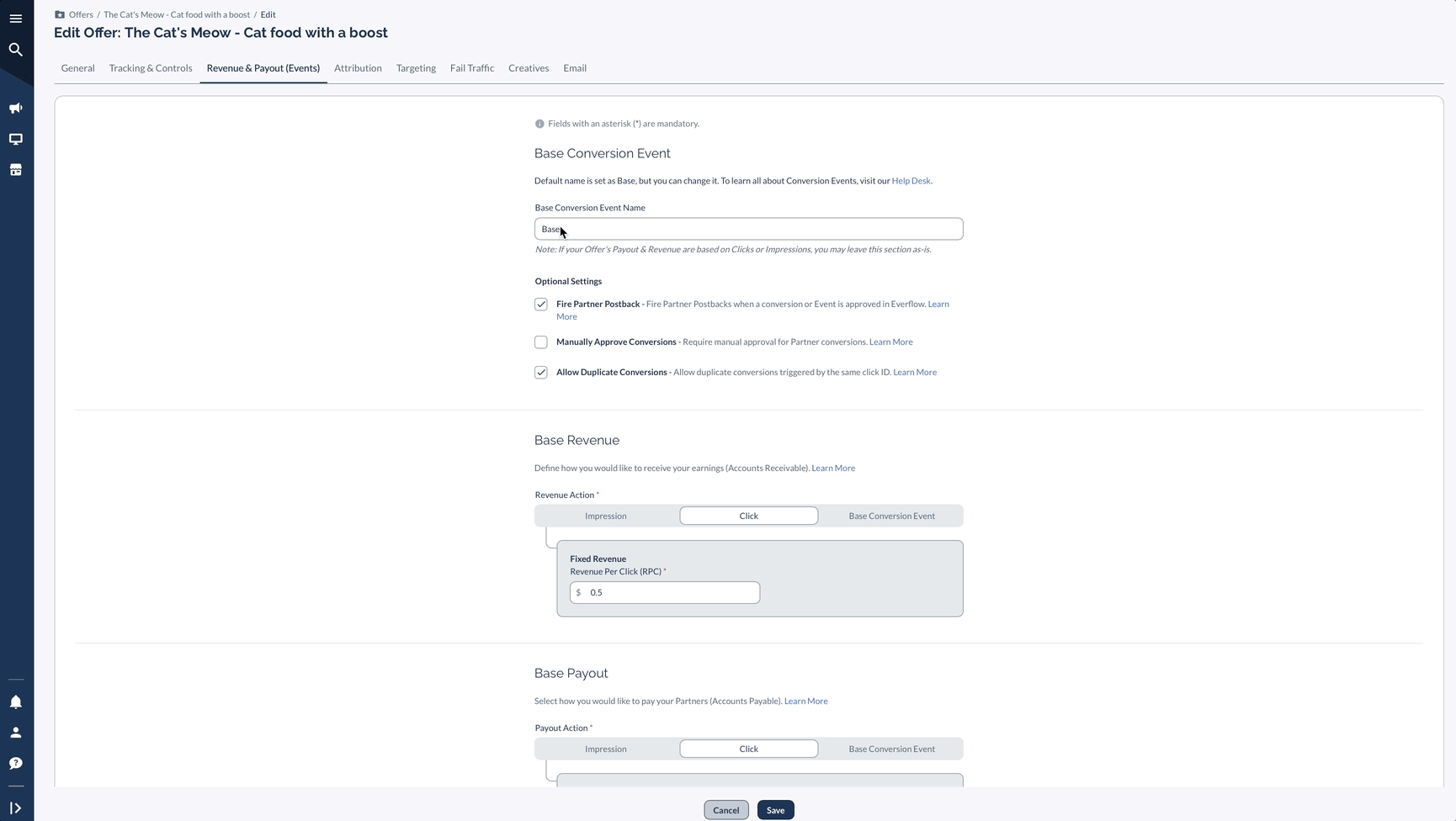
Optional Settings
.gif)
Revenue & Payout Settings For The Base Conversion Event
Please read this article to learn more in depth about Revenue & Payout settings.
Setting Up An Additional Conversion Event
Additional Conversion Events are optional, but many Offers benefit greatly from this functionality.
To create an Additional Conversion Event, follow the instructions earlier to get to the Revenue & Payout (Events) tab in the editing Offer view:
Core Properties
Configure the following core properties:
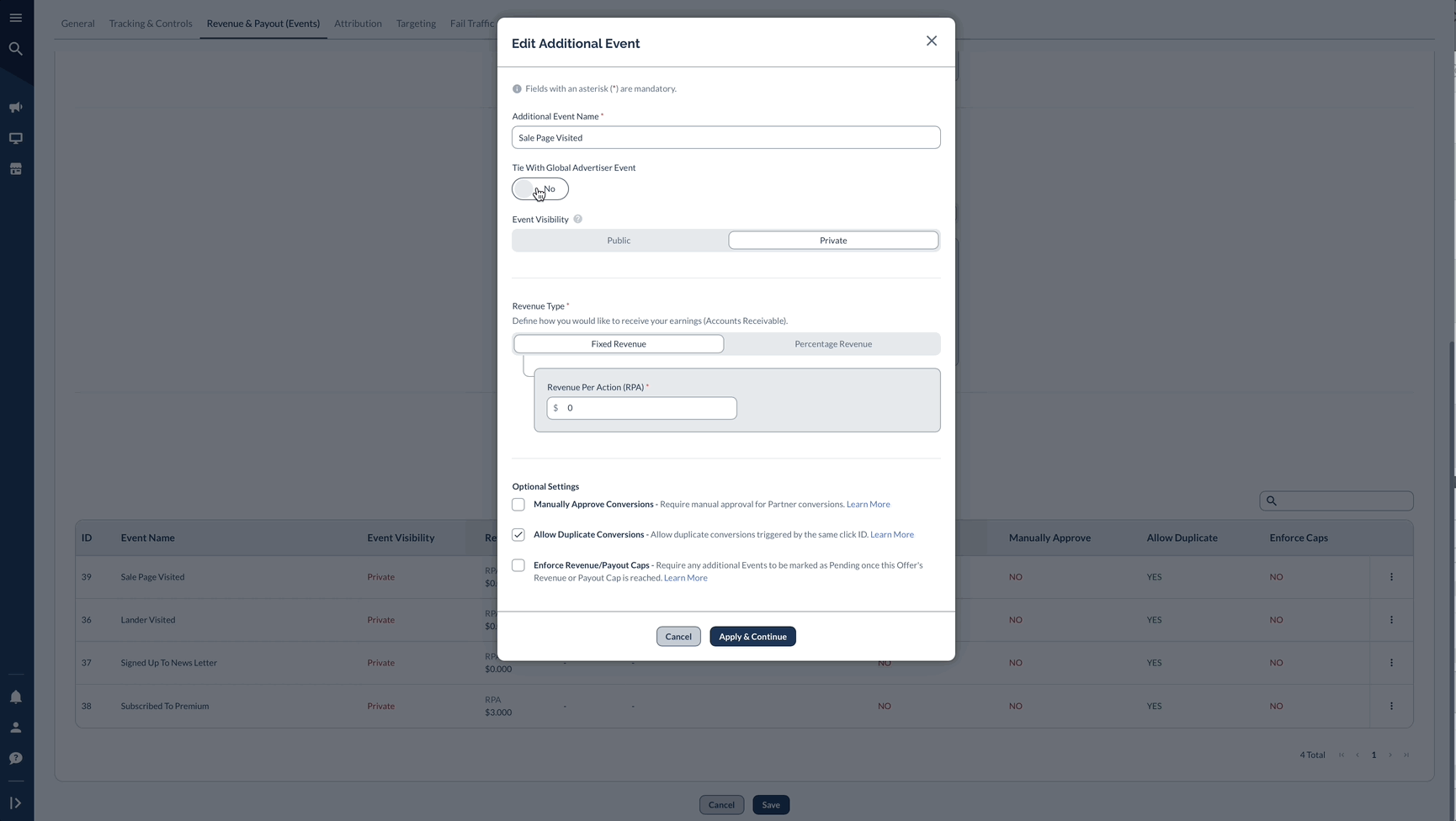
Additional Settings
All the following apply only to the Additional Conversion Event being added/edited:
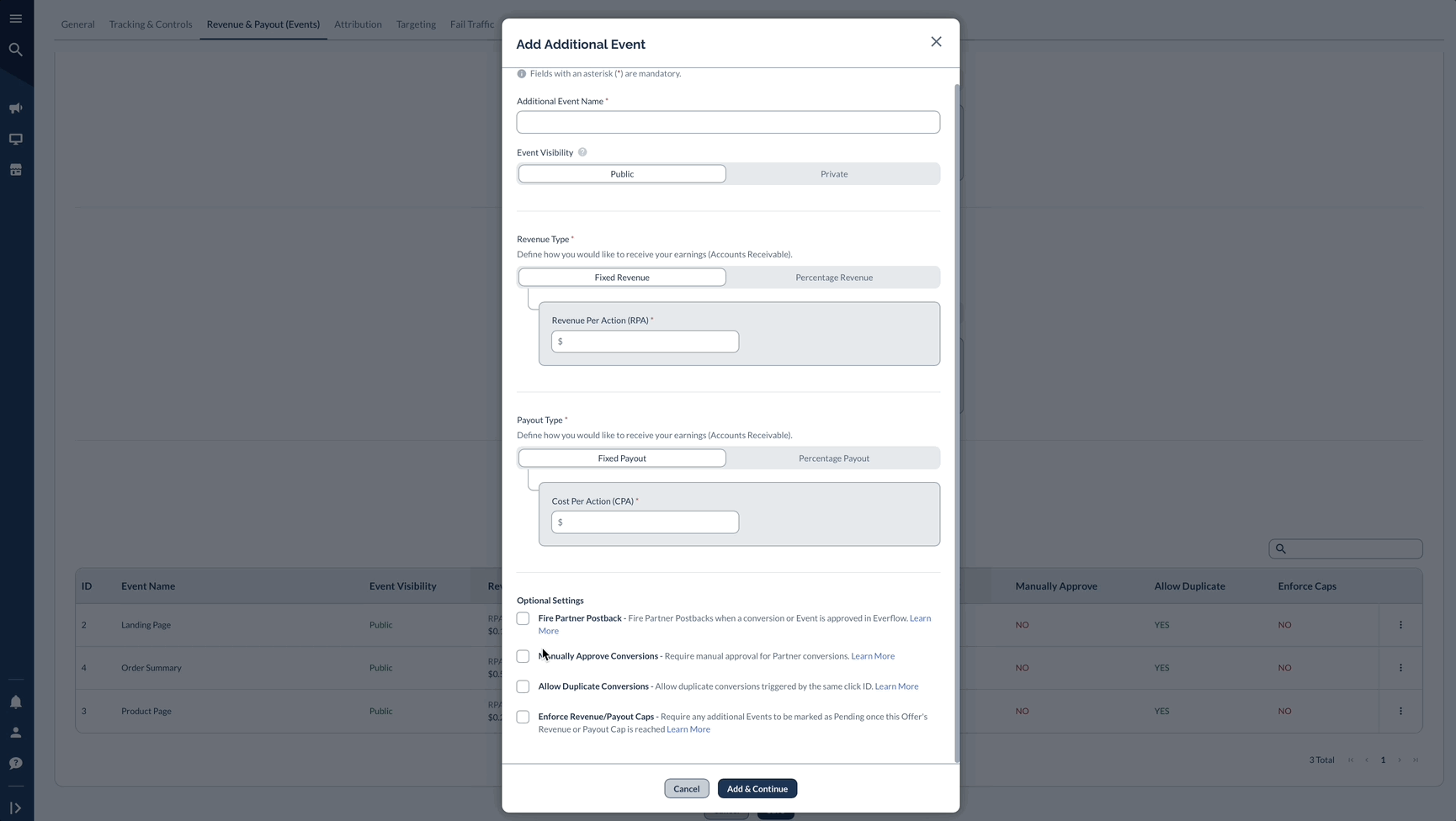
Revenue & Payout Settings For The Base Conversion Event
Dive deep into Revenue & Payout for Additional Conversion Events here.




