The Challenge: Are Your Best Offers Getting Seen?
Imagine this: you have a high-performing offer ready for your top partners. Your goal is to get it in front of them immediately to drive revenue. The obstacle? You're relying on an email that might get buried in a crowded inbox. It’s a strategy based on hope. You send the message and hope the right people see it in time.
What if you could move from hope to certainty?
Click here to watch the full-size demo ->
The Solution: Direct Dashboard Messaging
Instead of hoping your message is seen, Communication Hub Partner Platform Banners let you place it where it can’t be missed: directly on your partners' dashboards.
They transform your communication from a passive request into an active, unmissable announcement in your partner's workspace. This is how you ensure your best campaigns get the attention they deserve.
How to Create a Targeted Partner Banner
This guide walks through creating an 'Offer Showcase' banner, but the process is similar for all types.
Audience Conditions Explained
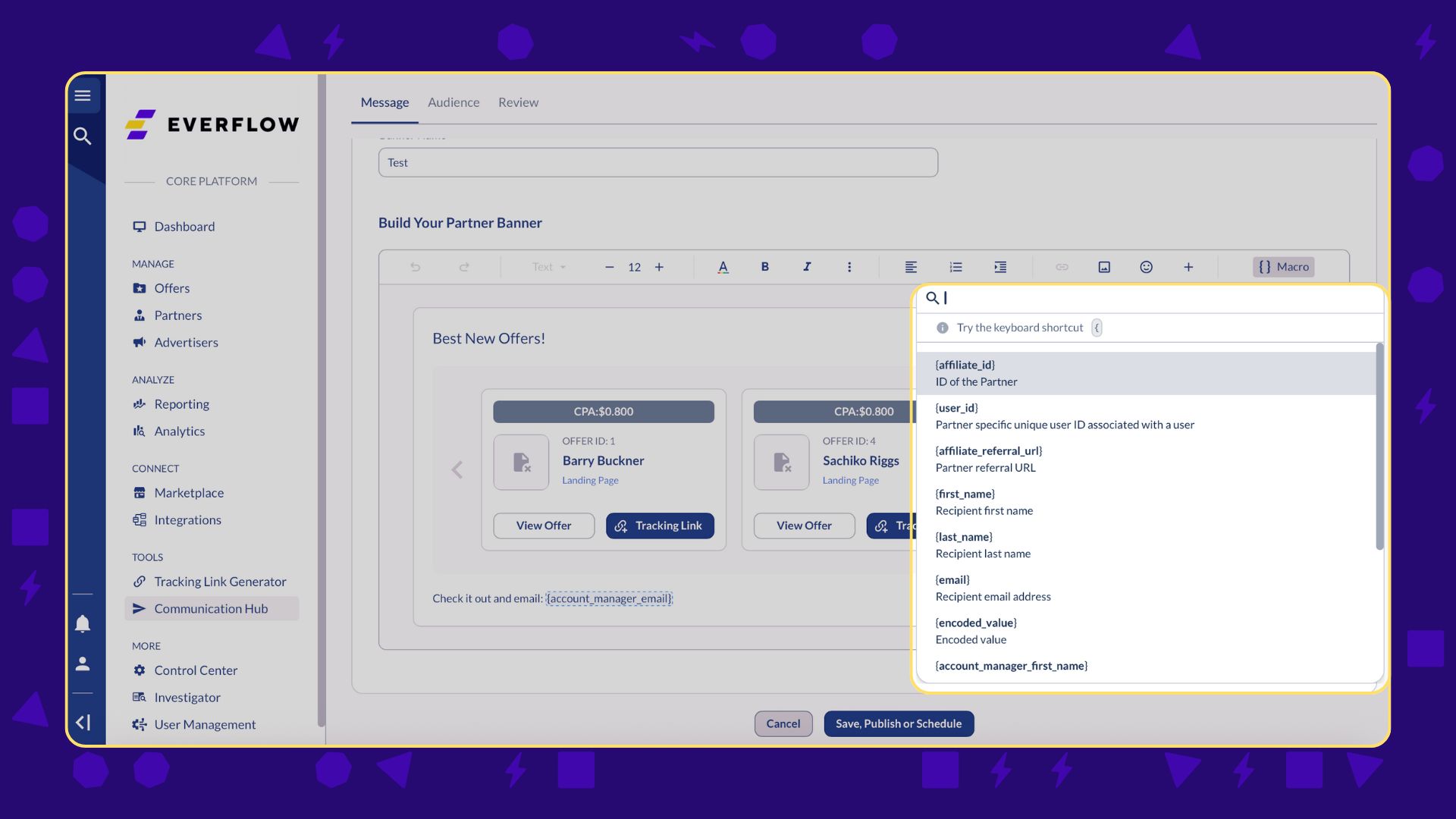

Customizing Your Offer Carousel
Your partners don't need to see every detail about an offer. A clean, targeted view is the best way to drive action.
That's why Everflow gives you complete control over what your partners see in the offer carousel. When you're editing your banner, you're not just selecting offers. You're curating the data that goes with them.
You have the power to select which offer details are visible to partners, including:
- Thumbnail: A small image to represent the offer.
- Category: The vertical or niche of the offer (e.g., Finance, Gaming).
- Visibility: Whether the offer is public, private, or visible to a specific group.
- Currency: The currency in which the payout is made.
- Payout: The exact amount or percentage a partner will earn per conversion.
- Channels: The allowed promotion methods for the offer.
- Coupon Codes: Any special codes associated with the offer.
- Targeting: Any geo-targeting or platform targeting rules.
- Caps: Any daily or monthly conversion limits. The Caps option will only say 'enabled' on the partner's side, and they can click to view the full offer area.

Macros are the secret sauce here. When you add an offer to the banner, the system automatically inserts a macro (a small piece of code) that acts as a placeholder. For example, a macro like {partner_tracking_link} automatically gets replaced with the correct, unique tracking link for each individual partner.
This means you only need to build the banner once, and the system handles the rest, ensuring every partner gets their own specific link without any extra work on your end.
The Bottom Line
The challenge isn't just having great offers; it's making sure the right partners know about them. By using Partner Banners, you shift from hoping your emails get read to knowing your message is seen. You can stop guessing and start targeting, turning uncertainty into predictable results.




