Overview
How to track conversions in Everflow when they happen in your Wix store.
Step-By-Step Guide
Step #1
- Be sure your store is set up on Wix. Your store must include your own website with your own private, custom domain.
Step #2
- Create an Offer in Everflow.
- Under General, enter the Default Landing Page URL using the same domain as your Wix site, and perhaps even linking directly to your product.
- Under Tracking & Controls, select Javascript SDK and turn on Direct Linking.
- All other Offer settings are entirely up to you. Save the Offer.
Step #3
- Find and copy the Advertiser ID on the Offer Page.
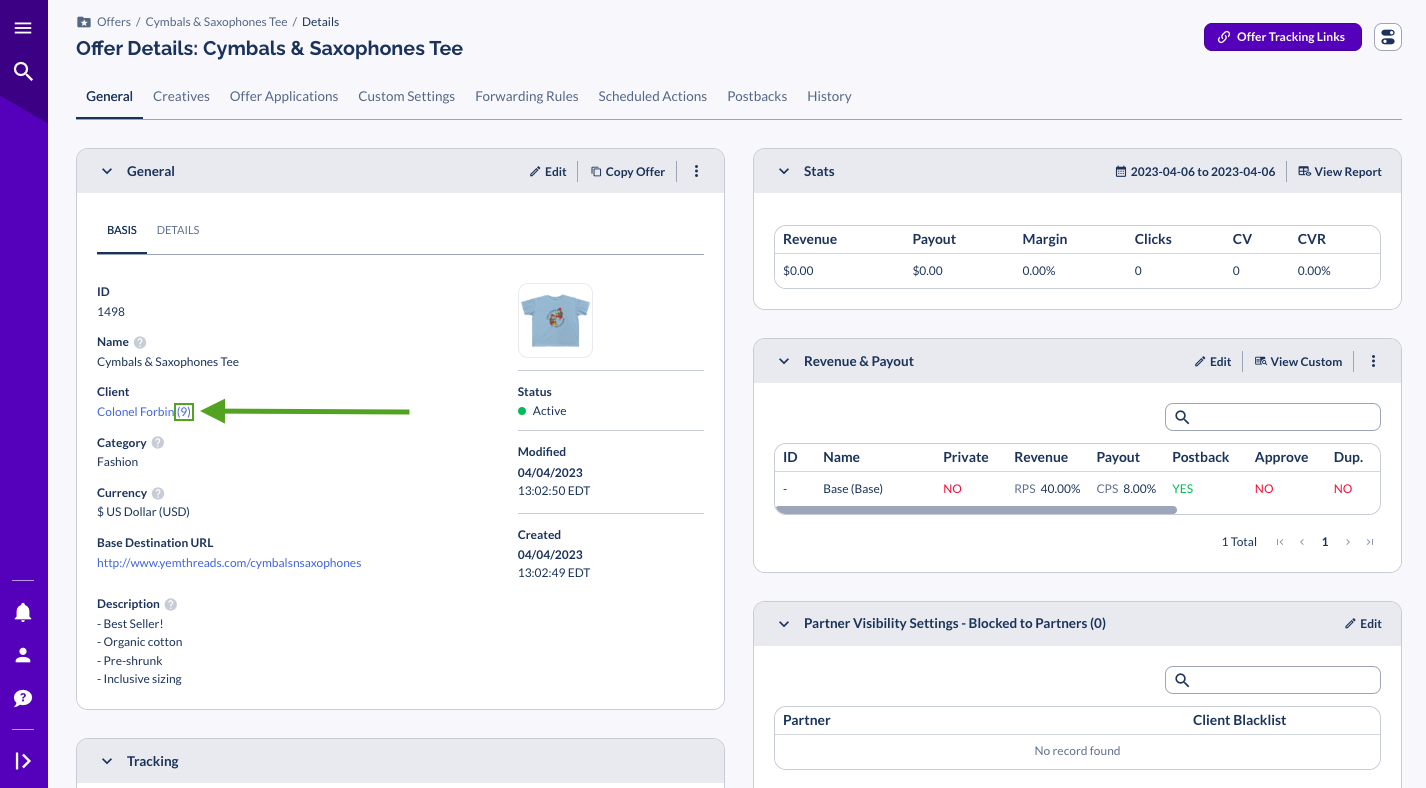
In this example, the Advertiser ID is: 9
- Scroll down on the Offer page to find the Tracking card. Copy the tracking domain used in that script.
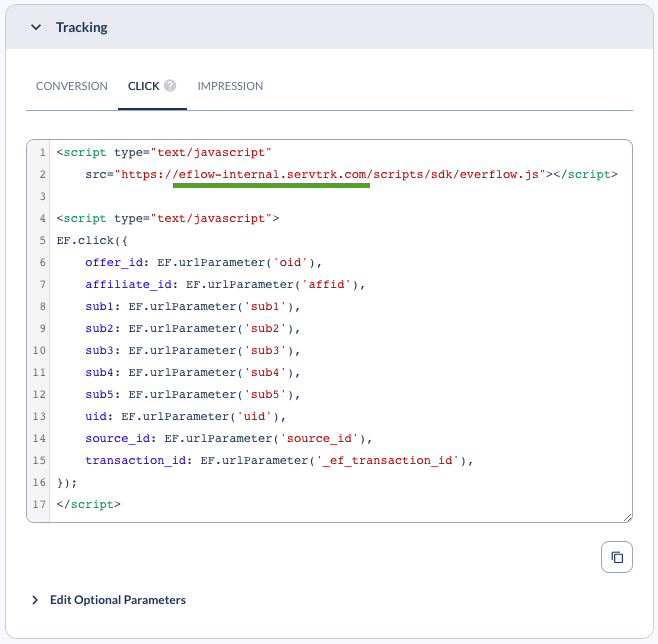
In this example, the domain is: eflow-internal.servtrk.com
Step #4
- Insert your domain and Advertiser ID into the following script.
Step #5
- Go back to your project in Wix. Navigate to the Settings page, then under Advanced, click Custom Code.
- Click + Add Custom Code and paste your script under Paste the code snippet here.
- Under Add Code to Pages, select All pages and then Load code once.
- Under Place Code in, select Head.
- Click Apply.




