Overview
Think of automations as your digital assistant that handles routine tasks for you.
They can update your Offers automatically, let you know when something needs attention, or keep your other tools up to date with what's happening in your campaigns.
Of course, it’s a bit more complicated than that and that’s why you should read the article below.
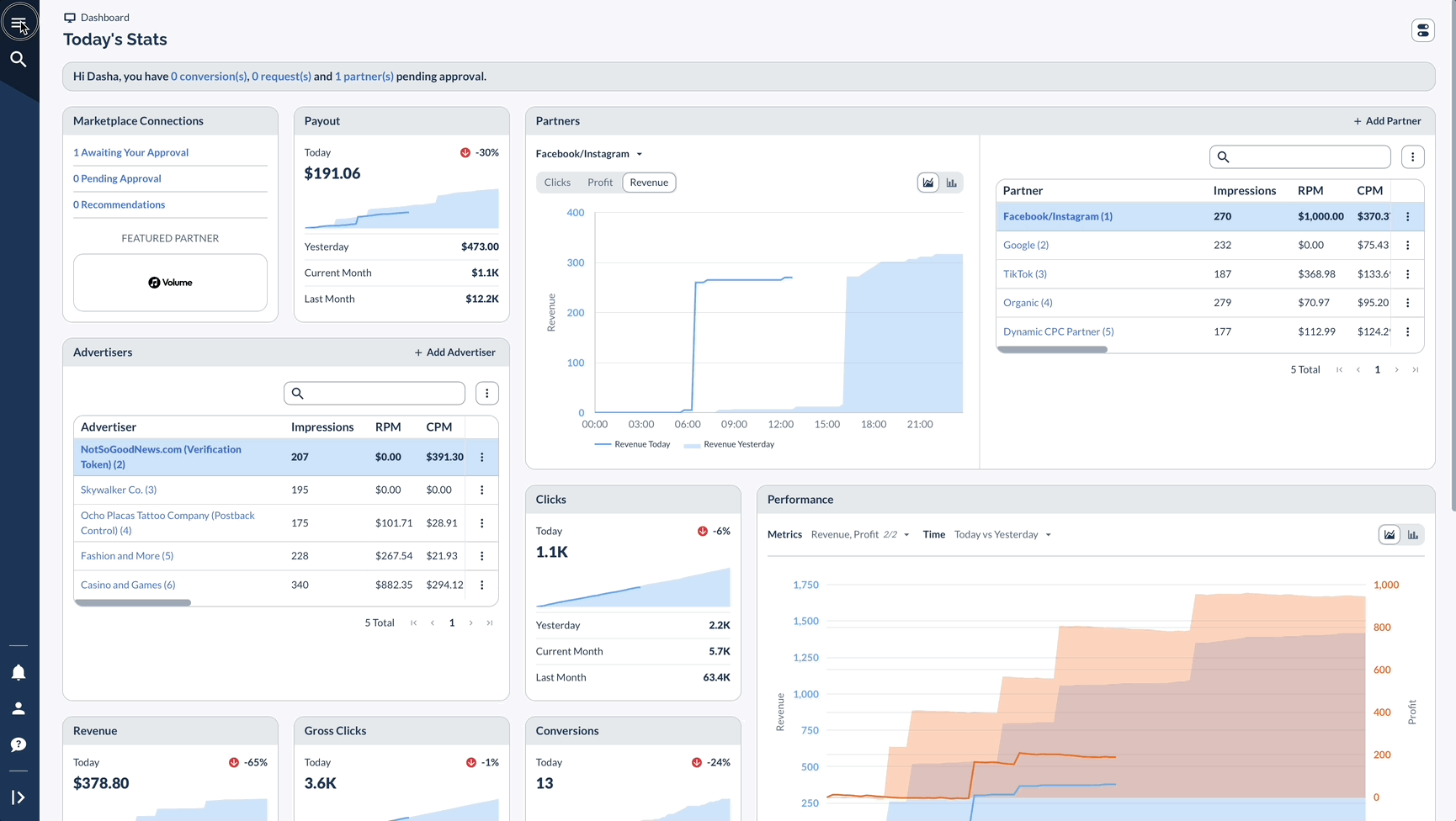
Types of Automations
Scheduled Actions
Schedule updates to happen automatically at specific times.
For example:
- Change Offer status (activate or pause)
- Update Caps for Offers or Offer and Partner combinations
- Modify Revenue and Payout settings
- Change forwarding rules for Offer
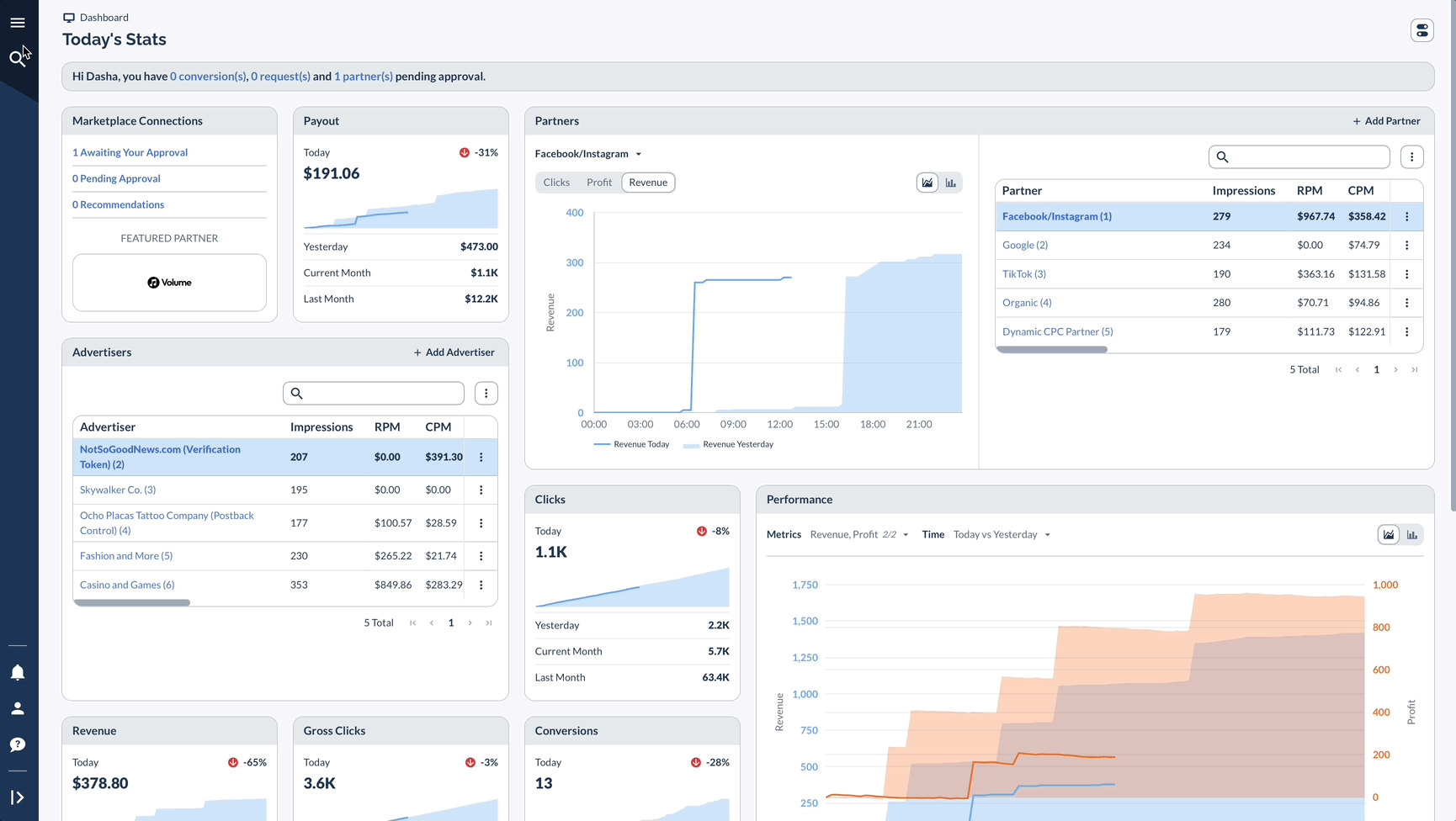
Alerts
Set up notifications when your campaigns need attention.
For example:
- Know when metrics spike (like when Invalid Clicks increase)
- Get updates when Conversions drop too low or rise too high - helpful when you want to watch spending without strict Caps
- Stay informed about Offer expiration dates to keep Partner campaigns current

Webhooks
Connect Everflow with other tools in your marketing stack.
For example:
- Send real-time data to your analytics platforms
- Trigger actions in other software tools
- Keep your systems synchronized automatically
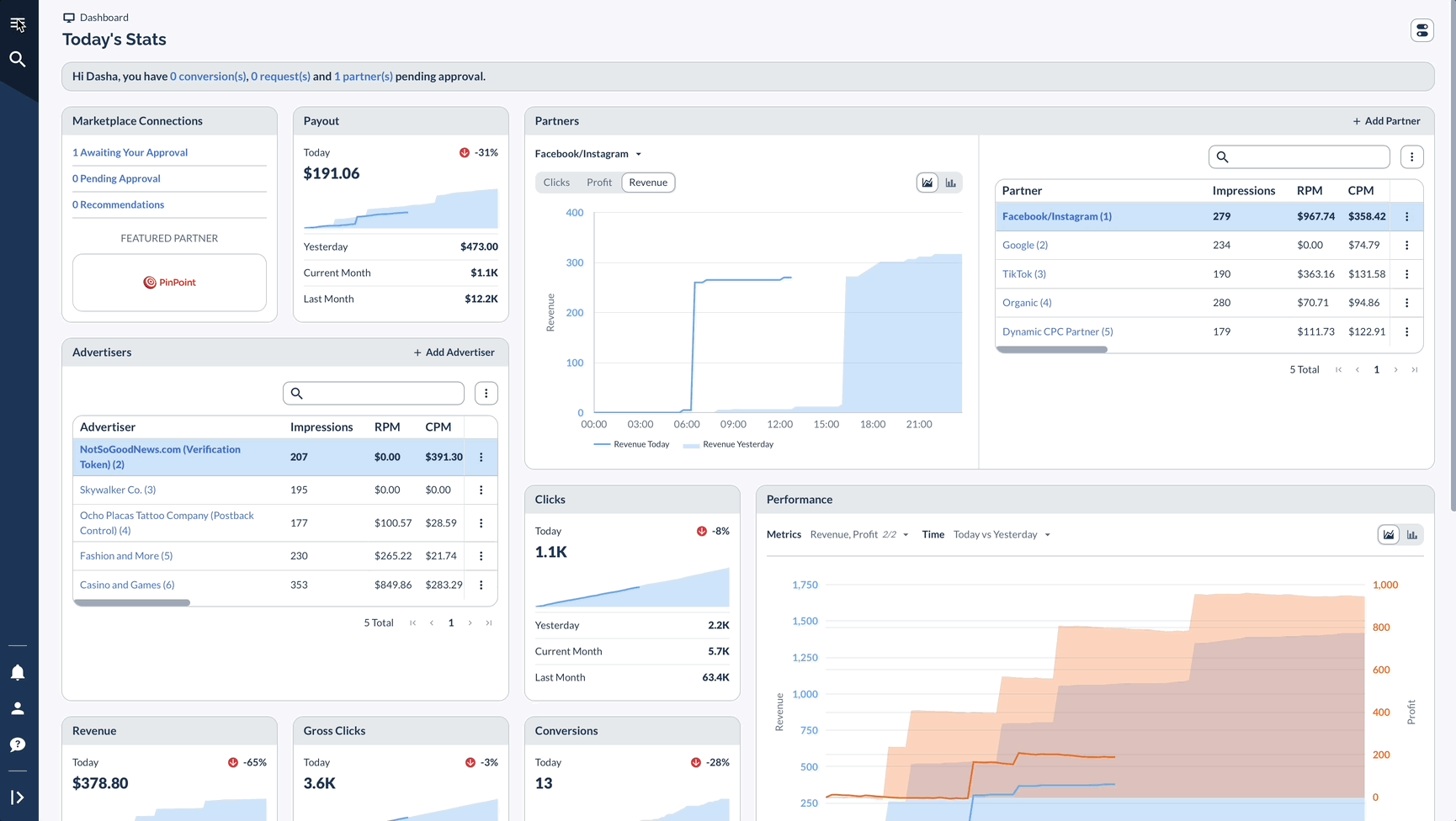
How to Configure Webhooks
When Should You Use Automations?
Consider setting up Automations when you:
- Want to pause high-spend Offers at midnight and notify your Partners without logging in? Set up a Scheduled Action
- Need to know when an Offer's Conversion rate drops below 2%? Create an Alert
- Have Partners in different time zones? Schedule Offer changes to happen automatically
- Managing lots of Offers? Let Automations update Caps and Payouts for you
- Using other tracking platforms? Use Webhooks to keep everything in sync




