Overview
The WebForce integration with Everflow connects your marketing funnels to your partner tracking system, allowing you to seamlessly attribute leads and sales to your marketing partners.
This integration enables real-time data transfer between platforms, automatically tracking when leads are captured in WebForce funnels and triggering the appropriate events in Everflow.
By connecting these systems, you can accurately measure partner performance, implement proper revenue attribution, and automate commission payments based on leads and sales generated through your WebForce marketing funnels.
Integration Steps
Step #1: Get Your API Key
First, you must obtain your API Key. For more information - [Click Here]
Step #2: Configure the Integration
In WebForce, navigate to Integrations. Click the blue + icon to add an integration, and then click Configure under Everflow.
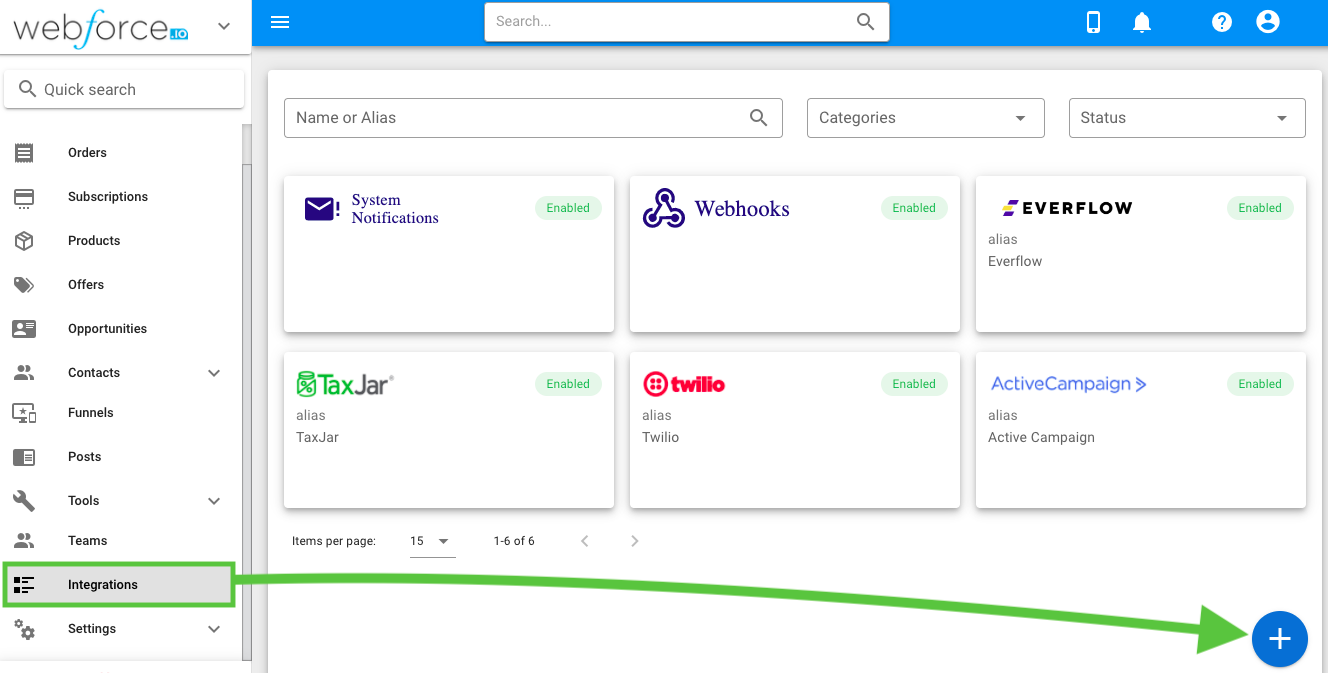
Fill in the required fields:
- Alias: The alias to identify this integration within the WebForce system.
- Domain: Your Everflow tracking/conversion domain. See screenshot below for help finding it. In this example, you would enter:
serve-eflow-test.com - Key: Paste your API Key you copied in Step #1 here.
- Network id: Your Everflow Network ID. See screenshot below for help finding it. In this example, you would enter: 5 (Control Center - Platform Configurations > General)
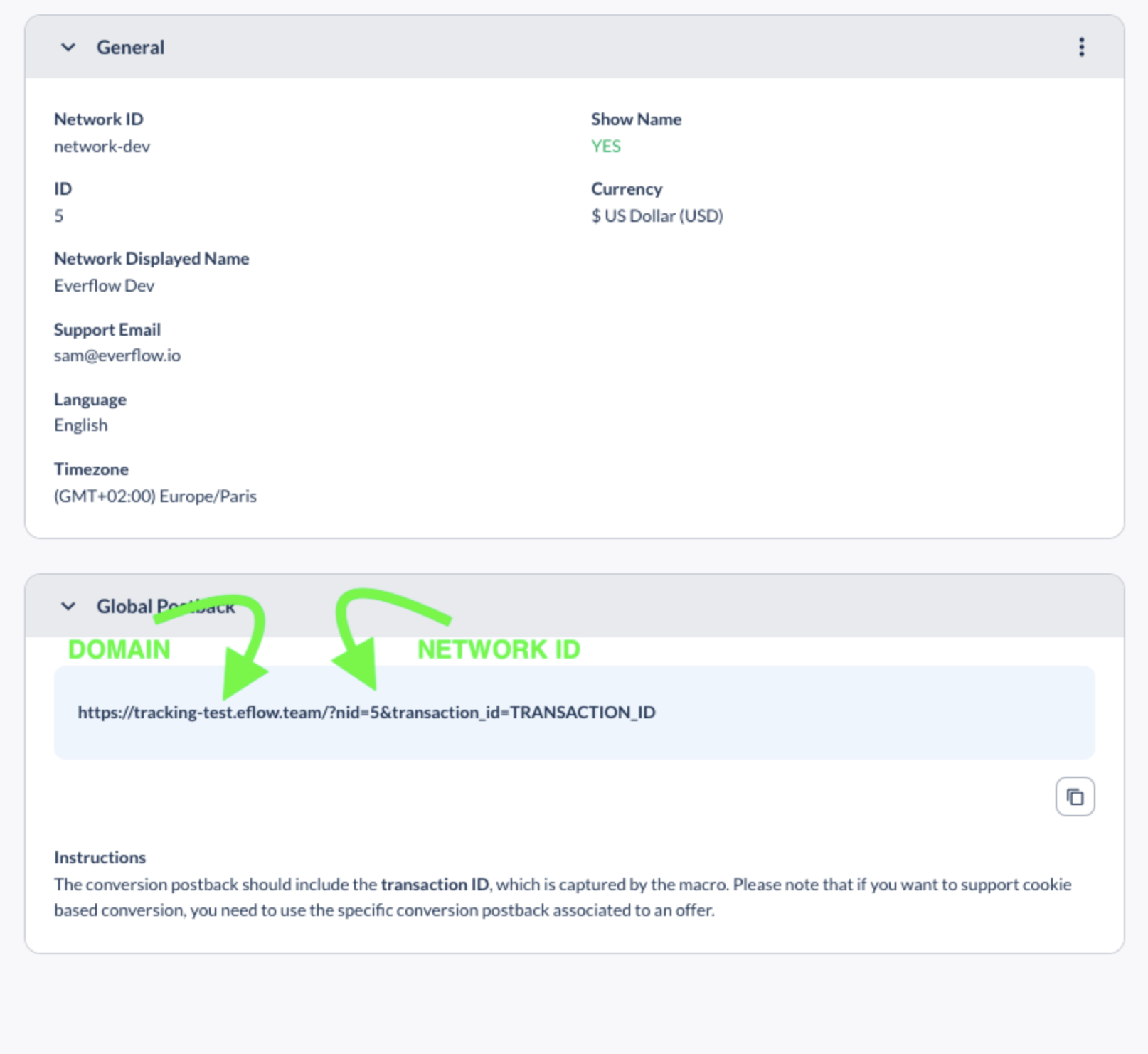
- Advertiser id: The Advertiser ID for the Everflow offers you want to include in this integration. See screenshot below for help finding it. Please note that you may enter only one advertiser per WebForce account.
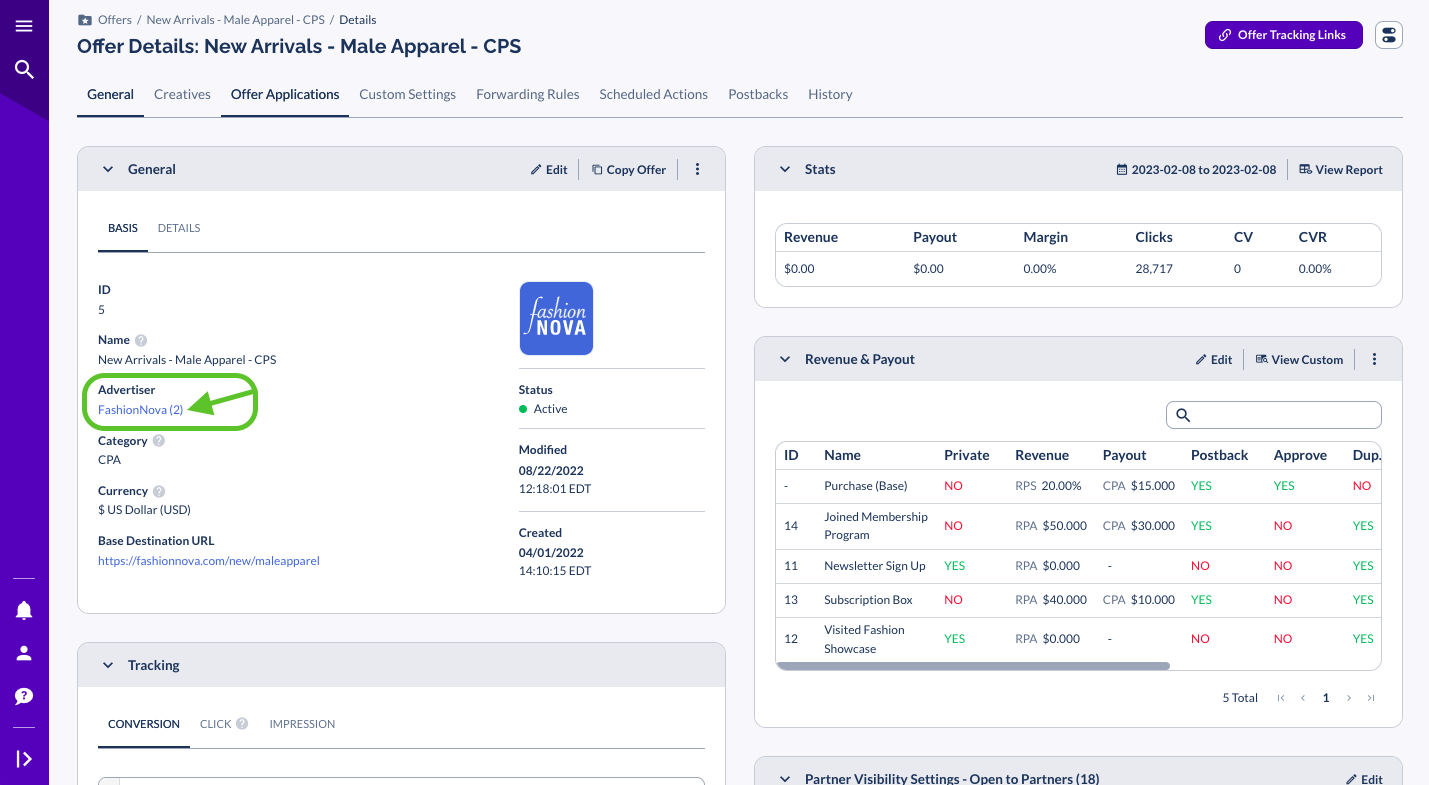
The rest of the fields are optional:
- Advertiser lead event ID: The Everflow Advertiser Event ID to trigger when a lead is captured in WebForce. If provided, this value will be used as fallback because you can customize this event ID in every funnel.
- Advertiser upsell event ID: The Everflow Advertiser Event ID to trigger when a upsell happens. If provided, this value will be used as fallback because you can customize this event ID in every offer.
- Verification token: This value is optional when setting up the integration in WebForce, however if you are using a Verification Token in Everflow, you must also provide it in WebForce. See screenshot below for help finding it.
Step #3: Set up a Funnel in WebForce
In every Funnel, you can specify the event that will be triggered when a lead is captured using a metadata value. You can use one of the following metadata keys to accomplish this:
- ef_lead_event_id: Everflow Event ID
- In Everflow, you can find this on the Revenue & Payout card in the column labeled ID, located on the Offer page.
- ef_adv_lead_event_id: Everflow Advertiser Event ID
- In Everflow, you can find this on the Revenue & Payout card in the column labeled Advertiser Event, located on the Offer page.
If both are provided, only the ef_lead_event_id will be used.
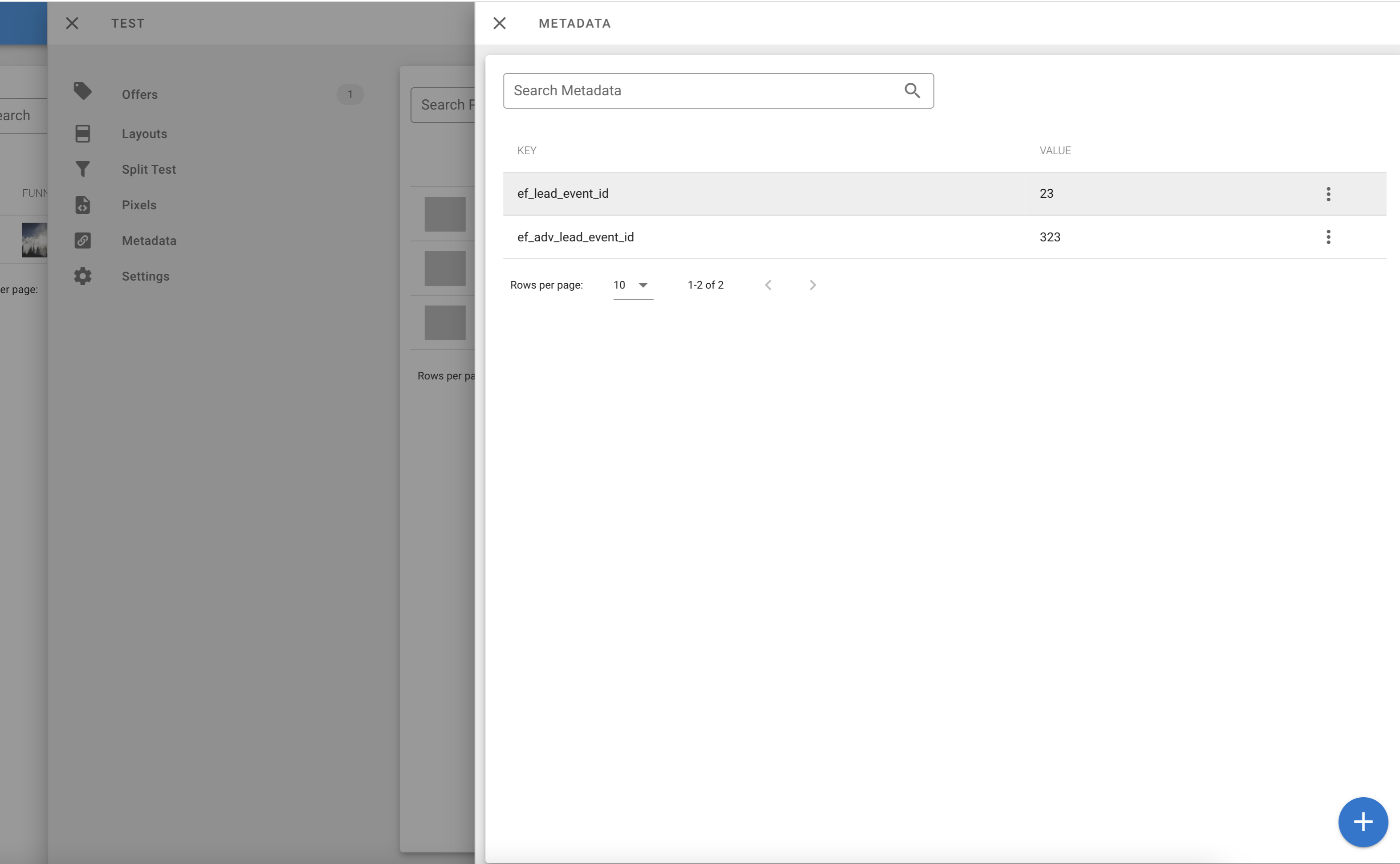
Tracking Links
Per WebForce, feel free to add any these optional parameters:
- gclid: Google click ID
- fbclid: Facebook click ID
- utm_campaign: utm campaign
- utm_source: utm source
- utm_medium: utm campaign
- utm_term: utm term
- utm_content: utm content




