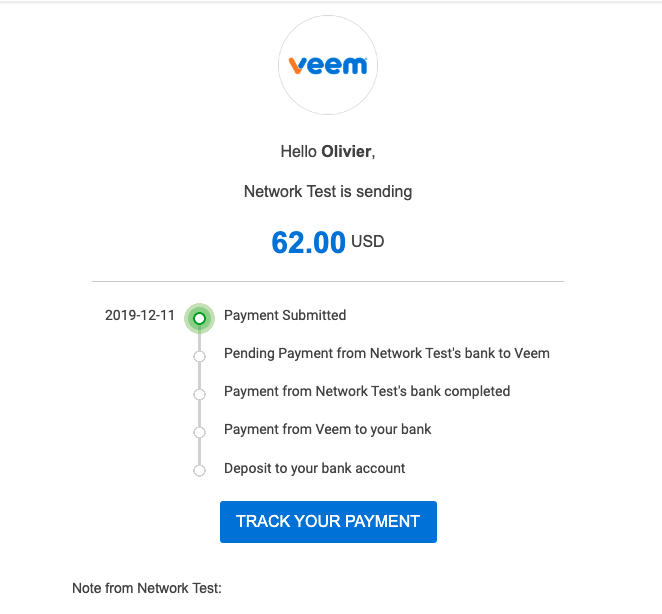Overview
Veem is an international payment provider that seamlessly integrates with Everflow to facilitate global partner payments. This guide walks you through setting up and using the Veem integration for efficient payment processing.
Setting Up the Veem Integration

Configuring Partner Payment Methods
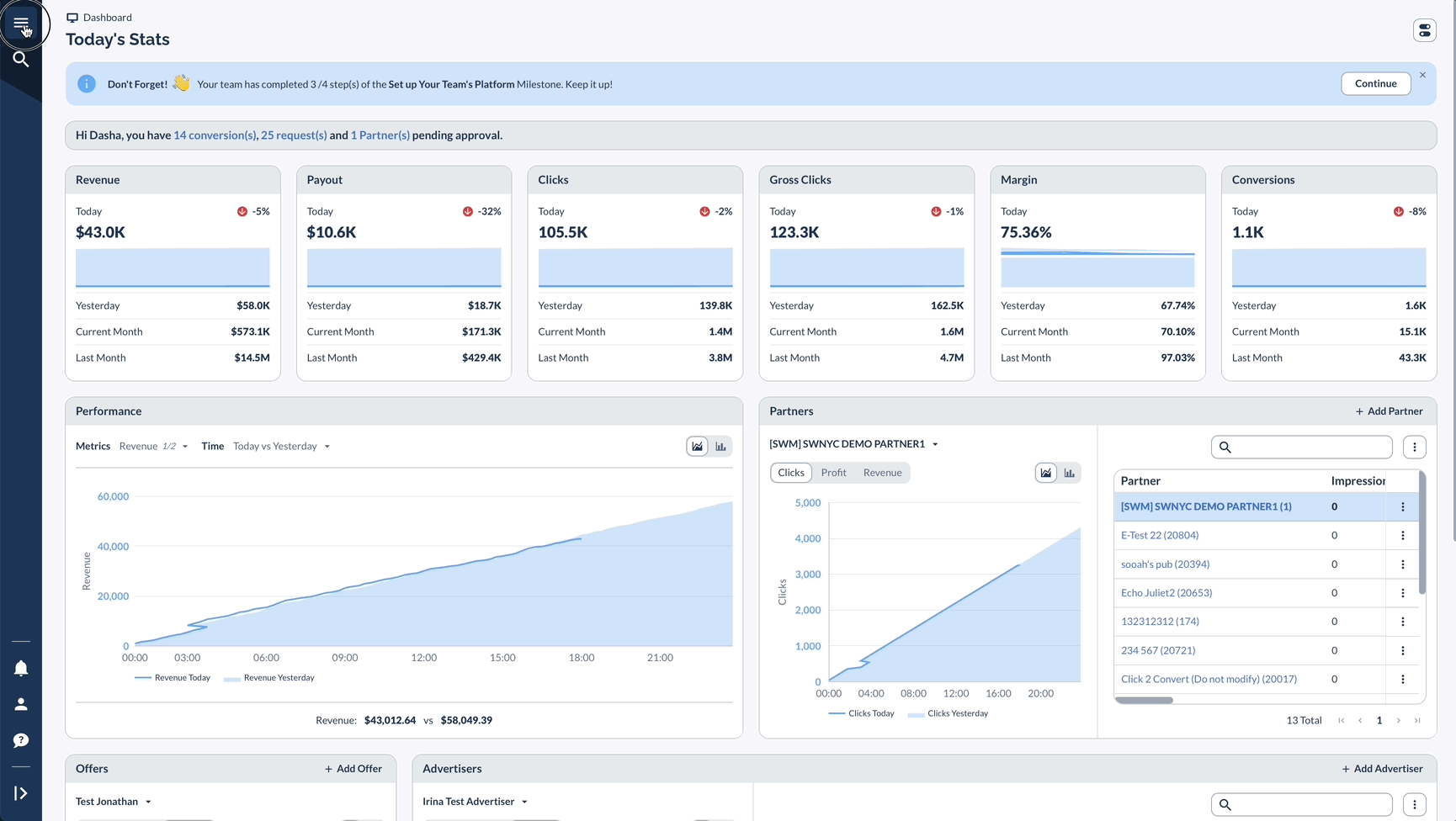
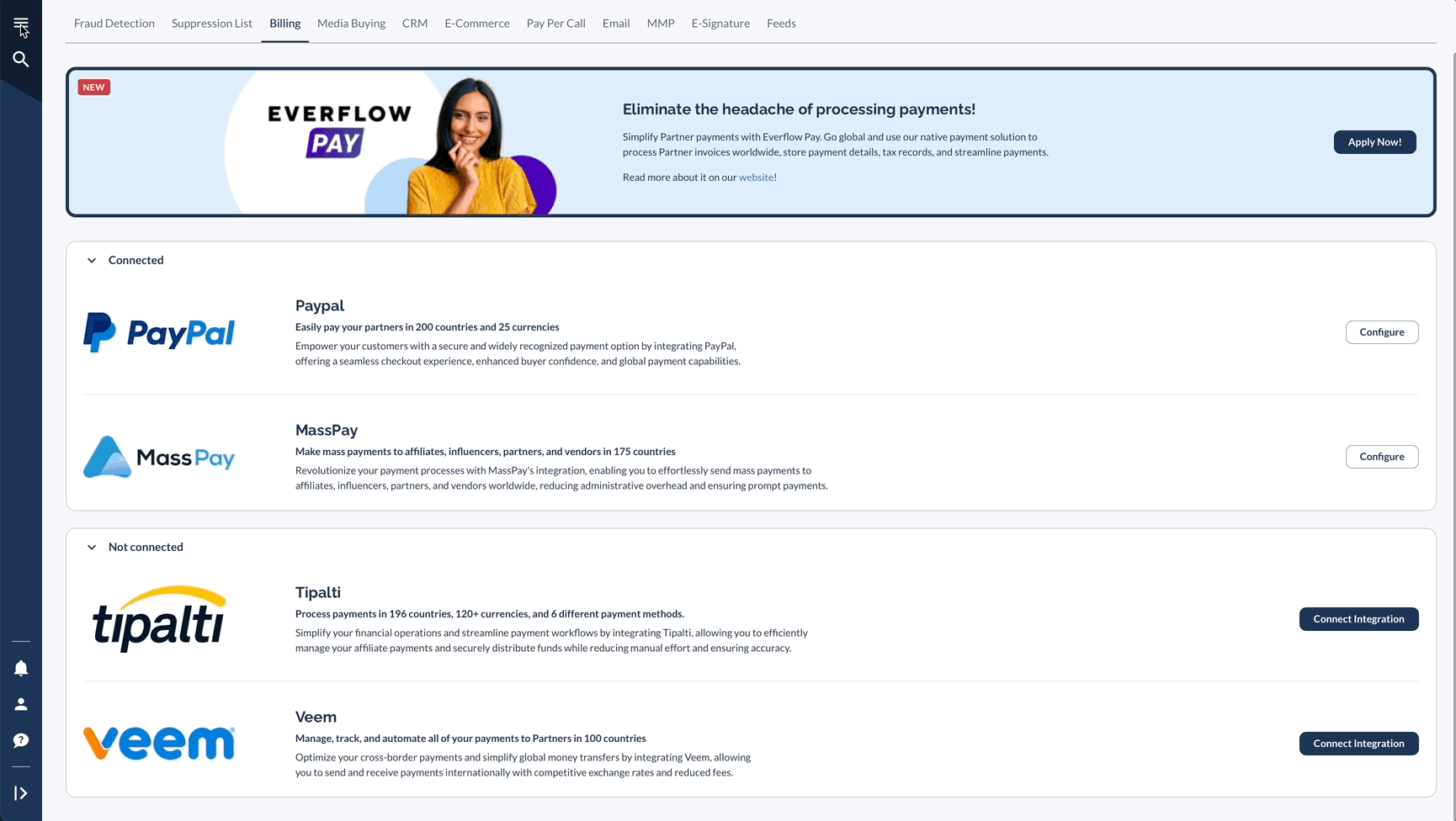
Processing Payments
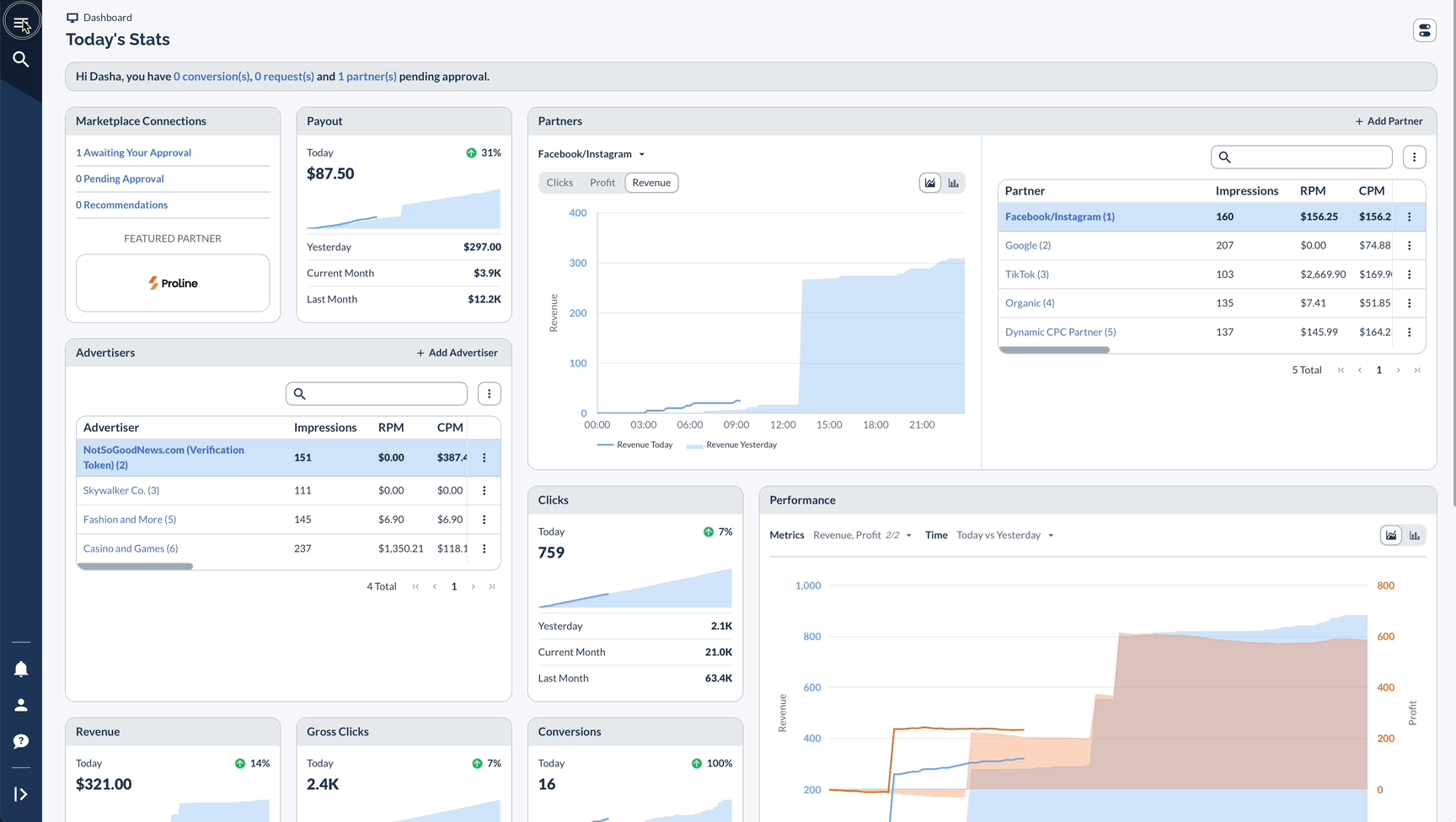
Payment Confirmation
Example of Payee Email
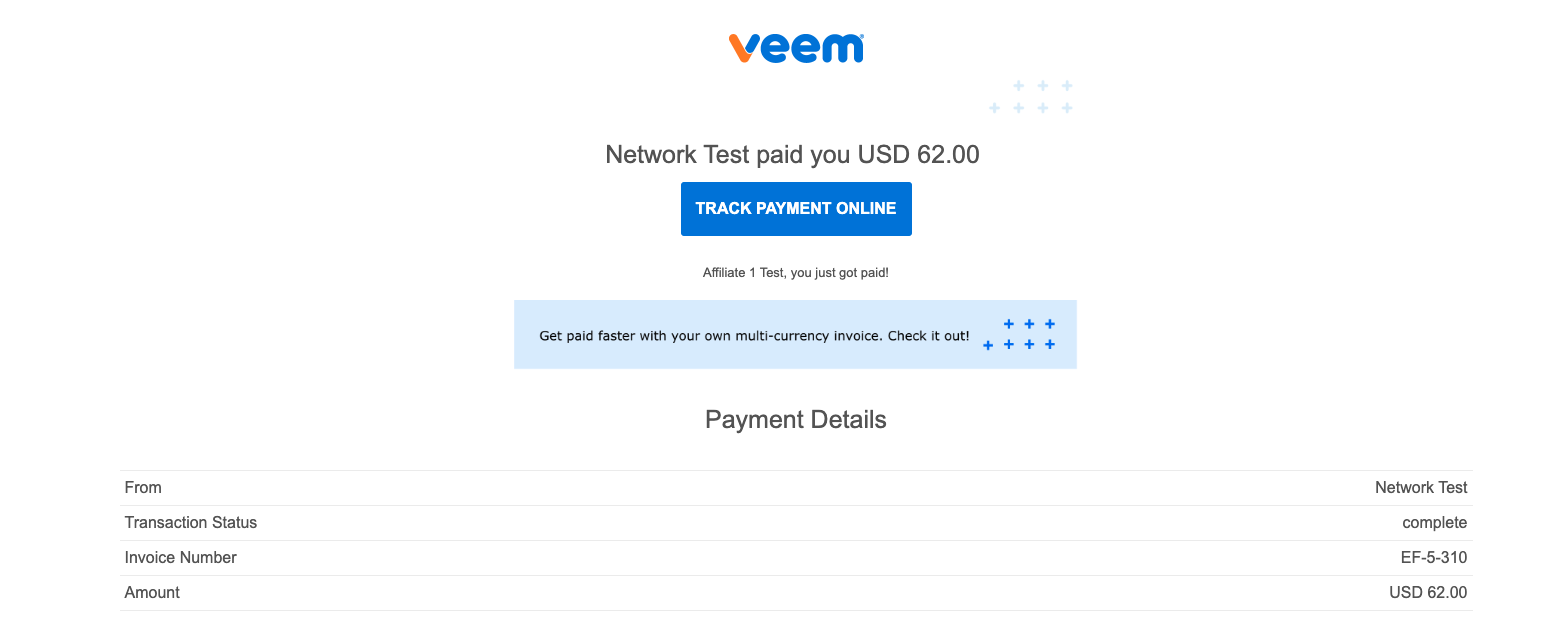
Example of Payer Email