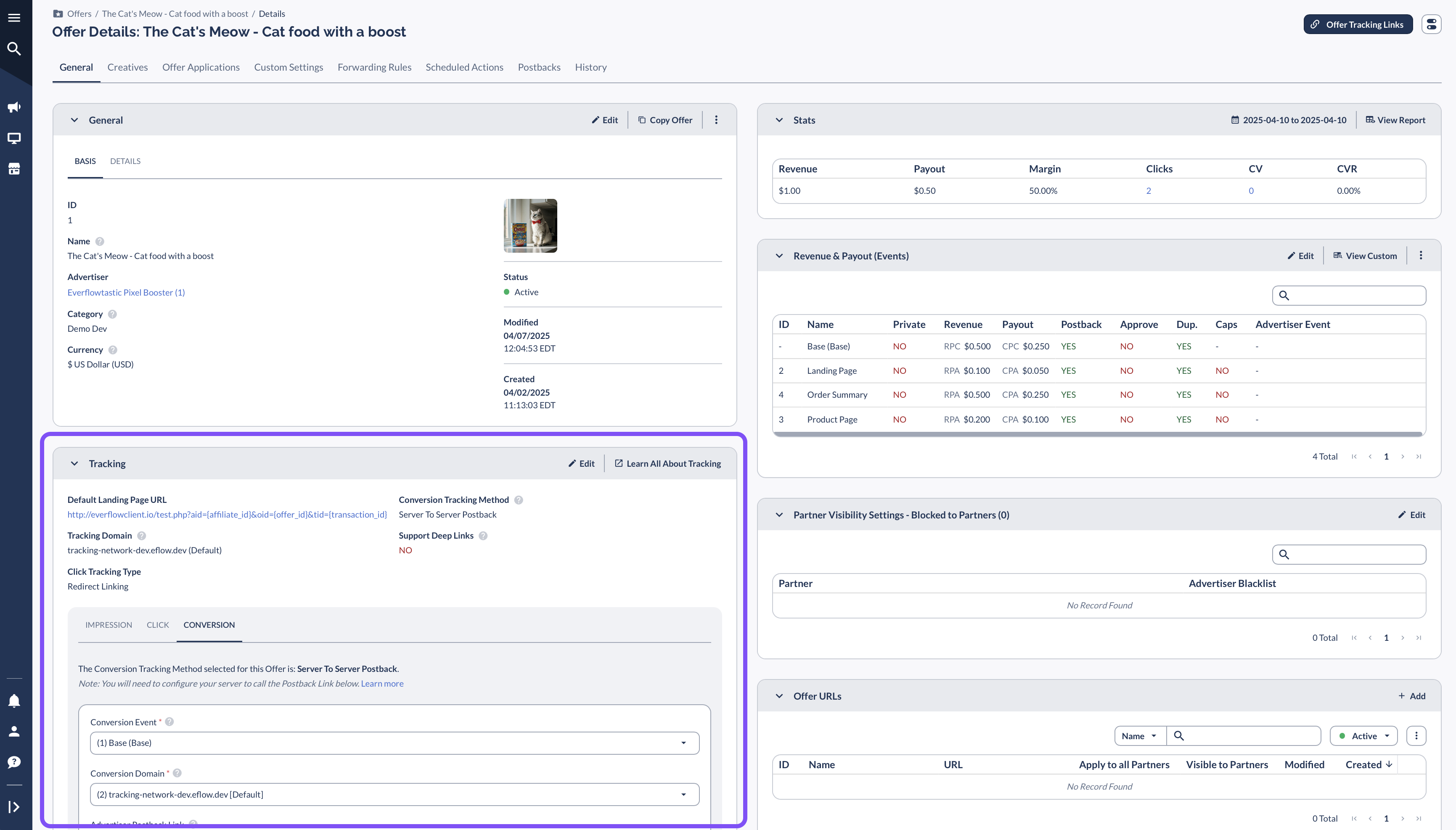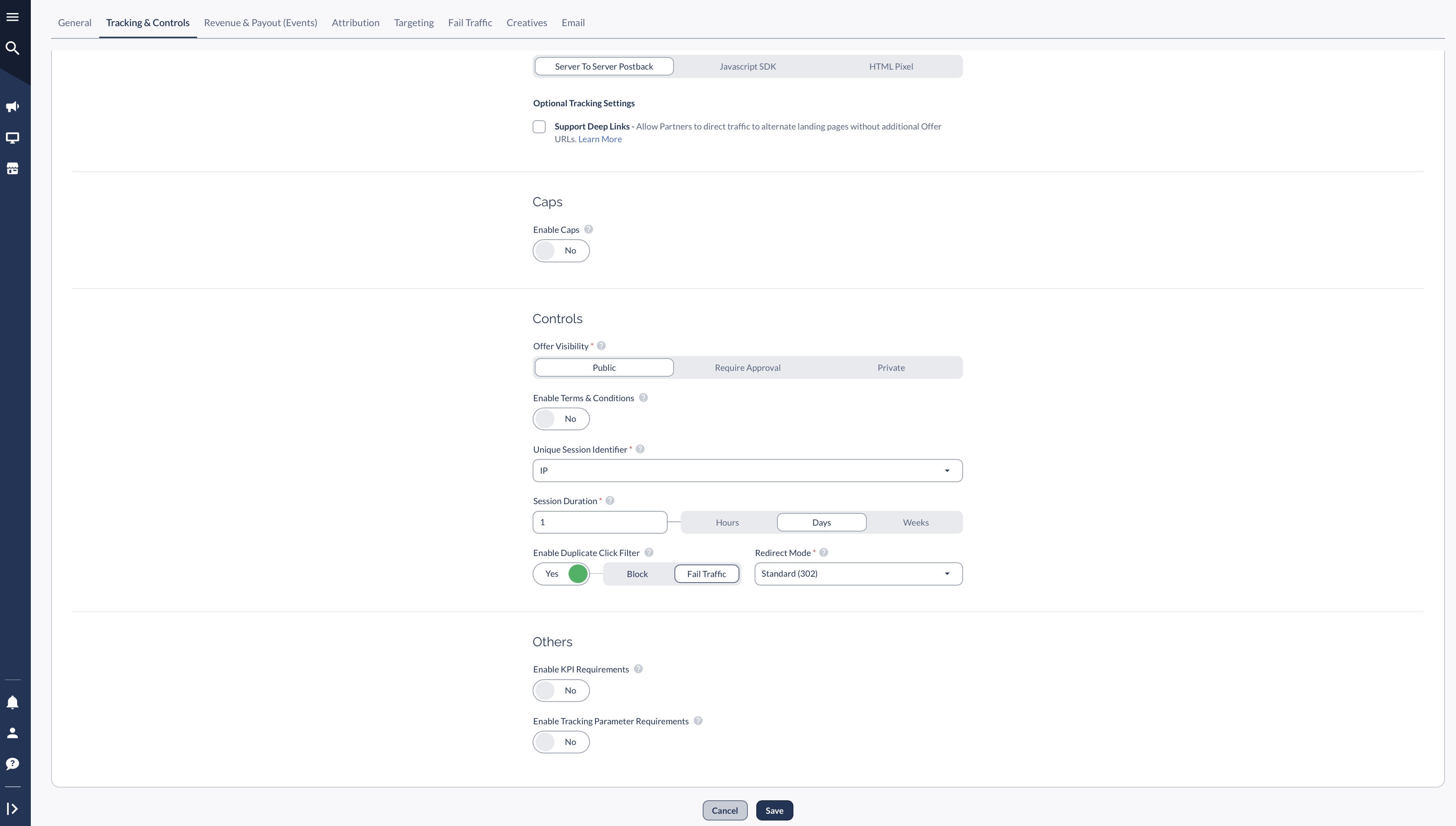Overview
The Unique Session Identifier (which is a requirement to configure each Offer) determines how Everflow classifies clicks as either unique or duplicate.
Why It Matters:
- Helps control duplicate clicks to prevent inflated metrics.
- Can block or redirect duplicate clicks based on your settings.
- Ensures accurate tracking and user experience.
By configuring this setting, you define how long a user’s click remains unique before being considered a duplicate.
How Unique Session Identifiers Work
Each Offer requires a Unique Session Identifier, which can be set to one of the following:
- Cookie (Recommended)
- GAID (Google Advertising ID)
- IDFA (Apple Identifier for Advertisers)
- IP Address
- IP Address + User Agent
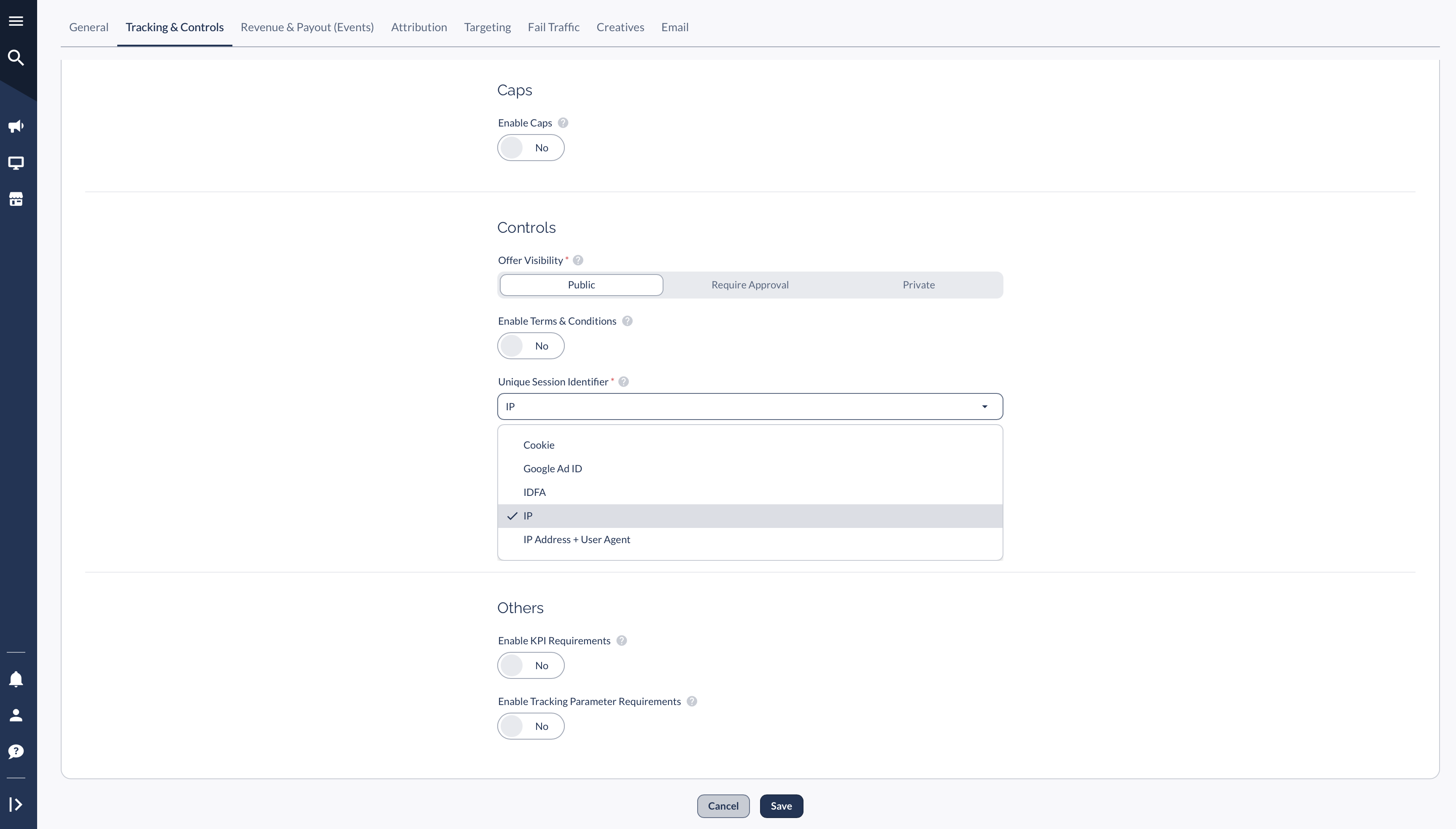
Recommended Settings:
- Identifier: Cookie
- Session Duration: 1
- Time Interval: Days
Example: Controlling Duplicate Clicks
Example: Setting a 24-Hour Session Duration
- A user clicks an Offer and is redirected to the landing page.
- If the same user clicks again within 24 hours, Everflow considers it a duplicate click.
- Depending on your settings, the duplicate click will be either:
- Blocked → User sees a dead page.
- Redirected to Fail Traffic → Click is sent to another Offer.
How to Enable Duplicate Click Filtering