Overview
Traffic Blocking is one of the defense lines against unauthorized or low-quality traffic.
Instead of reactively dealing with poor-quality traffic, you can proactively prevent specific sources from accessing your offers based on their tracking parameters.
Why Use Traffic Blocking?
- Protect Advertiser Relationships: Ensure only approved traffic reaches Offers
- Maintain Traffic Quality: Filter out known problematic sources
- Prevent Fraud: Block suspicious traffic patterns
- Control Costs: Stop unwanted Clicks before they happen
- Enforce Compliance: Ensure Partners follow traffic requirements
When to Use Traffic Blocking
- Blocking specific subsets of partner traffic
- Preventing unauthorized media buying accounts
- Stopping traffic from prohibited geographic areas
- Filtering out non-compliant traffic sources
- Managing allowed traffic sources per Offer
Setting Up Traffic Blocking
Configure rules to block unwanted traffic from reaching your offers.
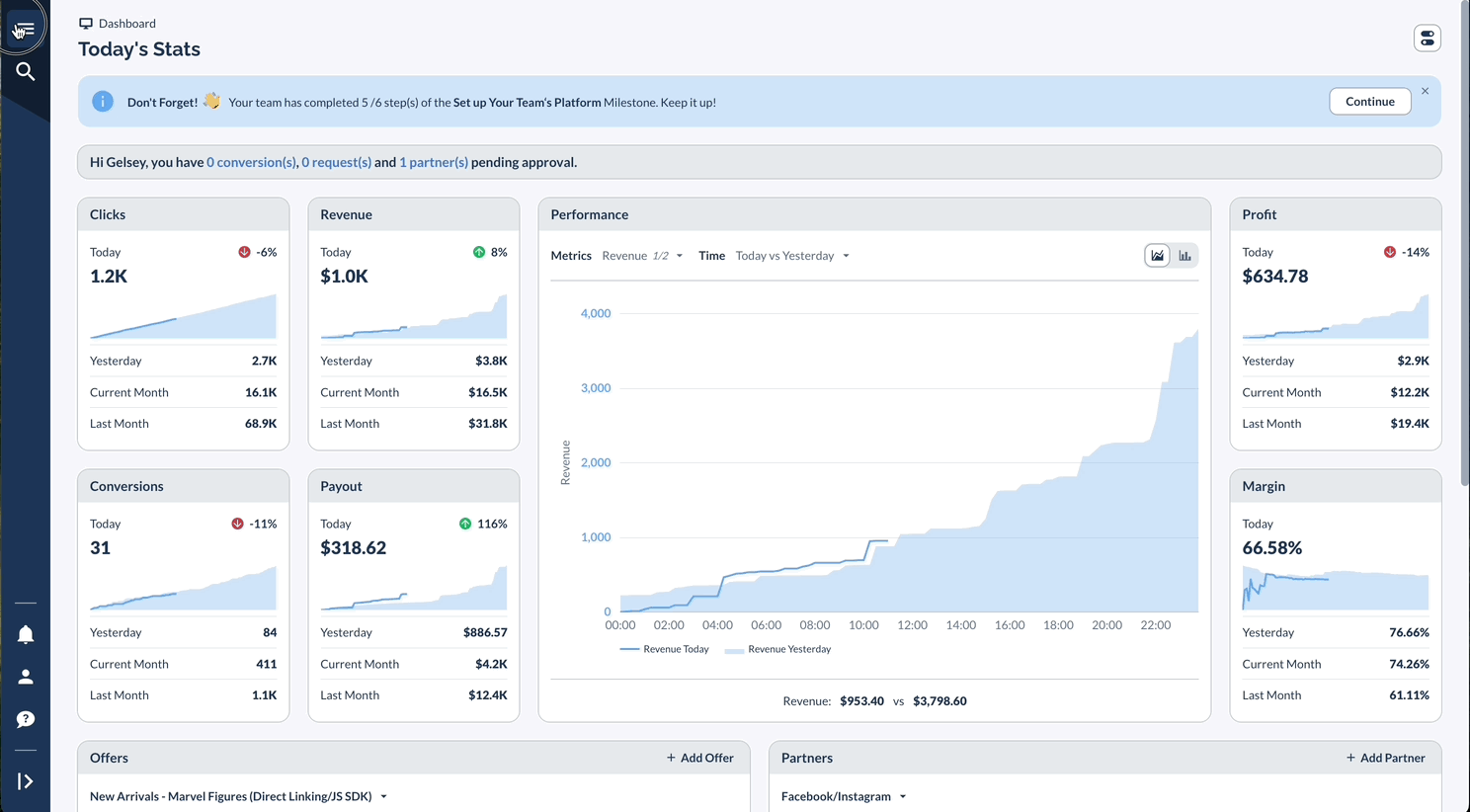
Understanding Filter Logic (OR vs. AND)
Filters within a single Traffic Blocking rule use OR logic, not AND logic.
This means a click will be blocked if it matches any of the active filters you set. It does not need to match all of them.
Example Scenario:
You create one rule with two conditions:
- Block Sub ID 2 when it 'Contains' "bad_traffic"
- Block Source ID when it 'Exact Match' is "display"
Result:
A click will be blocked if it matches Condition 1 OR Condition 2.
- A click with Sub ID 2 = "bad_traffic_123" and Source ID = "search" → BLOCKED (matched Condition 1)
- A click with Sub ID 2 = "good_traffic" and Source ID = "display" → BLOCKED (matched Condition 2)
Real-Life Examples
Let's see how traffic blocking works in a real scenario. This example shows how you can control traffic quality when dealing with multiple sources from the same Partner.
Scenario: Network needs to block specific platform identifiers associated with compromised traffic.
This targeted approach to traffic blocking lets you maintain quality without disrupting your good traffic sources.
You can quickly address issues with specific sources while keeping your valuable partnerships running smoothly.




