Overview
Through Parallel Tracking, you can set up your Everflow account to track clicks and conversions on your Google Ads campaigns. Customers are sent directly to your landing page while Everflow's tracking happens in the background.
See Google's explanation on Parallel Tracking - [Click Here]
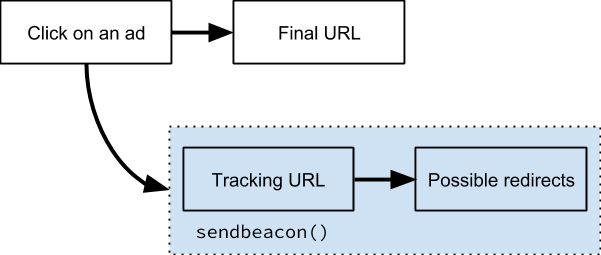
How To Set Up in Google Ads
Step #1
- Log in to your Google Ads account.
Step #2
- Click on Campaigns.
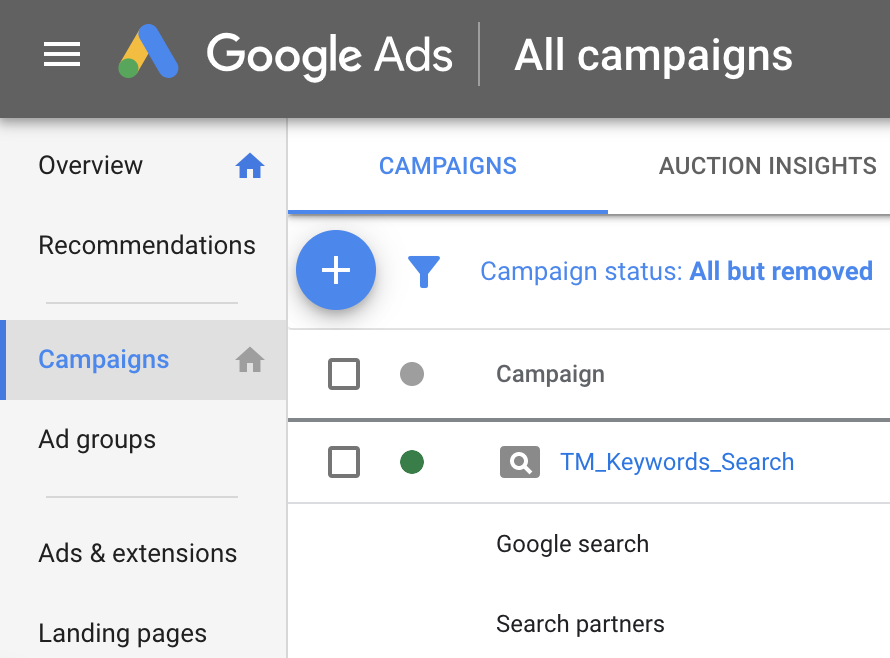
Step #3
- Click the blue campaign link for the Campaign you'd like to edit. In the example shown above, you would click TM_Keywords_Search.
Step #4
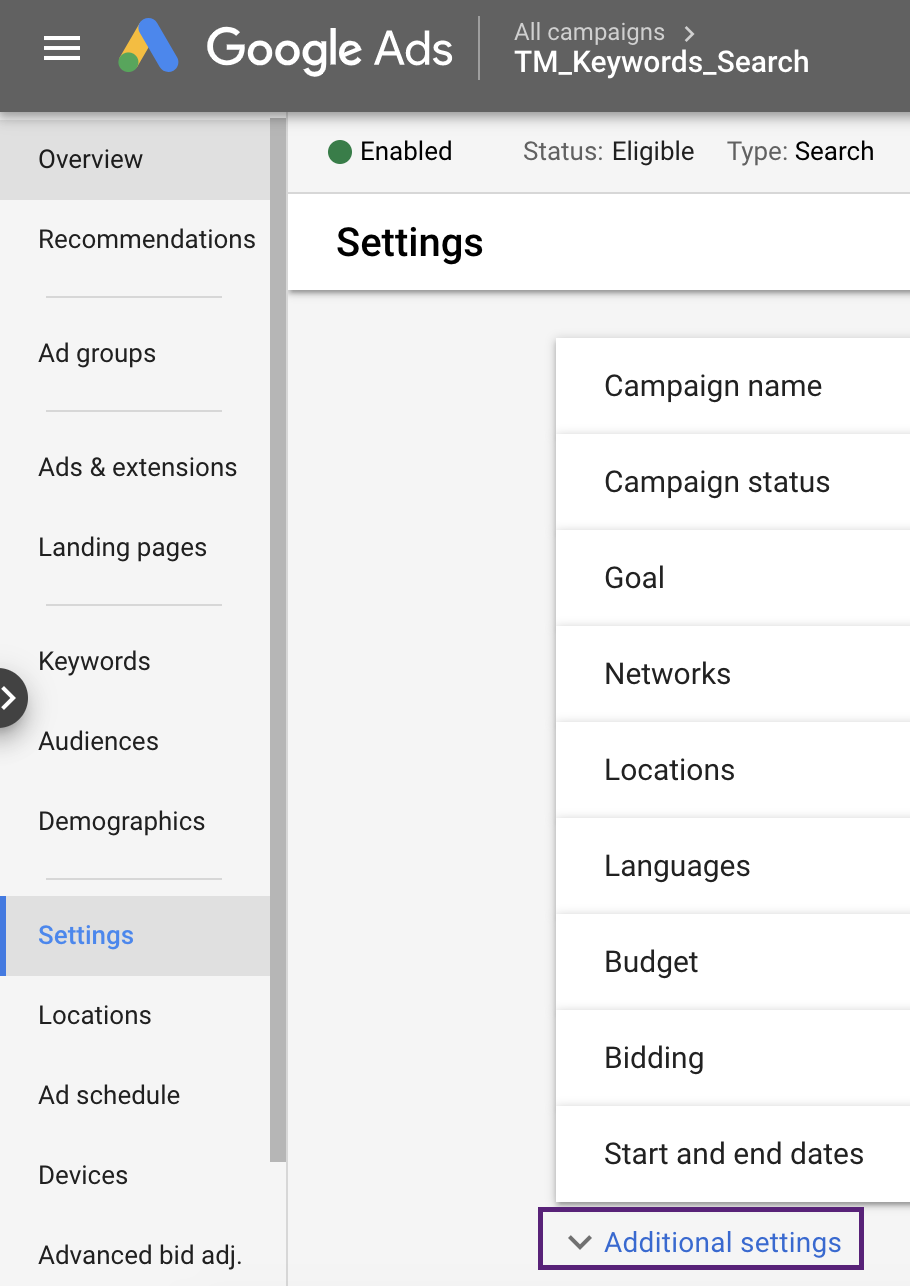
Step #5
It should look like this:
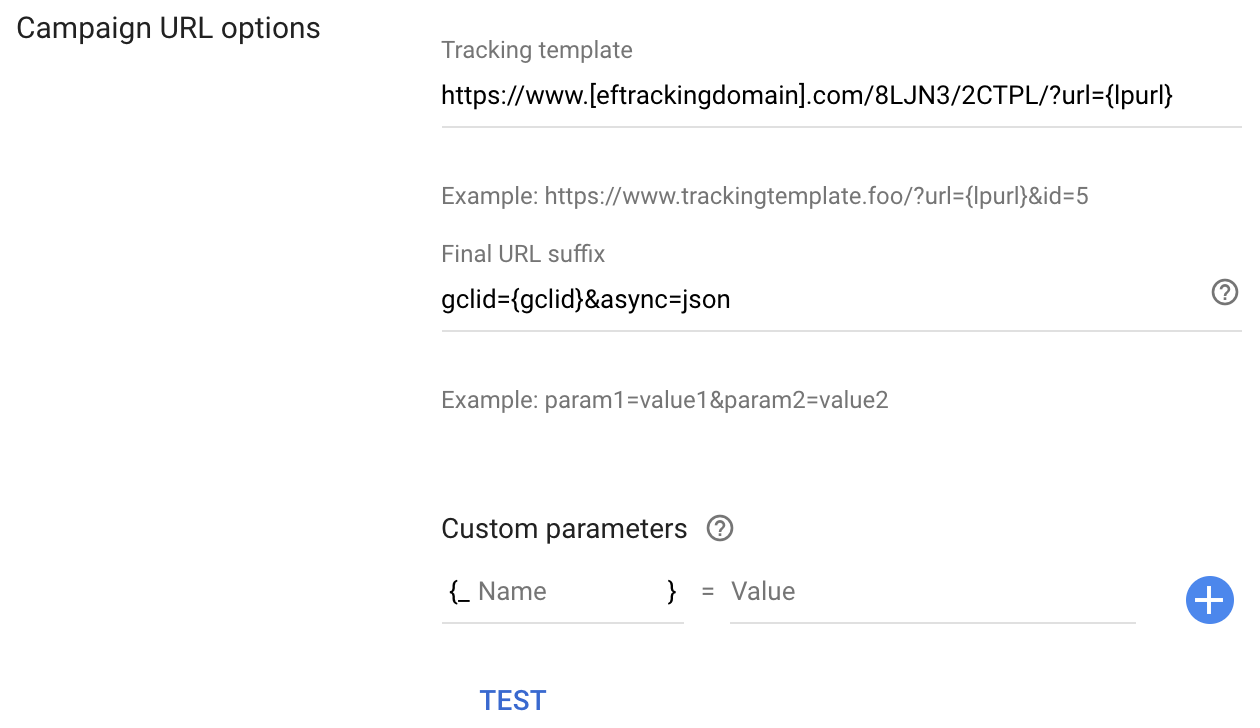
How to Set Up in Everflow
With parallel tracking, the User is being sent to the Advertiser through Google's flow, instead of them going through Everflow. This prevents any information from being passed to the Advertiser in your Default Landing Page URL, so you need to do an additional conversion tracking setup to receive these conversions back.




