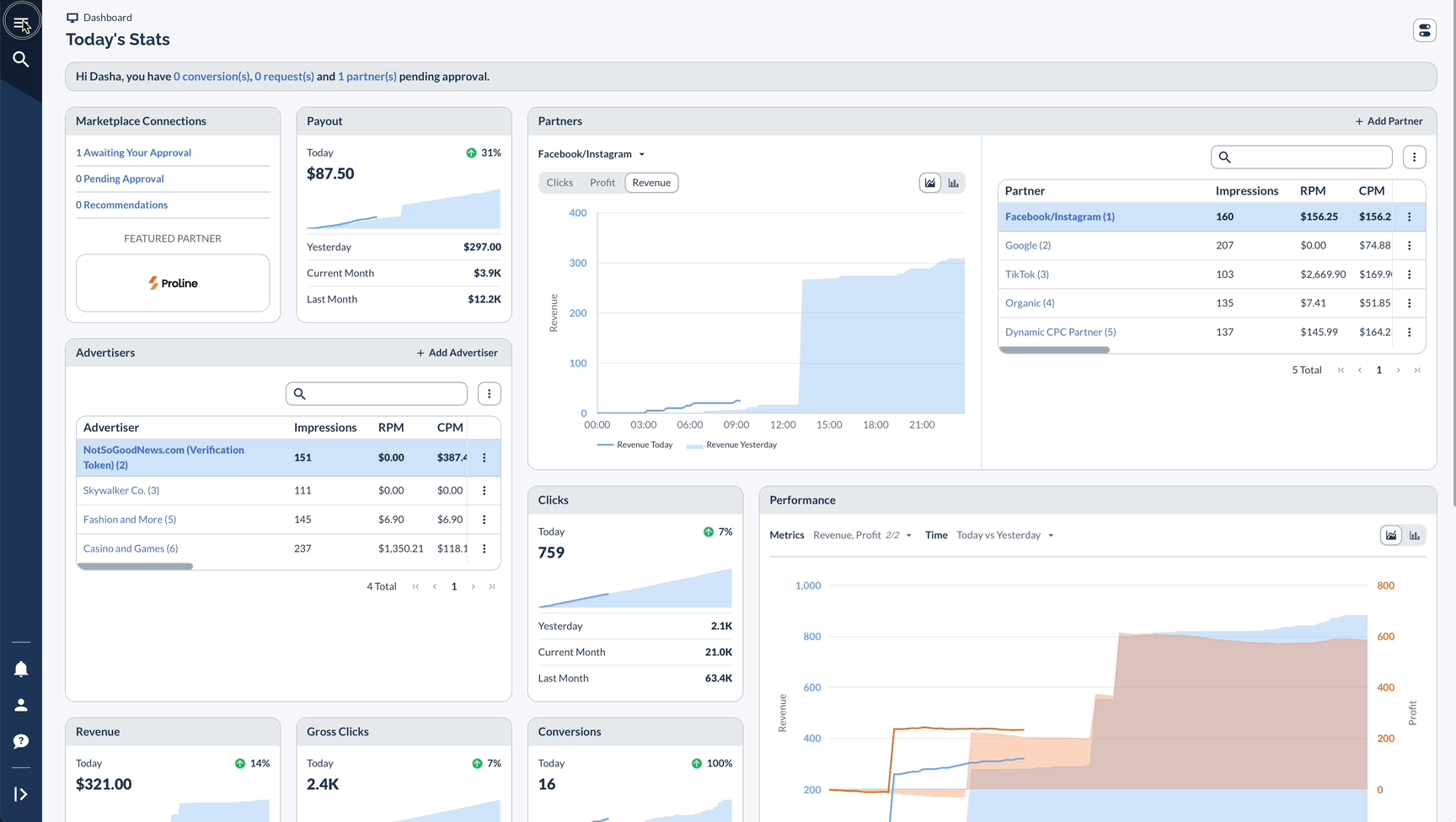Overview
The Tipalti integration enables seamless payment processing between Networks (Payers) and Partners (Payees) through Everflow.
This solution supports real-time and scheduled payments via Wire and ACH, simplifying your financial operations.
Setting Up the Tipalti Integration
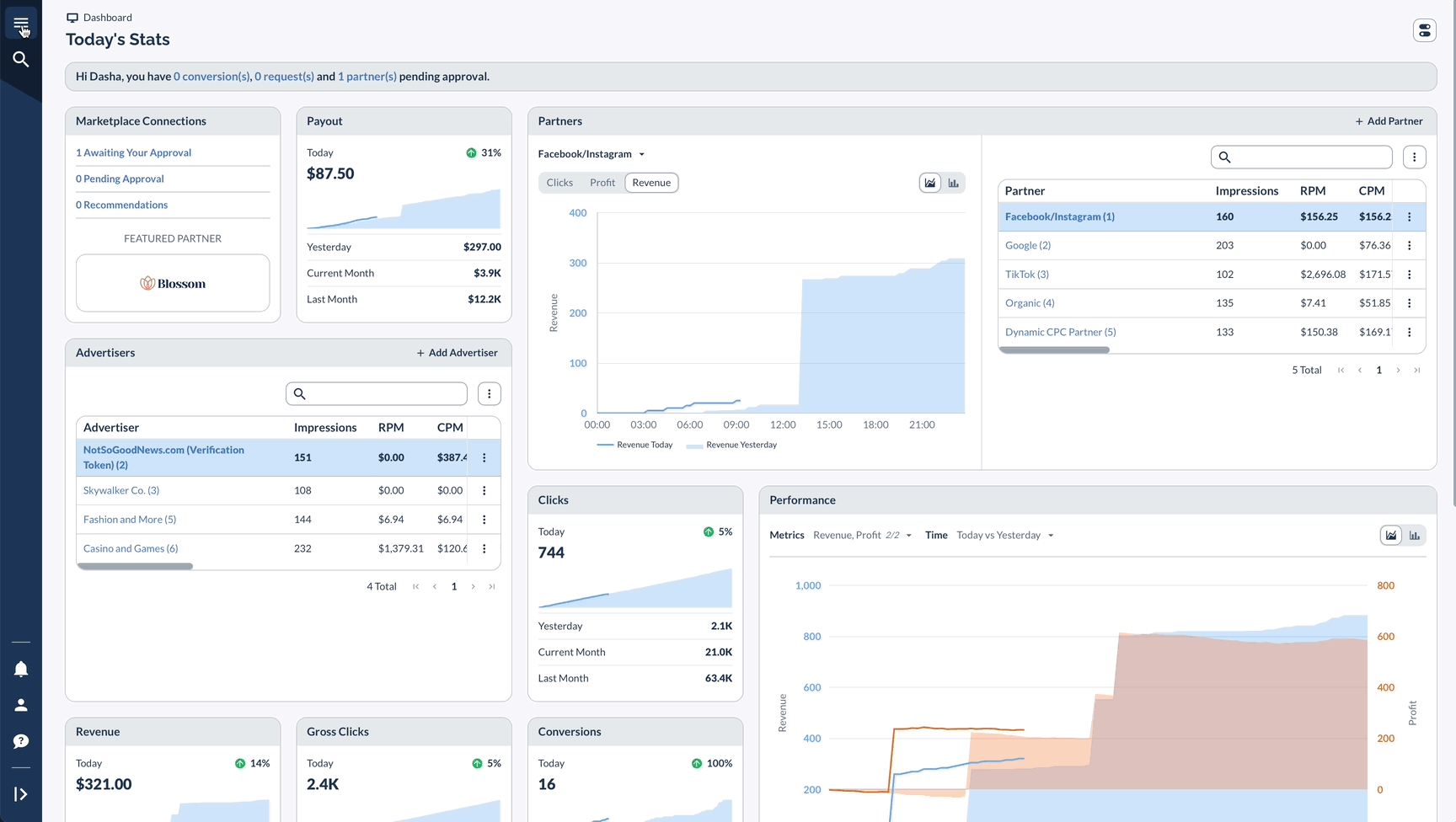
Configuring IPN Notifications
Working with Entities

Partner Integration Options
For Partners with Existing Tipalti Accounts
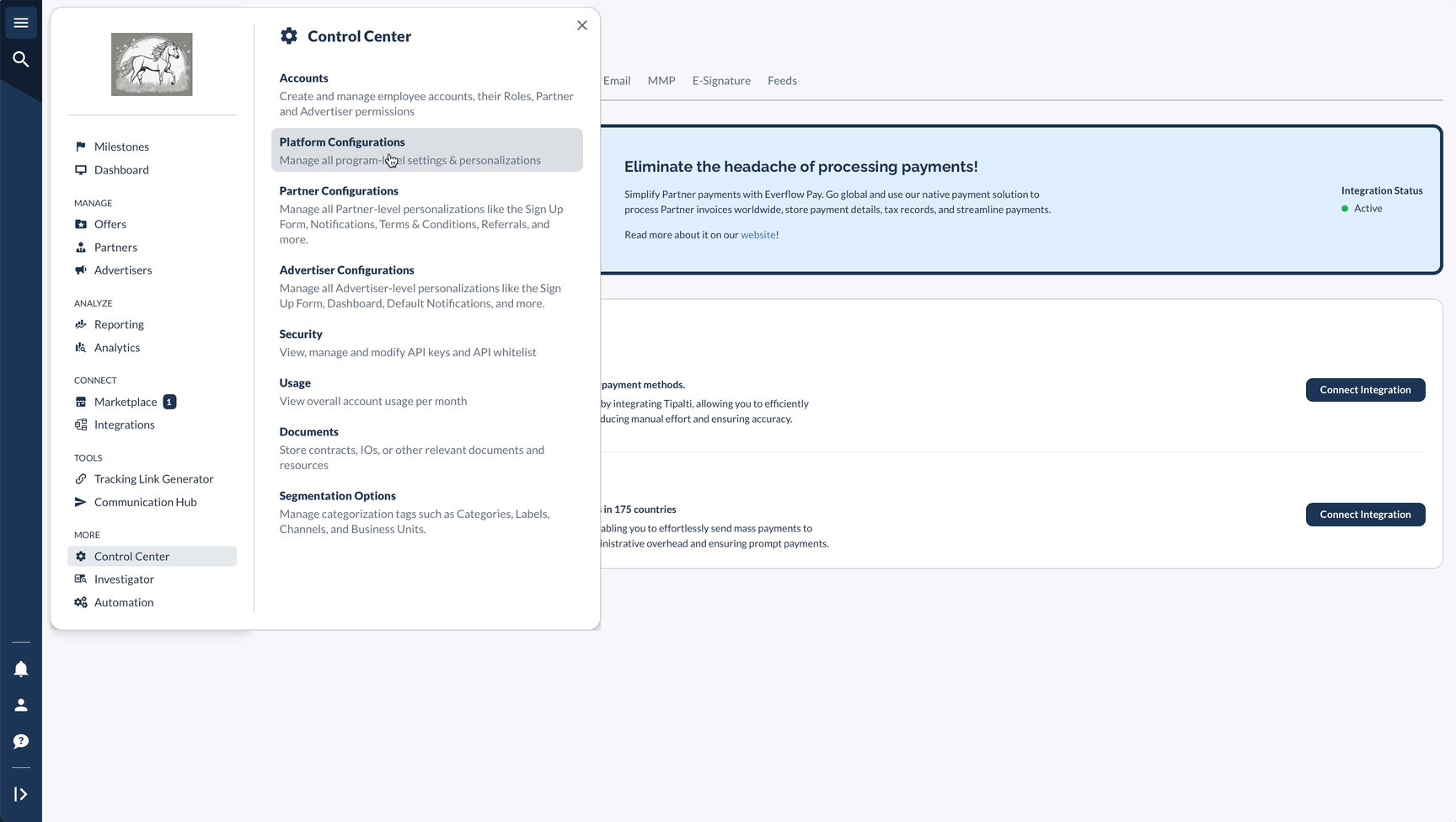
For Partners without Tipalti Accounts

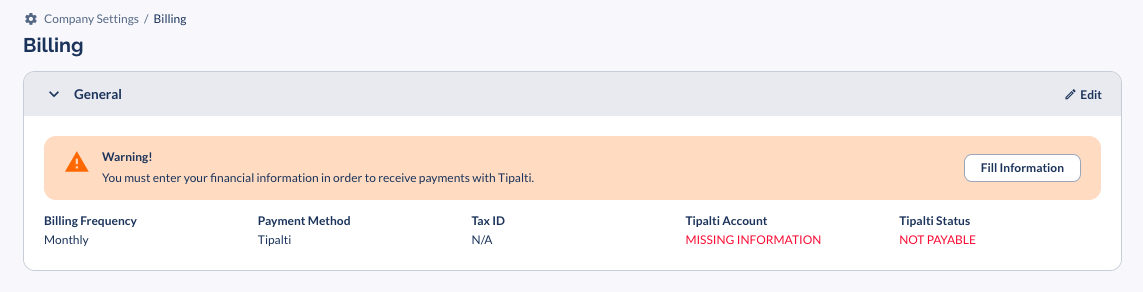
Making Payments