Why Use Tiered Commissions?
Tiered commissions are a great way to motivate and reward your Partners based on their performance. Think of it like a video game where you unlock better rewards as you level up. The more Conversions your Partners drive, the higher their commission rates become. For example, a Partner might earn a standard 10% commission on their first 100 Conversions, but once they hit that milestone, their rate automatically jumps to 20% on all future Conversions.
This system doesn't just benefit your top performers - it creates clear goals that all Partners can work toward. Instead of manually adjusting commission rates for different Partners, you can set up automatic increases that kick in when Partners hit specific milestones. This means less administrative work for you and more transparency for your Partners (assigned to specific Offers, Advertisers, or following other defined rules), who can see exactly what they need to do to earn more.
The best part is that once you set up your tiered structure, it runs on autopilot. Partners who consistently deliver great results are automatically rewarded with better rates, while those still growing have a clear path to earning more. This creates a fair, scalable system that grows with your business and keeps affiliates and content creators motivated.
Core Technical Concepts
Processing and Timing
- System has approximately 10-minute processing delay
- Changes don't occur in real-time due to server caching
- Goals recognition requires processing time
- Plan implementations with timing buffer
Date and Time Handling Specifics
Start Date Behavior:
Set as: January 1, 2024
Actual Start: January 1, 2024 00:00:00
End Date Behavior:
Set as: January 1, 2024
Actual End: January 1, 2024 23:59:59
Offer Processing Rules
- Each Offer evaluated independently
- Metrics calculated per individual Offer:
- Revenue
- Payouts
- Conversions
- Multiple Offers in rules don't combine metrics
- Increases/decreases apply per Offer
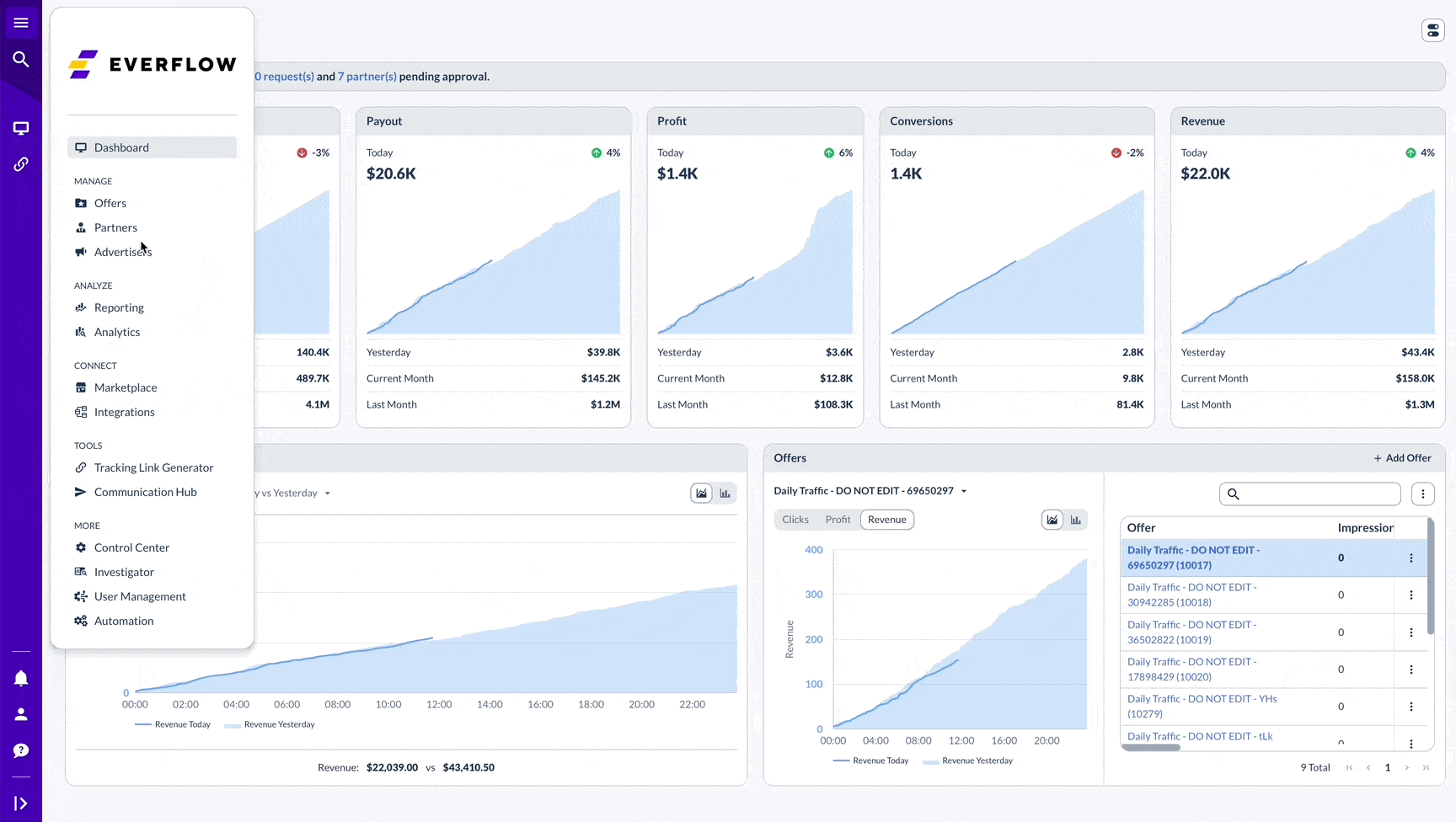
Understanding Commission Calculations
Common Calculation Mistakes
Setting Up Tiered Commissions
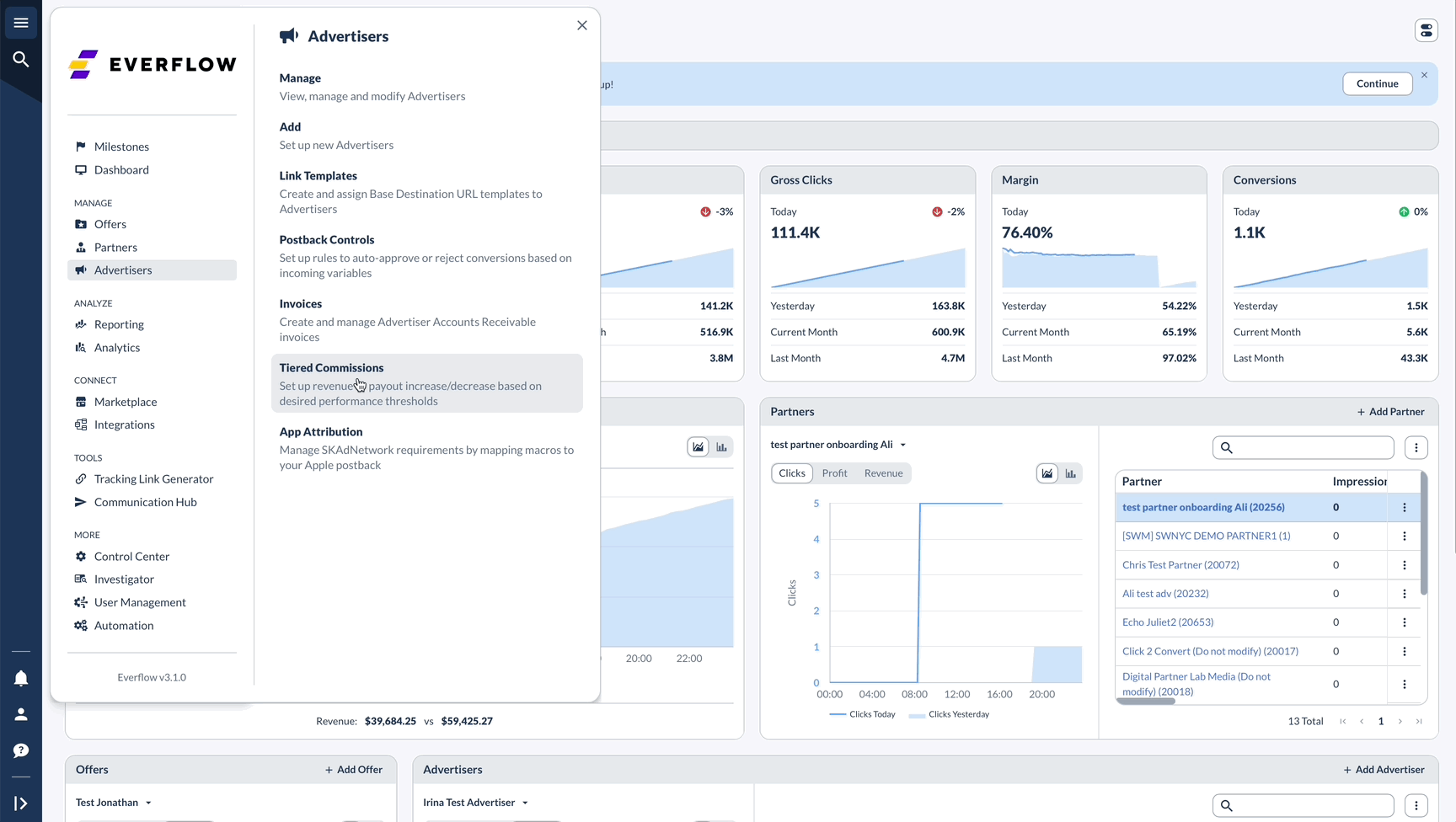
Frequency Configuration
Time Period (Required)
Available Periods:
- Daily: Resets at 00:00:00
- Weekly: Resets Monday 00:00:00
- Monthly: Resets 1st at 00:00:00
- Quarterly: Resets on first day of each quarter (Jan 1, Apr 1, Jul 1, Oct 1) at 00:00:00 UTC
- Global: Infinite
Goals (Required)
With one tiered commission setting you can increase the Revenue/Payout of a Base Conversion only, a specific Event only, or ALL Events (which means Base Conversion and Additional Events).
Revenue & Payout Settings
- Enable Payout Setting
- Toggle to Yes to enable
- Select Action from dropdown
- Enter payout percentage
- Note: You can adjust the Tiered Commission payout by either:
- Percentage of current payout (e.g., 10% increase on $10 payout = $11)
- Flat Amount (e.g., $3 increase on $10 payout = $13)
- Increase or Decrease
- Enable Revenue Setting
- Toggle to Yes to enable
- Select Action from dropdown
- Enter revenue percentage
- Note: You can adjust the Tiered Commission revenue by either:
- Percentage of current revenue (e.g., 10% increase on $10 revenue = $11)
- Flat Amount (e.g., $3 increase on $10 revenue = $13)
- Increase or Decrease
- Retroactive Mode
- Choose between:
- Disabled (default)
- Enabled
- Custom
- Choose between:
Managing Multiple Tiered Commissions
Priority System
- Partner-specific rules override general rules
- Most recently created rule takes precedence
- One tiered commission per Conversion
Best Practice Examples
Recommended Structure:
Tier 1: Revenue > 60,000 AND < 300,000
Tier 2: Revenue > 300,000 AND < 500,000
Avoid This:
Rule 1: Revenue > 60,000
Rule 2: Revenue > 7,500
Why? This can lead to conflicts because both rules would apply once the revenue exceeds 60,000.
Retroactive Adjustments
Key Features
- Applies to Conversions within the time period that have not yet been paid out
- Handles partial refunds
- Based on current Payout value
- Includes manually edited values
Use Cases & Examples
Common Issues
- Calculation mismatches (Math is easily #1 mistake we see. So always make sure to double check your math or contact our Customer Success.)
- Rule conflicts (e.g. creating two rule that look different but have the same meaning.)
- Timing issues




