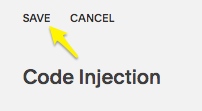Overview
This guide will walk you through how to add code to Squarespace in order to track activity in Everflow. For more info from Squarespace on where to place the code - [Click Here].
Step-By-Step Guide
Step #1
- In Everflow, navigate to Offers - Manage, and then click on the Offer you want to add to Squarespace.
- Confirm that Direct Linking is turned on and the Conversion Method is Javascript SDK, then copy the Click Script from the Tracking card.
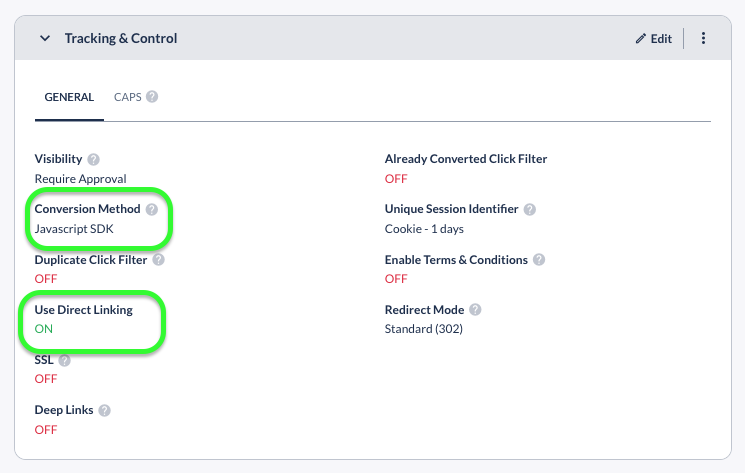
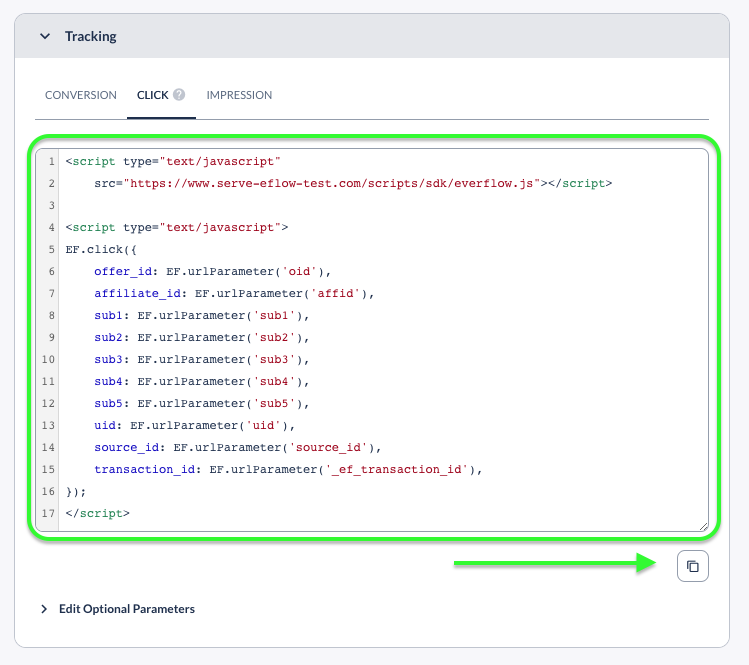
Step #2
- In Squarespace, navigate to the Home Menu > Settings > Advanced > Code Injection, and paste the Click Script from Step #2 into the Header section.
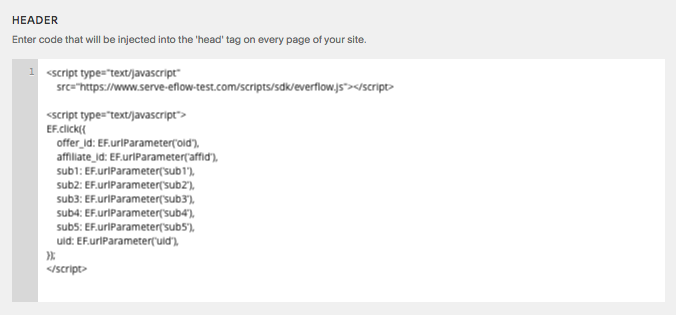
Step #3
- Replace INSERT_TRACKING_DOMAIN with your domain into the Conversion Script below, which should match the domain used in the Click Script:
- You also need to replace INSERT_ADVERTISER_ID with the Advertiser ID associated with the Offer. In this example, the Advertiser ID is 165.
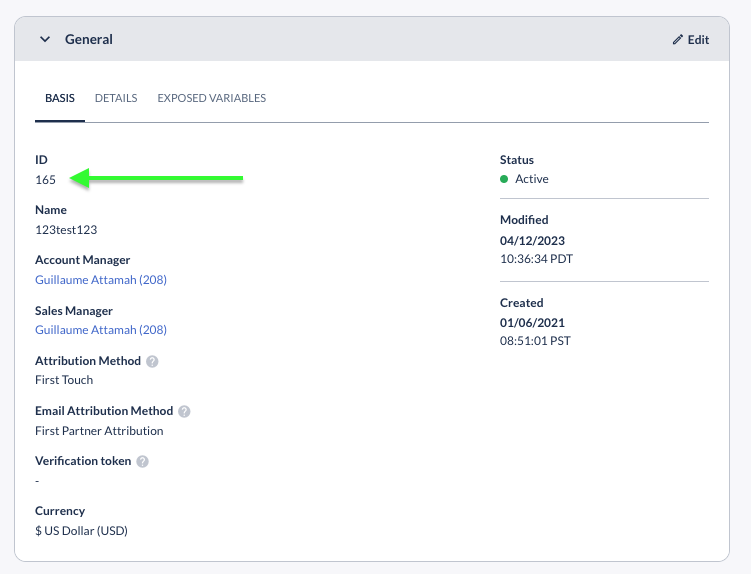
In this example, the script would look like this:
Step #4
- In Squarespace, add the Conversion Script to the Order Status Page section.
Step #5
- After adding the code in Squarespace, click Save.