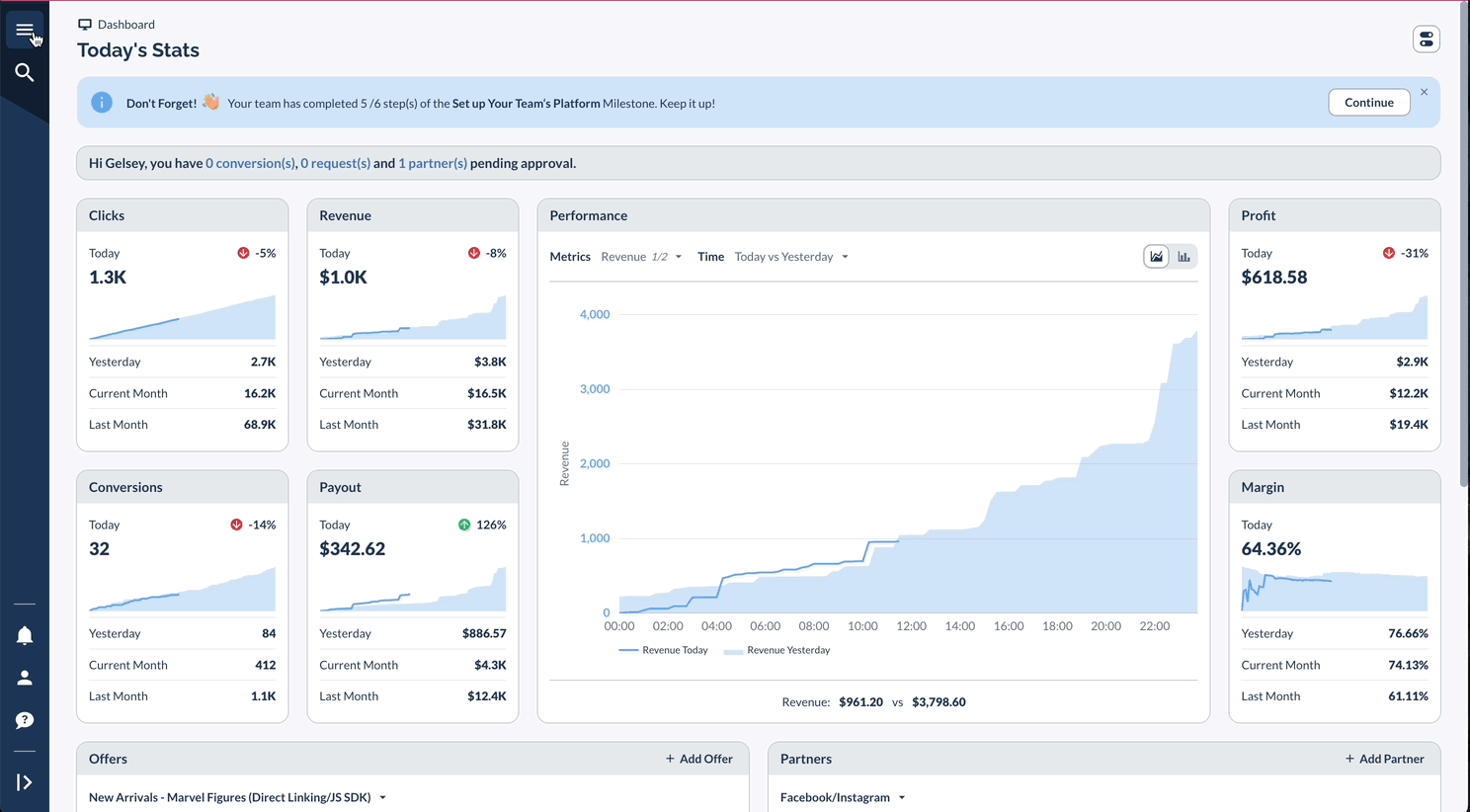Overview
The Terms and Conditions feature lets you manage the legal agreement between your network and Partners.
When enabled, these terms are displayed on the Partner Sign Up Page and Partner Login, requiring one-time acceptance from Partners.
Configuration Options
Main Settings
- Terms and Conditions Text: Enter your custom T&Cs
- Require Approval: Optional checkbox to require explicit acceptance
- Enforce Terms and Conditions: Toggle to enable/disable T&C enforcement
Understanding "Require Approval"
When "Require Approval" is toggled ON, a partner's acceptance is a one-time event. Once a partner agrees to the T&Cs, they do not need to agree again, even if the text of the T&Cs is updated.
The only way to require re-acceptance is to use the "Revoke All" function. This is a hidden operational tool that will remove all existing T&C agreements that partners have previously accepted, forcing them to agree to the newest version upon their next login.
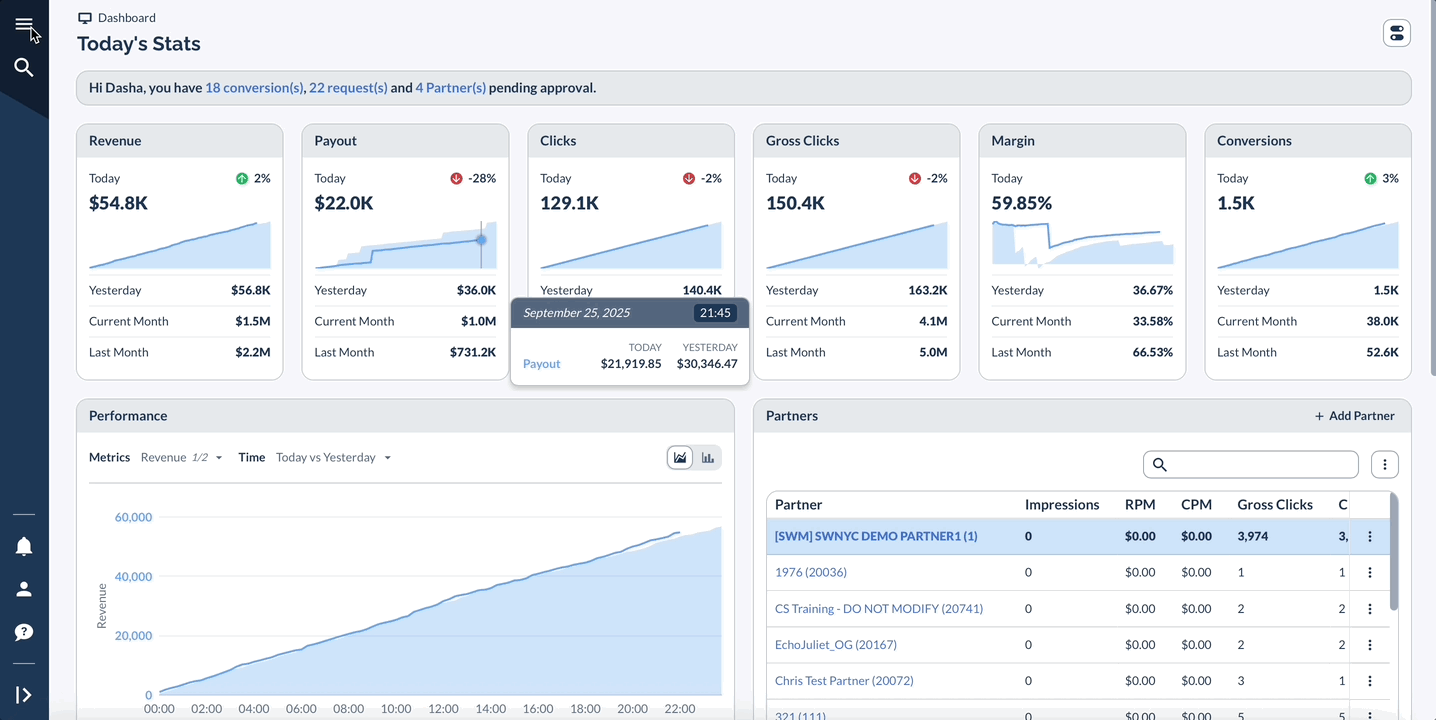
Display Options
- Shown on Partner Sign Up Page
- Displayed during Partner Login
- Partners only need to accept once
Acceptance Tracking
The system maintains a detailed log of T&C acceptances, including:
- Created Date/Time
- Partner Name
- Partner User
- User Agent (Browser information)
- IP Address
Managing T&Cs
Set up and manage Partner terms and conditions.