Overview
As an Advertiser on our platform, when you're setting up an Offer, it's crucial to understand and correctly configure the privacy settings.
These settings control which Partners (also known as Affiliates/Influencers/etc.) can view and run your Offer.
Where to Find Visibility Settings
You can find the visibility settings under the "Tracking & Control" tab in the Offer setup form.
This tab is where you manage various aspects of your Offer's visibility and Partner interactions.
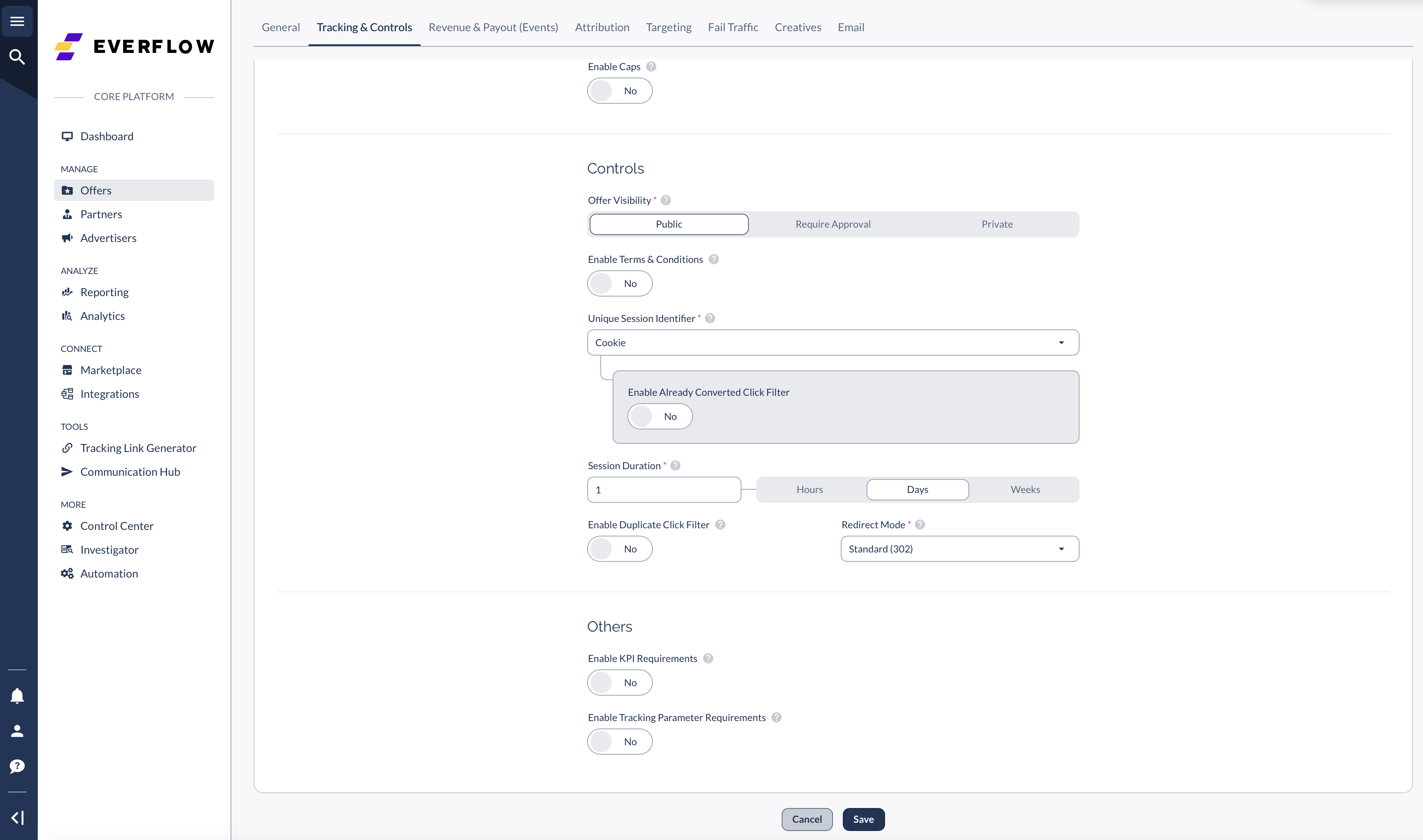
The Three Offer Visibility Settings Explained
Troubleshooting Partner Access
Approving and Rejecting Offer Applications
When the Visibility setting for an Offer is "Require Approval," your Partners have the ability to apply for permission to run the Offer.
For more general Offer settings, use our Offer Guide. There, we outline the steps for approving or denying those Offer applications.




