Overview
Scheduled Actions allow you to automate updates for Offers in advance, reducing manual effort and ensuring timely execution. This feature is useful for:
- Activating or deactivating Offers at a scheduled time.
- Modifying caps for Offers based on changing traffic needs.
- Adjusting base revenue and payout values dynamically.
- Implementing forwarding rules automatically.
How to Schedule an Action
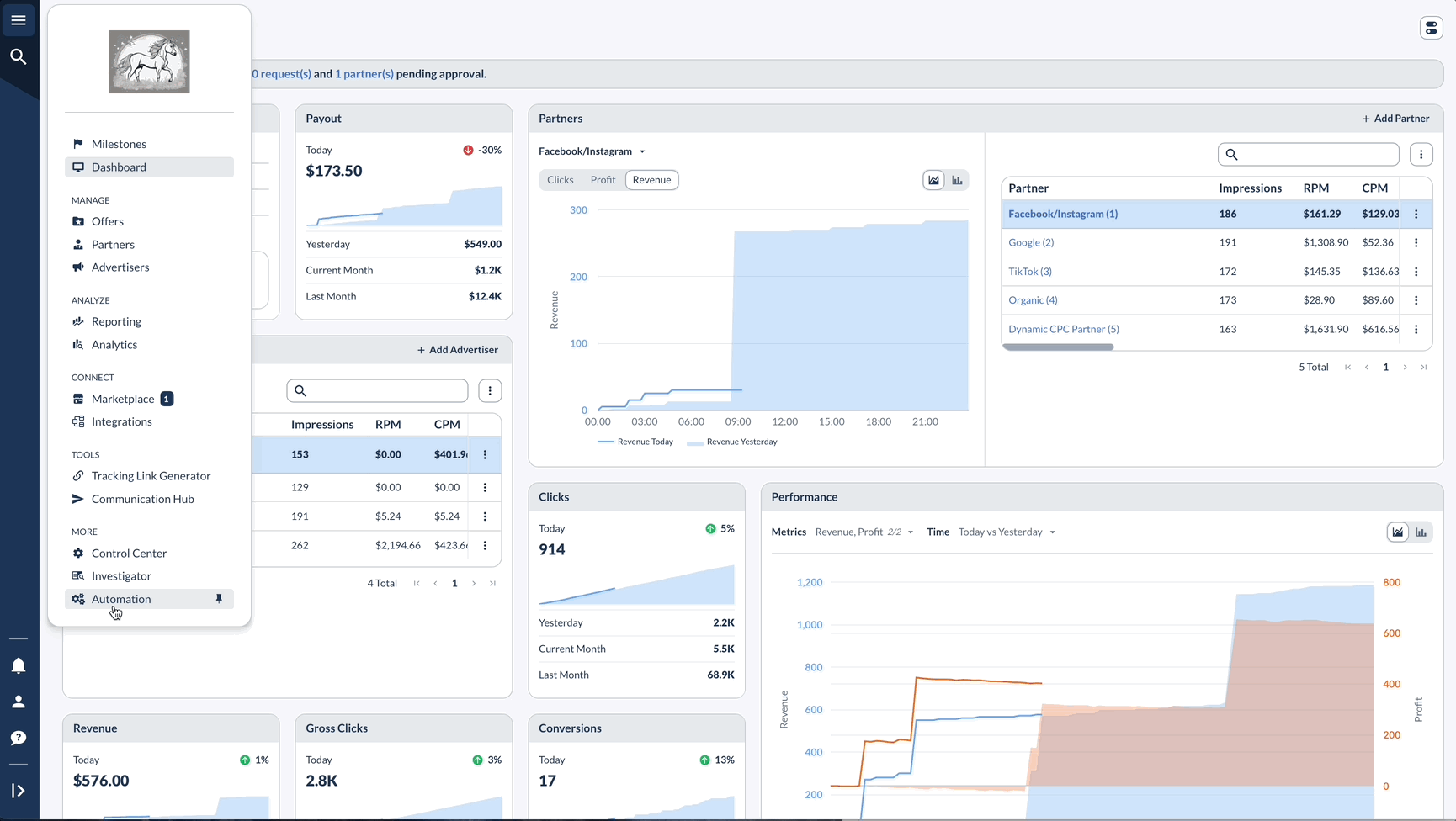
Types of Scheduled Actions

Examples of Scheduled Actions
Example 1: Activate Offers
Use case: Set Offers to activate at a specific time without manual intervention.
Steps:

Example 2: Change Caps for Offers and Partners
Use case: Automatically update cap limits for Offers and Partners.
Steps:

Example 3: Adjust Base Payout for Offers and Partners (Based on a Specific Variable)
Use case: Modify base payouts dynamically based on Sub1 value or another condition.
Steps:





