Overview
Everflow's Saved & Scheduled Reports is a comprehensive tool designed to simplify your reporting workflow and provide quick access to your most important data.
Whether you're a new user looking to save time or an experienced marketer aiming to automate your reporting process, this feature caters to all levels of expertise.
In this guide, we'll explore the three main components of Saved & Scheduled Reports:
- Saved Reports
- Scheduled Reports
- Requested Reports
We'll also walk through a real-life example showcasing how this feature can streamline your day-to-day operations and help you make data-driven decisions.
Accessing Saved & Scheduled Reports
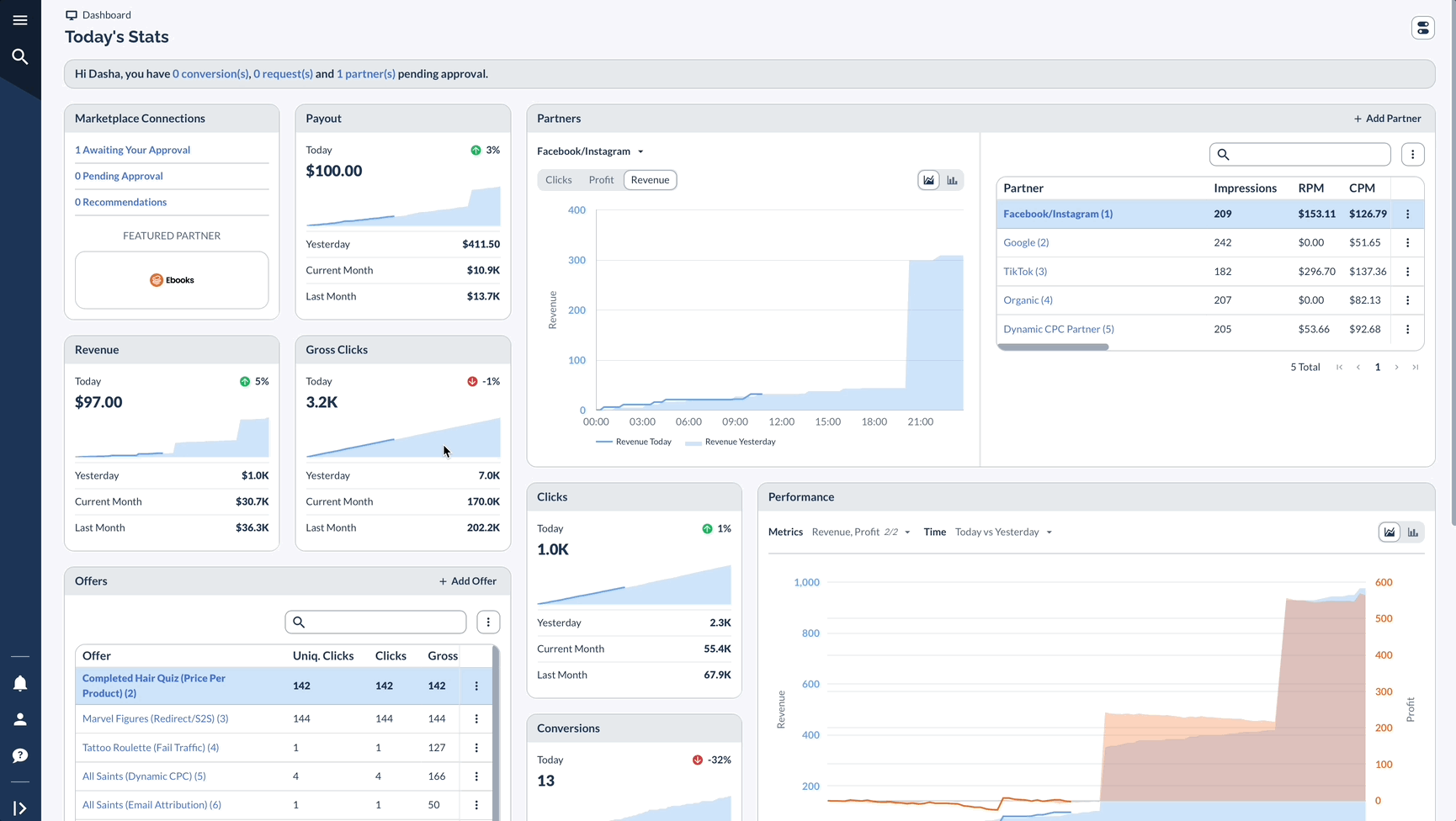
Saved Reports
Quickly access and manage your frequently used reports.
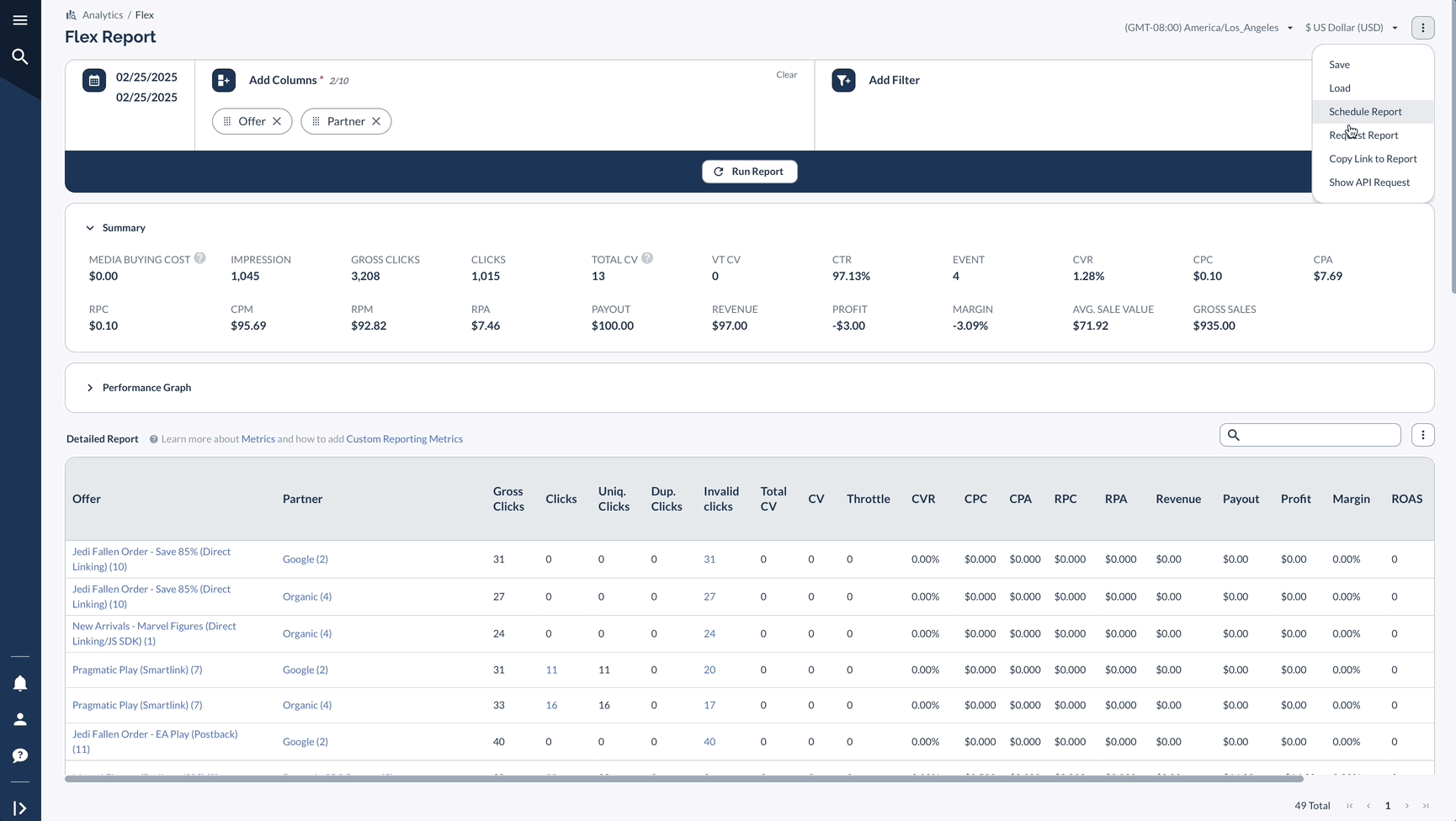
Scheduled Reports
Automate your reporting process by scheduling reports to generate at specified intervals.
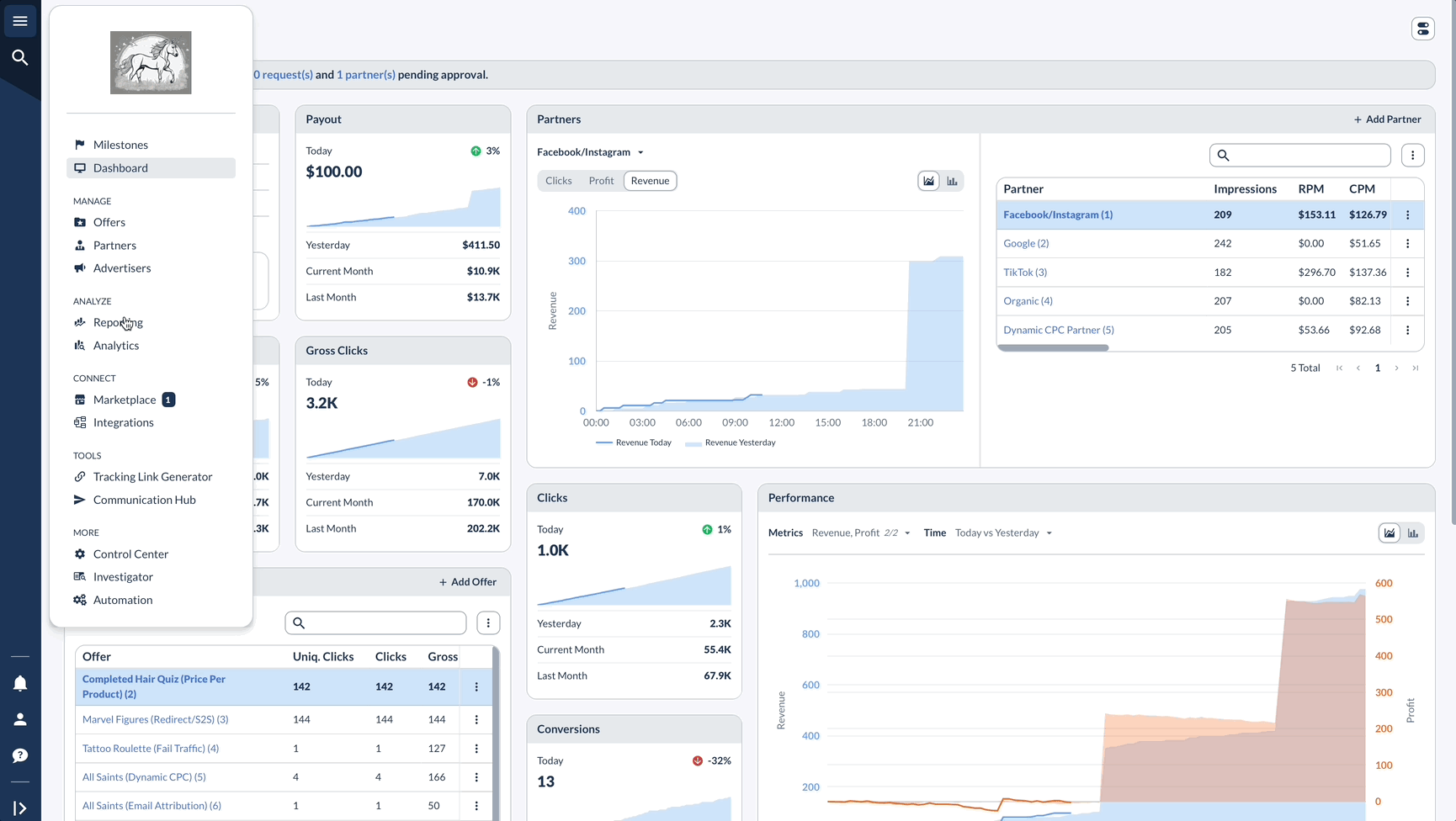
Requested Reports
Request and access data-heavy reports that cannot be loaded directly in the portal.
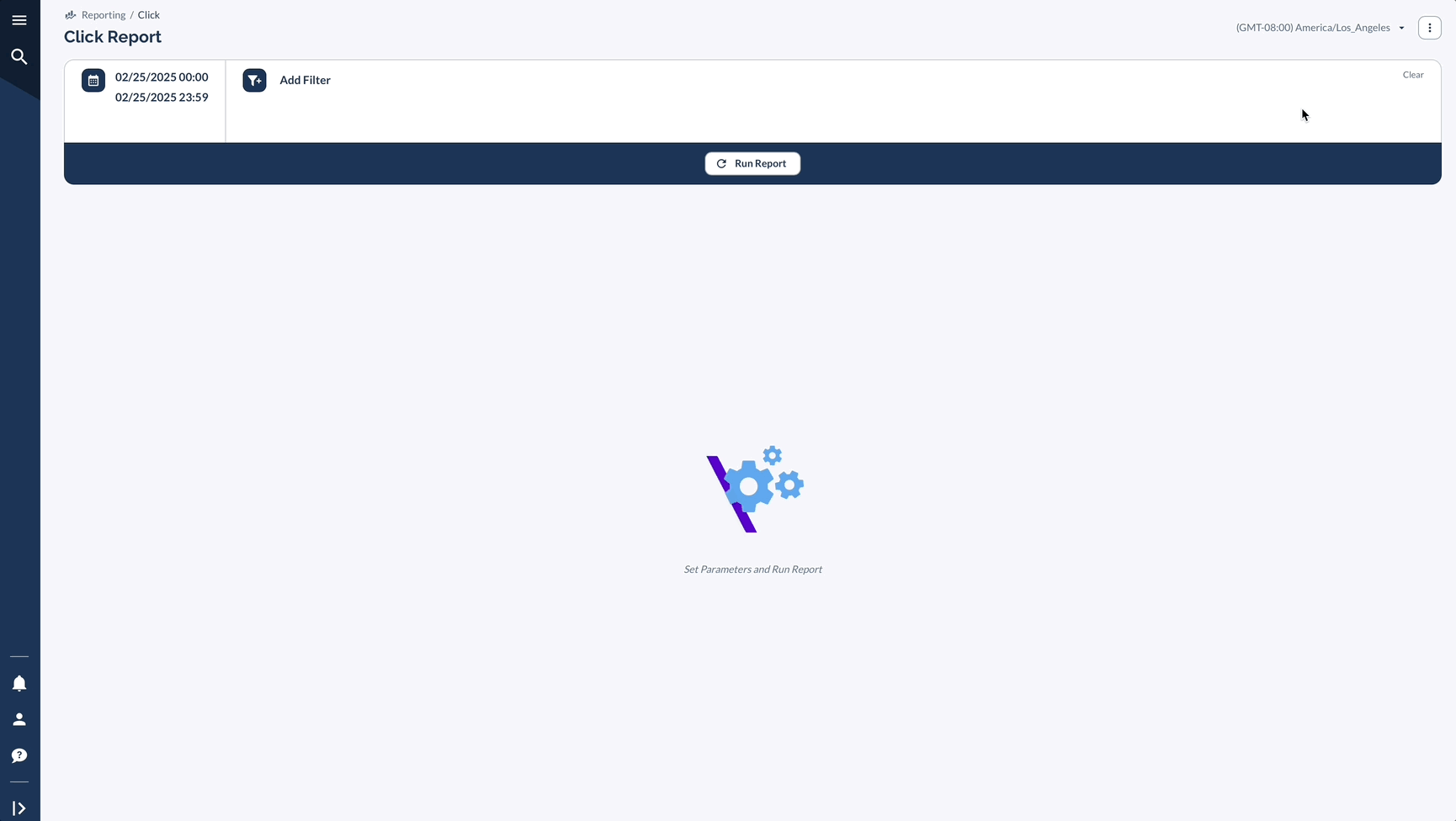
A Real-Life Example
Imagine you're a marketing manager for an e-commerce brand called "Fashionista."
Here's how Saved & Scheduled Reports can help you provide weekly performance updates to your team and monthly reports to your executives:
By leveraging Saved & Scheduled Reports, you can streamline your reporting process, ensure data accessibility, and focus on strategic initiatives.
Quick Summary
In marketing, it's all about making data-driven decisions.
By using Saved, Scheduled, and Requested Reports, you can optimize your reporting workflow and drive better results for your campaigns.
In other words, it will help you not miss crucial data, inform important stakeholders, and keep your team members aligned.




