Overview
ReCharge integration allows you to track and attribute both initial and recurring subscription purchases from your Shopify store.
When properly configured, this integration will automatically pass subscription events to Everflow, helping you accurately measure customer lifetime value and track the performance of your subscription products.
Before You Start
- To capture subscription purchases, you'll need to add an Additional Conversion Event to your Offer. Without this, you'll have to allow duplicates on your Base Conversion Event for recurring purchases - otherwise, recurring purchases will show up as Invalid Conversions.
- Additionally, ensure that ad blockers are disabled in your browser when setting up and testing this integration. Ad blockers can prevent cookies and tracking parameters from functioning properly, which may cause tracking issues with Shopify and ReCharge.
Step-By-Step Guide

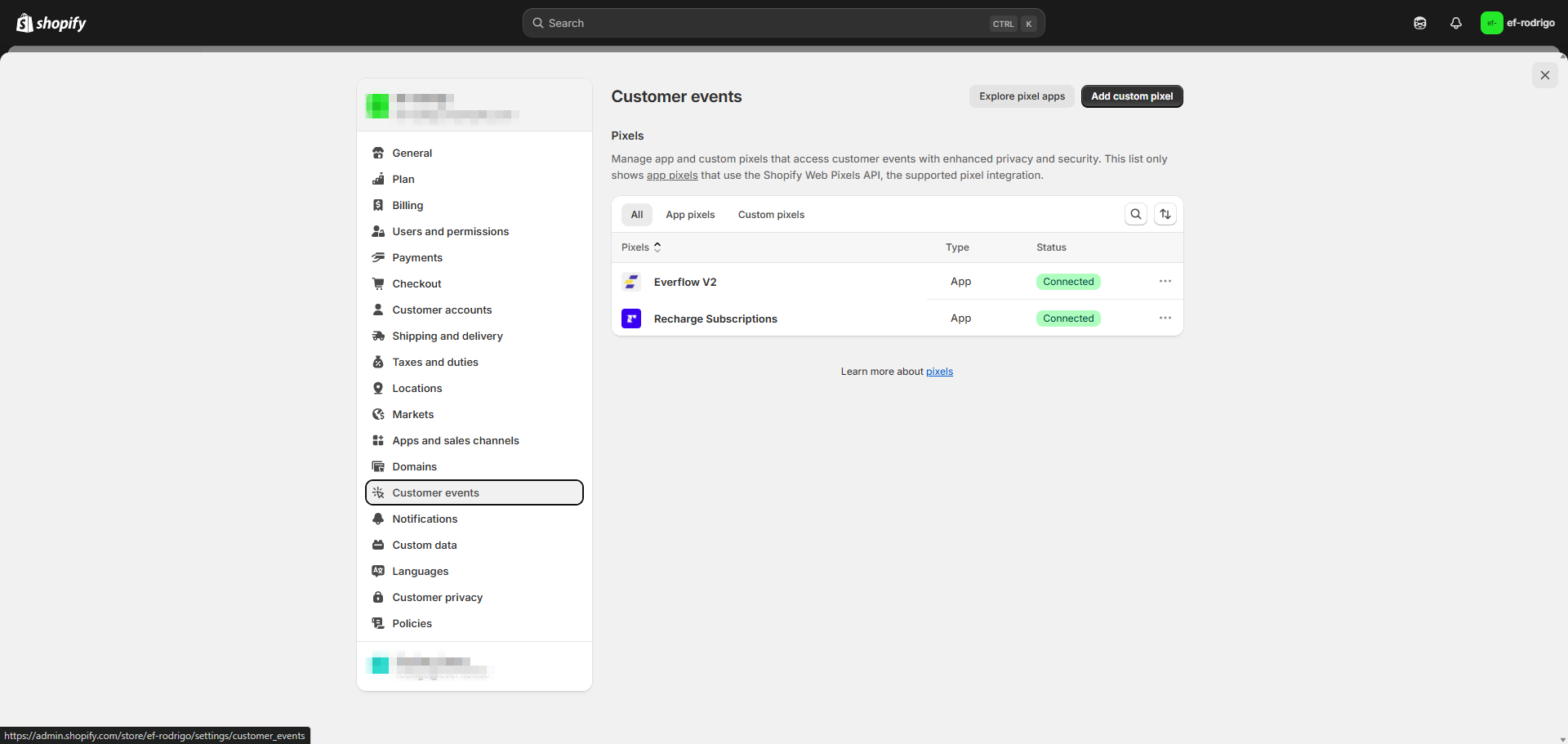
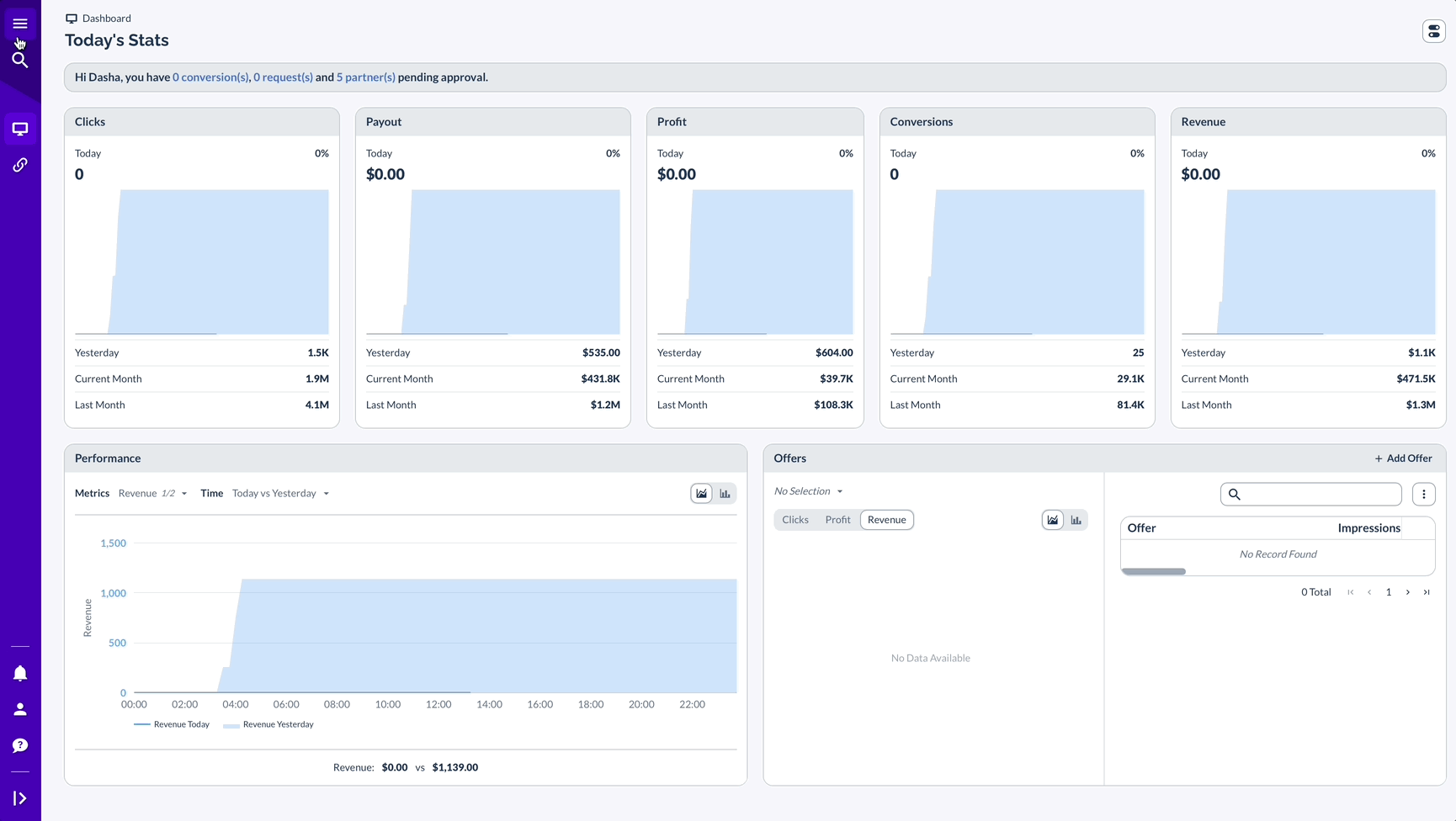
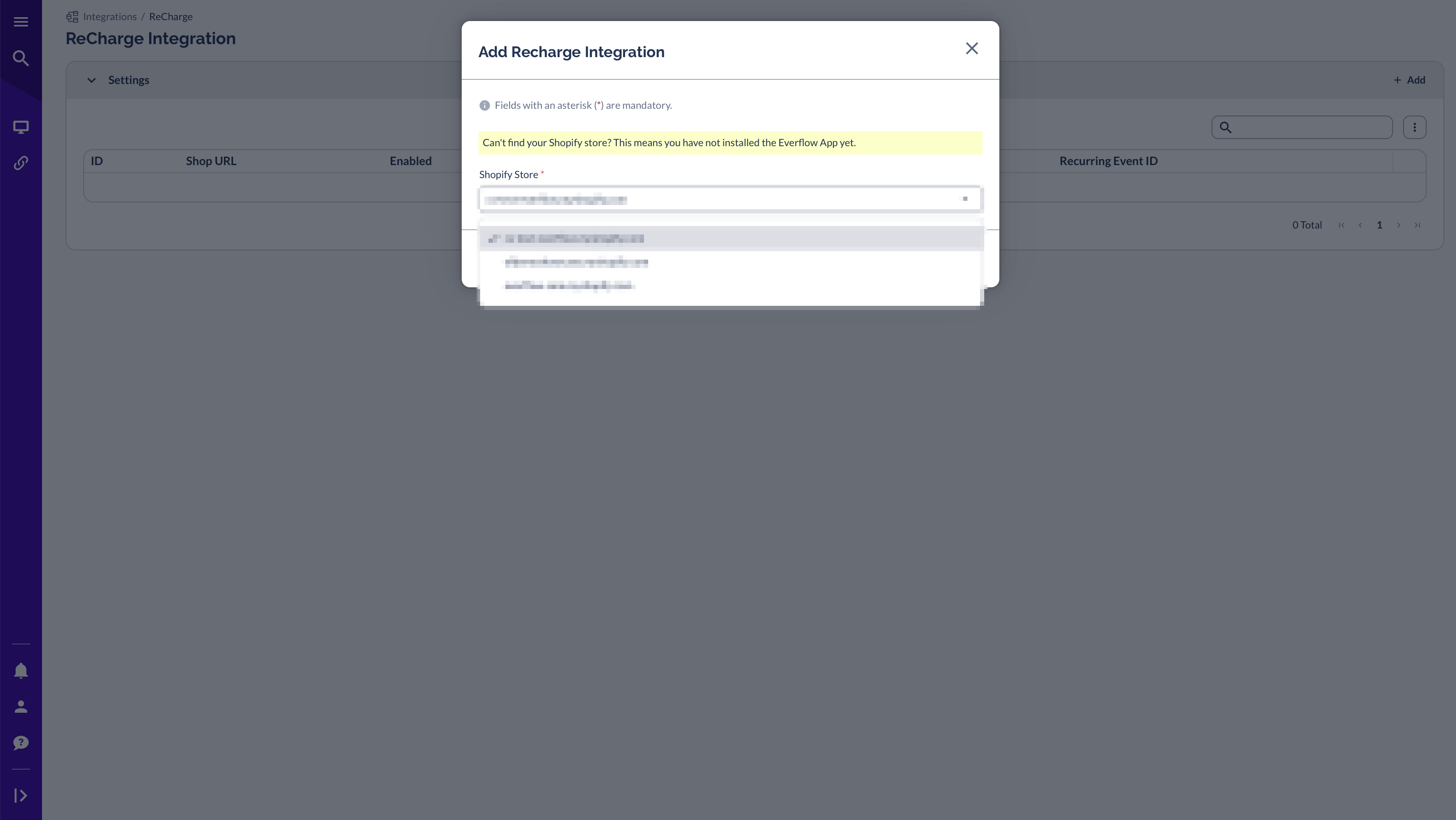
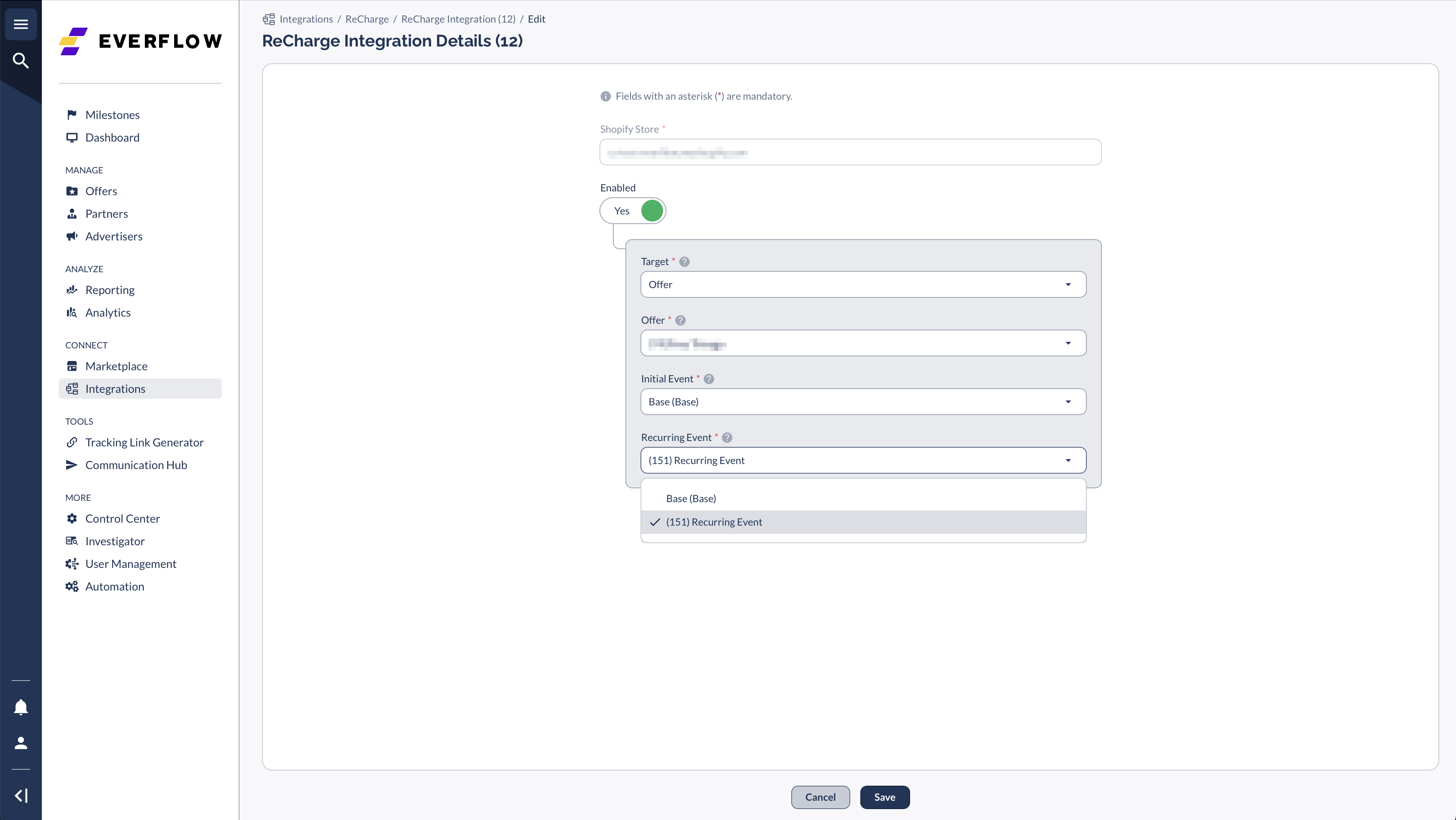
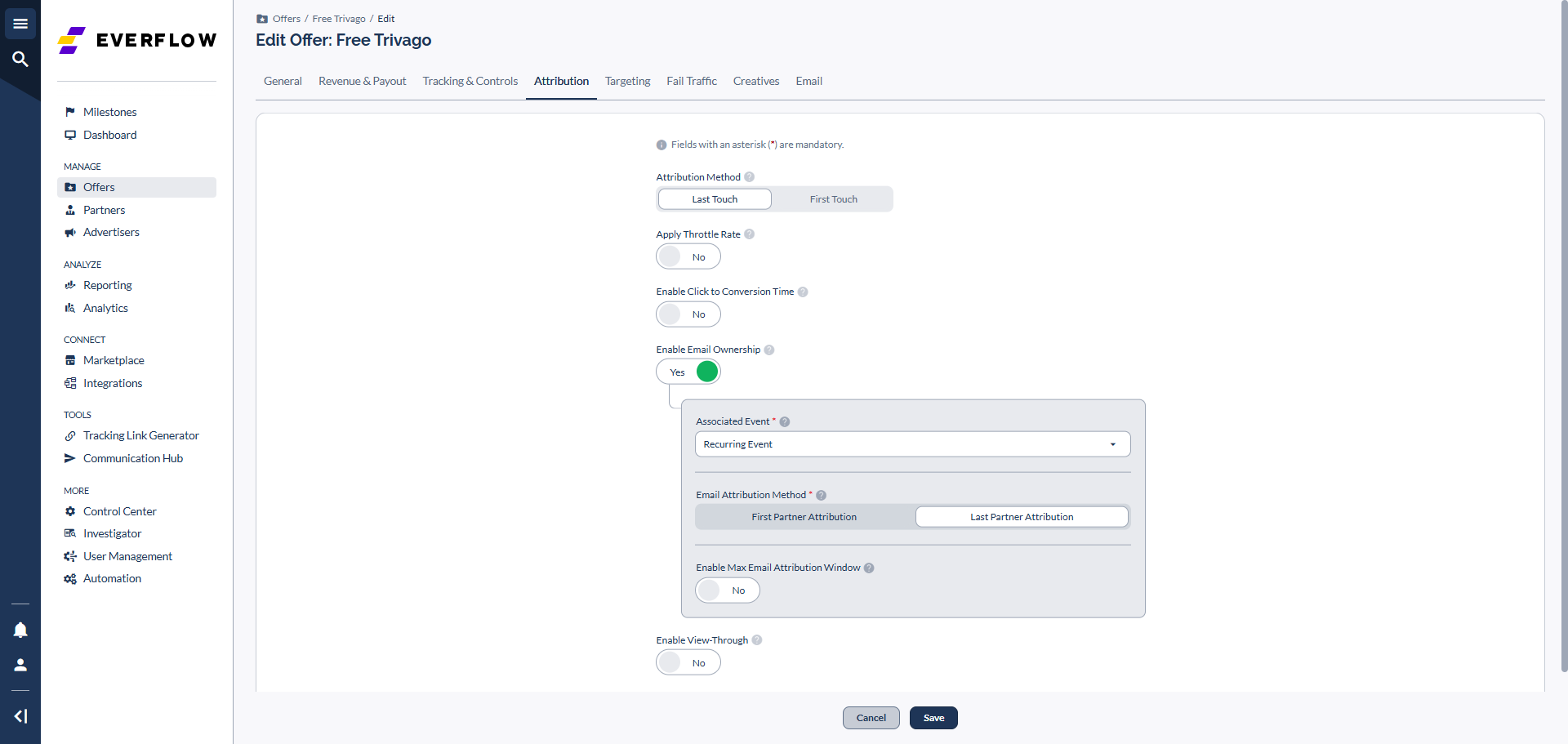
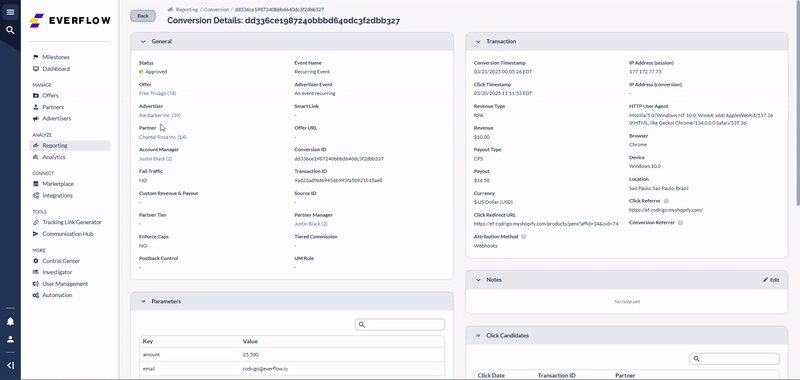
How It Looks on the Shopify Side
Once properly integrated, here's what you'll see in your Shopify admin:
In Apps and Sales Channels:
- ReCharge will appear in your installed apps
- Under Customer Events, Everflow will show as "Connected"
- ReCharge Subscription status will initially show as "Disconnected" but will change to "Connected" after the first recurring charge occurs
In Orders:
- Initial orders will be tagged with "Subscription" and "First Order"
- Recurring orders will be automatically tagged with "Subscription" and "Recurring Order"
- Order details will include subscription information such as frequency and any applied discounts

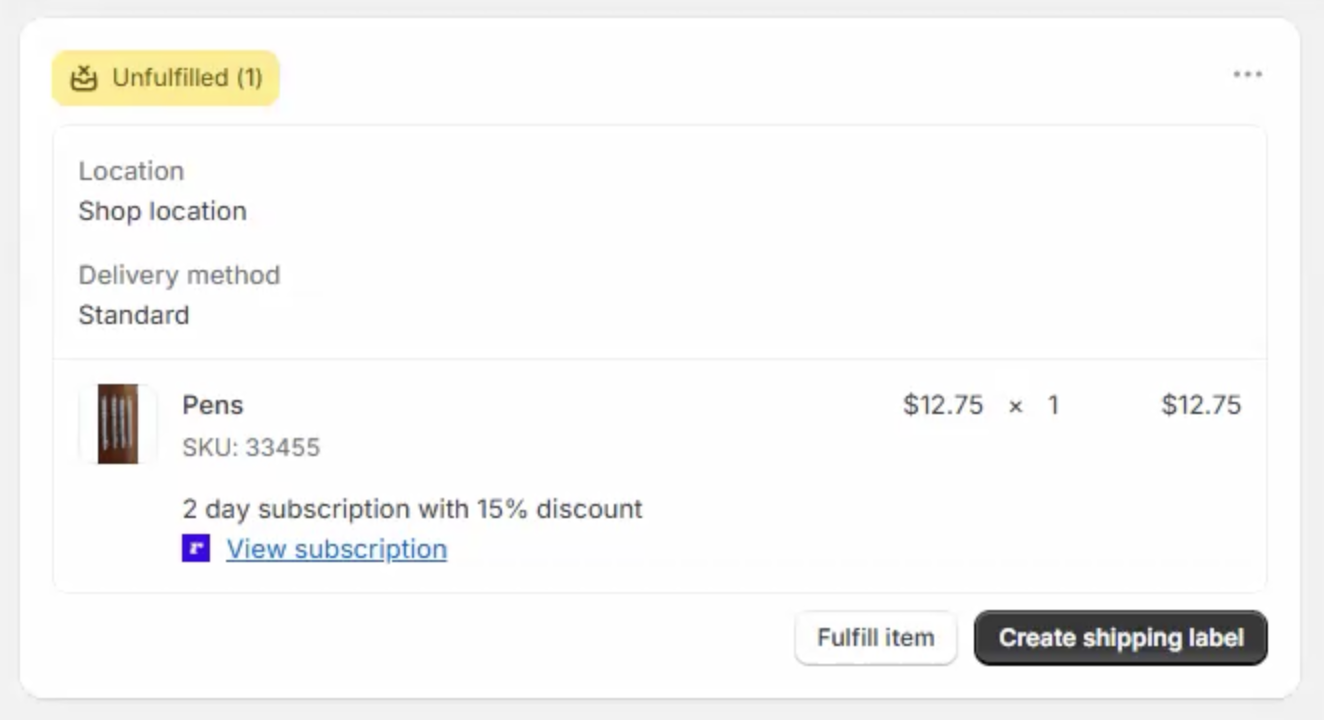
In ReCharge Dashboard:
- You'll see upcoming subscription charges
- Subscription details including frequency and customer information
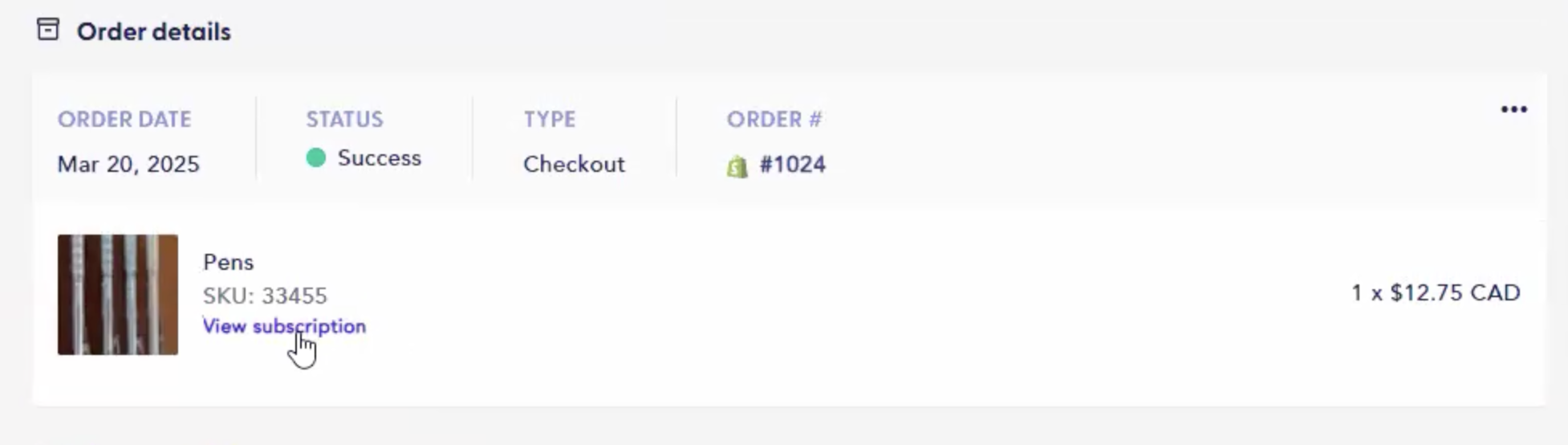
Troubleshooting
If you're experiencing issues with your ReCharge integration:
Conversions Not Tracking:
- Ensure ad blockers are disabled (this is a common issue with Shopify's new code)
- Verify Email Attribution is properly set up
- Check that both Initial and Recurring events are correctly configured
Missing Order Information:
- Recurring charges should show the attribution method as "Email"
- If order ID or order number does not appear, contact support
For additional help, please contact Everflow support.




