Overview
The Postback Controls feature allows you to set up rules for automatically approving, rejecting, or holding conversions based on received variables.
This is a guide for building Postback Controls, which are configurable for specific time windows and can be applied to all or selected Offers and/or Partners.
Setting Up Postback Controls
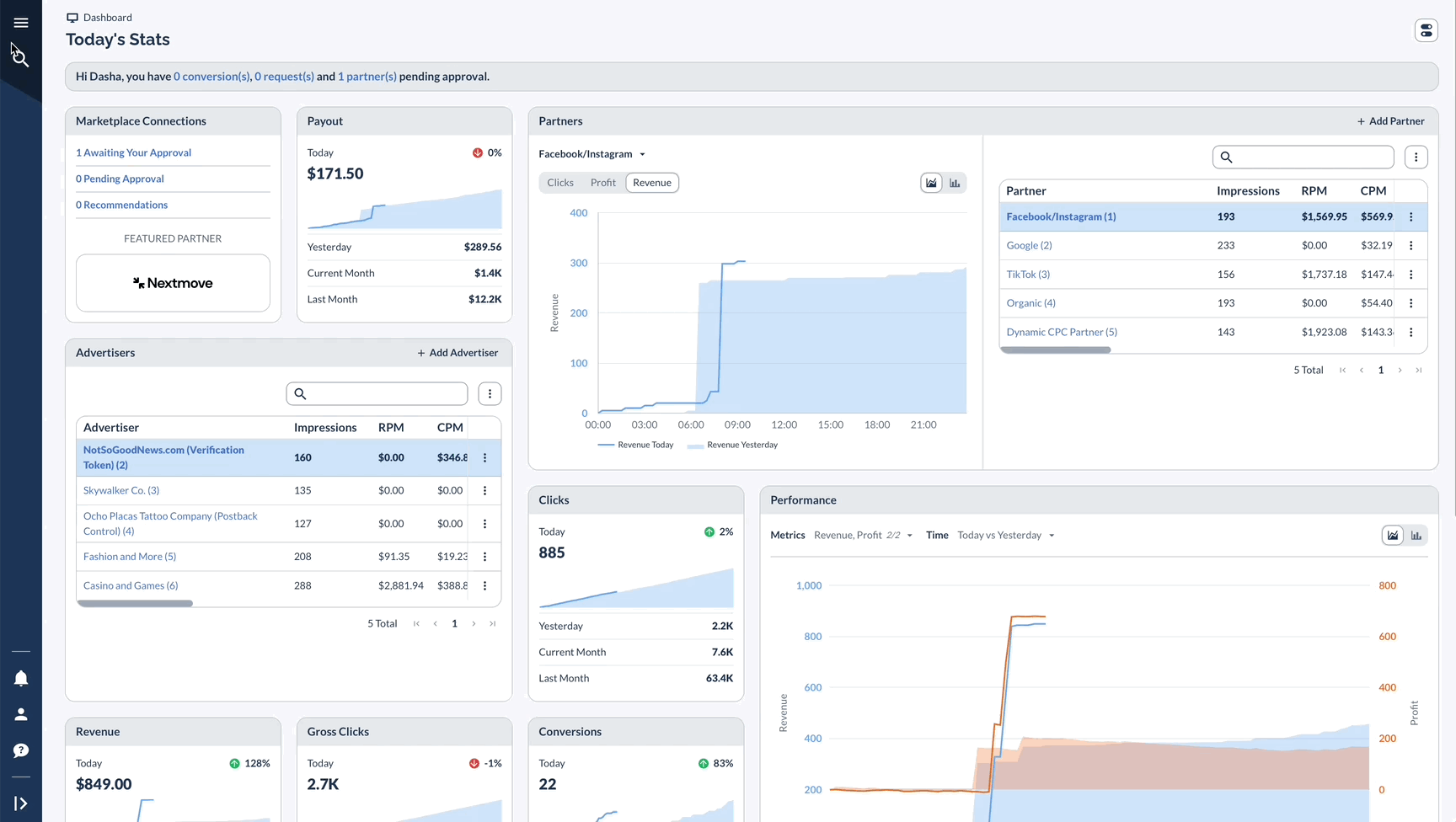
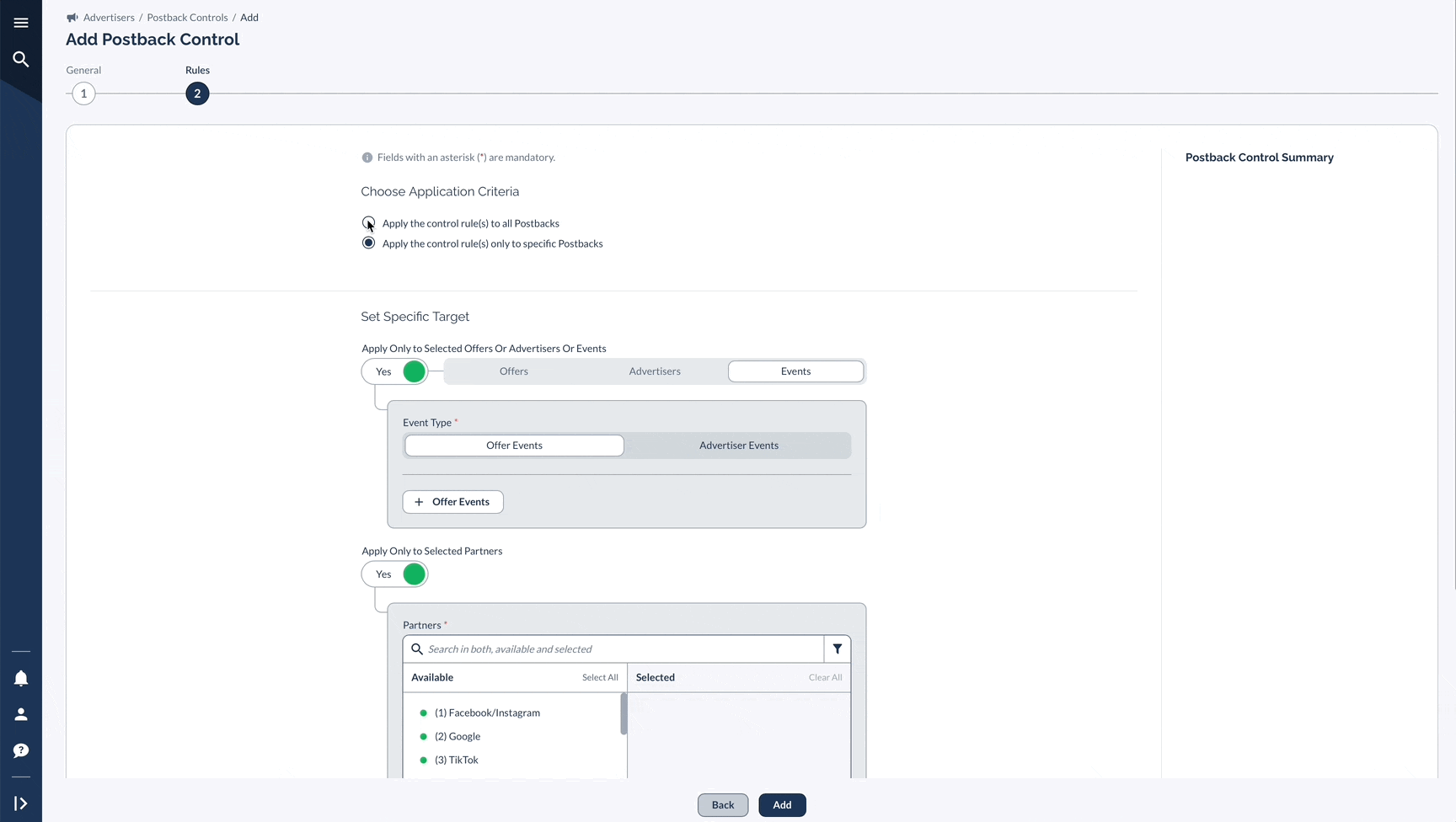
Use Cases
Quick Tips
- View Postback Control edit history in the conversion report by clicking the three vertical dots at the row's end and selecting History.
- Rejected conversions due to Postback Controls will show Error Code: 26 and Error Message: Blocked_Postback_Control in reporting.
- Rules apply to event postbacks even when variables aren't passed. For example, if a postback URL like http://everflow-demo.servecvr.com/?nid=63&oid=3&transaction_id=86b850e639a248a289739debd6e6eadc&event_id=77 doesn't include an adv1 parameter, and your rule requires adv1, the conversion will be rejected.
- When using On Hold Conversions, you can set up a default rule (e.g., "Adv1 / Does not contain / random_value_I_will_never_use") if you want the hold period to apply to all conversions.




