The Goal
Your Shopify store is set up to offer customers additional products after their initial purchase is complete. You want to track these valuable upsells as a distinct conversion event in Everflow to properly reward the partners who drive them.
This guide walks you through the process of placing a script in your Shopify settings to track those post-purchase events.
Before You Begin
- You need an active Shopify account with a post-purchase upsell app or feature enabled.
- In Everflow, you must have an Offer ready with a specific Advertiser-Level Event created for the upsell (e.g., "Post-Purchase" or "Upsell").
Code Snippet:
Example (Using our sample data):
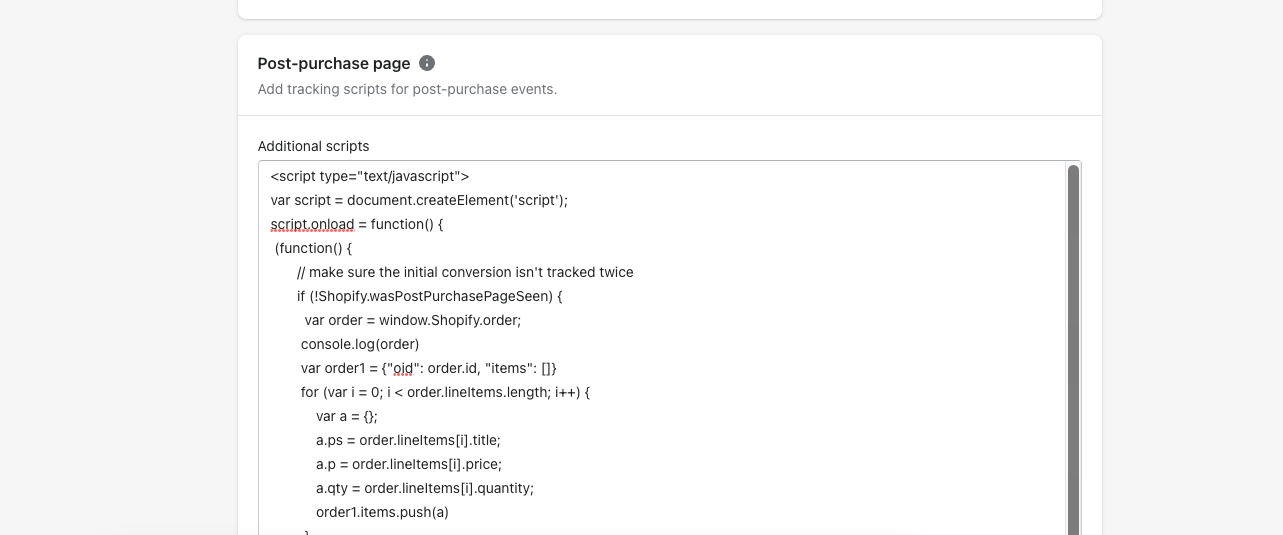
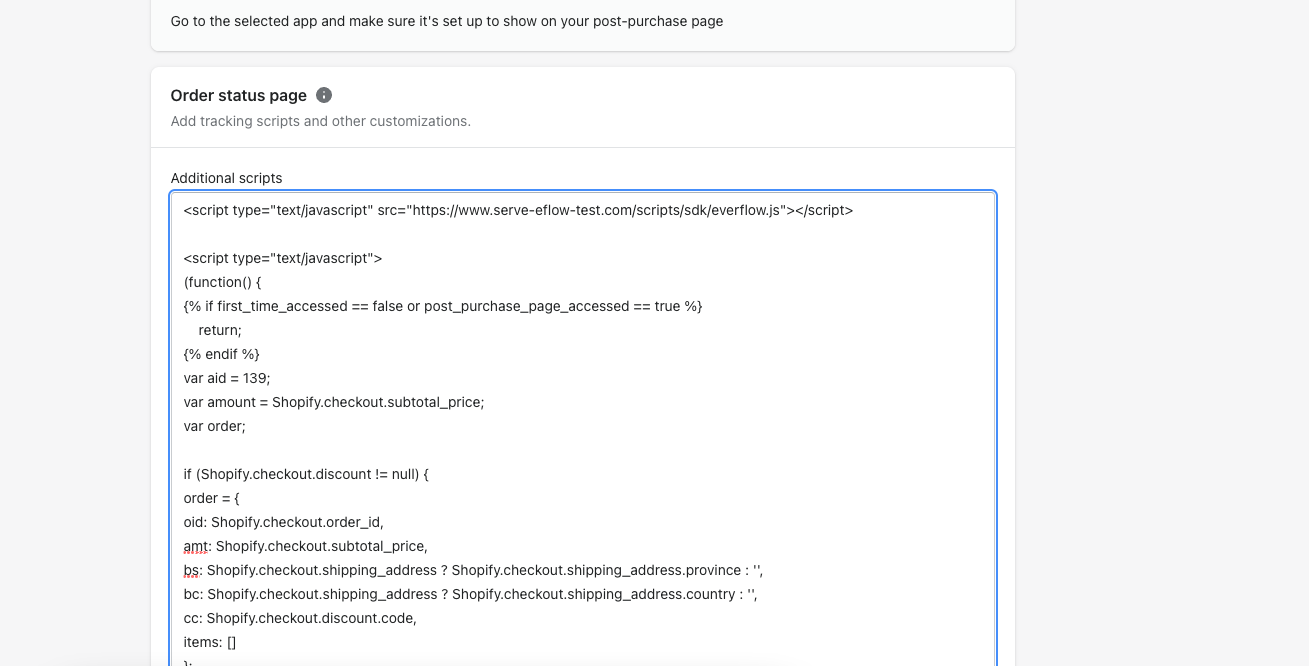
The Result
You're all set! When a customer completes an upsell after their initial purchase, the script will fire and send the conversion data to Everflow.
You will see it recorded under your designated upsell event, allowing you to accurately track performance and manage payouts for these high-value actions.




