Overview
This guide walks you through connecting your PayPal business account with Everflow, enabling efficient payments to your partners.
This integration streamlines the payment process and provides real-time payment status updates.
Setting Up the PayPal Integration
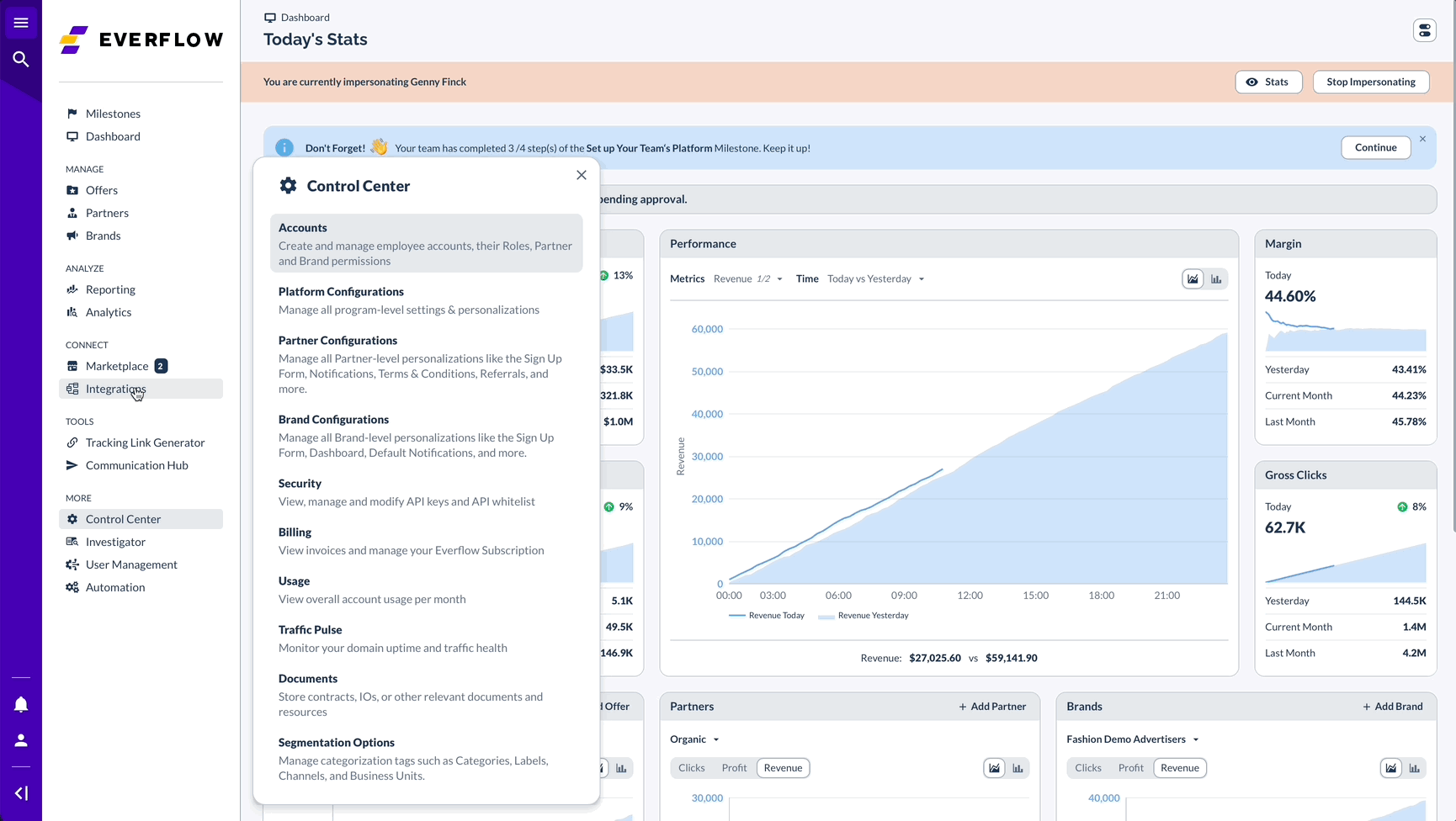
Configuring Partner Accounts
To set up PayPal as a payment method for specific Partners:
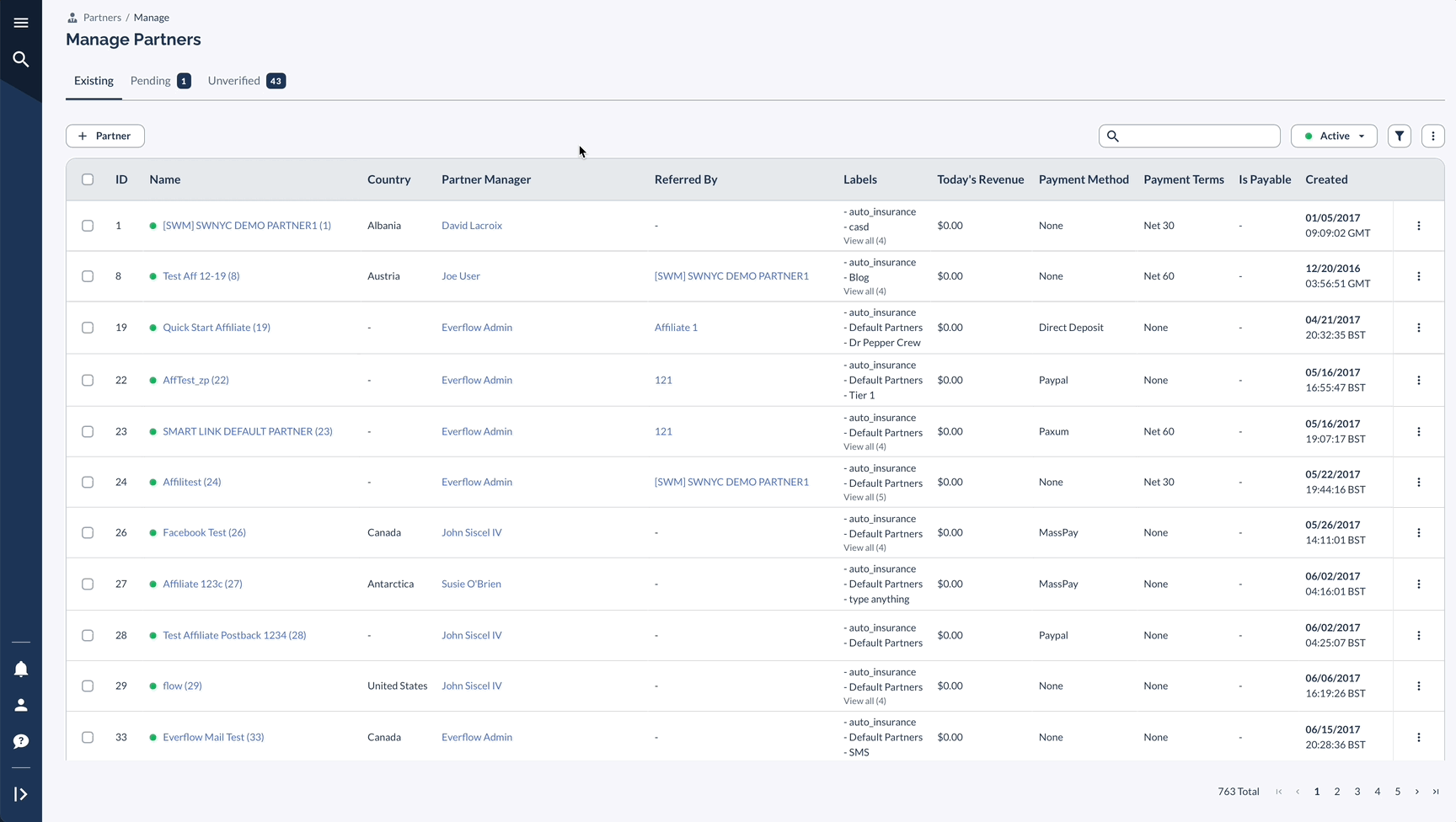
Processing Payments
To pay a Partner invoice using PayPal:
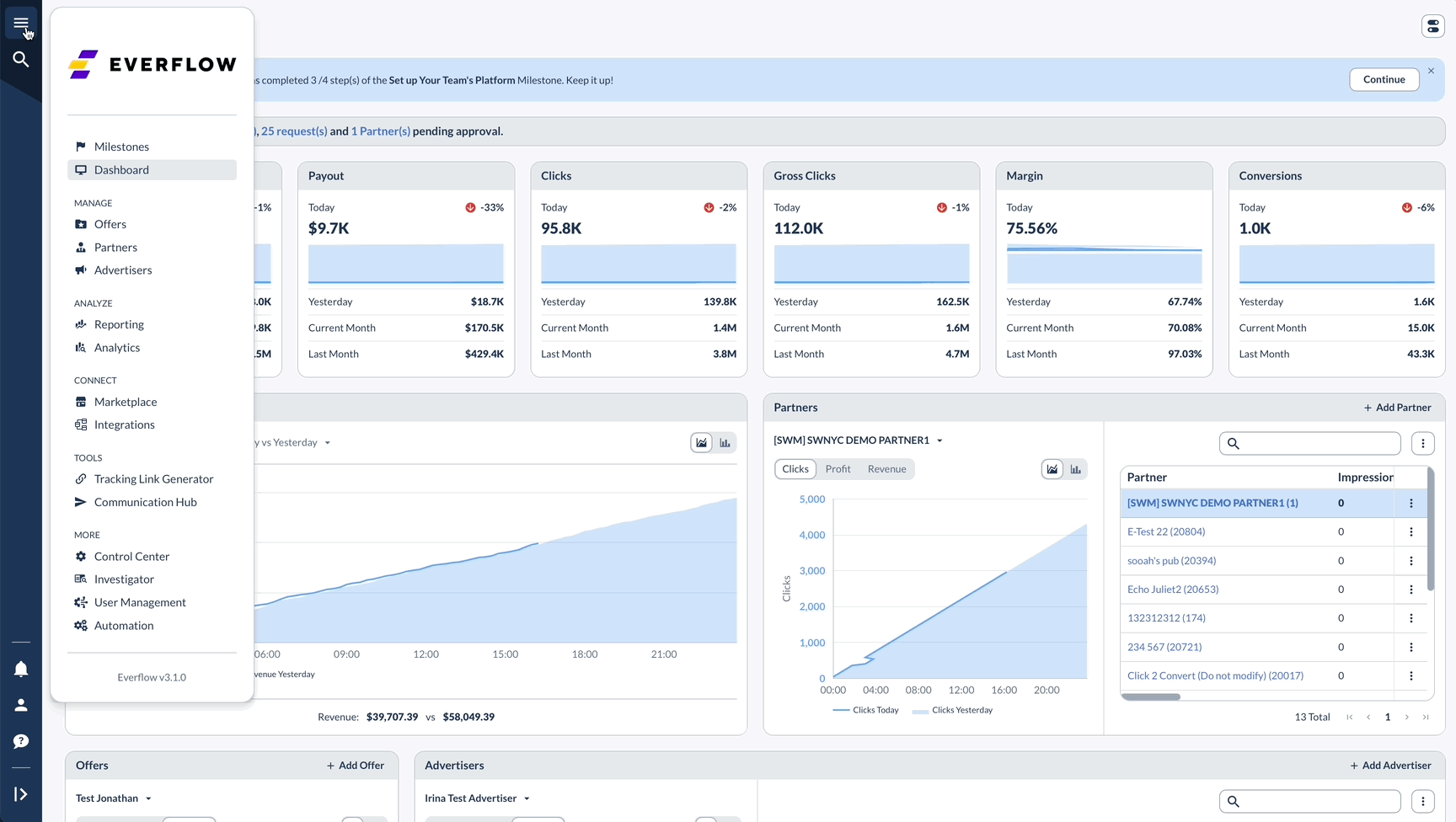
Payment Status Information
After initiating a payment:
- Payments will initially show as pending until verified (typically takes about one minute)
- If the PayPal status is unclaimed, the payment will remain in pending status until it is claimed or reverted
- Once claimed and processed, the payment status will update to completed
This integration provides a seamless experience for both you and your partners while maintaining detailed payment records within your Everflow dashboard.




