Overview
The Partner Report helps you track everyone who promotes your offers, whether they're Affiliates, Influencers, Publishers, or Media Buying channels like Google Ads, TikTok Ads, or Meta Ads.
Think of it as your central dashboard for seeing how well each promotional channel is working.
What Can You See in This Report?
- How many Clicks, Conversions, etc. each Partner brings
- How much Revenue and Profit you're making
- Which Offers work best for each Partner
- Traffic quality indicators
How to Access the Partner Report
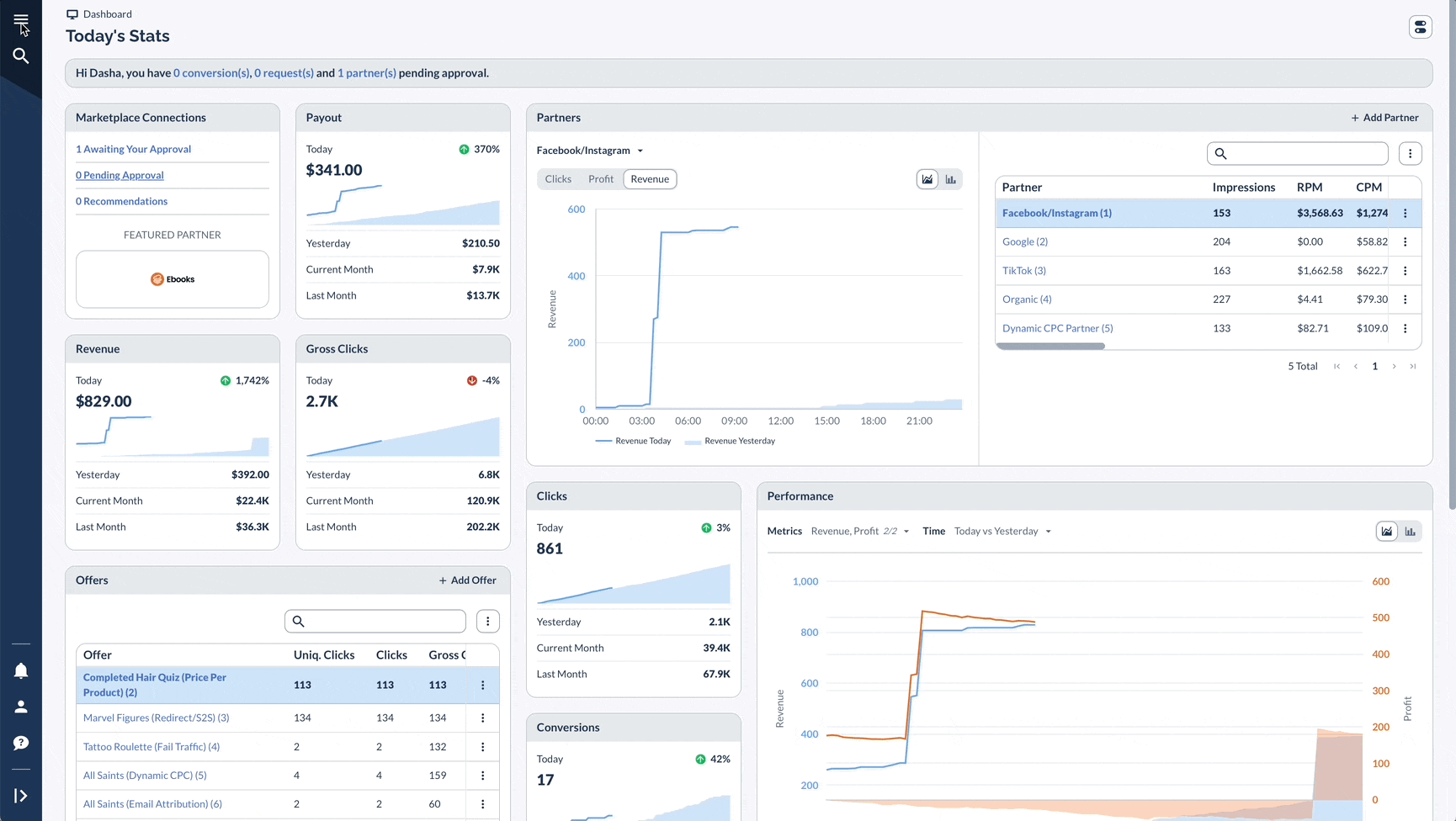
Using the Partner Report
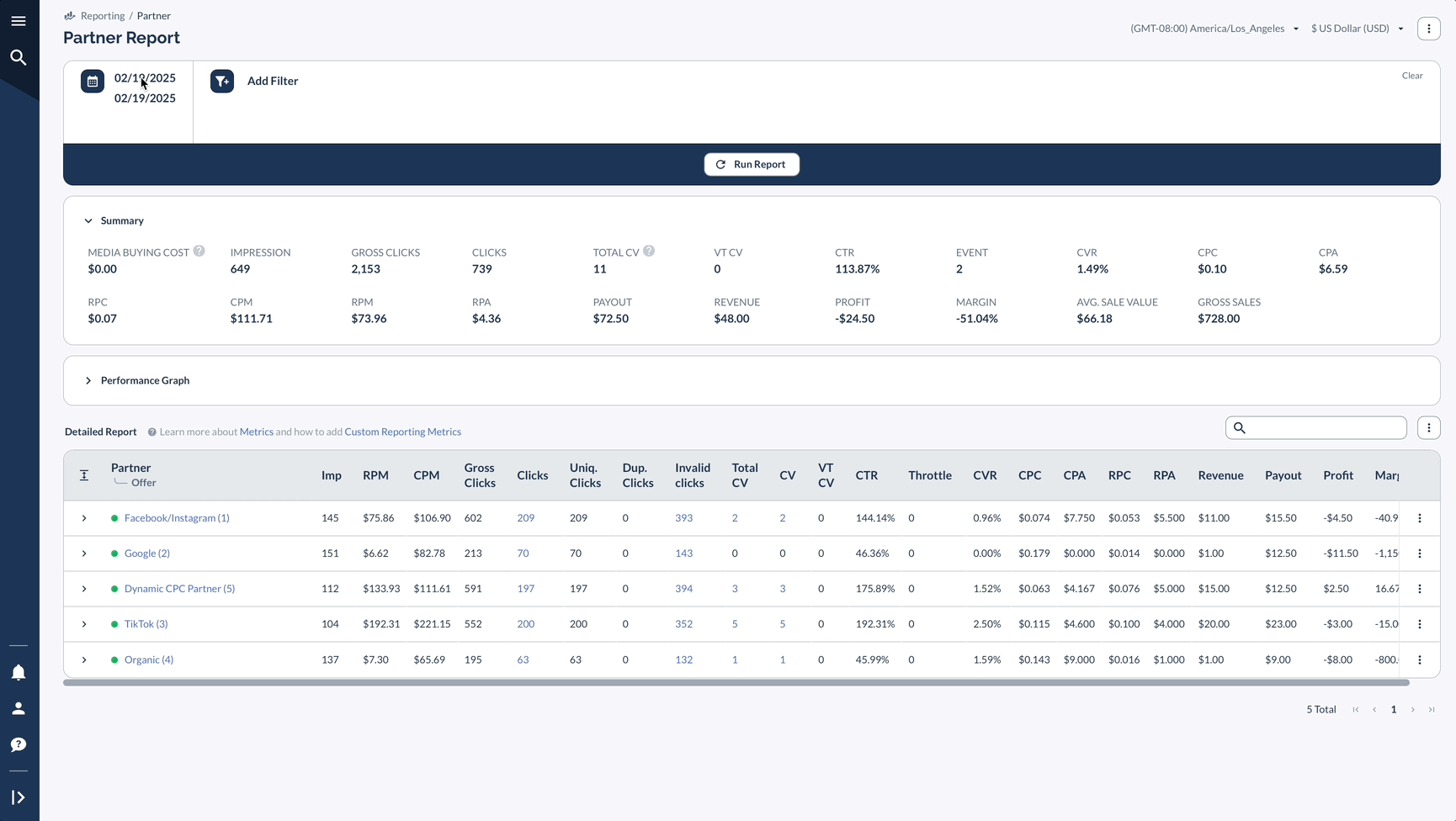
Key Metrics to Monitor
Advanced Features
- Performance Graph: Visualize trends in key metrics like Revenue and Payout over time.
- Column Customization: Tailor your report view to focus on the metrics most important to your business.
- Export Options: Easily export your report data for further analysis or sharing.
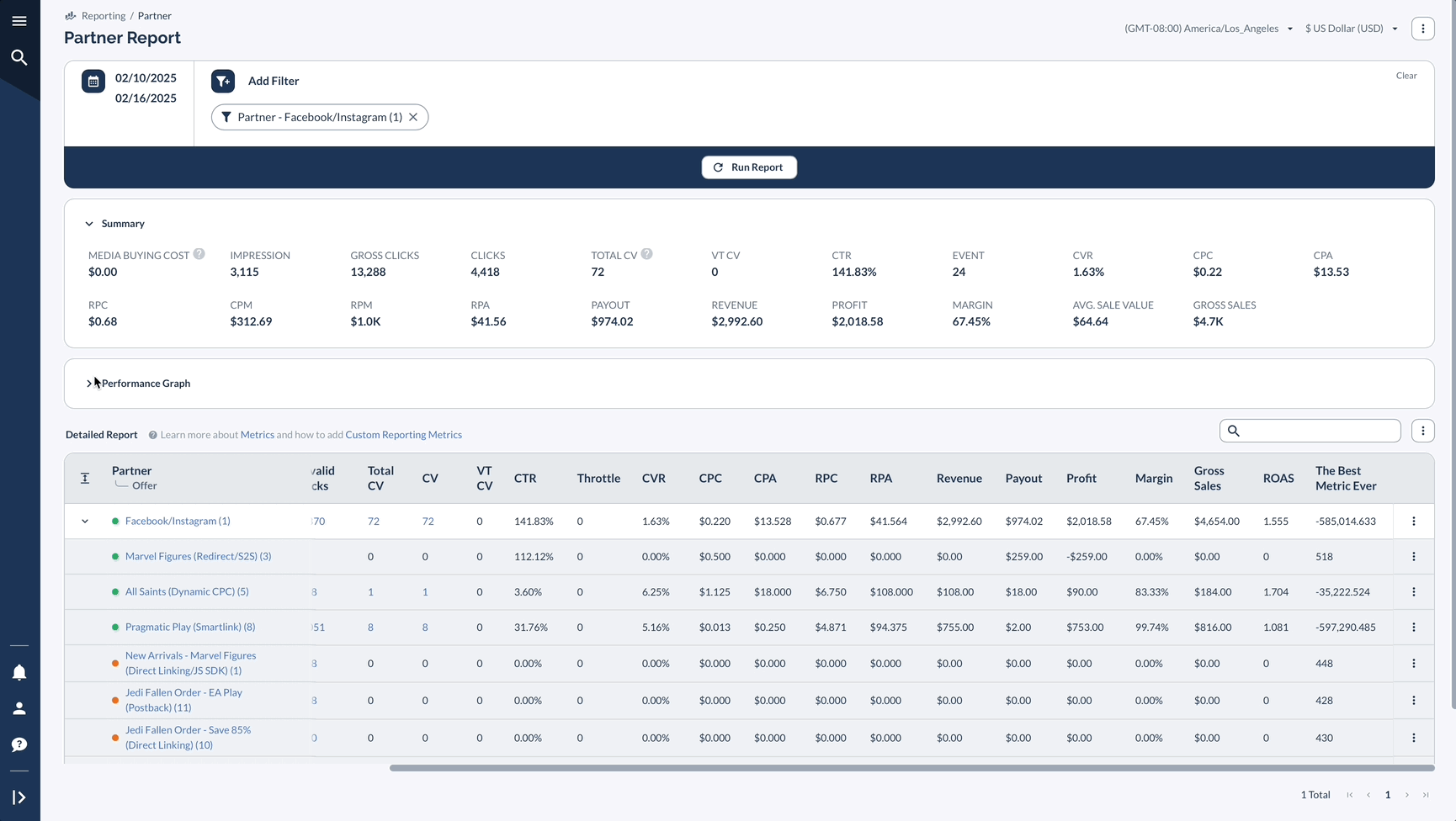
Real Example: Online Collectibles Store
Here's how a collectibles store might use this report:
Looking at 30 days of data, they found:
- Their Meta Ads brought 12,450 clicks and 386 sales
- A suspicious affiliate had 892 invalid clicks
- A YouTube influencer had fewer clicks but better sales
Based on this data, they decided to:
- Spend more on Meta Ads for new products
- Stop working with the suspicious Affiliate
- Give the successful influencer on YouTube better commission rates
By regularly using the Partner Report this way, you can identify which promotional channels work best for different product lines, spot potential fraud early, and make data-driven decisions about your marketing investments.
Tips for Better Results
To keep your program running well, start by checking how your Partners are performing on a regular basis. This will help you understand which Offers work best for each Partner, and you can use filters to take a closer look at specific Partners when needed.
For the most complete picture, compare this information with your Offer report - this combination will give you better insights into how everything is working together.
And don't forget to branch out to our Analytics section for even deeper insights (Flex report is a great start).




