Overview
This guide explains how to set up the server-to-server integration between Everflow and Outbrain.
Outbrain Setup
Before setting up in Everflow, you must set up the Conversion Event Name in Outbrain:
- Navigate to the Conversions tab:
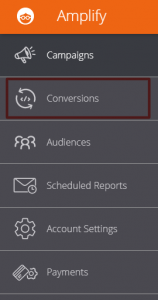
- Click Add conversion button:
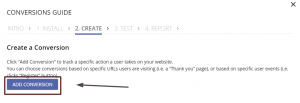
- Choose Event-Based Conversion type:
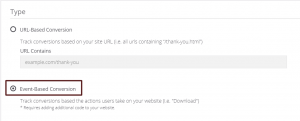
- Fill in the info and enter the name of your conversion in the Name field and save the changes.
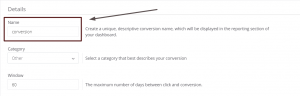
Everflow Setup
Step #1
- Add Outbrain as a Partner in Everflow.
Step #2
- Add your Outbrain Offers in Everflow.
Step #3
- Decide on a parameter that will be used for passing the OutbrainClickId to Everflow in the Partner Tracking Link. Outbrain's macro for this value is: {{ob_click_id}}
We recommend using the following parameters to pass the following Outbrain macros:
Based on the recommendation to send OutbrainClickId using the source_id parameter, the Partner Tracking Link would look something like this:
https://sampledomain.com/21KL6/D42TR/?source_id={{ob_click_id}}&sub1={{ad_title}}&sub2={{ad_id}}&sub3={{publisher_name}}&sub4={{publisher_id}}&sub5={{campaign_id}}&sub6={{section_id}
Step #4
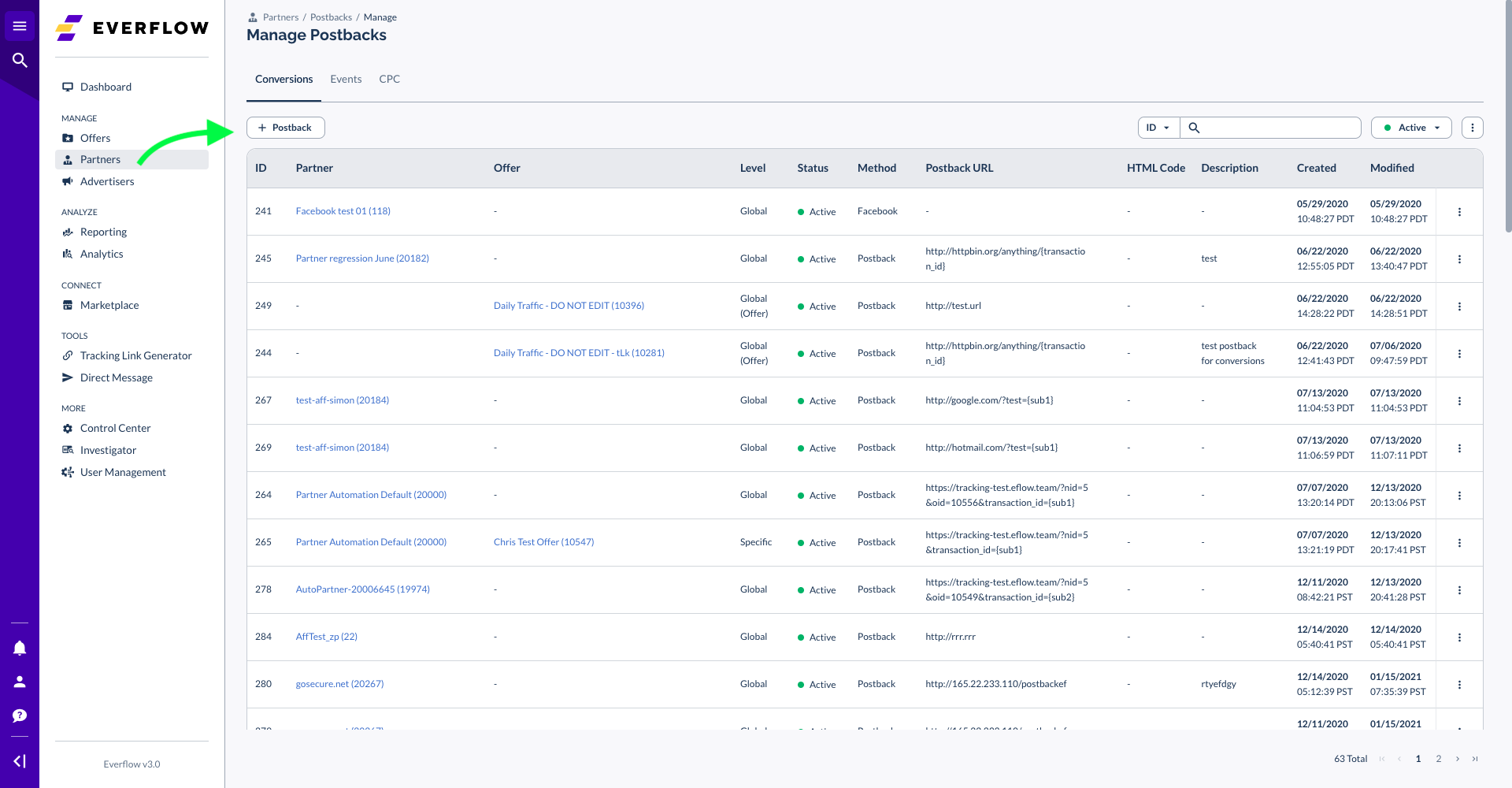
- Under Delivery Method, be sure to select Postback.
- Under Postback Level, select Global to fire all Conversions back to Outbrain.
- Enter the following Postback URL:
https://tr.outbrain.com/unifiedPixel?ob_click_id=UNIQUE_CLICK_ID_VALUE&name=EVENT_BASED_CONVERSION_NAME
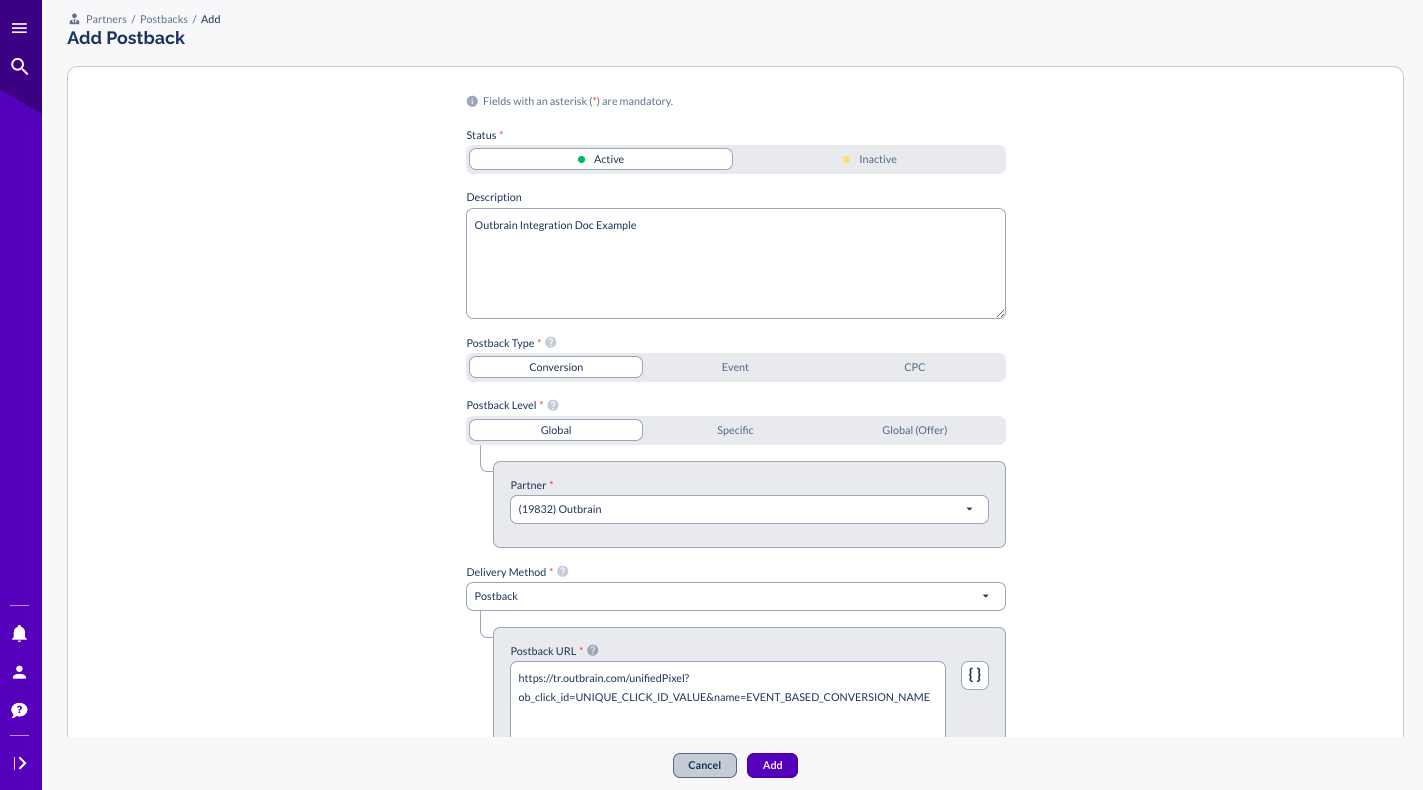
You will need to:
- Replace UNIQUE_CLICK_ID_VALUE with the macro that corresponds with the parameter through which the {ob_click_id} was passed in the Partner Tracking Link.
- Replace EVENT_BASED_CONVERSION_NAME with the name you entered earlier in Outbrain. Please note that this is case-sensitive.
The following optional parameters can be used to pass the following optional macros:
So, if source_id was used in the Partner Tracking Link, then the Postback URL would look like this:
https://tr.outbrain.com/unifiedPixel?ob_click_id={source_id}&name=conversion&orderId={order_id}&orderValue={sale_amount}¤cy={offer_currency}




