Overview
The On Hold Conversions Report allows you to manage Conversions with a preset timer, seeing when the Conversion becomes realized.
This feature, in general, is particularly useful for e-commerce businesses with return policies, as it prevents premature approval of Conversions before the return period ends.
In this guide, we'll walk you through accessing and interpreting the On Hold Conversions Report, using examples relevant to online retailers.
Key Features
The On Hold Conversions Report helps you:
- Track Conversions currently on hold, approved, or rejected
- Manage Conversion timelines based on your return policies
- Ensure Conversions become payable at the right time
- Gain visibility on future Conversions
Imagine you're running Dream Boat, an online store selling diving and snorkeling equipment.
With the On Hold Conversions Report, you can set a timer for Conversions based on your 30-day return policy, ensuring you only approve Conversions after the return window on the equipment has closed.
Finding the Report
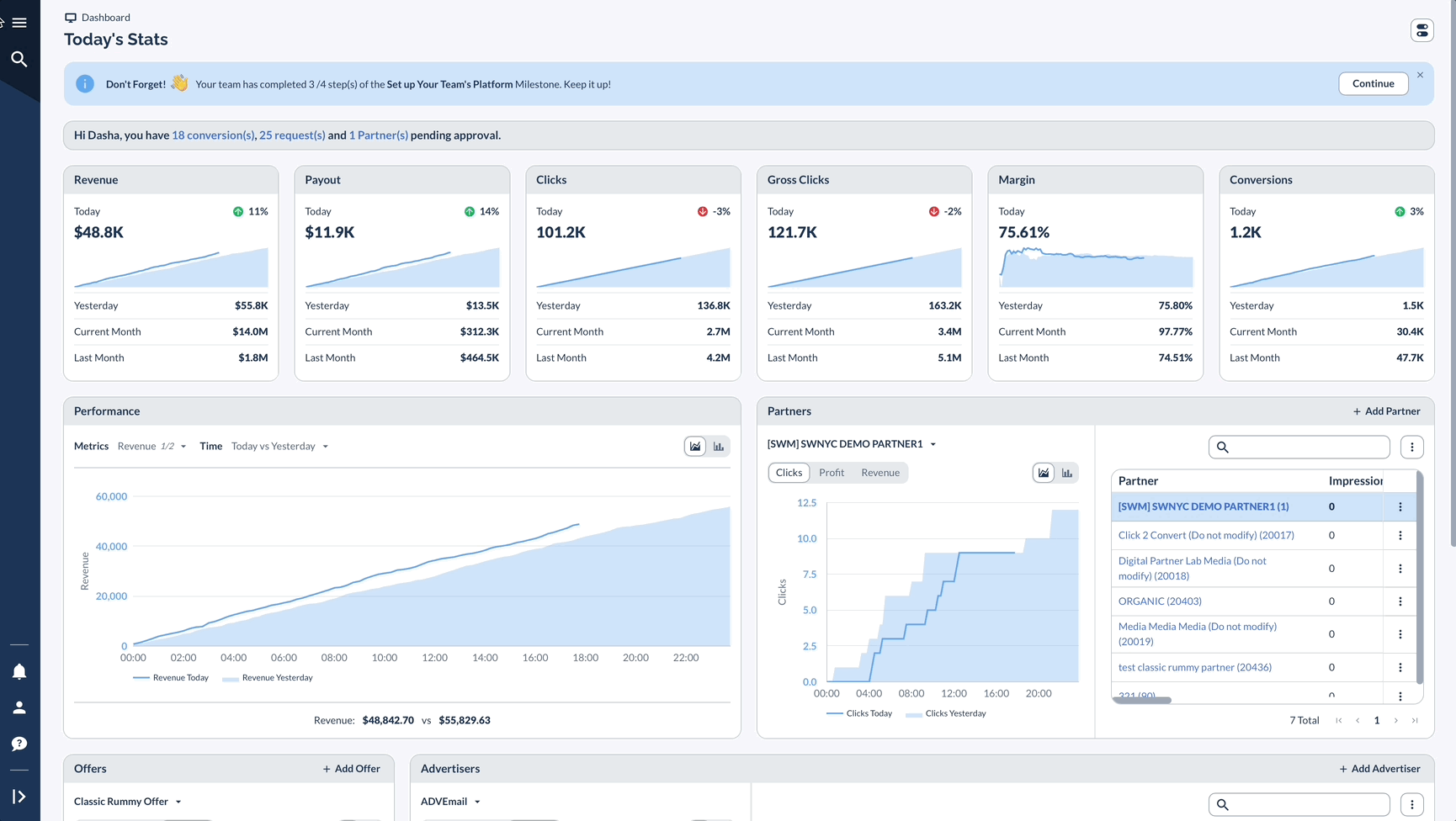
Interpreting the Results
The On Hold Conversions Report provides a comprehensive view with the following key features:
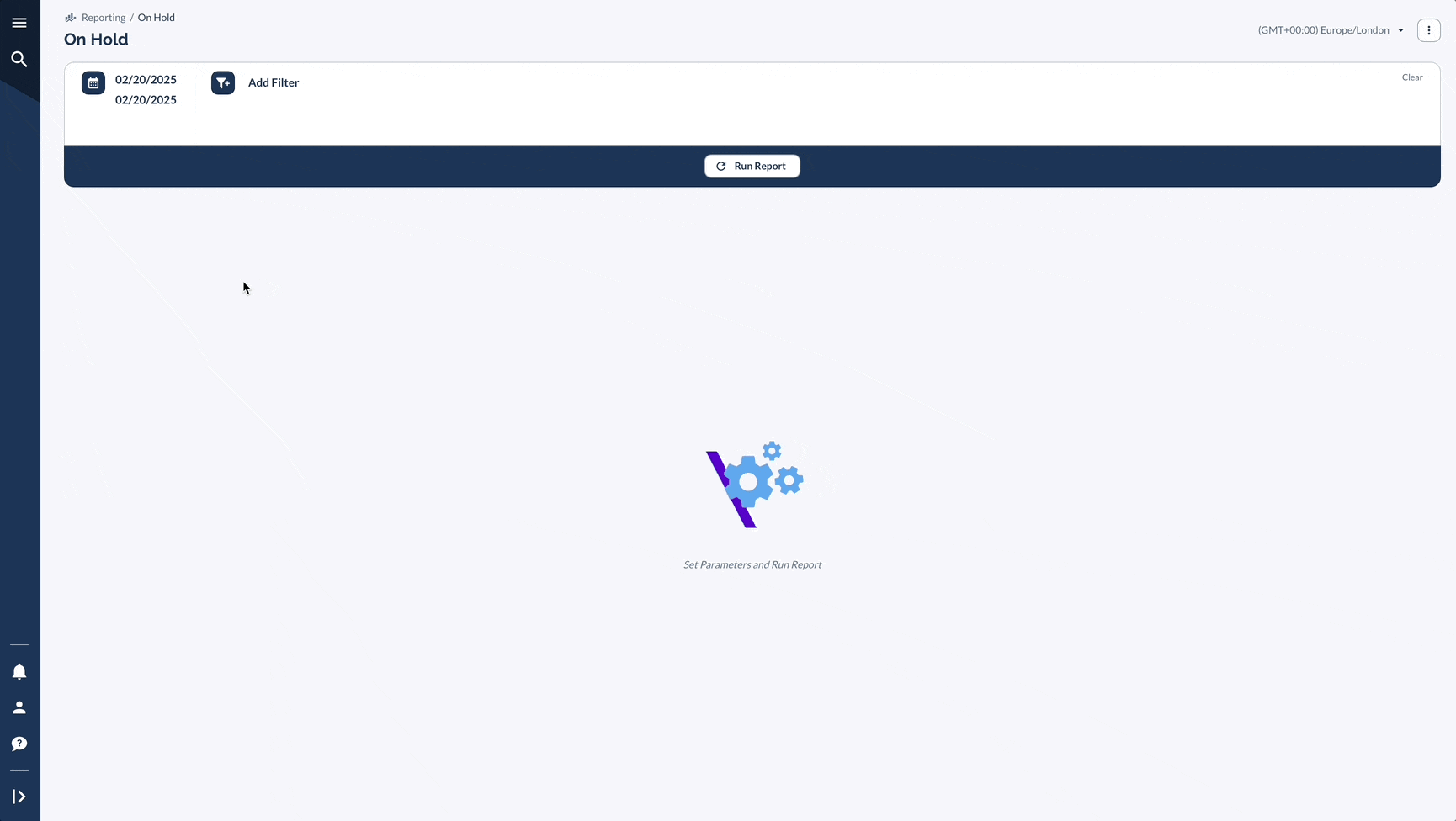
You can perform various actions directly from the report interface, such as:
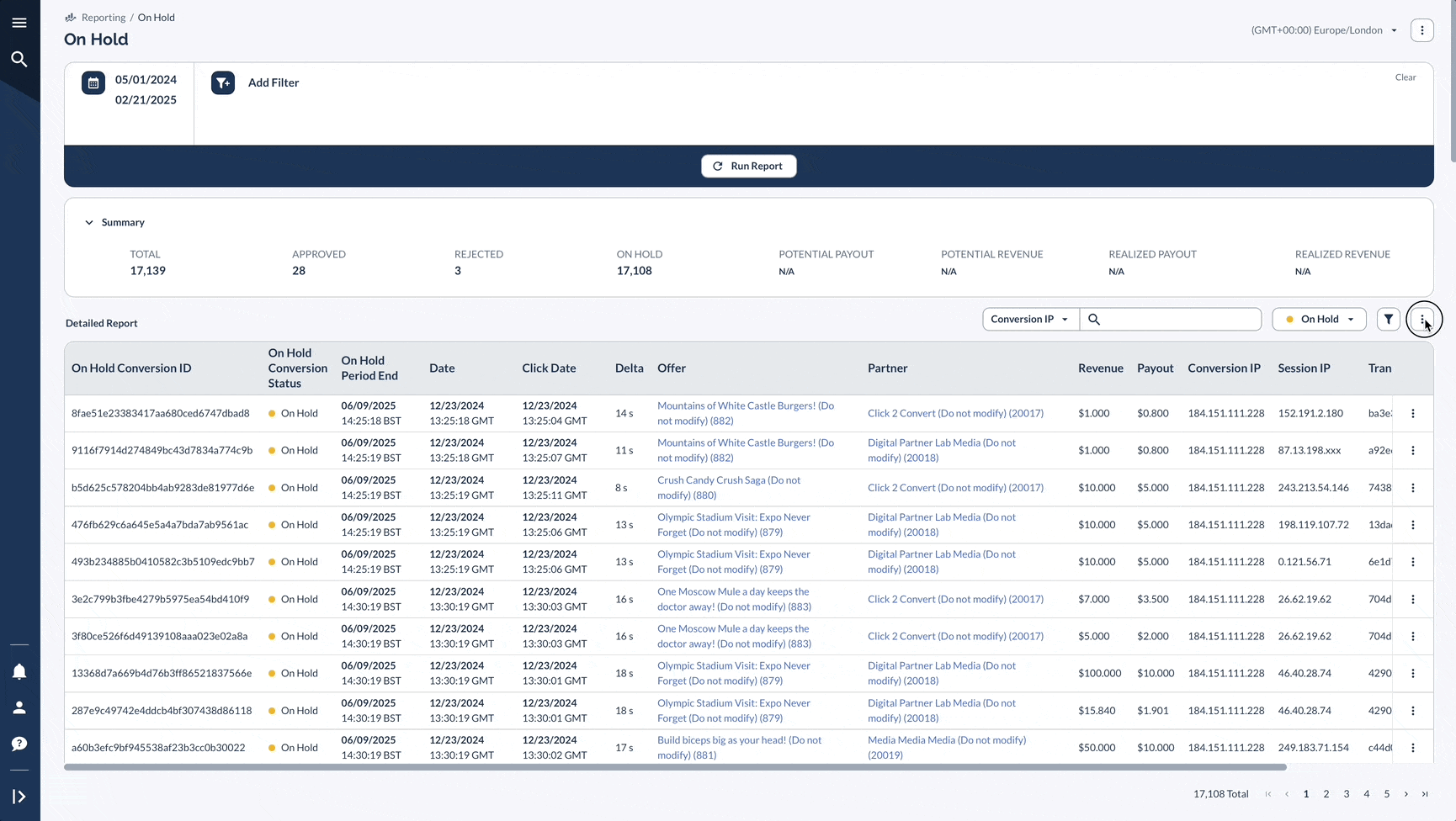
Understanding Conversion Statuses
When using On Hold Conversions, you may encounter the following statuses:
.gif)
A Real-Life Example
Let's say Dream Boat online shop has a 30-day return policy for all diving and snorkeling gear.
Here's how you might use the On Hold Conversions Report to manage this:
By using the On Hold Conversions Report to manage your return policy, you can ensure accurate revenue tracking, avoid paying out for returned orders, and gain a clear view of your future conversions.
Advanced Features
Helpful Tips
Keep track of your On Hold Conversions by reviewing them regularly and deciding whether to approve or reject them.
When you need to look more closely at specific types of Conversions, use the filtering options to narrow down what you're seeing.
If you need to understand exactly how a Conversion happened, the flowchart feature shows you the complete journey from click to conversion.




