Overview
On Hold Conversions enables networks to fire Conversions with a preset timer, determining when the Conversion becomes realized or gets counted as an actual "Conversion".
On Hold Conversions are only nominally called "Conversions" since the sale hasn't been fully accounted for.
This mechanism ensures Conversions are created and become payable at the right time while providing visibility on future conversions.
Step-by-Step Guide to On Hold Conversions
Navigating to On Hold Conversions
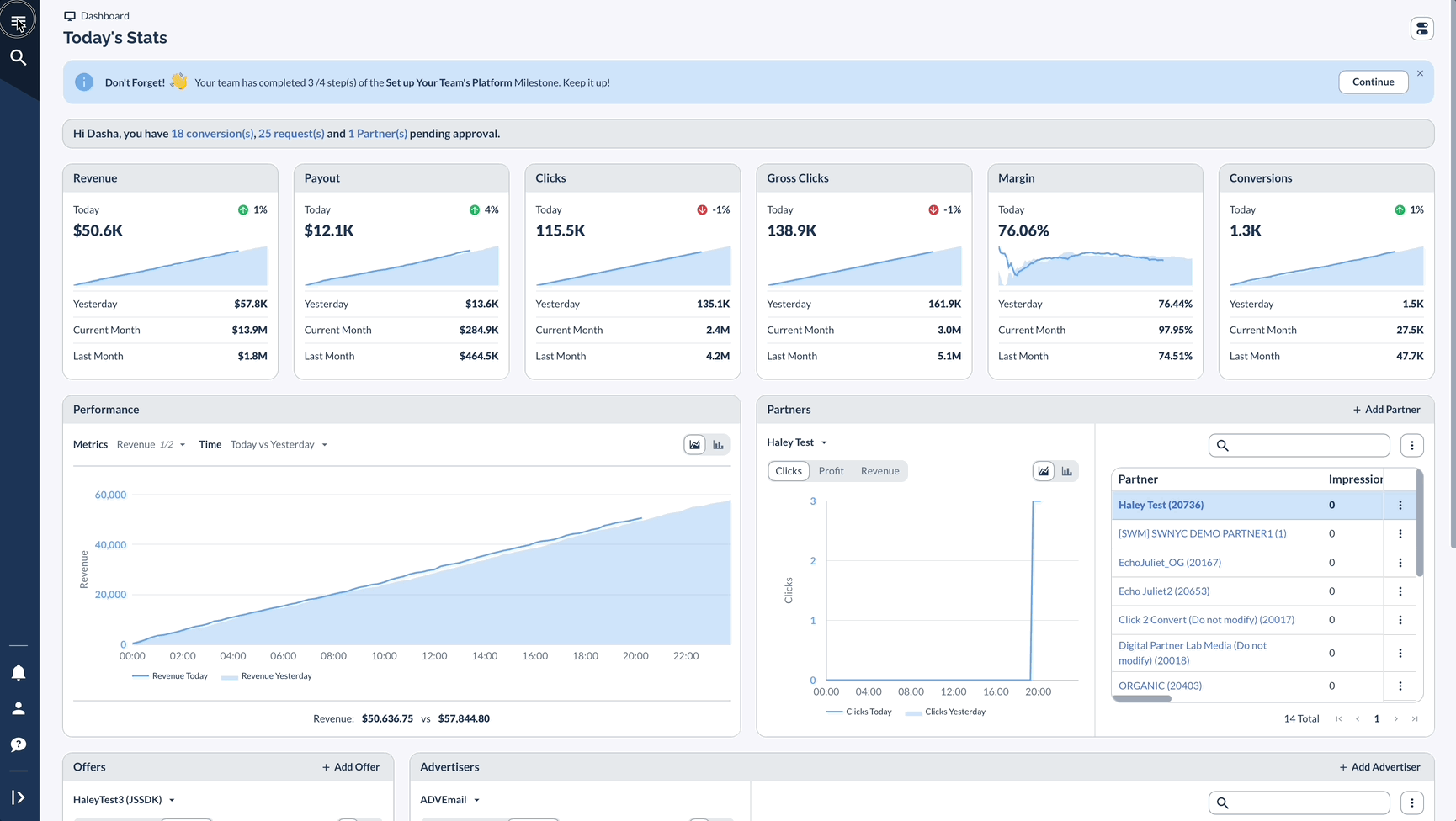
Setting Up On Hold Conversions
Understanding Conversion Lifecycle
When using On Hold Conversions, you may encounter the following statuses:
Configuring Rules
This setup allows a Rule to be put in place, in case there are other criteria of which On Hold conversions should apply.
For instance, you may wish to apply to On Hold Conversions only to those that have more than $0 of the sale amount.
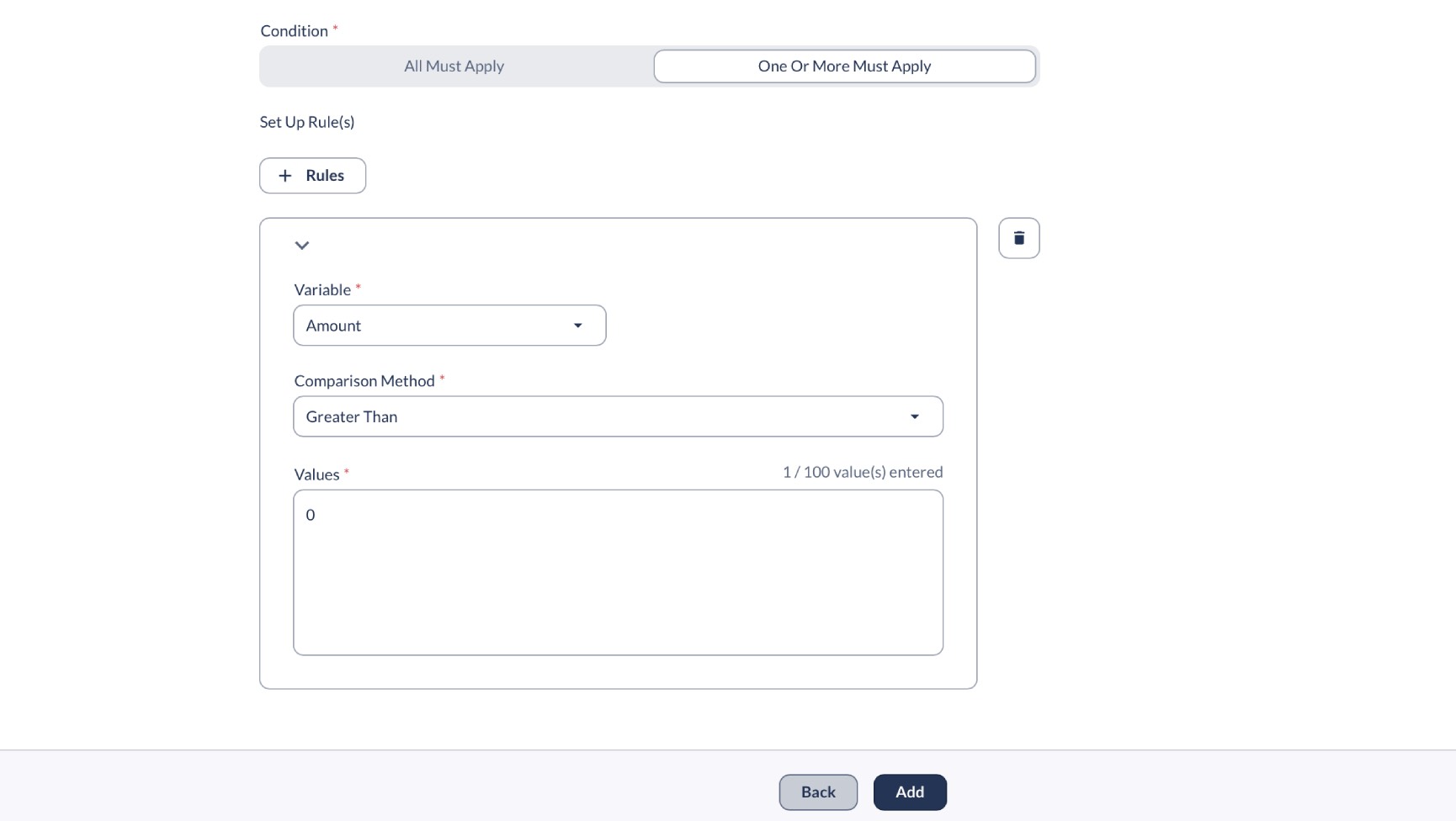
If On Hold Conversions should apply to all incoming Conversions, you may set up a Rule that will never be observed.
For instance:
Adv1 / Does not contain / random_value_I_will_never_use
Accessing On Hold Conversions
Core Platform
Core Platform users (with permissions) can access On Hold Conversions in the Reporting section.
Here's what you'll see:
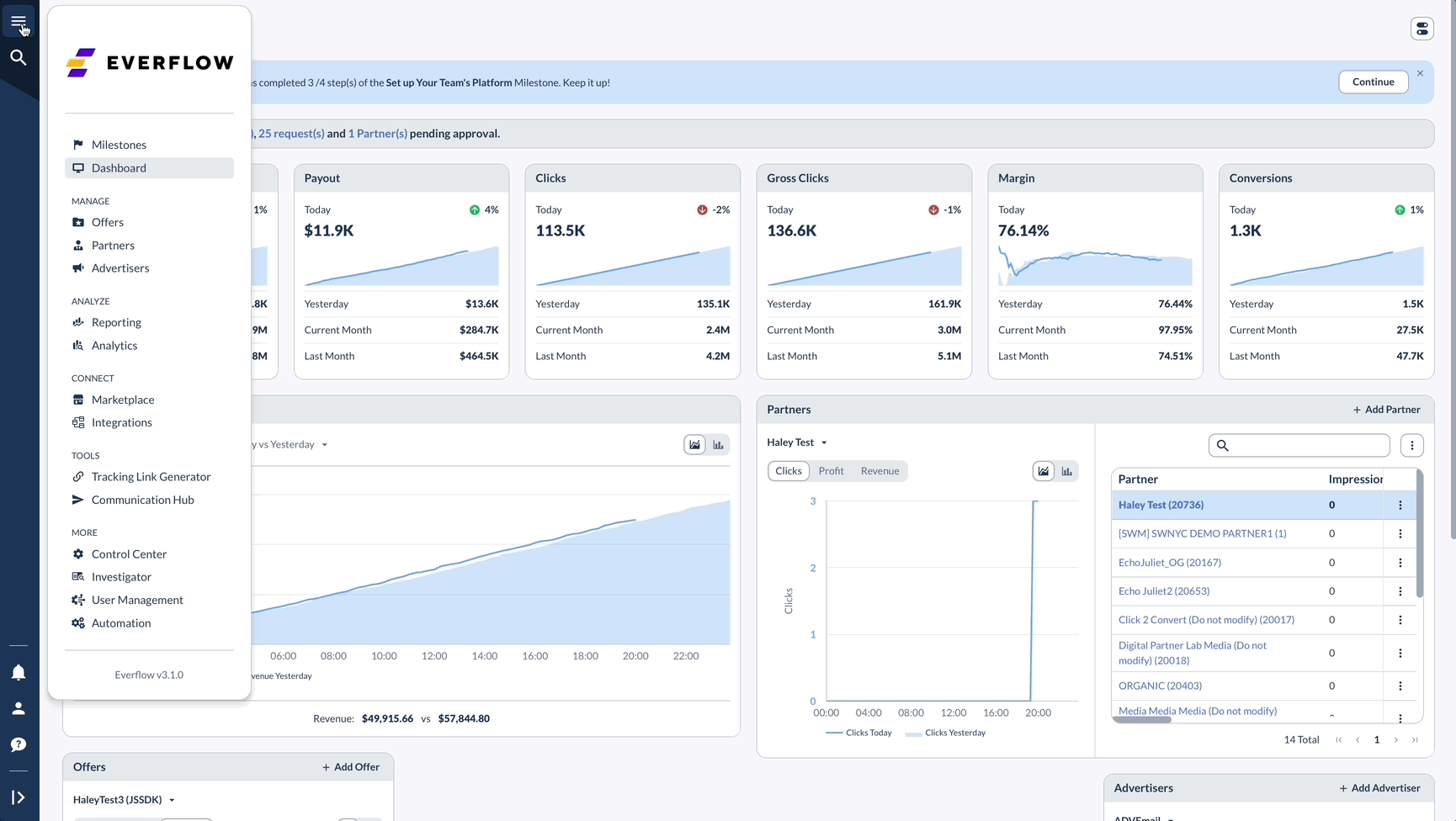
The On Hold report provides a comprehensive view of all conversions currently on hold, approved, or rejected.
Key features include:
Core Platform users (with appropriate permissions) can perform actions such as viewing Conversion details, history, Click details, Offer information, Advertiser details, and Partner information.
They can also approve or reject Conversions directly from this interface, including bulk operations for multiple conversions.
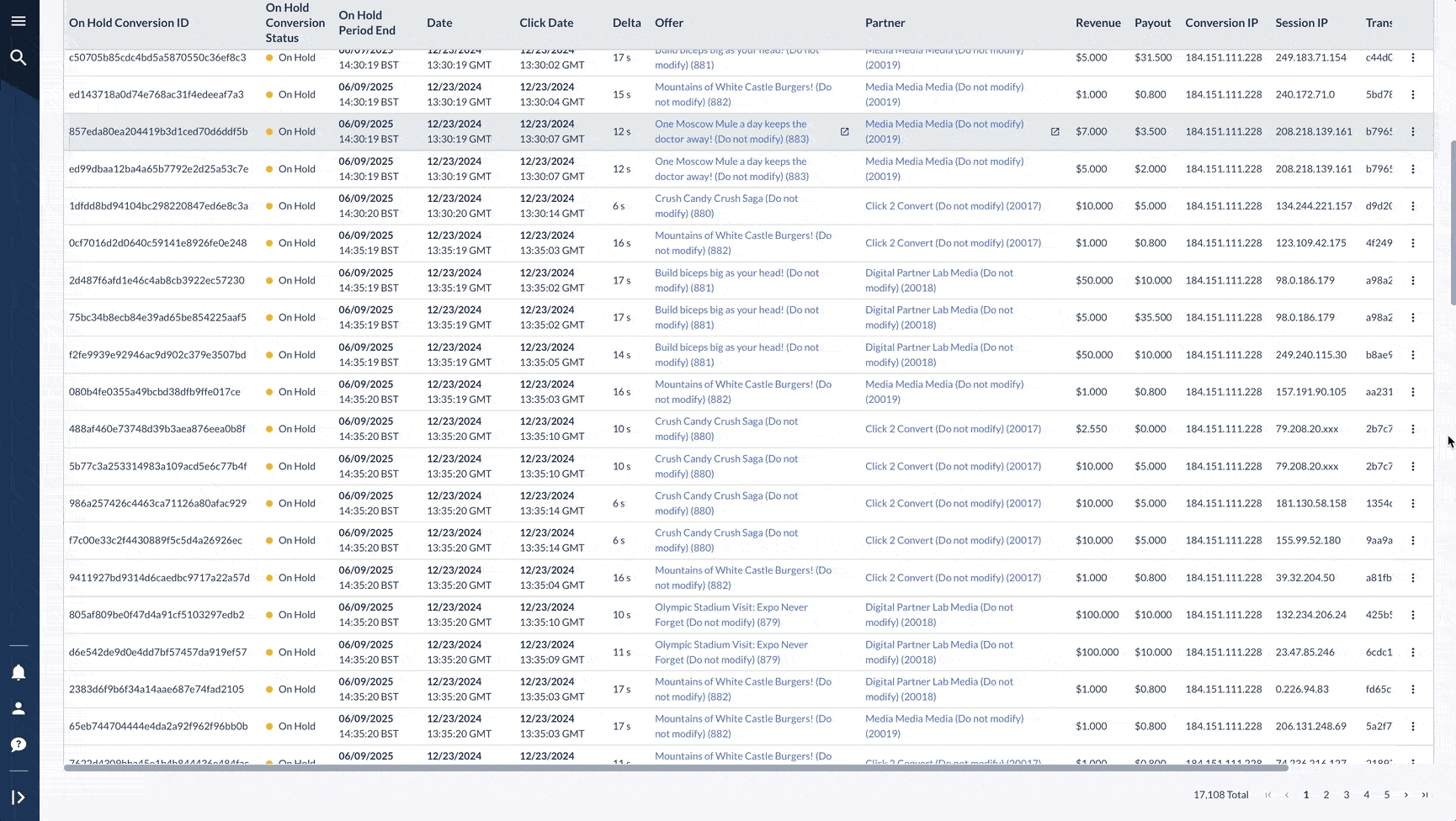
Batch Processing and CSV Templates
For users who prefer batch processing, new CSV templates have been added for bulk updates:
- Navigate to Reporting > Conversion Imports
- Click Bulk Add to access the new CSV templates:
- Update on hold conversion status by conversion ID
- Update on hold conversion status by transaction ID
- Update conversion status by conversion ID
These templates allow you to process multiple on-hold conversions efficiently through CSV uploads.
Partner Platform
Do you have Partners who want to see On Hold Conversion to optimize their performance and better estimate their success?
Partners can access On Hold Conversions in their Partner Platform, depending on the visibility settings configured by you in the Core Platform.
Here's what Partners will see:
The Partner view of On Hold Conversions includes:
Partners can view Conversion details but cannot approve or reject Conversions.
Dashboard Enhancements
New dashboard cards have been added to provide better visibility:
For Core Platform Users:
- On Hold Conversions count
- Potential On Hold Revenue
- Potential On Hold Payout
For Partners:
- On Hold Conversions count
- Potential On Hold Revenue (shown as "Revenue" to partners for simplicity)
These metrics help both networks and partners track and anticipate future conversion values.
Flowchart Integration
On Hold Conversions are now fully integrated into Everflow's flowchart visualization, showing:
- Total sale amount, total revenue, total payout
- Unrealized revenue and unrealized payout amounts
- "On hold until" timing information
This provides a comprehensive view of conversion status within the visual flow representation.
Partner Visibility Control
As mentioned, Partner Visibility Control allows you to manage how On Hold Conversions appear to your partners in their Partner Portal. This feature provides flexibility in sharing Conversion information with your Partners.
Accessing Partner Visibility Control
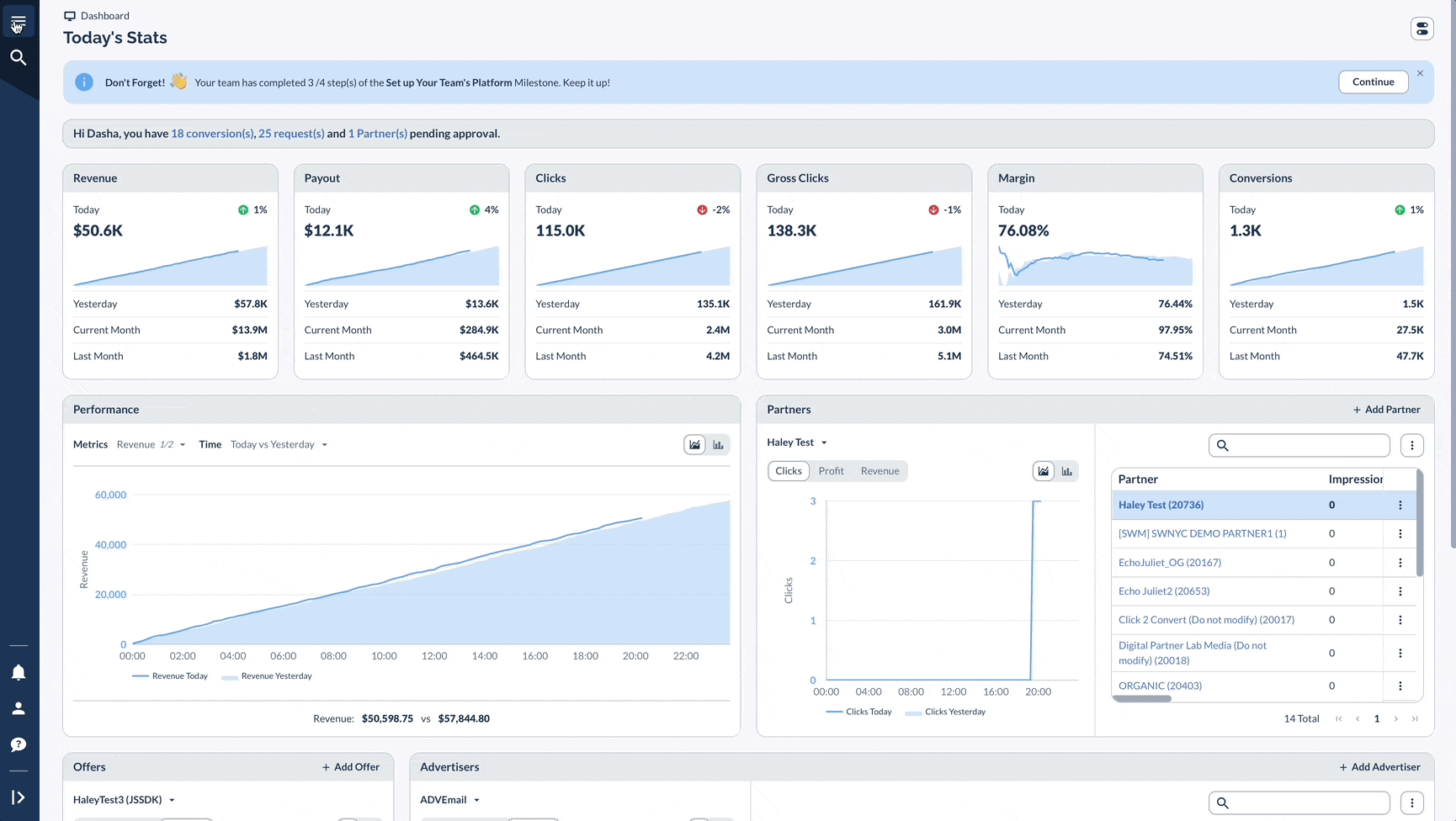
Setting Partner Visibility
Choose from three visibility options:
Best Practices for On Hold Conversions
The On Hold period should match how long you give customers to return items in your online store. It's important to check and update these settings based on how your business is doing and when sales typically complete.
You'll get the best results by using On Hold settings together with other postback rules to manage your Conversions effectively. Plus, keep track of how On Hold Conversions affect your cash flow and your relationships with Partners, as this can impact your business.
Take advantage of the new bulk processing capabilities to efficiently manage large volumes of on-hold conversions, and use the enhanced dashboard metrics to provide partners with clear visibility into their potential earnings.




