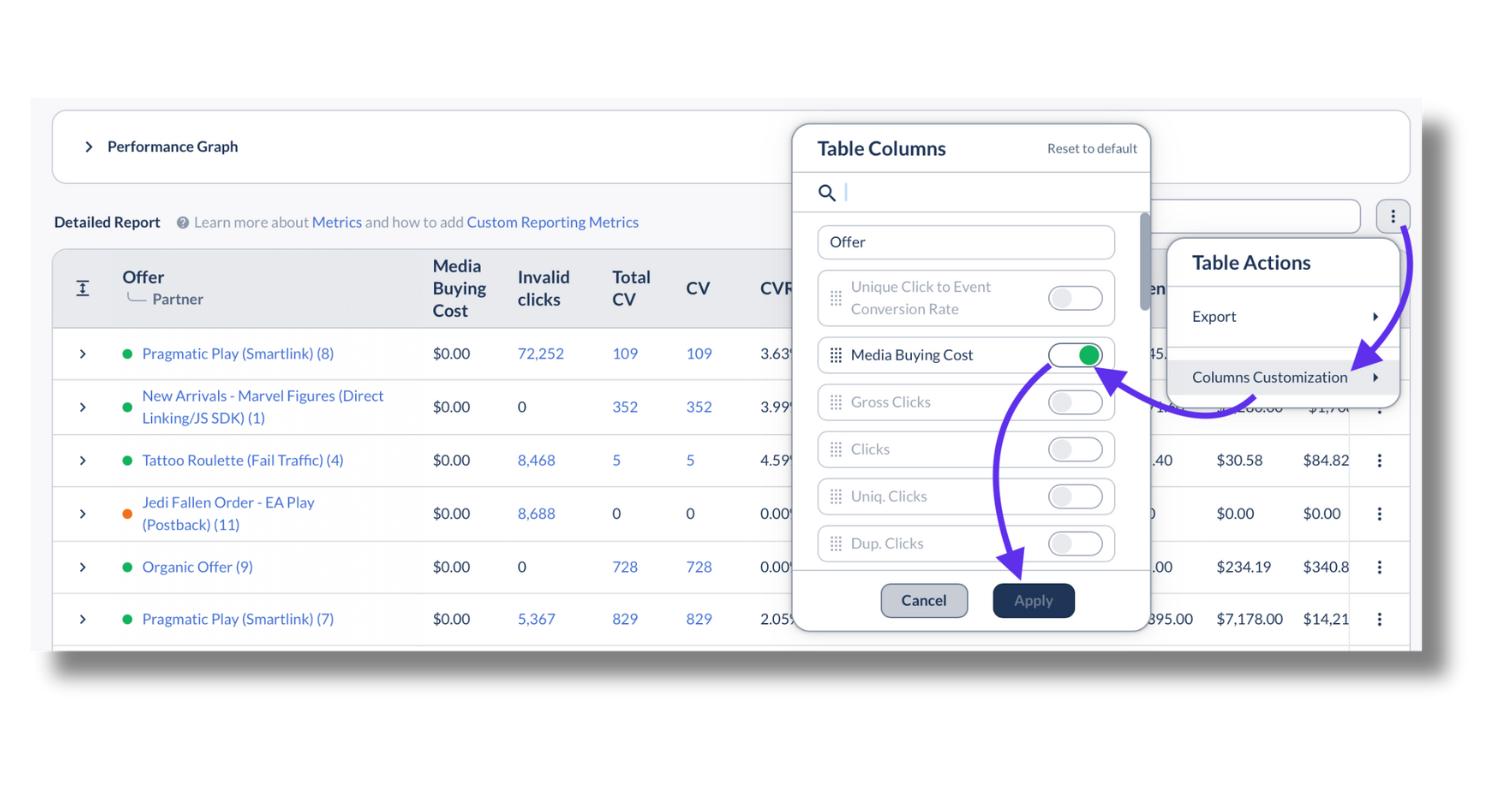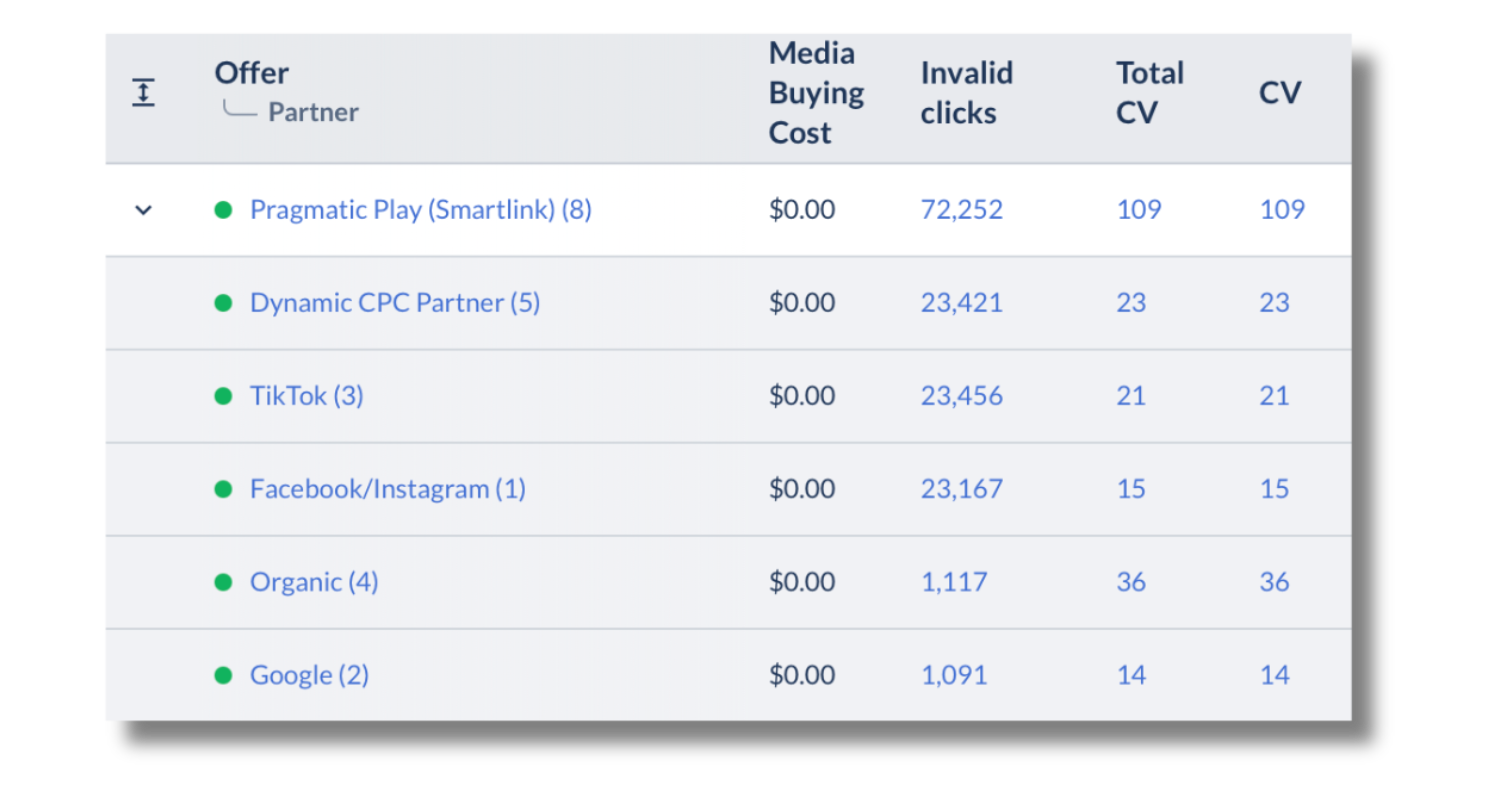Overview
Meta Ads Cost integration connects Everflow to your Meta Ads accounts to import key cost data into Everflow.
By syncing Meta Ads Cost information directly into Everflow reports, you’ll be able to view campaign profitability holistically in one place and gain visibility not only into revenue but also spend across your advertising efforts.
About Two Meta Integrations
Meta Ads and Meta Ads Cost are two separate integrations, each requiring its own authentication process.
Connecting the Meta Ads integration is not a prerequisite for using the Meta Ads Cost integration. You can connect and use the Meta Ads Cost integration independently, without needing to authenticate with the Meta Ads integration first.
To integrate Meta Ads, follow the Step-By-Step Guide provided below to connect and authenticate this specific integration.
A Step-By-Step Guide
Step 1: Connect Integration
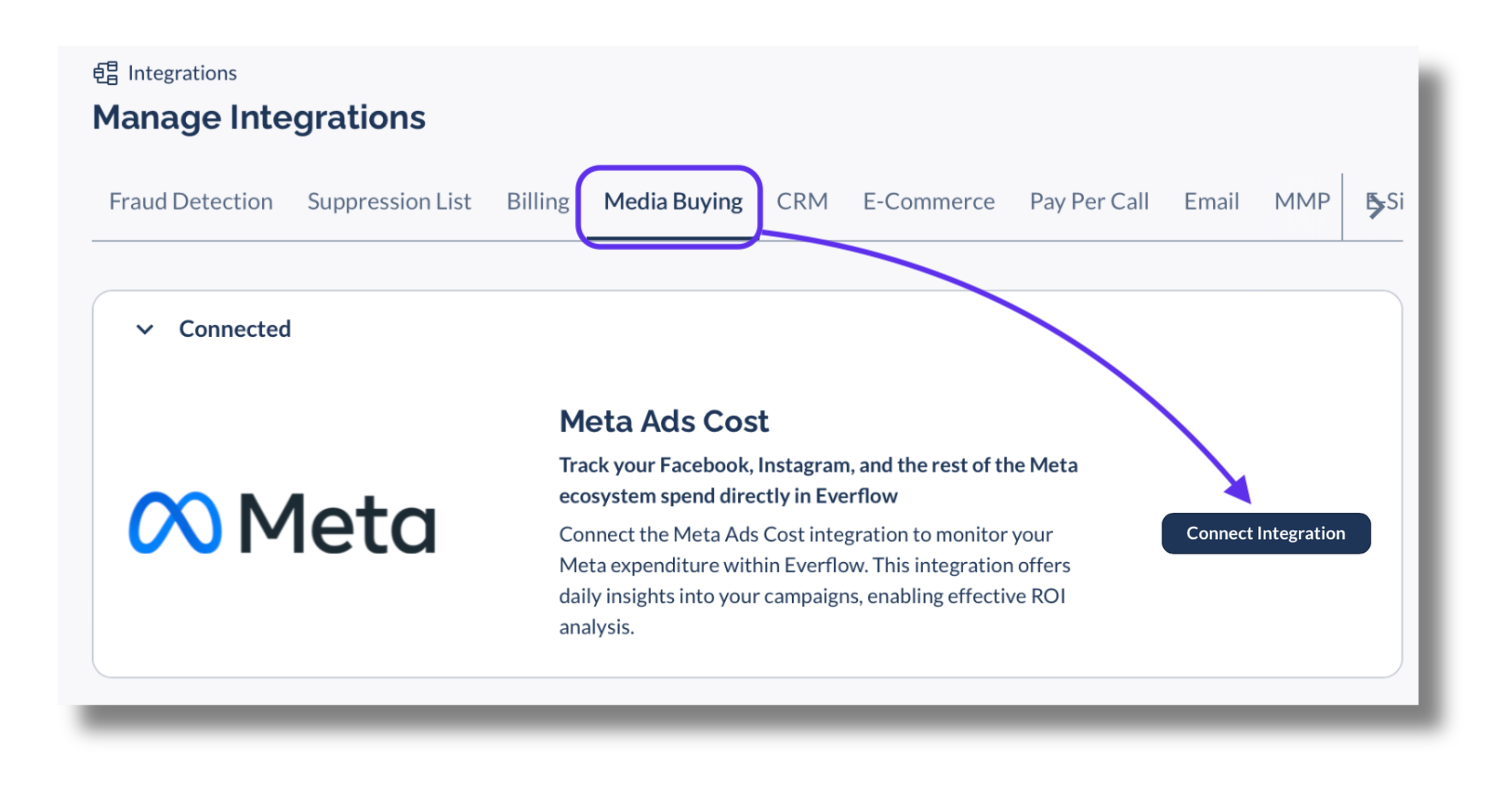
- You will need to sign into your Meta Ads account to enable this integration.
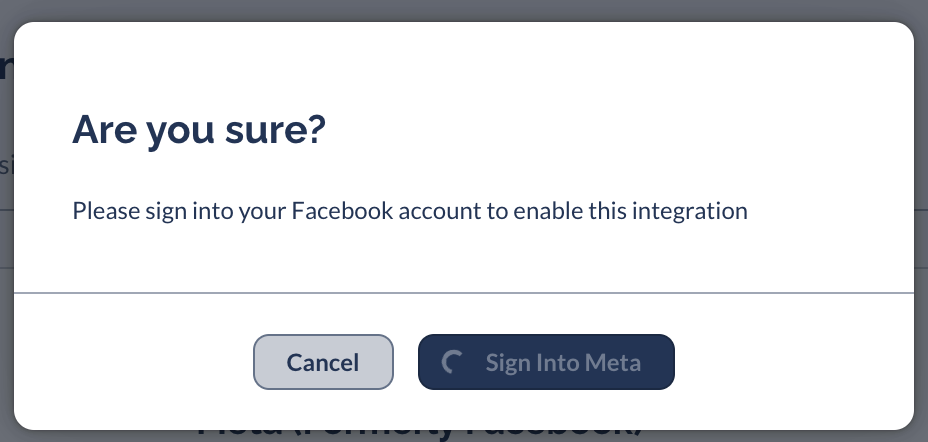
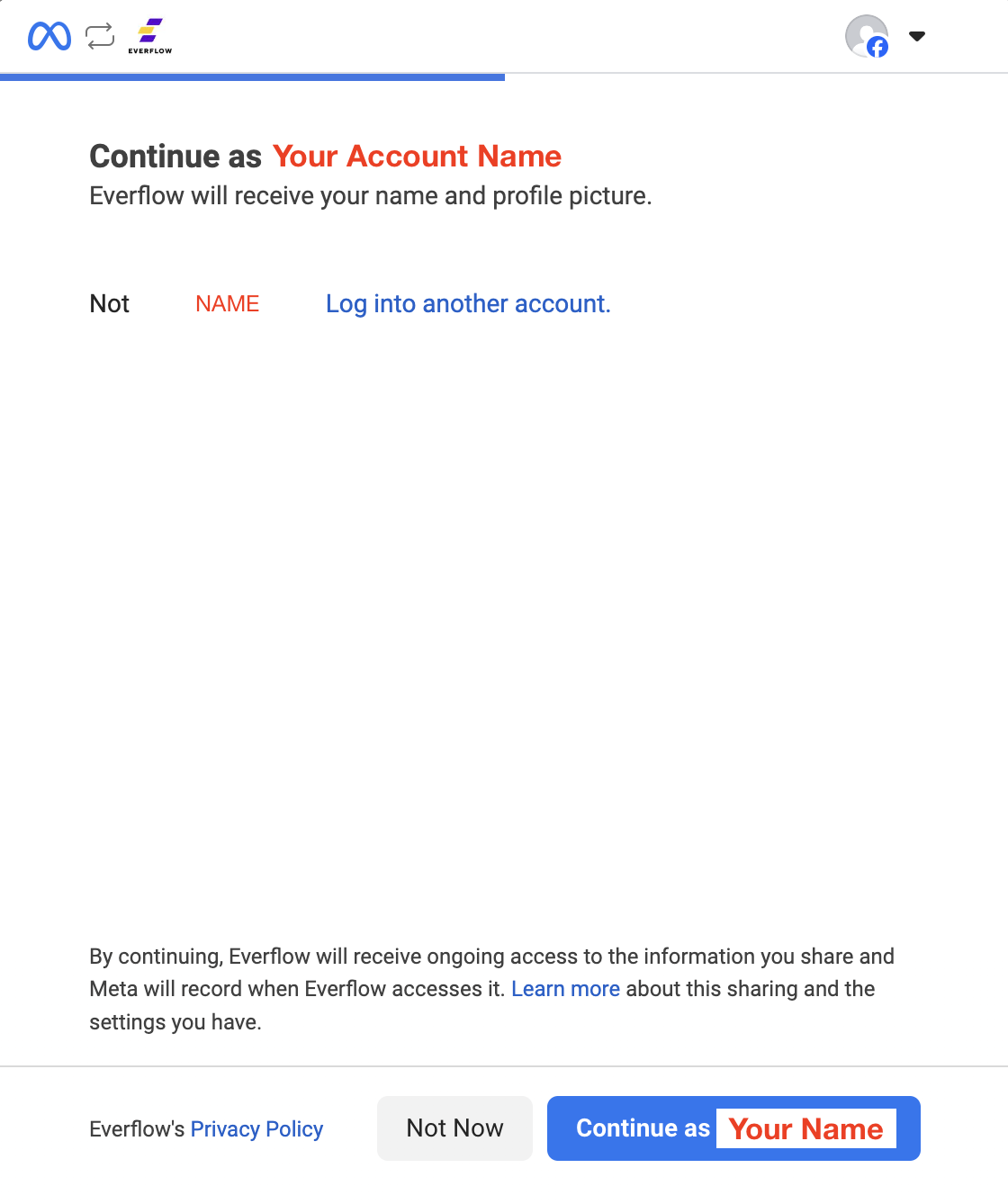
Step 2: Configuration
There are three steps to complete your Meta Ads Cost Configuration form that can be found below.
General
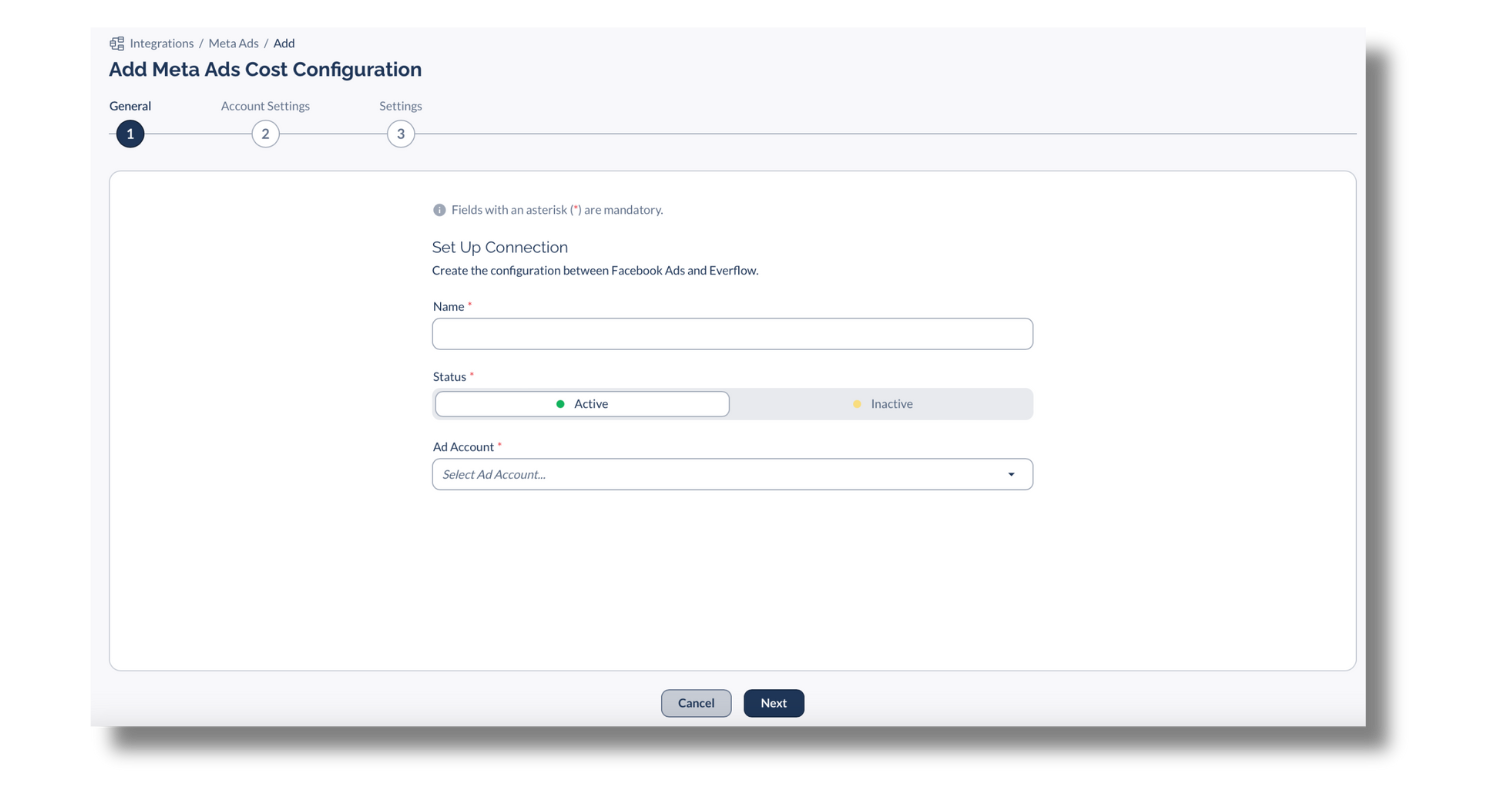
Account Settings
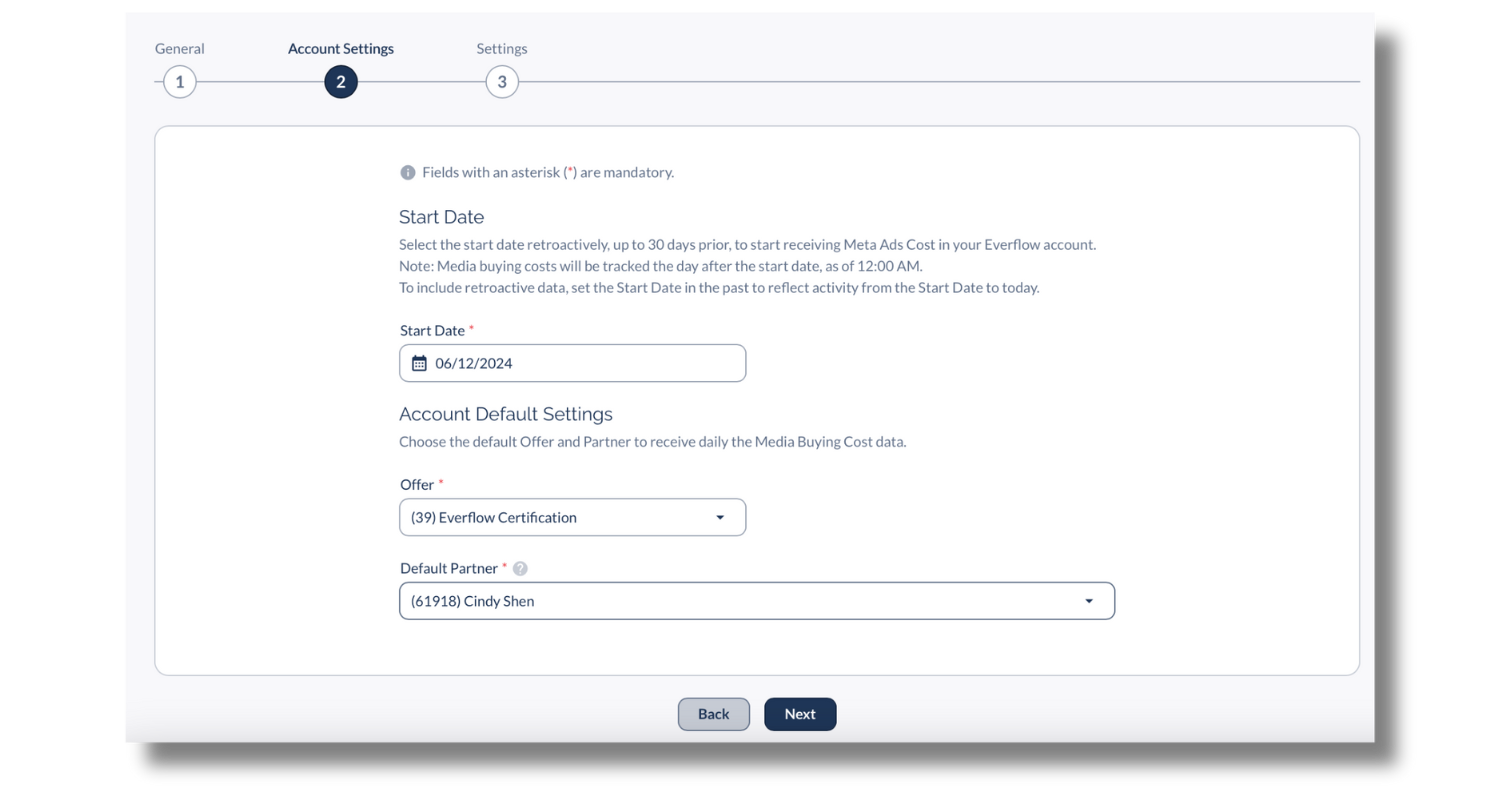
Settings
This section allows you to customize your campaign-level setups inside of Meta Ads Cost.
Granularity Level
This setting will answer the question: "How detailed do you want your data to be?"
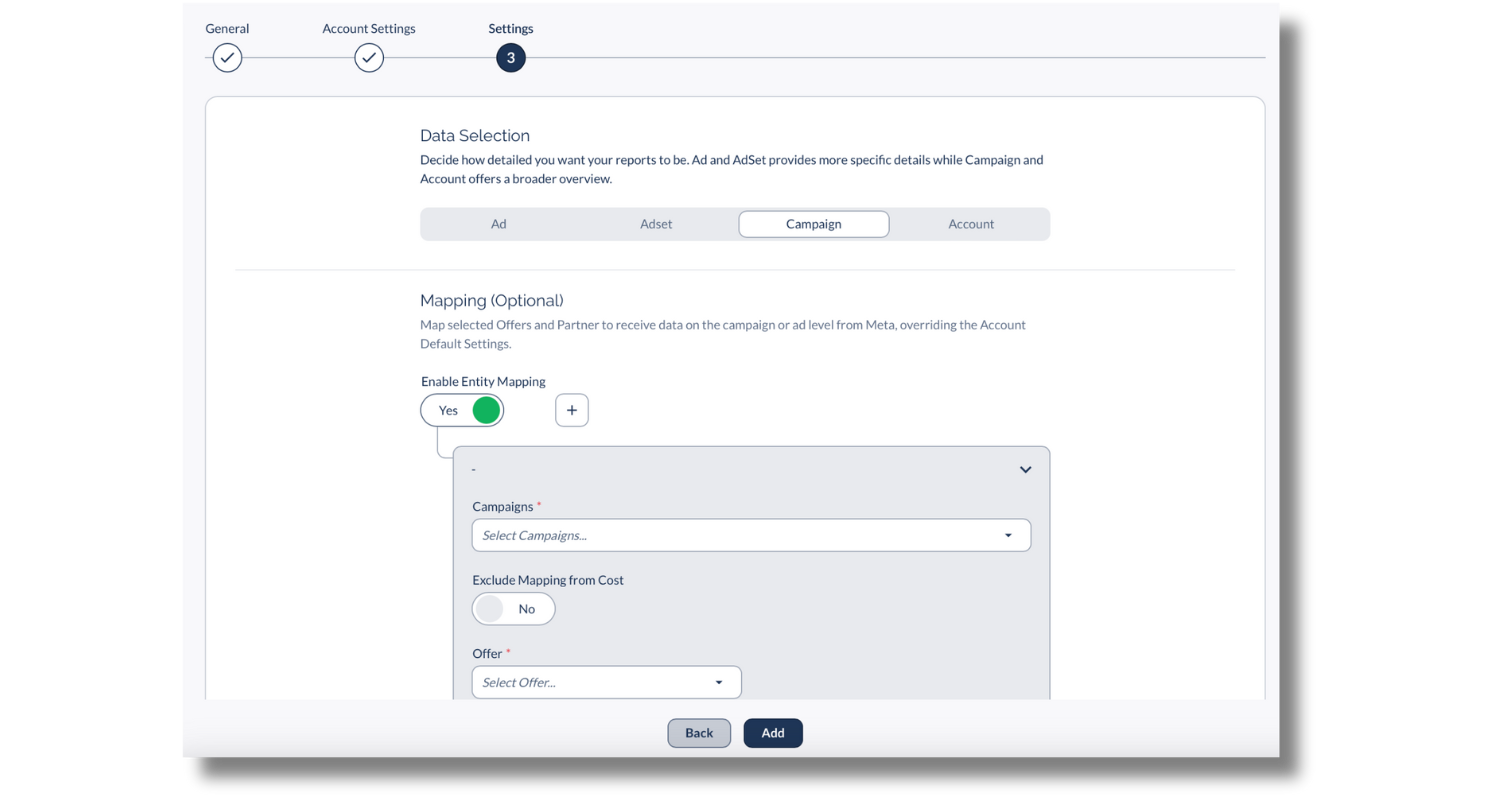
Account: The account is the highest level and represents your overall advertising presence on Meta. It does not, however, allow for Entity Mapping.
Campaign: A campaign is a group of ad sets and ads that share a single objective, such as generating leads, increasing app installs, or driving website conversions.
Ad Set: An ad set is a group of ads that share settings for targeting, placements, budgets, and schedules. The settings you configure at the ad set level apply to all the ads within that ad set.
Ad: An ad is an individual piece of creative content that users see on Facebook, Instagram, or other Meta platforms. Ads can include images, videos, carousels, or other formats. Within an ad set, you can have multiple ads, each with its own creative elements and variations.
- To set up necessary exclusions, first, enable Entity Mapping using the toggle.
- Once enabled, the drop-down menu will appear. From there, you can select your Meta Campaign and choose whether you want to exclude it from cost reporting. Plus, you can select your Offer, Event, and Partners.
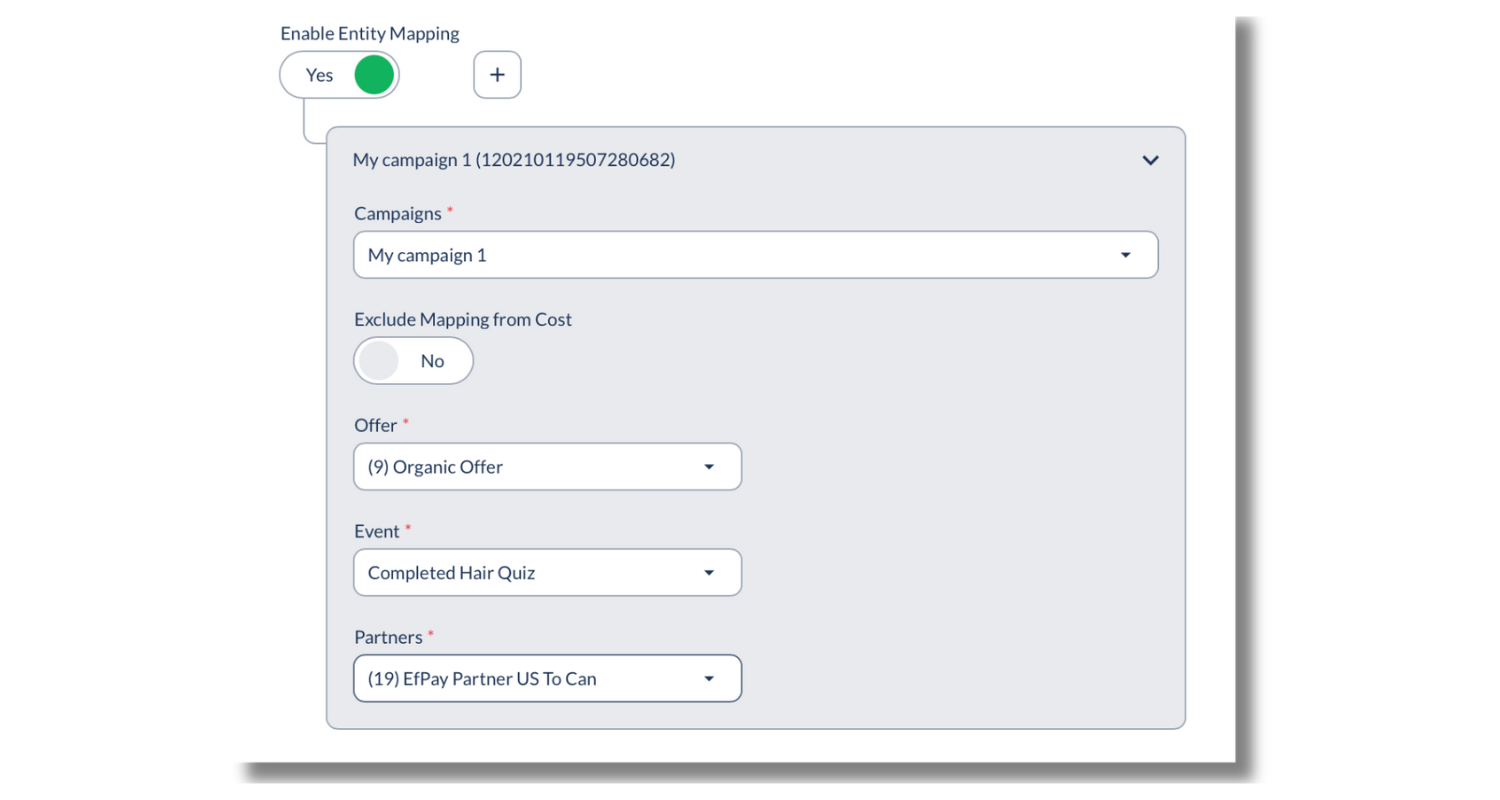
Managing Meta Ads Cost
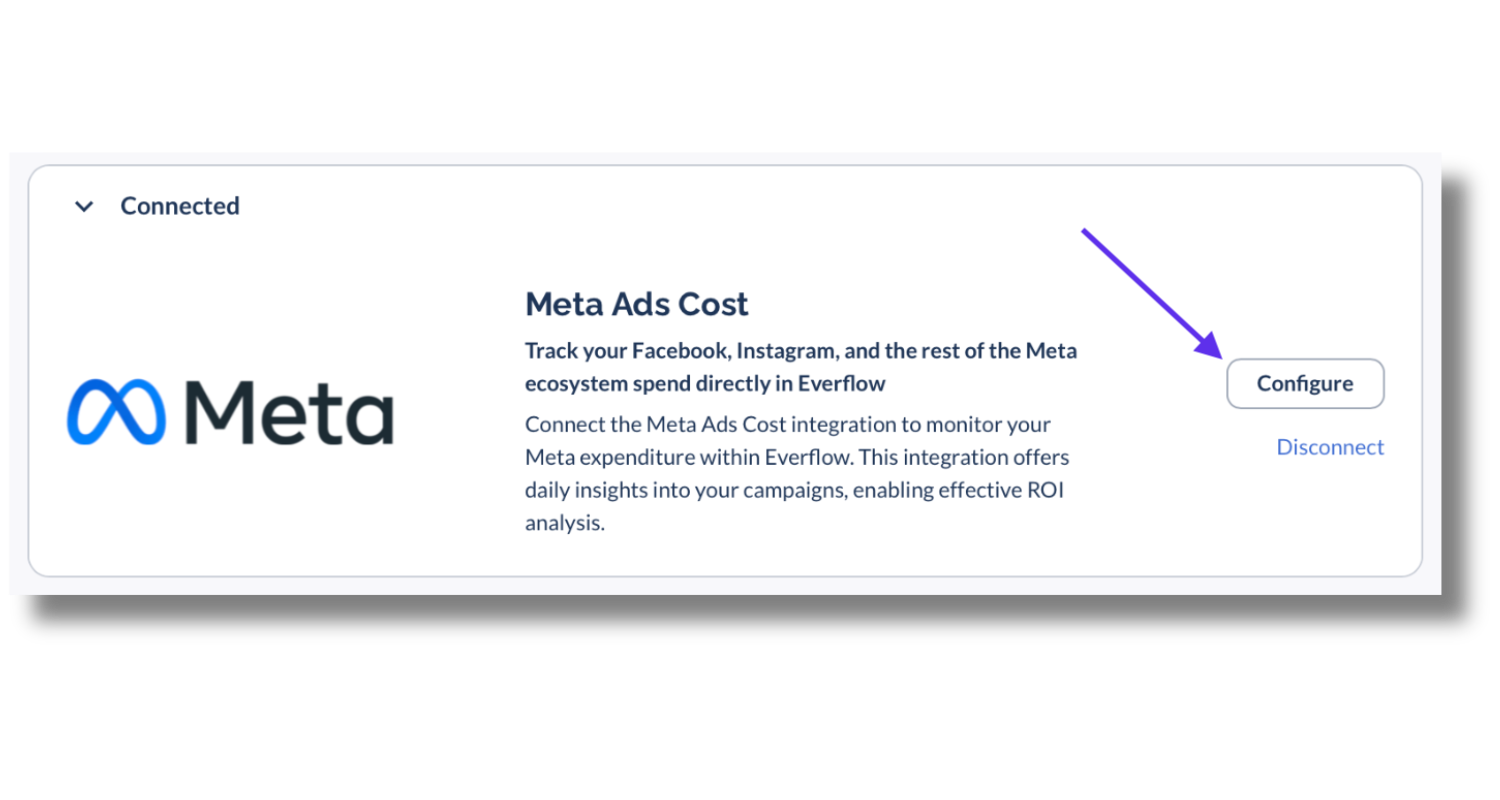
- Click directly on the Name or the New Tab button beside it to open an editor window and modify the Cost.
- Or click "Edit" using the hamburger menu on the far right.
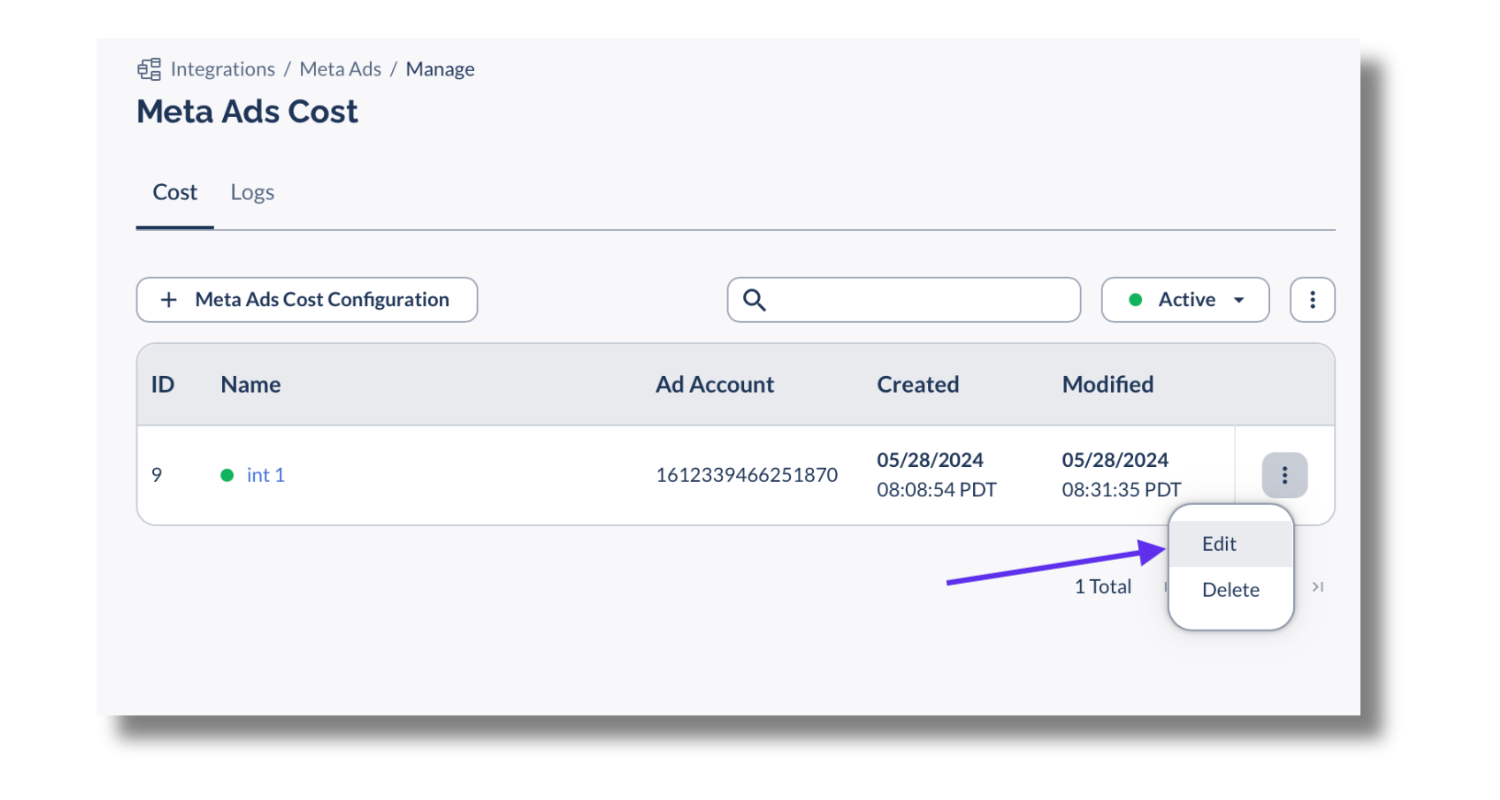
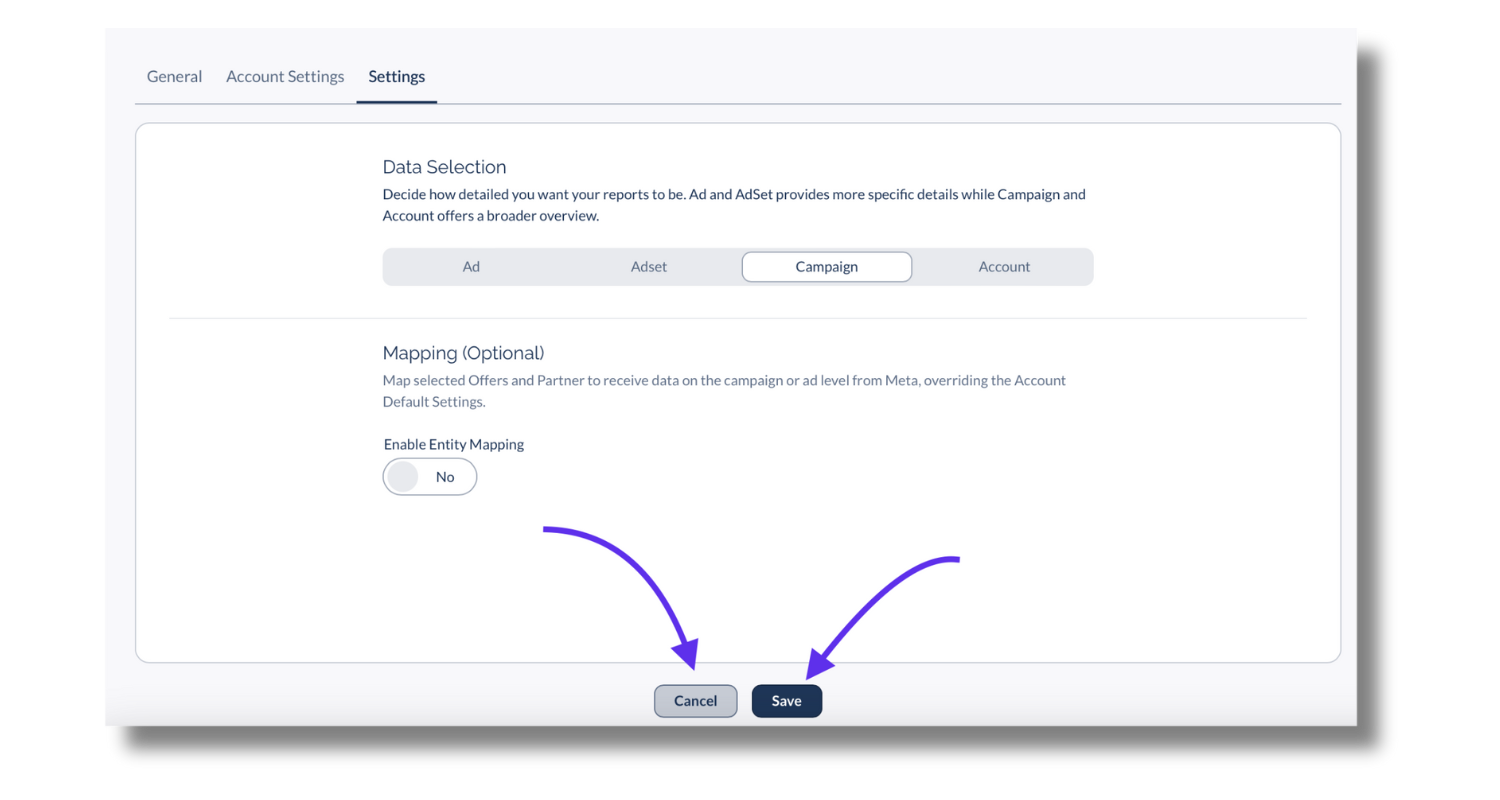
Meta Ads Cost in Reports
You can pull your cost data alongside other metrics anytime using Reporting.
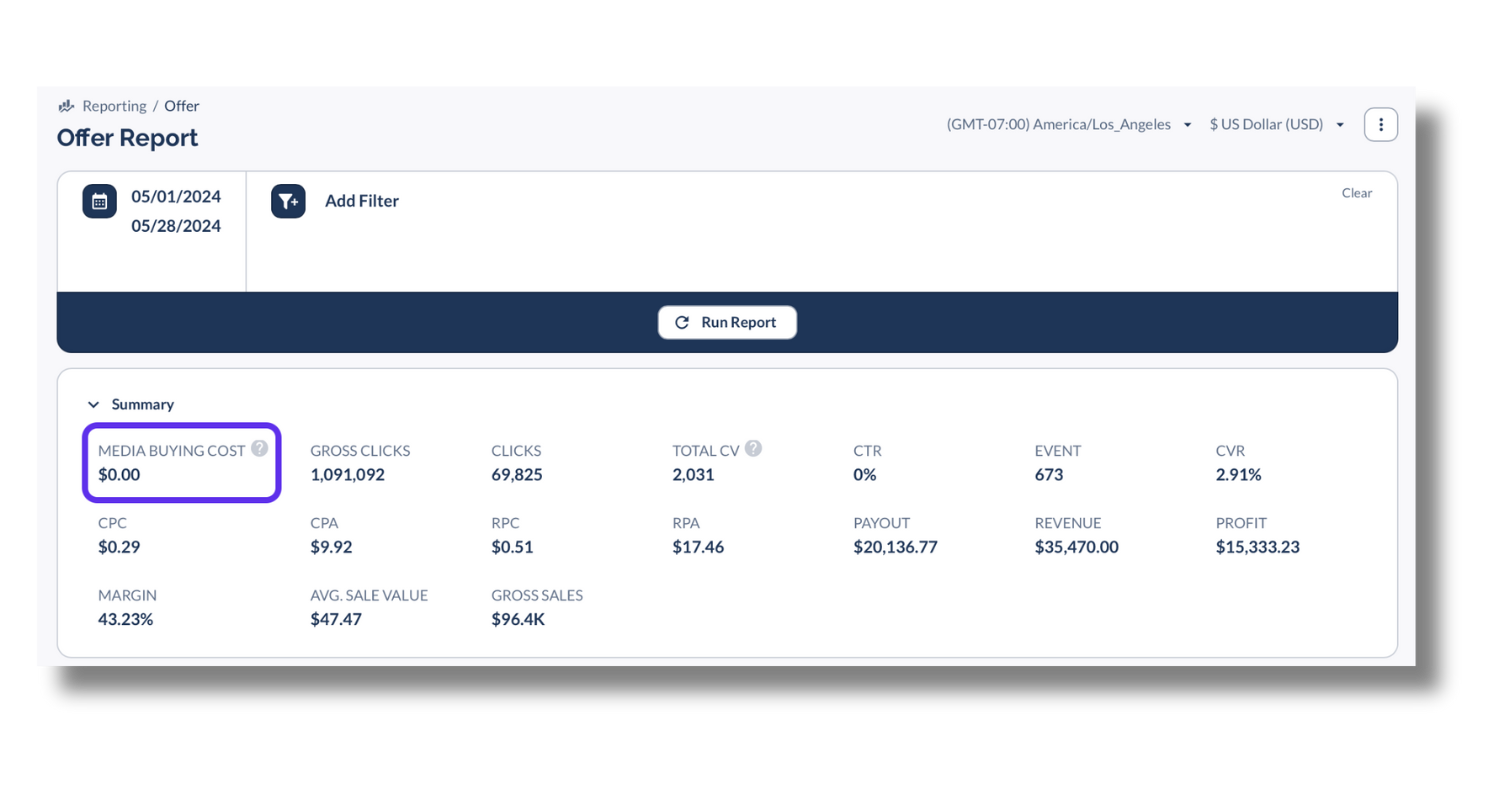
If the MEDIA BUYING COST metric is not visible, verify that it is enabled:
- Navigate to Table Actions and use the drop-down menu to select Columns Customization.
- Find Media Buying Cost in the list and turn its toggle switch on to display the metric.