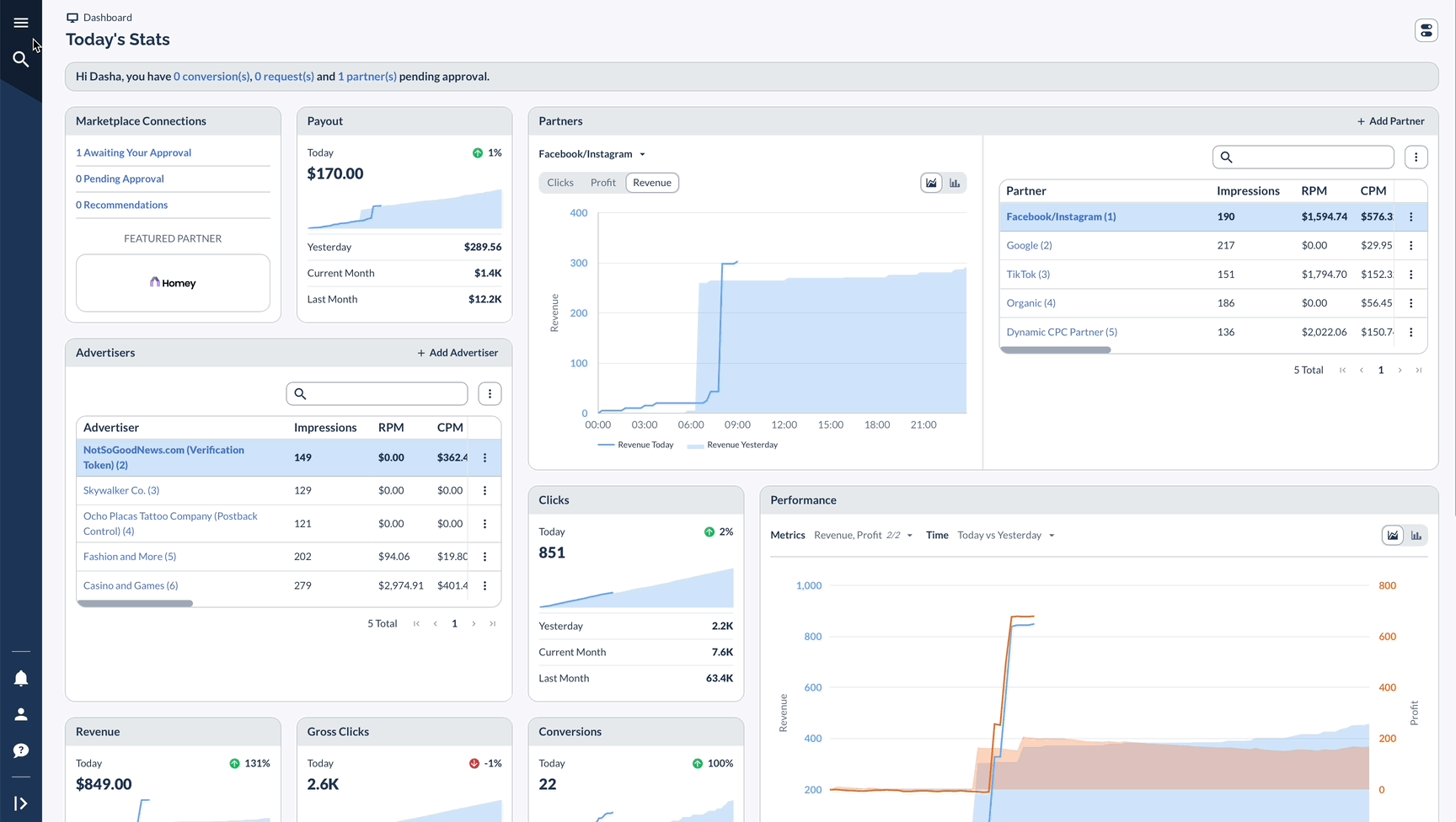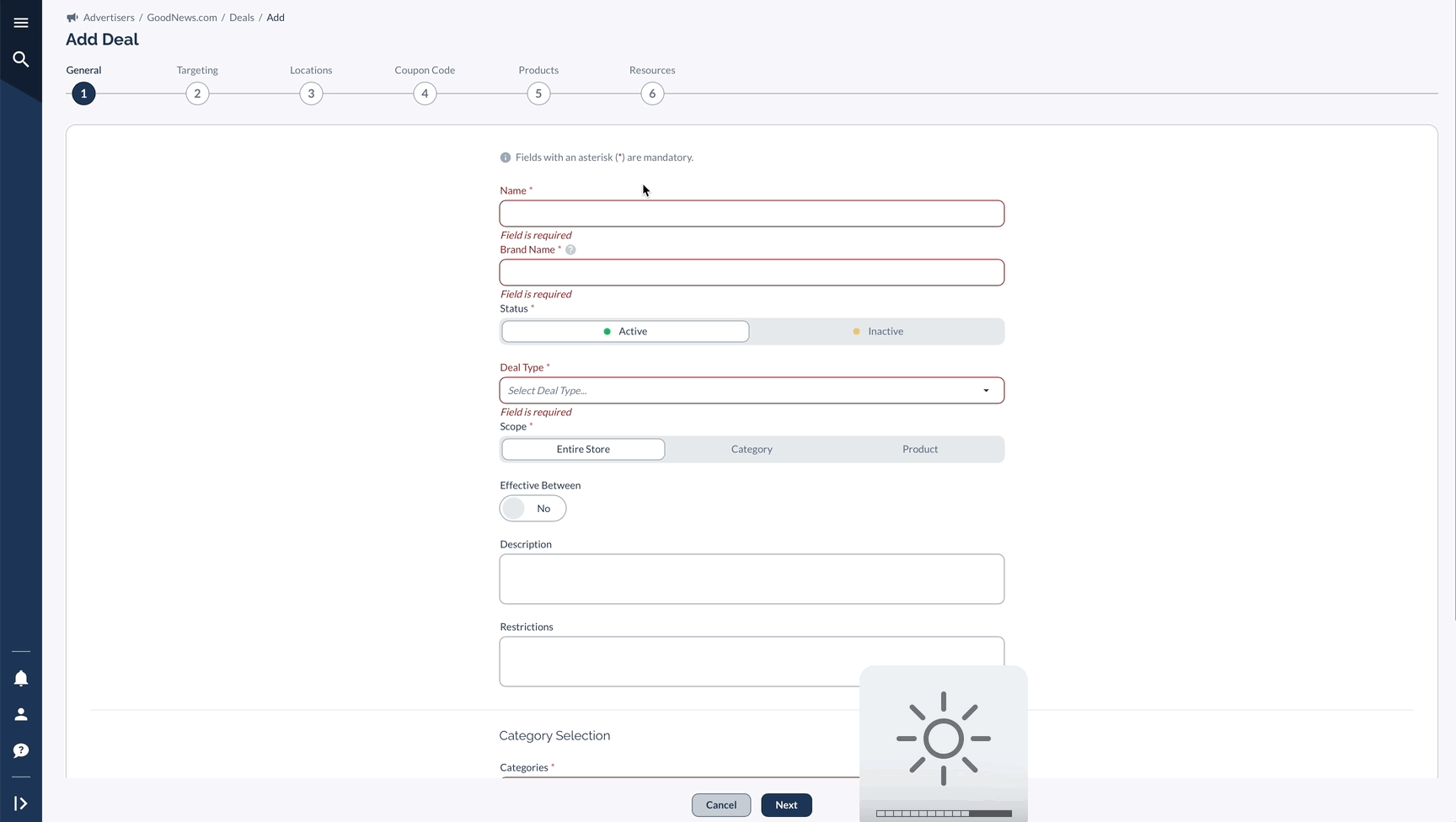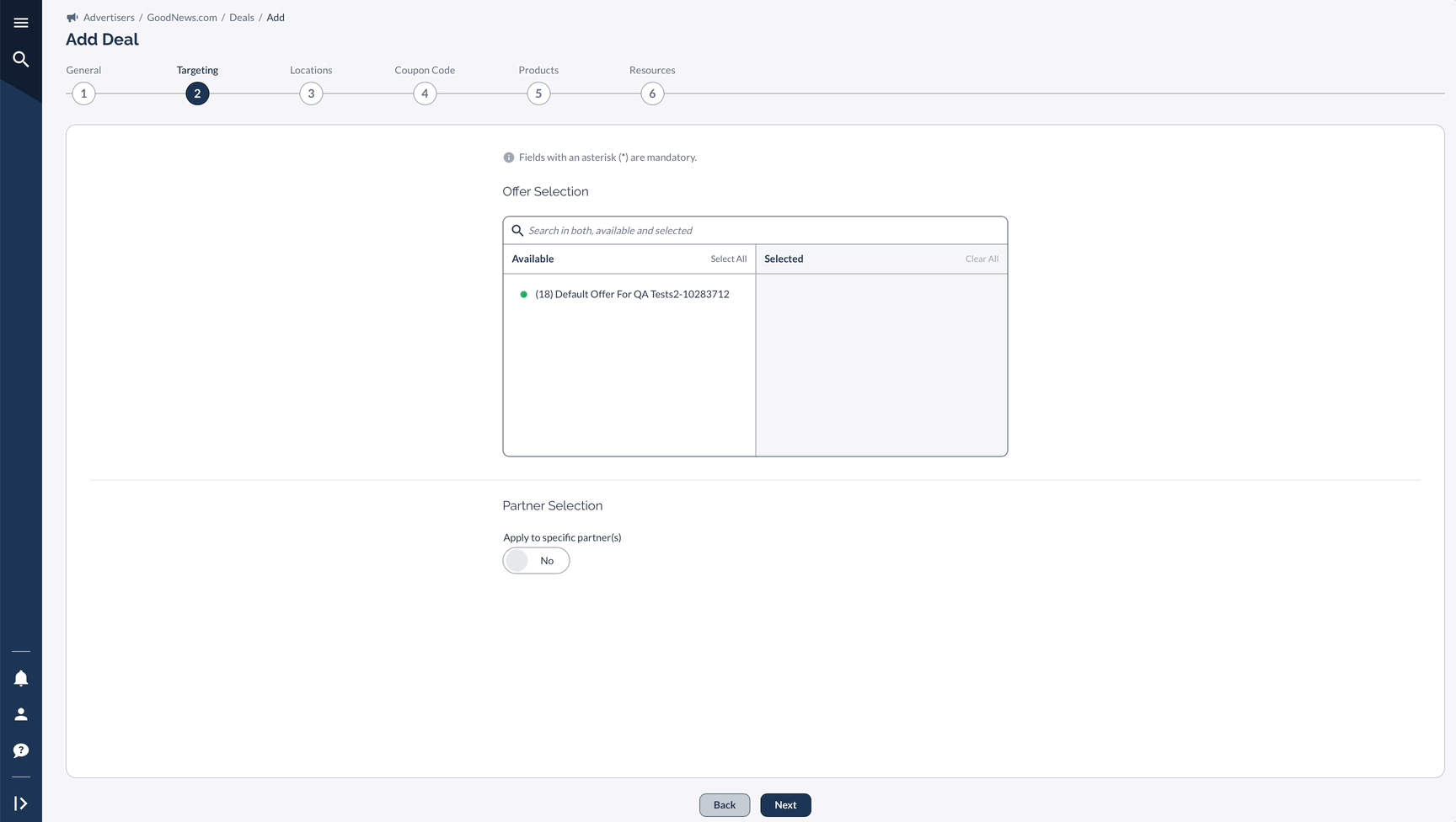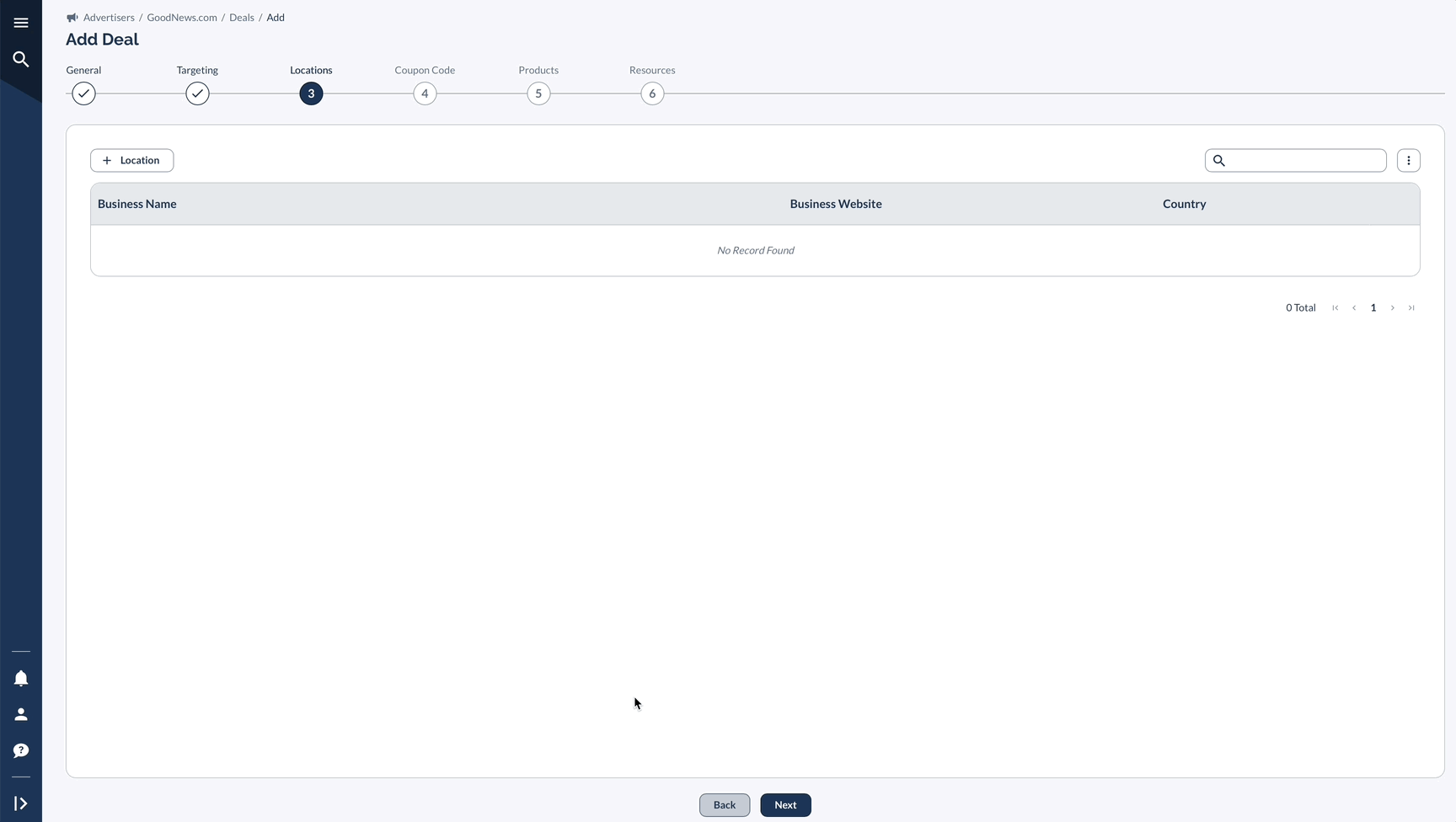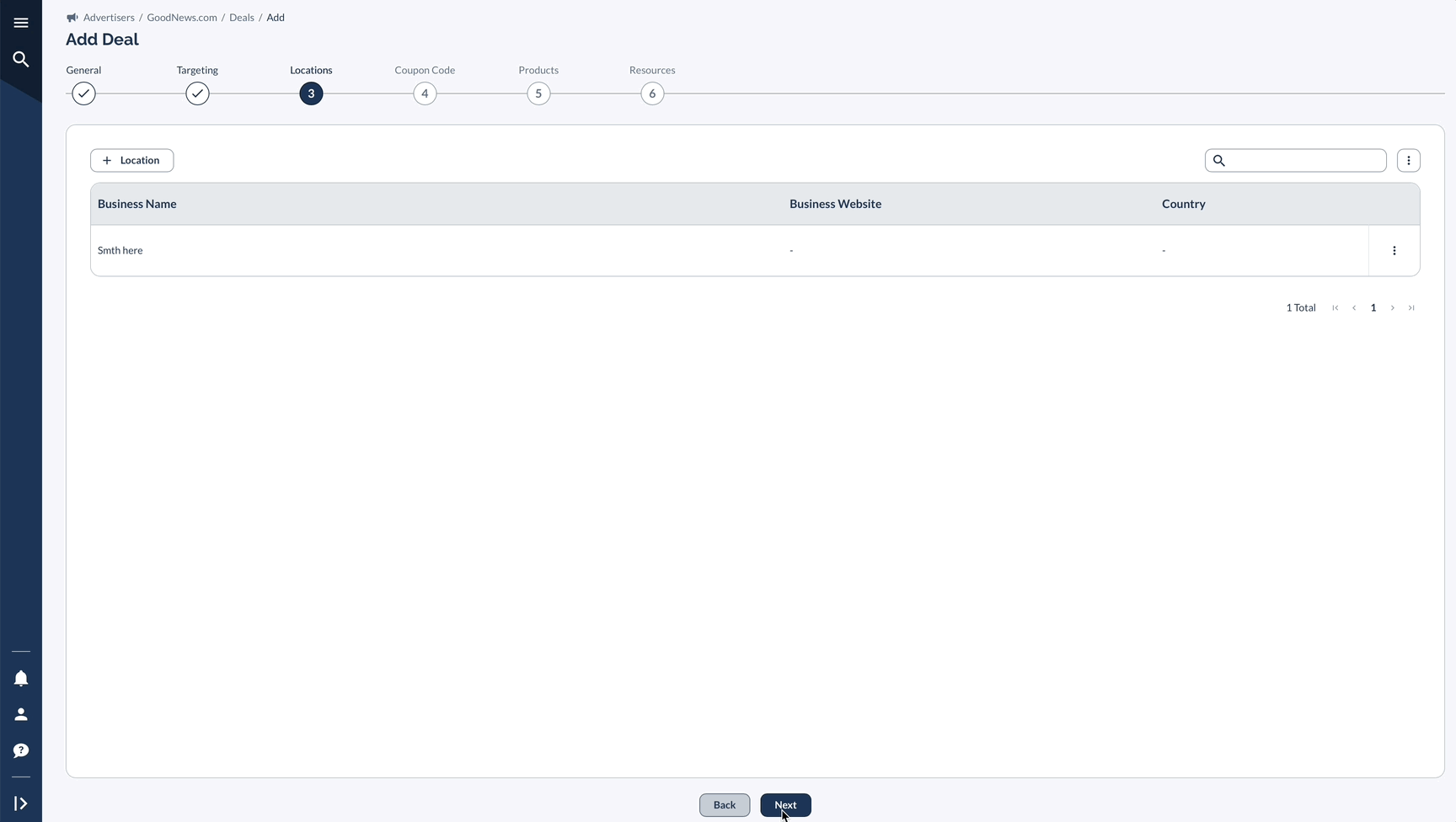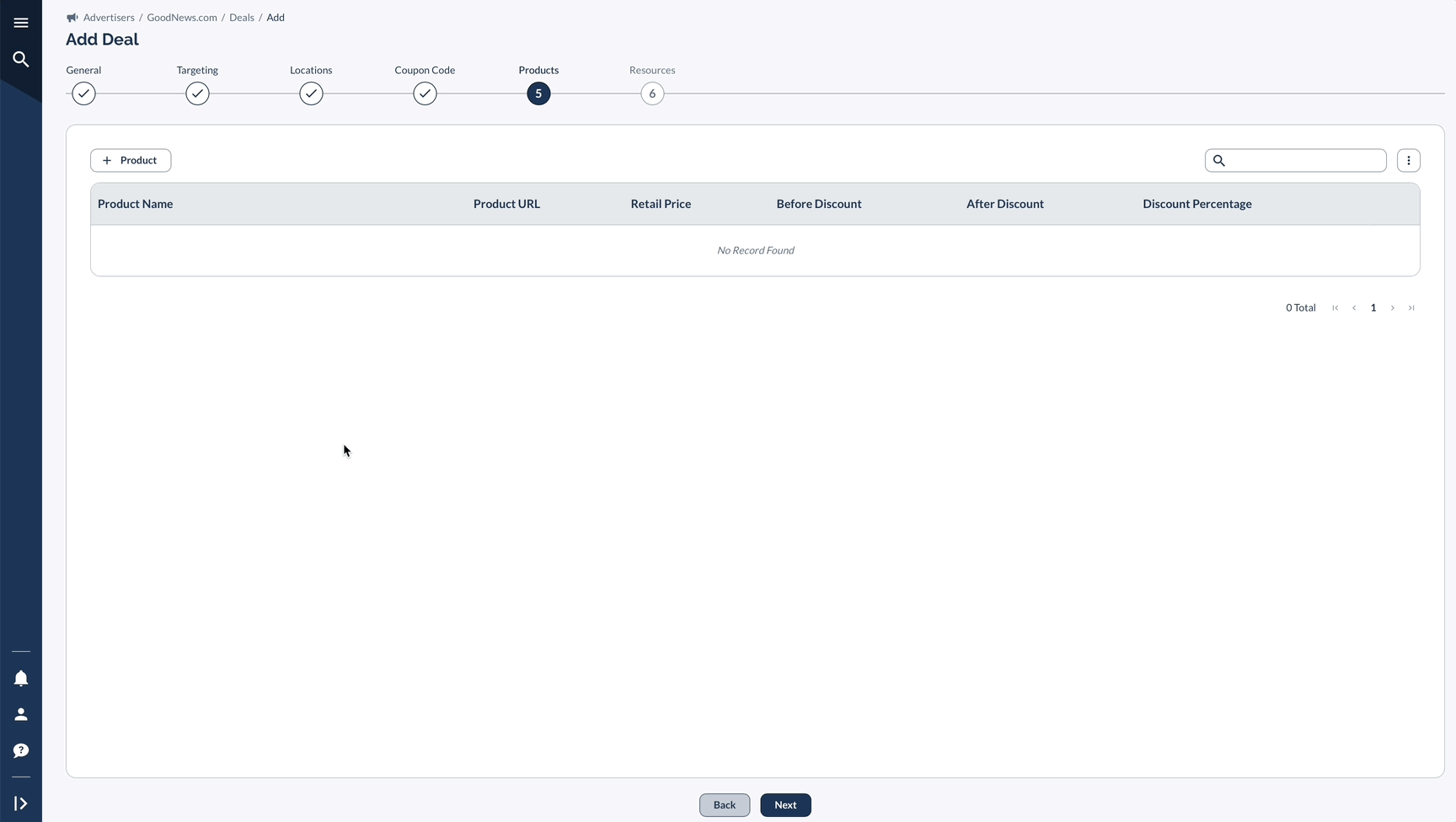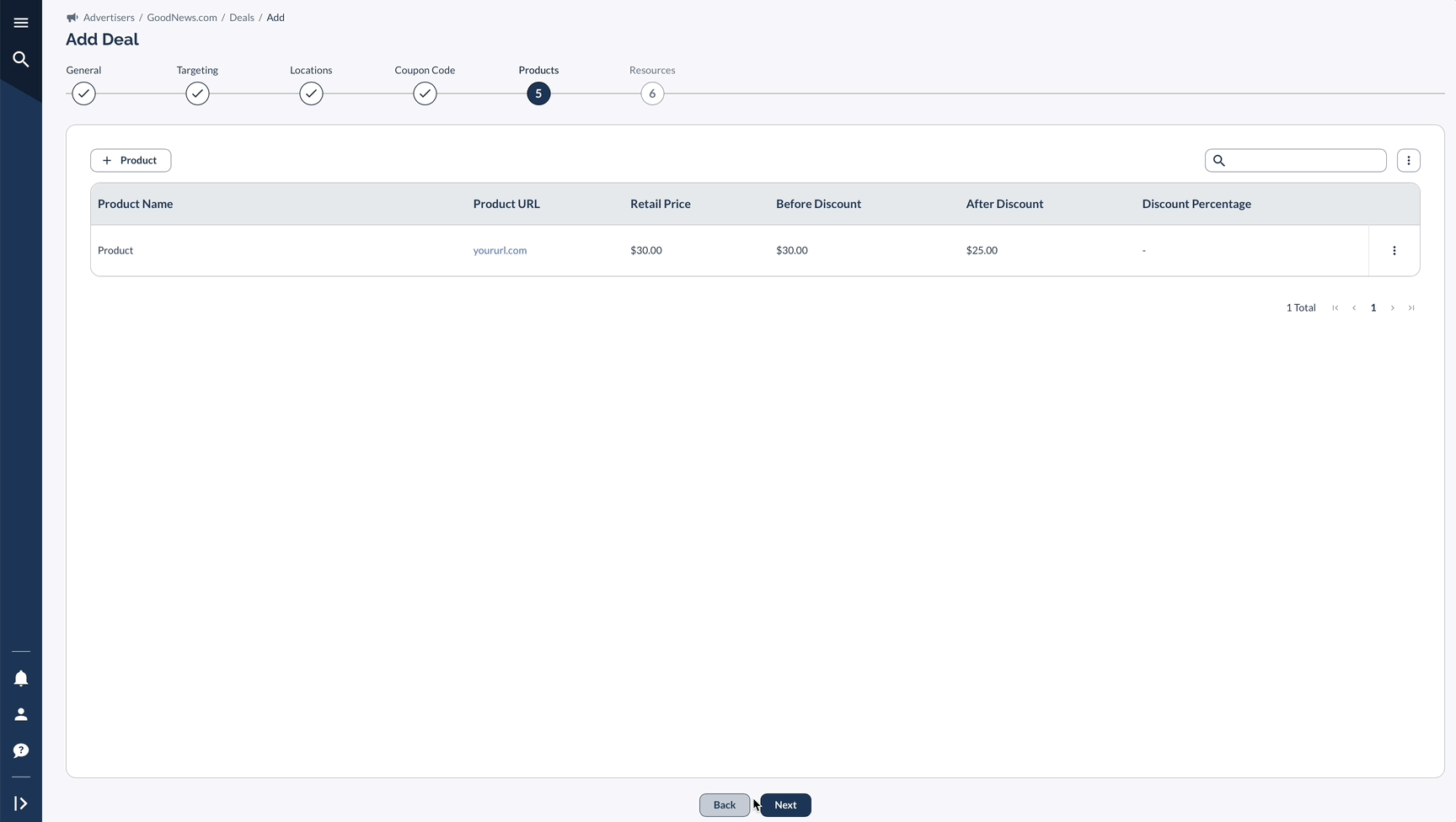What Are Deals & Why Use Them?
So what’s the deal with those “Deals” in Everflow?
Deals are a streamlined way to manage and share discounts with your Partners. Whether you're running a summer sale, holiday discount, or product-specific promotion, deals help you organize all the important details in one place - from coupon codes and discount amounts to start dates and product restrictions.
The real power of deals comes from how they connect with your overall marketing data and campaign view. Once you create a Deal, your Partners can automatically access all the details through an API, ensuring everyone has the latest, most accurate information.
This means no more manually updating spreadsheets (we’ve all been there) or sending multiple emails about promotion changes. Partners can quickly find and promote the right Offers, and you can easily track how each Deal performs across different channels.
Best of all, you have complete control over which Partners can access specific deals. This lets you run exclusive promotions with select Partners while maintaining other Deals for your broader network. In a way, Deals have a similar logic to Offers, in that sense.
In short: Deals help you run more organized, effective affiliate campaigns while saving time and reducing confusion among your Partner, whether they are content creators, influencers, or others.
Setting Up Deals