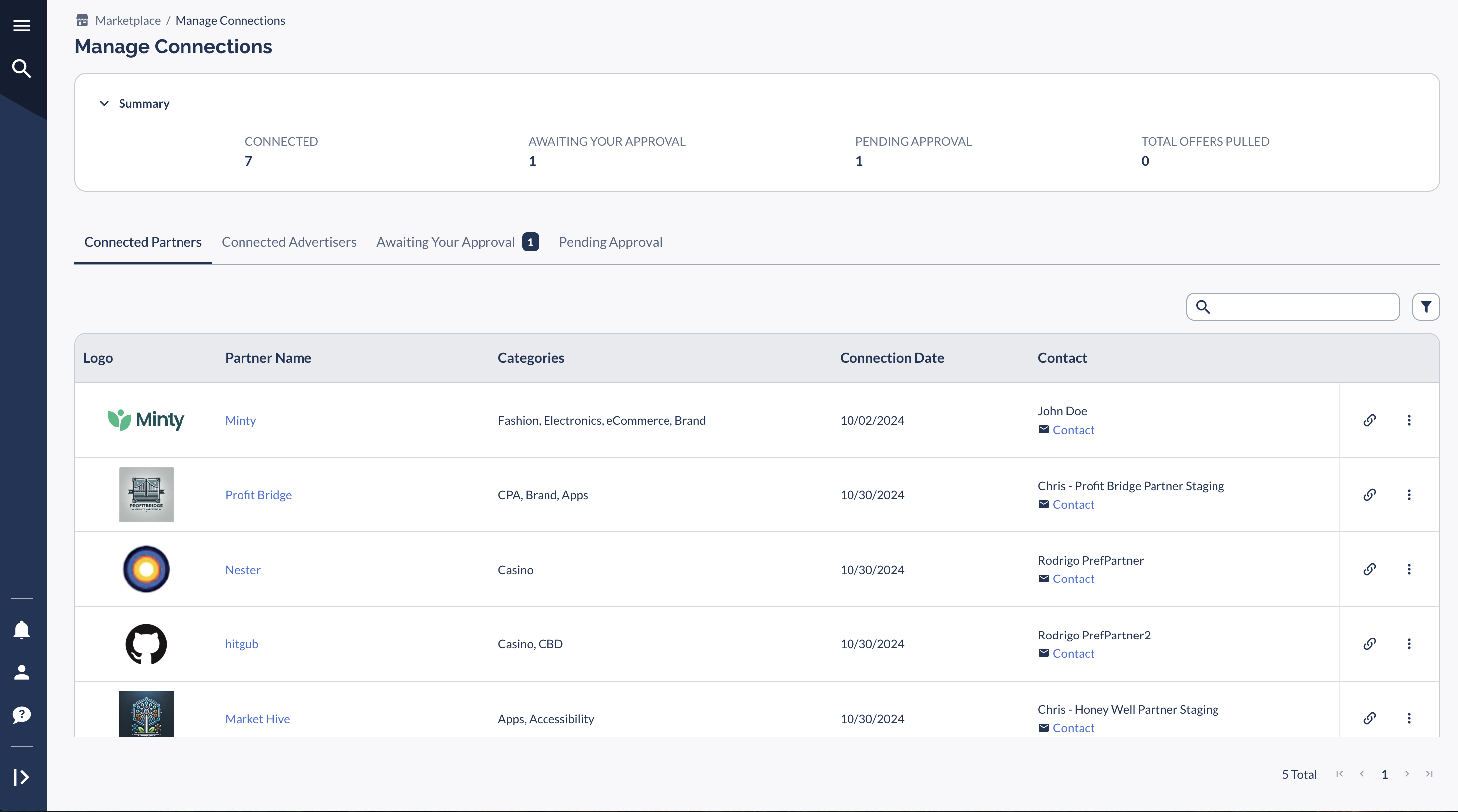Overview
The Connections page is where you:
You can get to this page two ways - either through the main menu or your dashboard. Pick whatever's faster for you.
That's all there is to it. The rest of this guide will show you exactly how to use these tools.
Getting to the Connections Page
Method 1: From the Main Menu
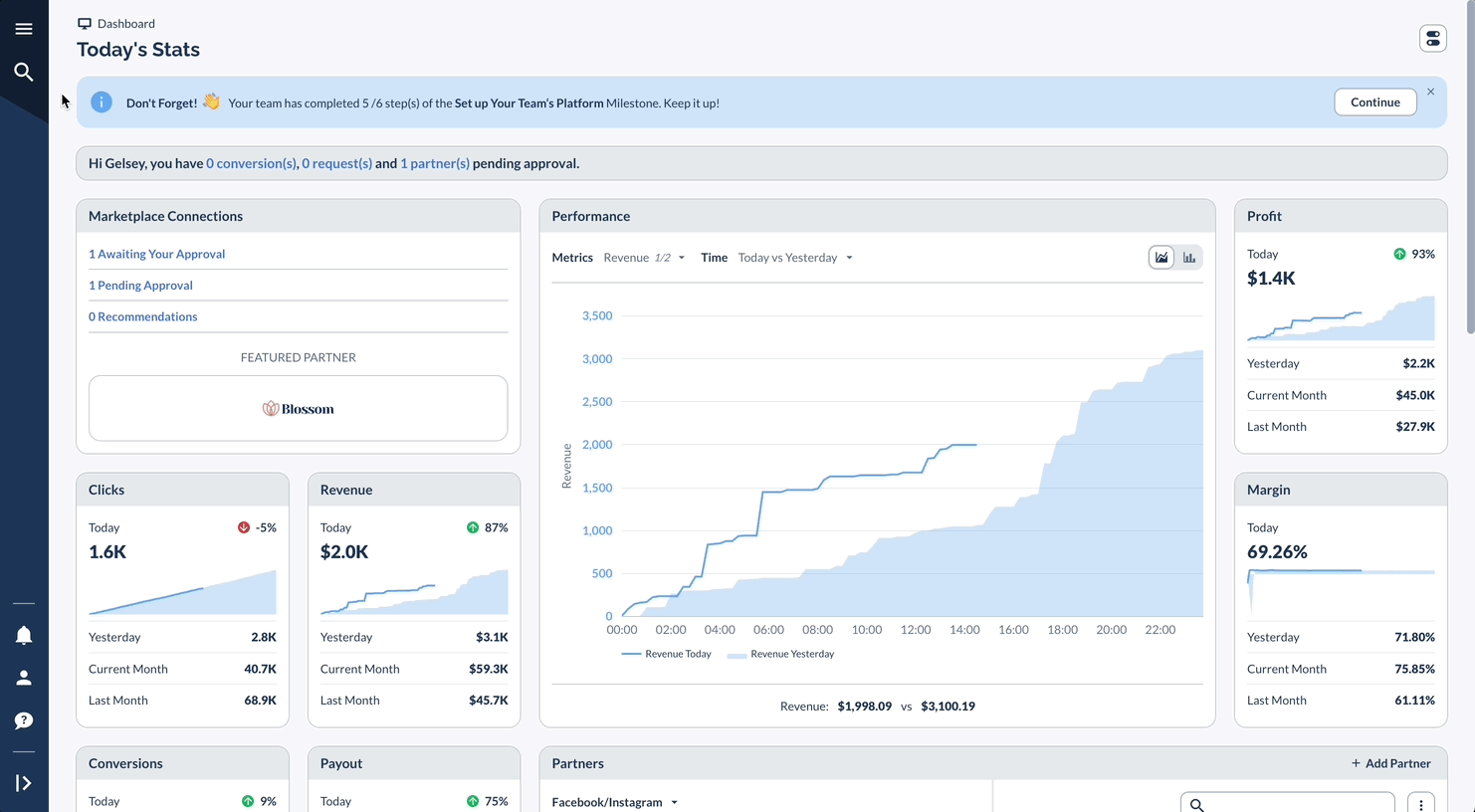
Method 2: From Your Dashboard
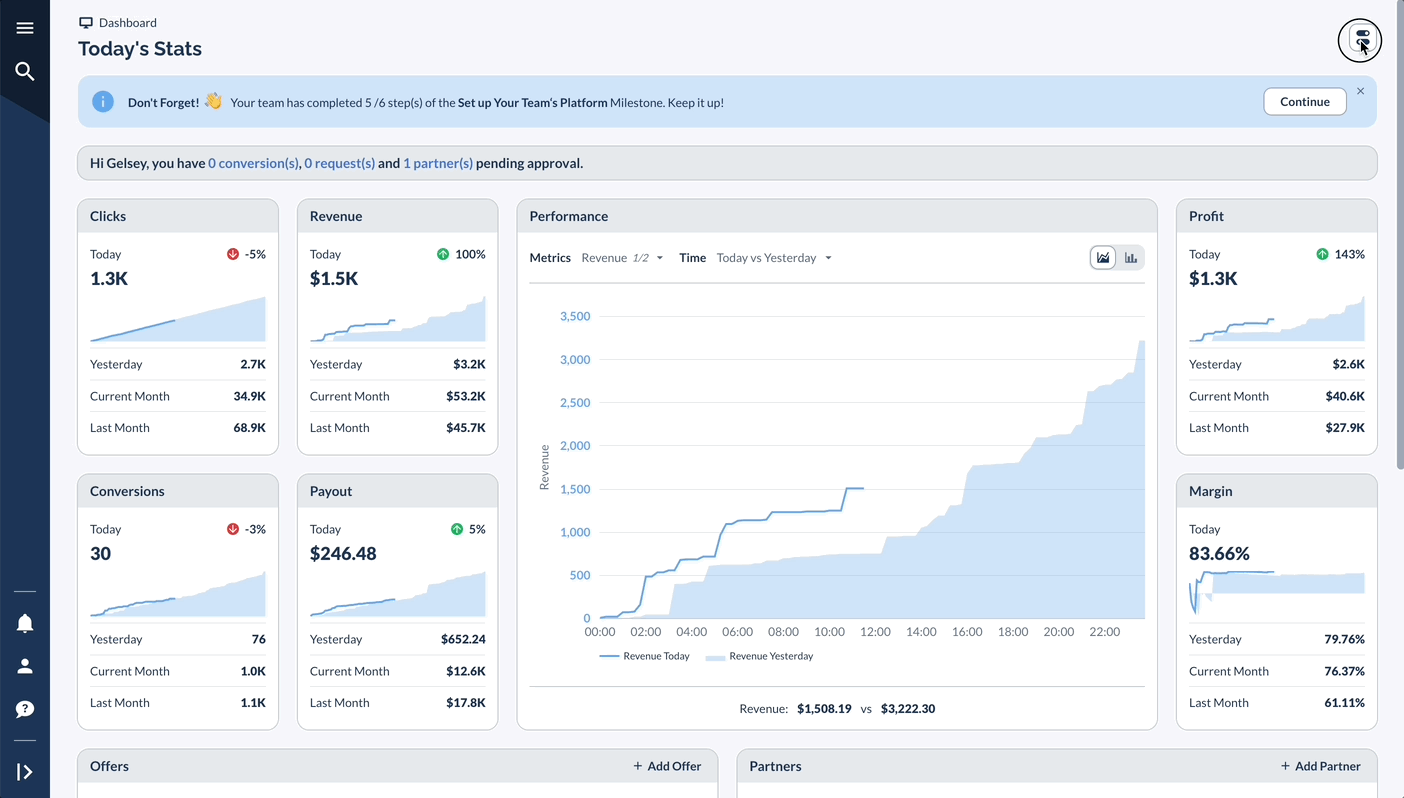
What You'll See
The page has these main sections:
Working with Connections