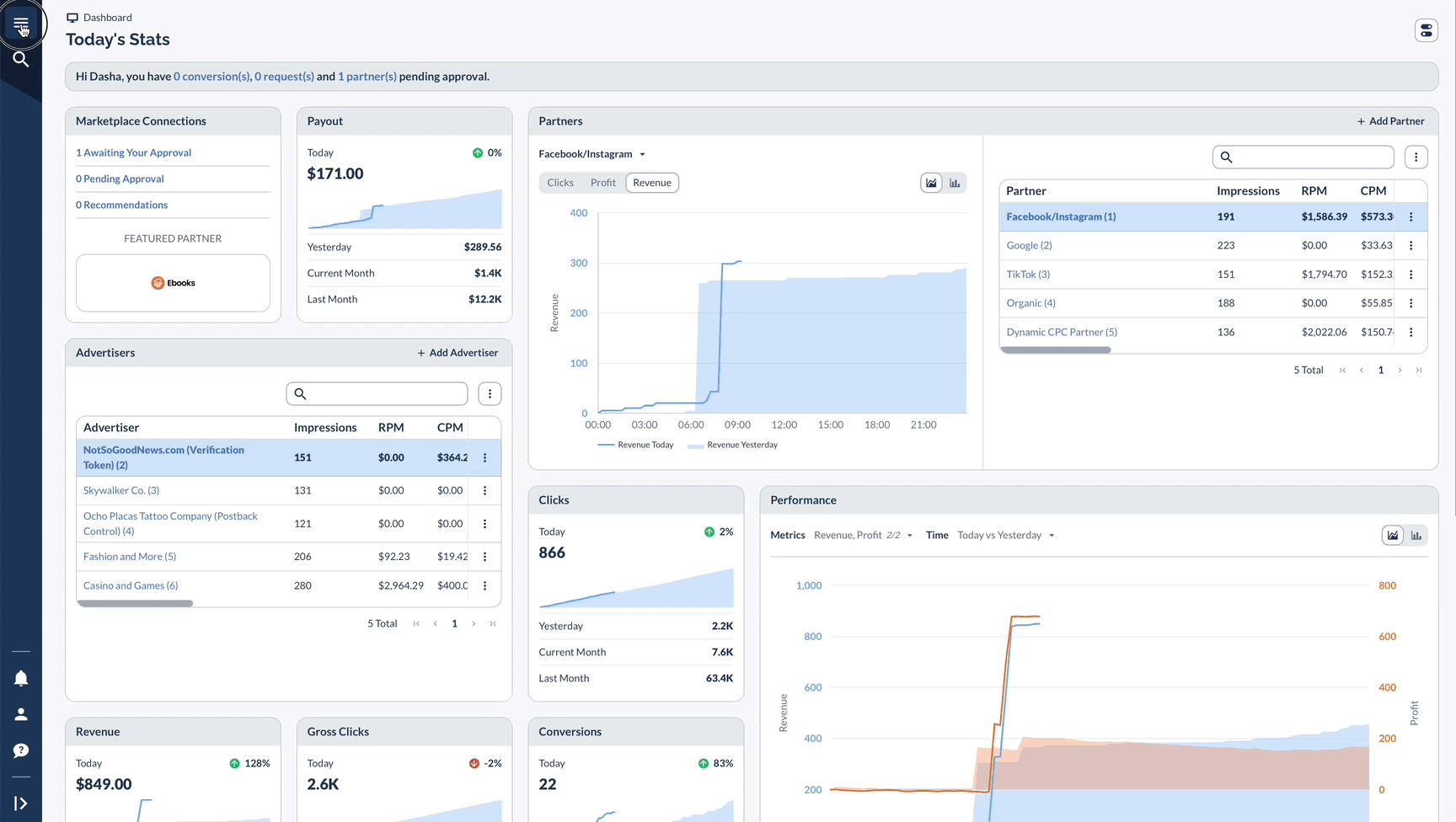Why Use Whitelisting?
Whitelisting is a security method that controls which servers can send conversion data to your system. By specifying approved IP addresses or domains, you can prevent fraudulent conversions and ensure that only legitimate sources can track and report marketing performance.
This approach helps maintain data integrity, protect against unauthorized tracking, and reduce the risk of fraudulent activity in your marketing ecosystem.
Essentially, whitelisting acts as a filter, allowing only pre-approved sources to submit conversion information. This gives advertisers and networks precise control over their tracking, blocking any attempts to send data from unknown or unauthorized origins. The result is more accurate reporting, reduced fraud risk, and greater confidence in your marketing data.
In short:
- Prevent fraudulent conversions
- Ensure data comes from legitimate sources
- Control which servers can send conversion data
- Maintain data quality
- Protect against unauthorized postbacks
Setting Up Whitelists
Access Whitelist Settings
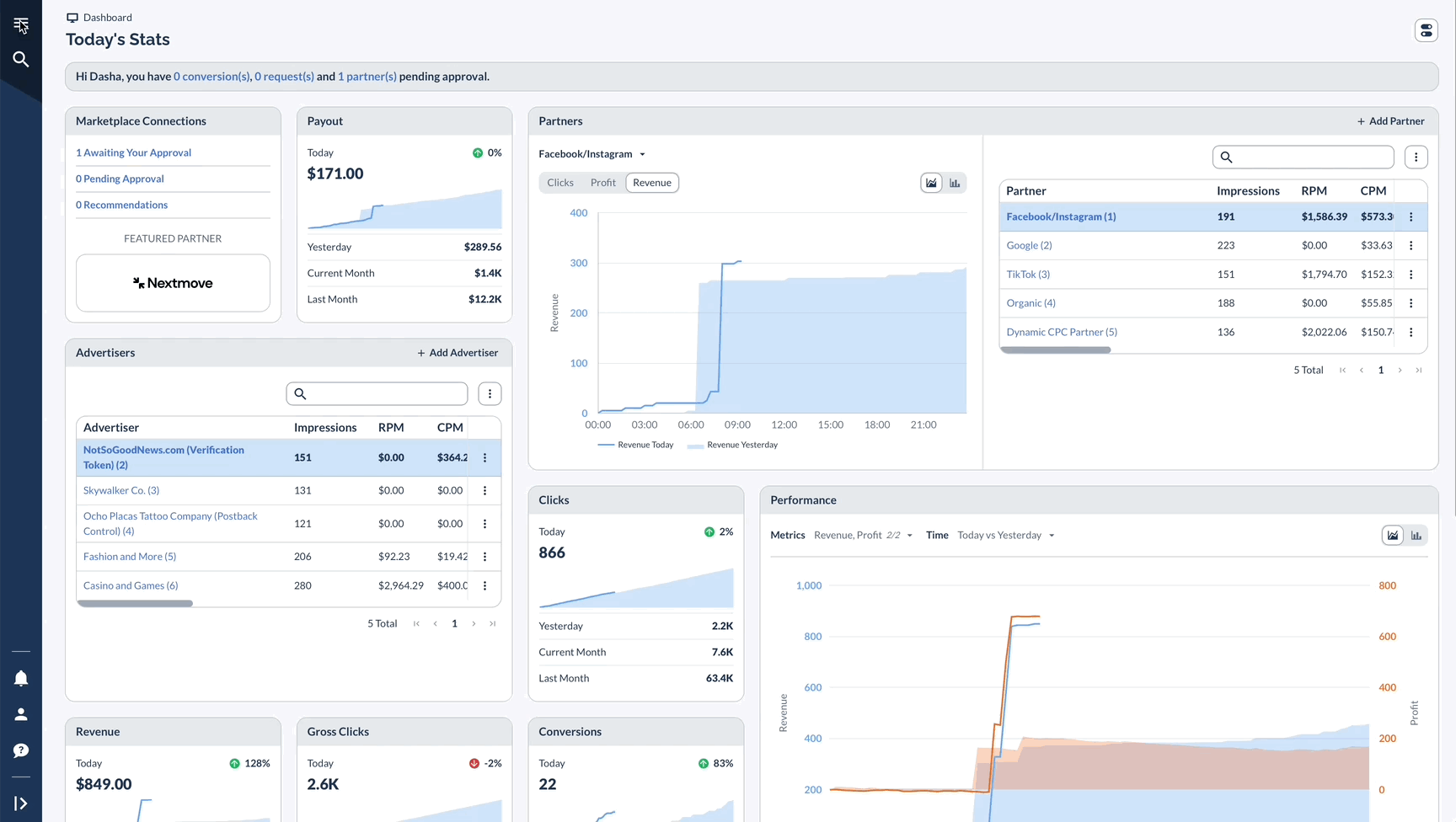
Configure IP Whitelist
Format Requirements:
- One IP per line
- Standard IP format (e.g., 123.123.123.123)
- No special characters, apart from periods
- No ranges (use individual IPs)
Configure Domain Whitelist
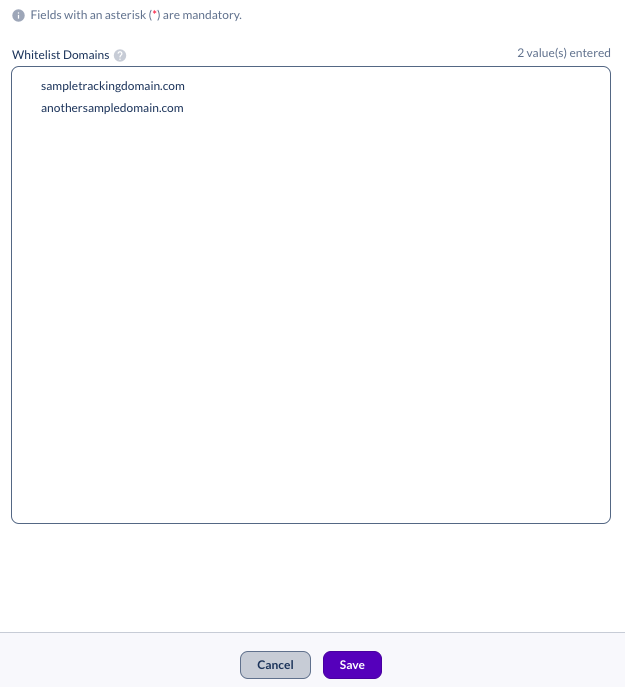
Activate Whitelisting
Single Offer Activation
In order for the advertiser IP or domain whitelist to be enforced on an offer you must edit the Tracking & Control section of the offer and toggle on Enforce Advertiser Whitelist.
This setting is turned off by default, and must be turned on after the creation of the whitelist for it to be enforced.
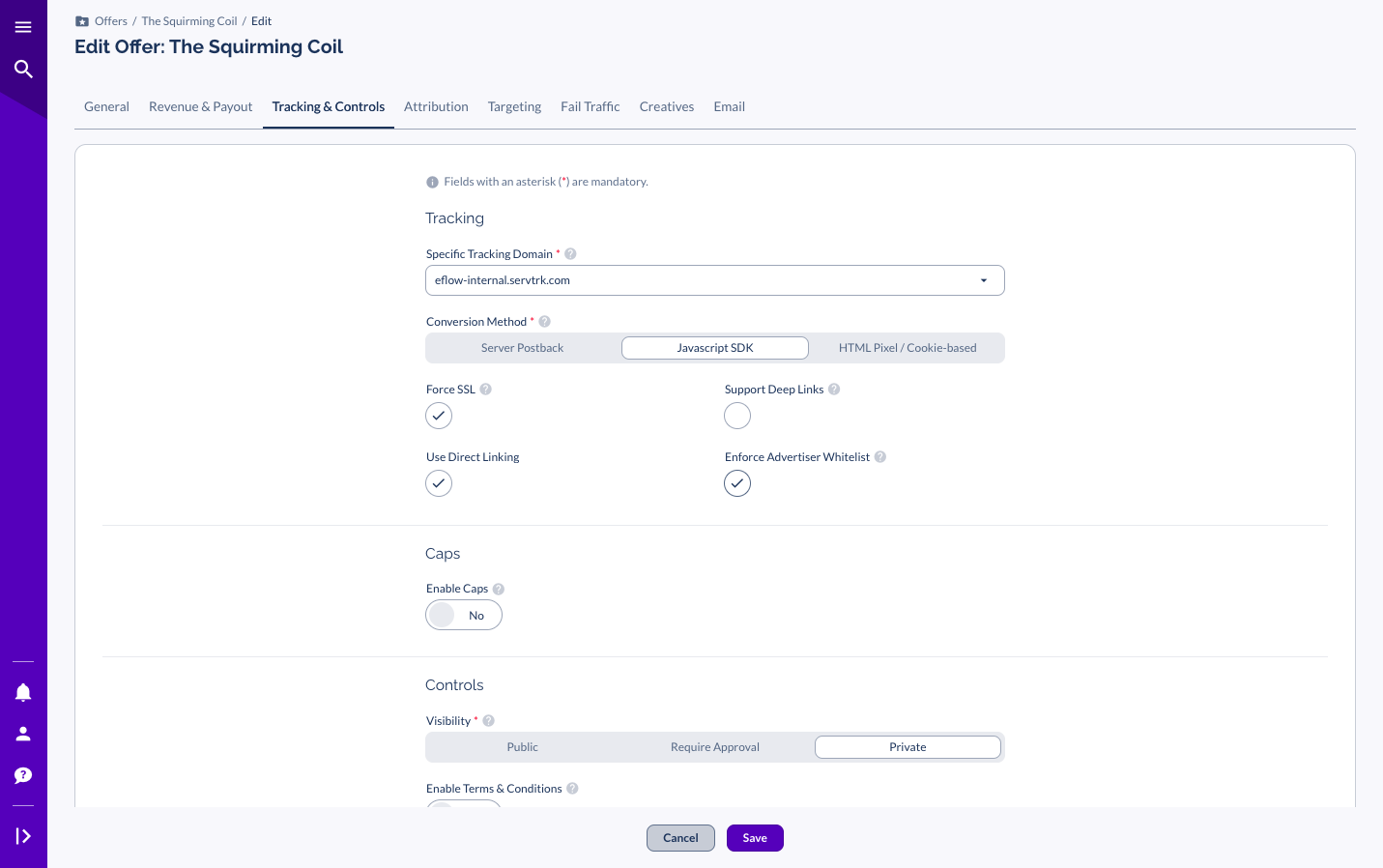
Bulk Activation