Overview: What is an Invalid Click?
An Invalid Click is a click that won't be delivered to the Offer's Destination URL. That click will instead be blocked (sent to a blank page), sent to another destination via Forwarding Rule, or delivered to a backup Fail Traffic Offer.
Here are a few of the many reasons why a click may be treated as an Invalid Click:
- Offer has gone over cap
- Any targeting rules not met (Country, Device, etc...)
- Partner sending traffic was not approved for the offer
- Blocked Traffic (SmartSwitch, Traffic Blocking, Suppression Lists)
- Blocked IP range
- User was instead sent to another destination due to a Forwarding Rule
How to View Individual Invalid Clicks
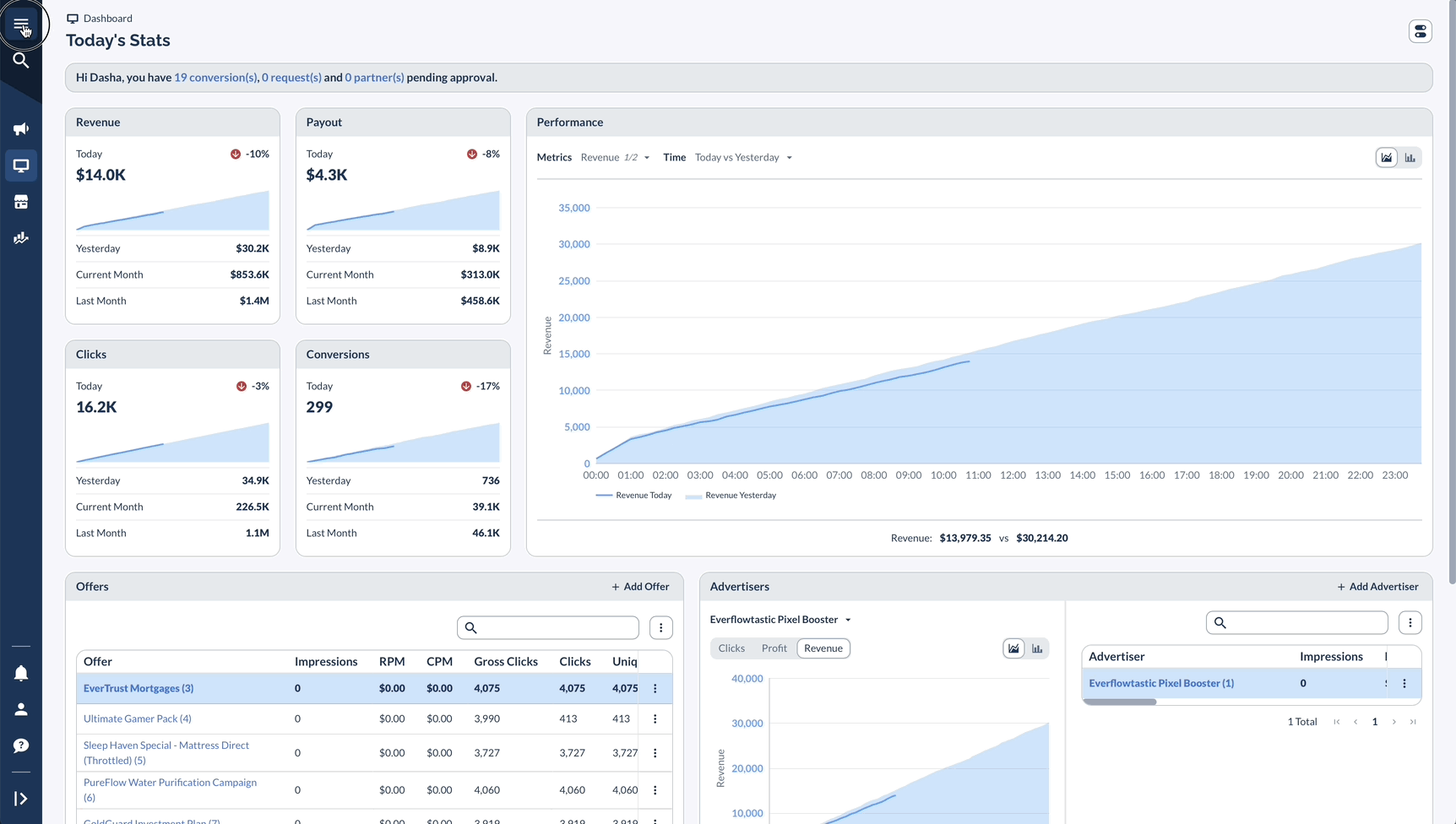
How to View and Drill Down Aggregated Invalid Click

The Click Detail page will display the error message at the bottom under Tracking Details.




