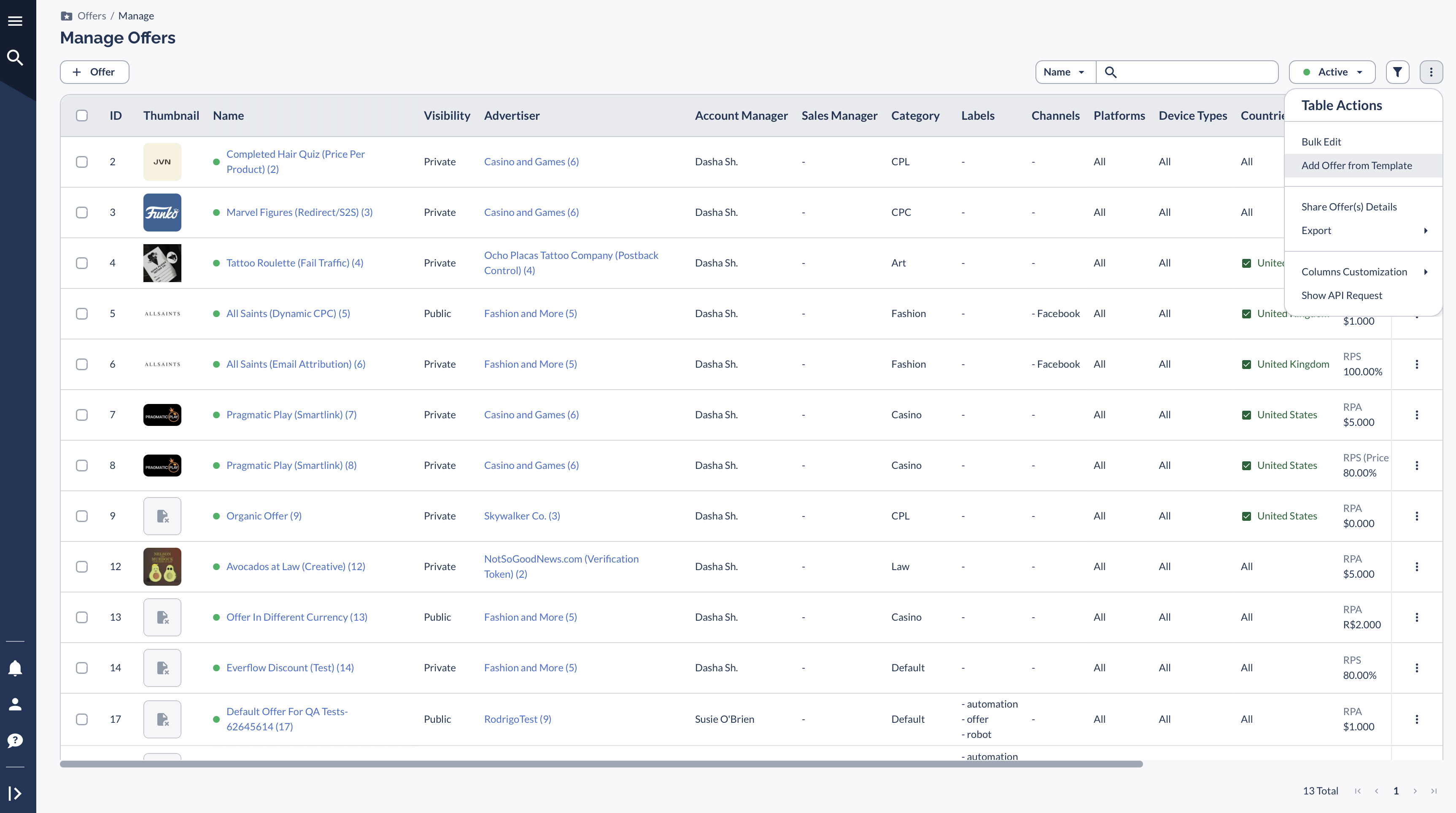Overview
If you frequently create similar Offers, Offer Templates can save you time by pre-filling targeting and settings, allowing you to quickly generate new Offers with minimal manual input.
Once a template is set up, creating a new Offer can be as simple as replacing the Default Landing Page URL, ensuring consistency and efficiency in your workflow.
How to Create and Use Offer Templates
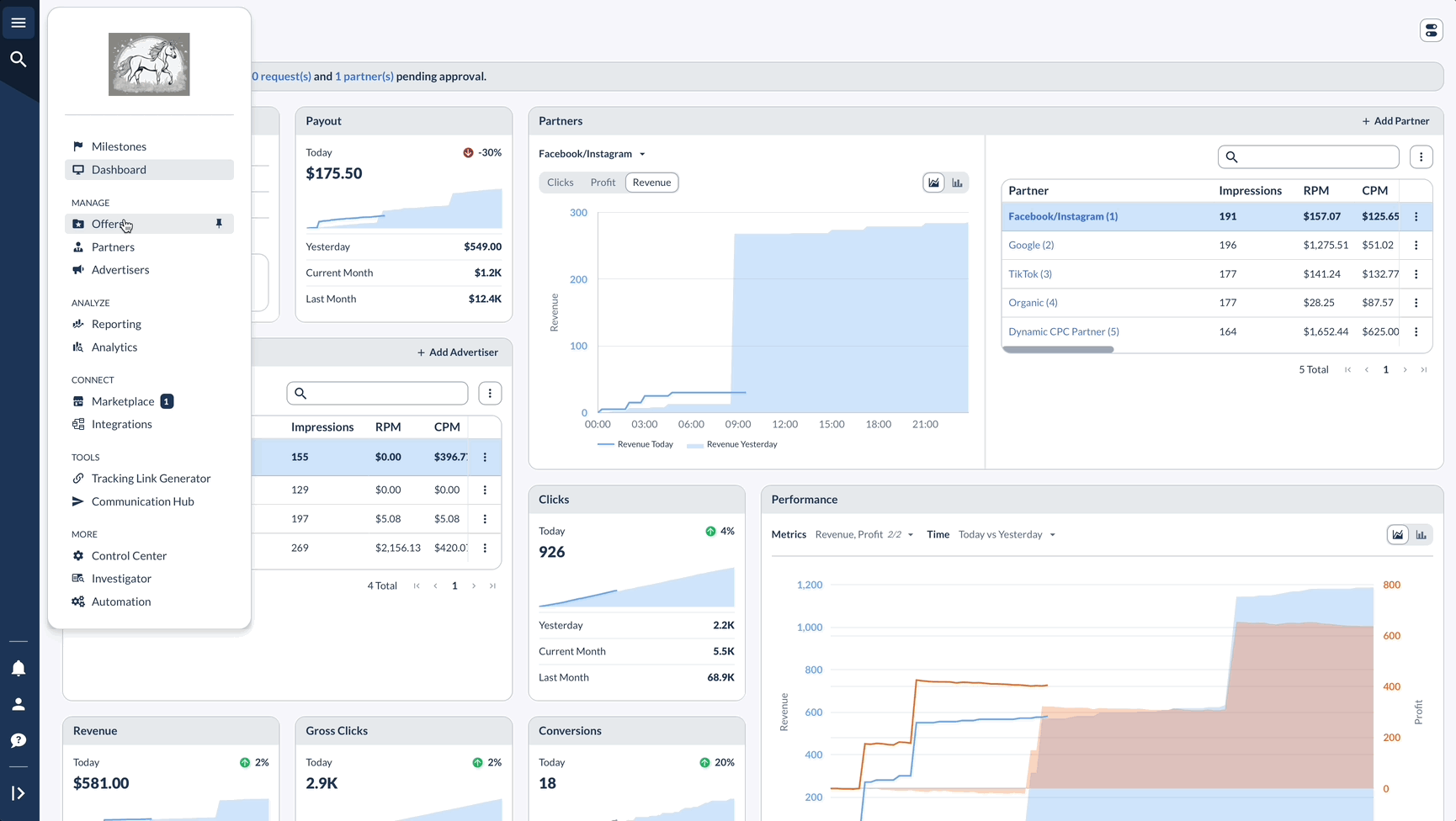
Using an Offer Template
There are two ways to apply Offer Templates when creating a new Offer:
Option 1: Use a Template from the Offer Templates Page

Option 2: Apply a Template When Creating an Offer