Overview
This article outlines how to track data from the Impact Radius in Everflow. It includes guides for setting up your postback URLs in the Impact Radius platform, as well as setting up the Offer accordingly in Everflow.
These instructions are for use with Redirect Partner Tracking Links only.
To pass conversion data from Everflow to Impact Radius, please contact support@everflow.io.
Offer Setup: Everflow
- Add a new Offer in Everflow.
- On the Tracking & Controls page, be sure to select Server Postback as the Conversion Method.

The tracking link from Impact should be set as your Base Destination URL. Here is an example: https://example.advertiserdomain.com/qnWy5j
Append the corresponding parameter to pass the transaction id: https://example.advertiserdomain.com/qnWy5j?subId1={transaction_id}

Once the Offer is added, copy the postback URL from the offer page.
The postback needs to be adjusted to pass the transaction id when triggered.
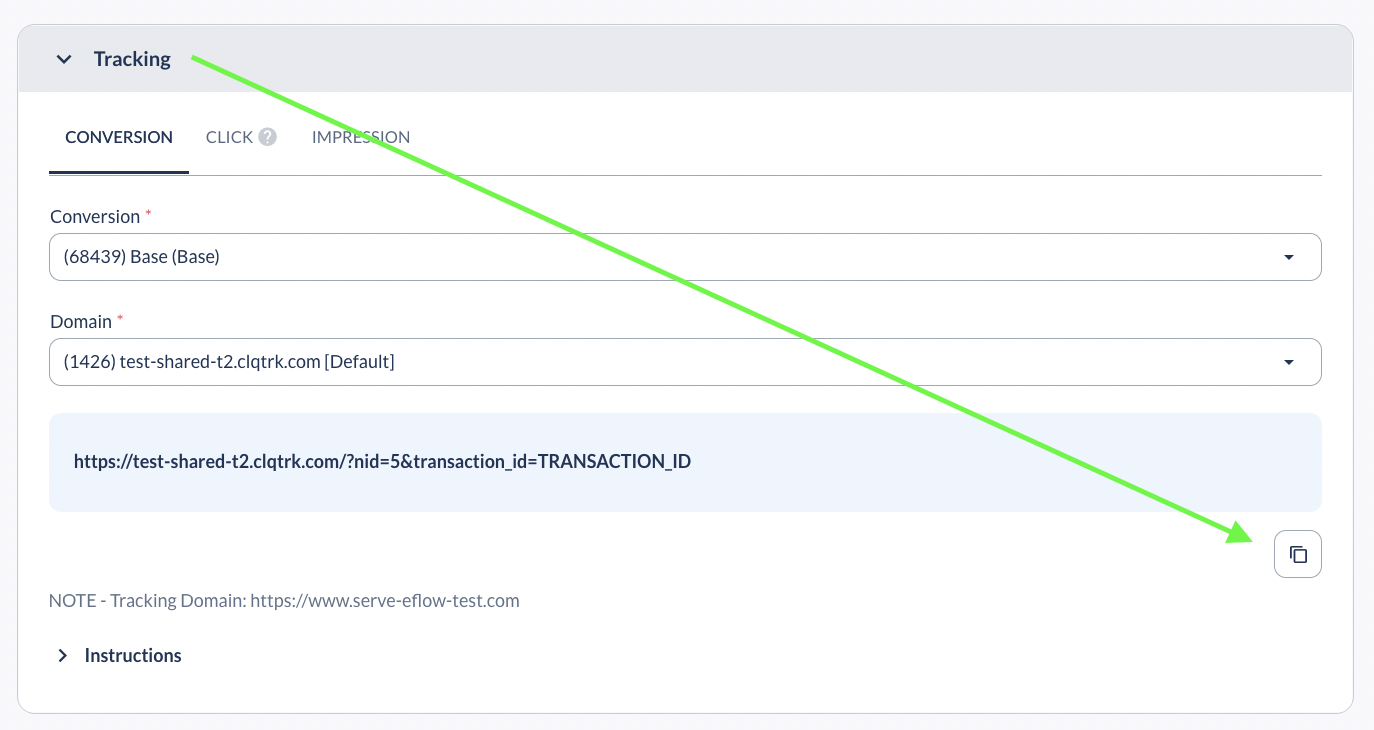
For example:
Base Destination URL: https://example.advertiserdomain.com/qnWy5j?subId1={transaction_id}
Advertiser Postback: https://YourConversionDomain/?transaction_id={SubId1}&adv1={CampaignName}&adv2={ActionTrackerName}&amount={Payout}
Postback Setup: Impact Radius
- Go to My Brands Page
- Select the Brand then click the More… button > Tracking Integration

- Click <Add Postback> and select the right Action Tracker to trigger a conversion.
- Then, place your Global Postback or Event Postback per your need.


- To test, click Save and return to the previous page.
- Find the Postback you want to test, then select Actions [Drop-down menu] > Test.






