Overview: What This Integration Does
The Everflow HubSpot integration lets you track how your leads progress through HubSpot's "Lifecycle Stages" and tie this progress back to your marketing partners in Everflow.
For example, when a partner sends you a lead who later completes a demo and reaches the "Opportunity" stage in HubSpot, you can automatically:
- Track this milestone in Everflow
- Credit the partner who originally sent that lead
- Pay commissions based on these advanced conversion points
How It Works
- Email Attribution: The system matches HubSpot contacts to Everflow conversions using email addresses
- Lifecycle Stage Tracking: As contacts move through different stages in HubSpot, these changes trigger events in Everflow
- Partner Credit: Your marketing partners get proper credit for leads that progress through your sales funnel
Setup Guide
.gif)
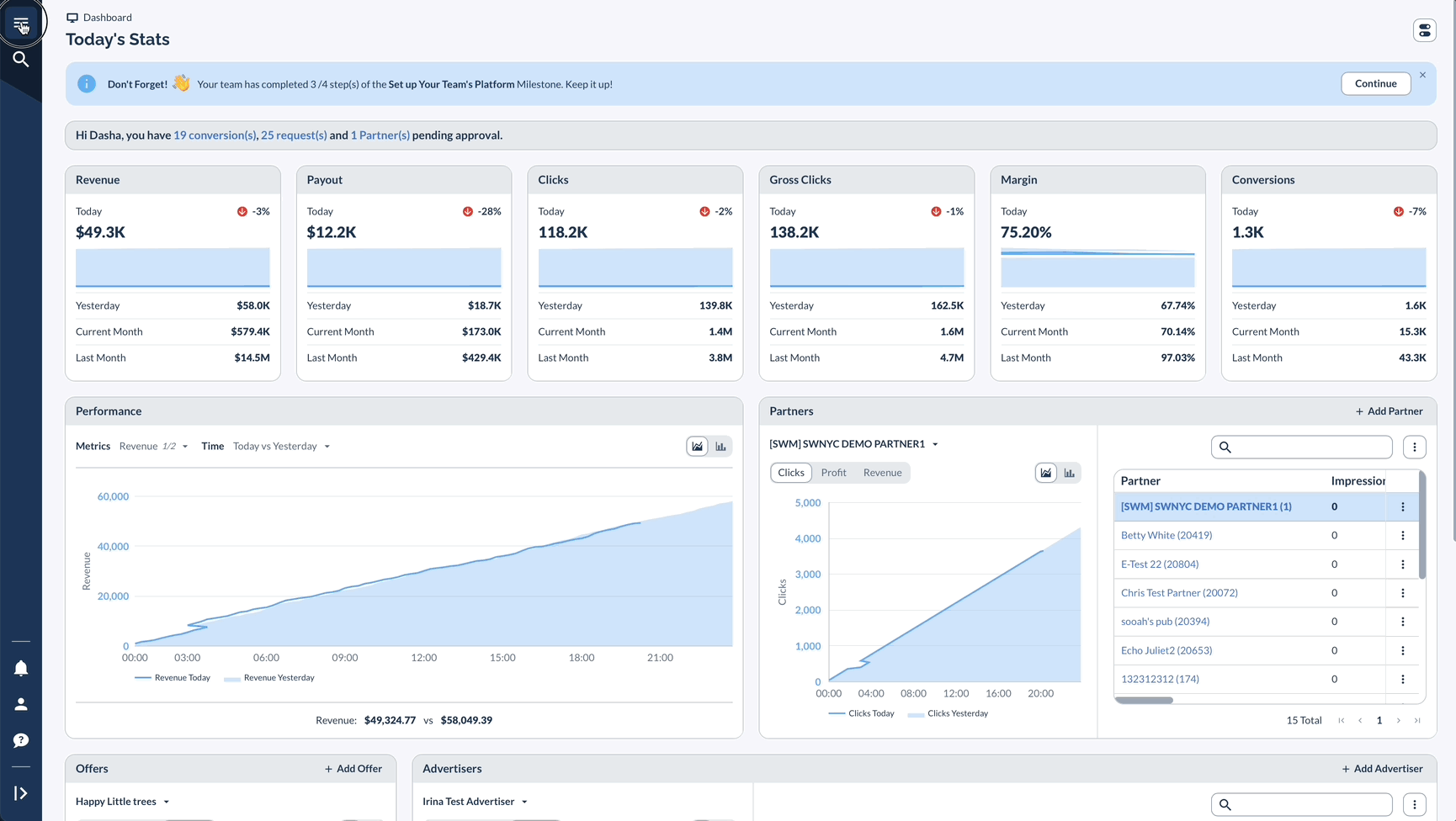
.gif)
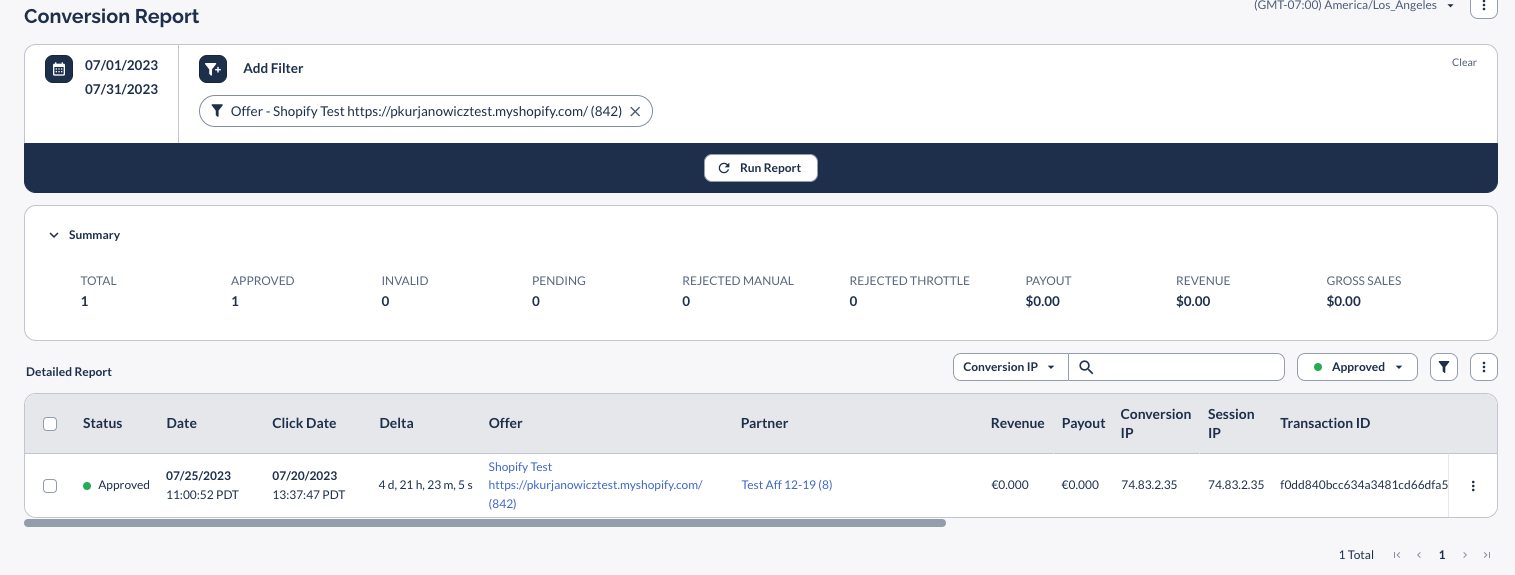
Using HubSpot Embedded Forms
If you're using HubSpot's embedded forms, you'll need a special setup to capture lead data correctly.
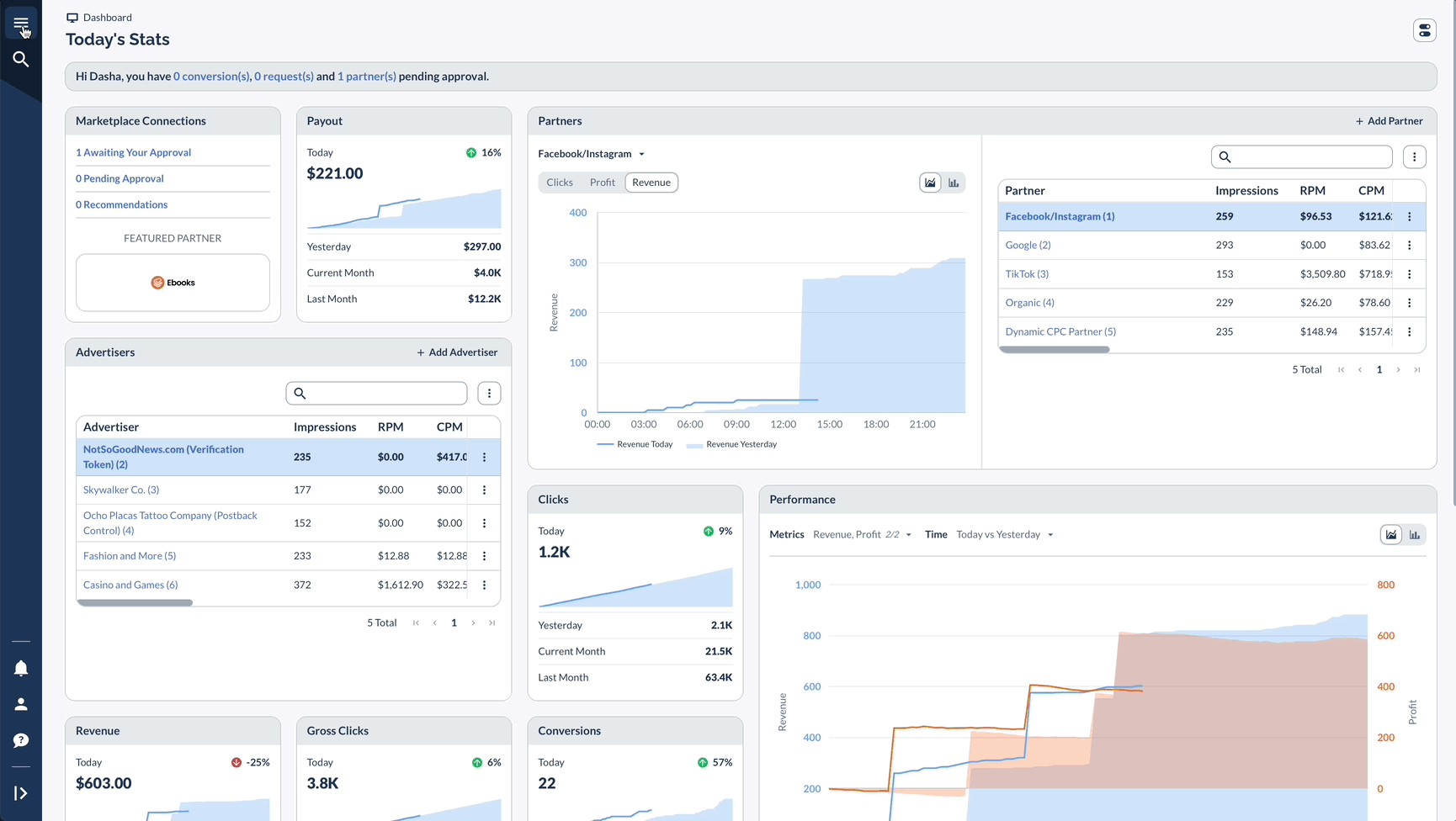
.gif)




