Overview
View-Through Attribution enables you to attribute conversions to users who viewed an ad but didn’t click.
Enabling View-Through Attribution
What is View-Through Attribution?
View-Through Attribution allows conversions to be attributed to impressions (rather than clicks) when a user converts after viewing an ad.
To track View-Through Conversions, you need an impression tracking link from the Advertiser and must enable View-Through Attribution at the Offer level.
How to Enable View-Through Attribution
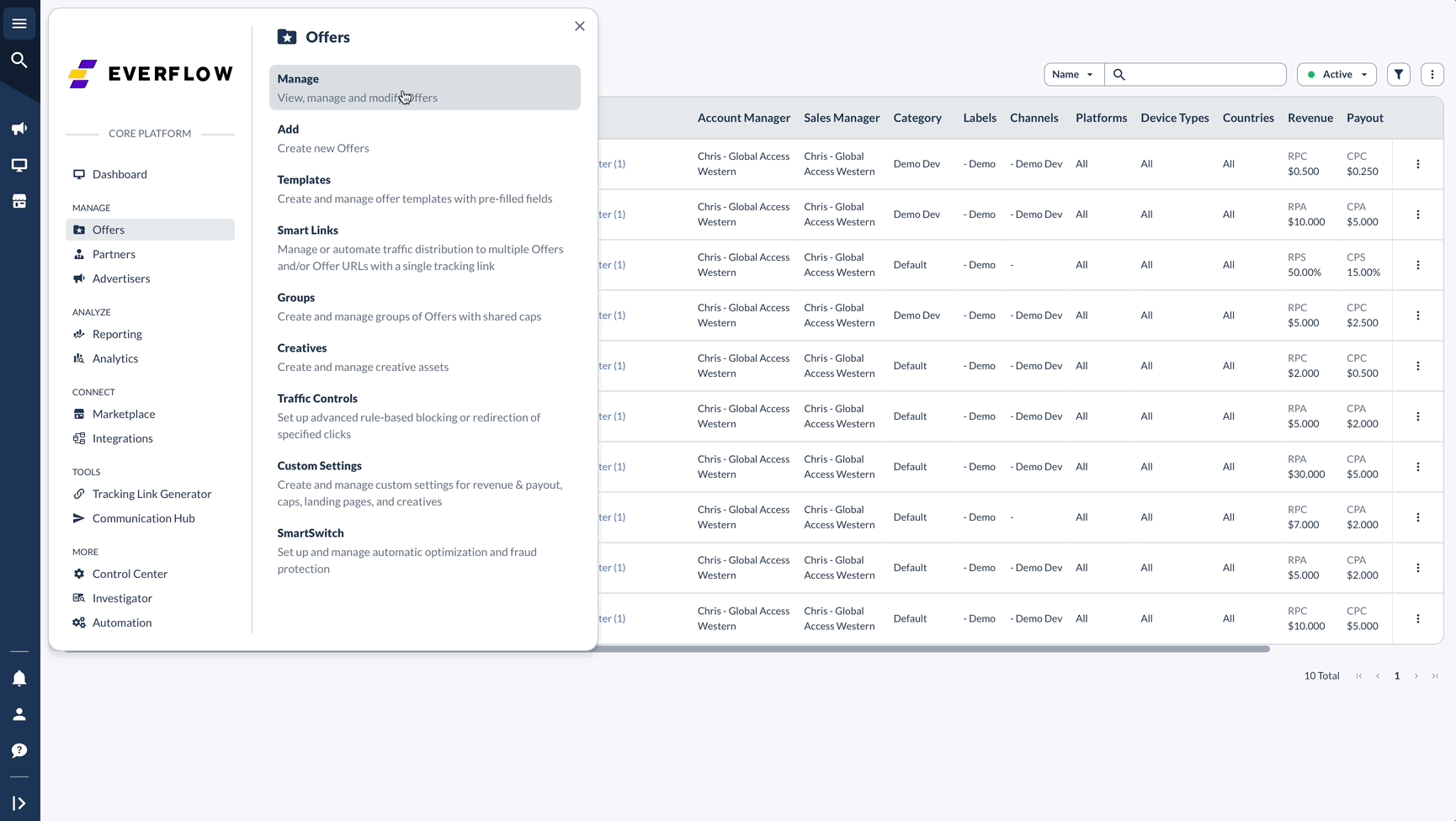
Once enabled, Everflow will send impression data to the Advertiser for tracking.
Configure View-Through Lookback Window (Optional)
The View-Through Lookback Window determines how long a conversion remains valid after an impression occurs.
- If enabled: Conversions outside this time window will be rejected.
- If disabled: Conversions can be attributed to an impression indefinitely.
How to Enable the Lookback Window:

Important Considerations
Partner Access & Reporting
- If a Partner is not approved on an Offer, the impression link will not appear in reporting.
Using Impression Transaction ID for Debugging
- To track which impression is tied to a conversion, use the {impression_transaction_id} macro in the Default Landing Page URL.
- This will pass the latest Impression Transaction ID associated with the click.
Impressions in Non-Cookie Environments (In-App Limitations)
- When an impression is generated, Everflow stores the Impression ID in a cookie.
- If a user clicks on an ad later, Everflow retrieves the Impression ID for attribution.
- However, in non-cookie environments (e.g., in-app impressions), the {impression_transaction_id} macro will not be populated.




