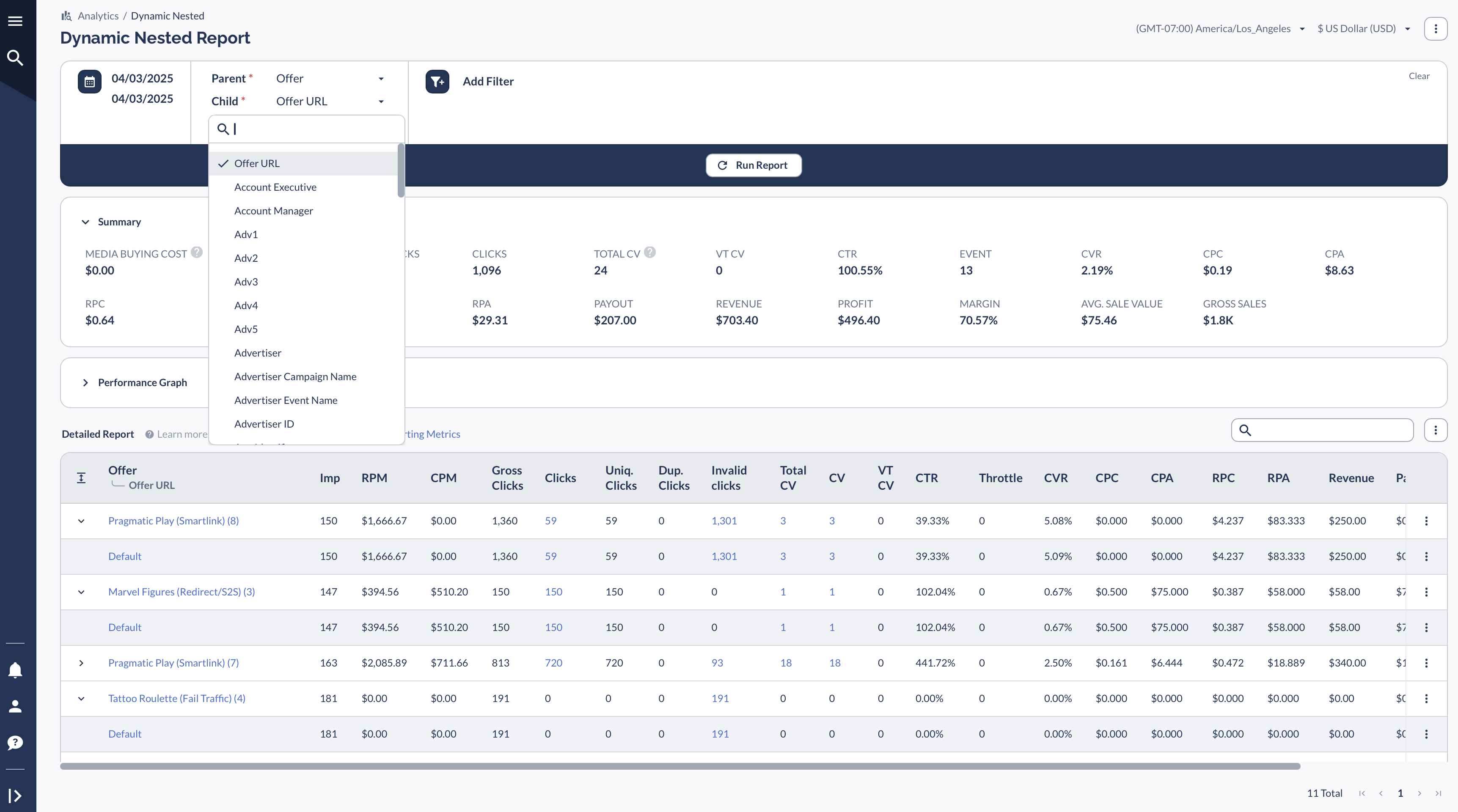Overview
Offer URLs allow you to add multiple destination URLs within an Offer, helping you:
- A/B test landing pages to optimize conversion rates.
- Use seasonal or promotional pages (e.g., holiday-themed landing pages).
- Direct traffic to specific product pages within your eCommerce store.
By leveraging Offer URLs, Partners can drive traffic to different pages while maintaining tracking consistency.
Creating and Managing Offer URLs
How to Create an Offer URL
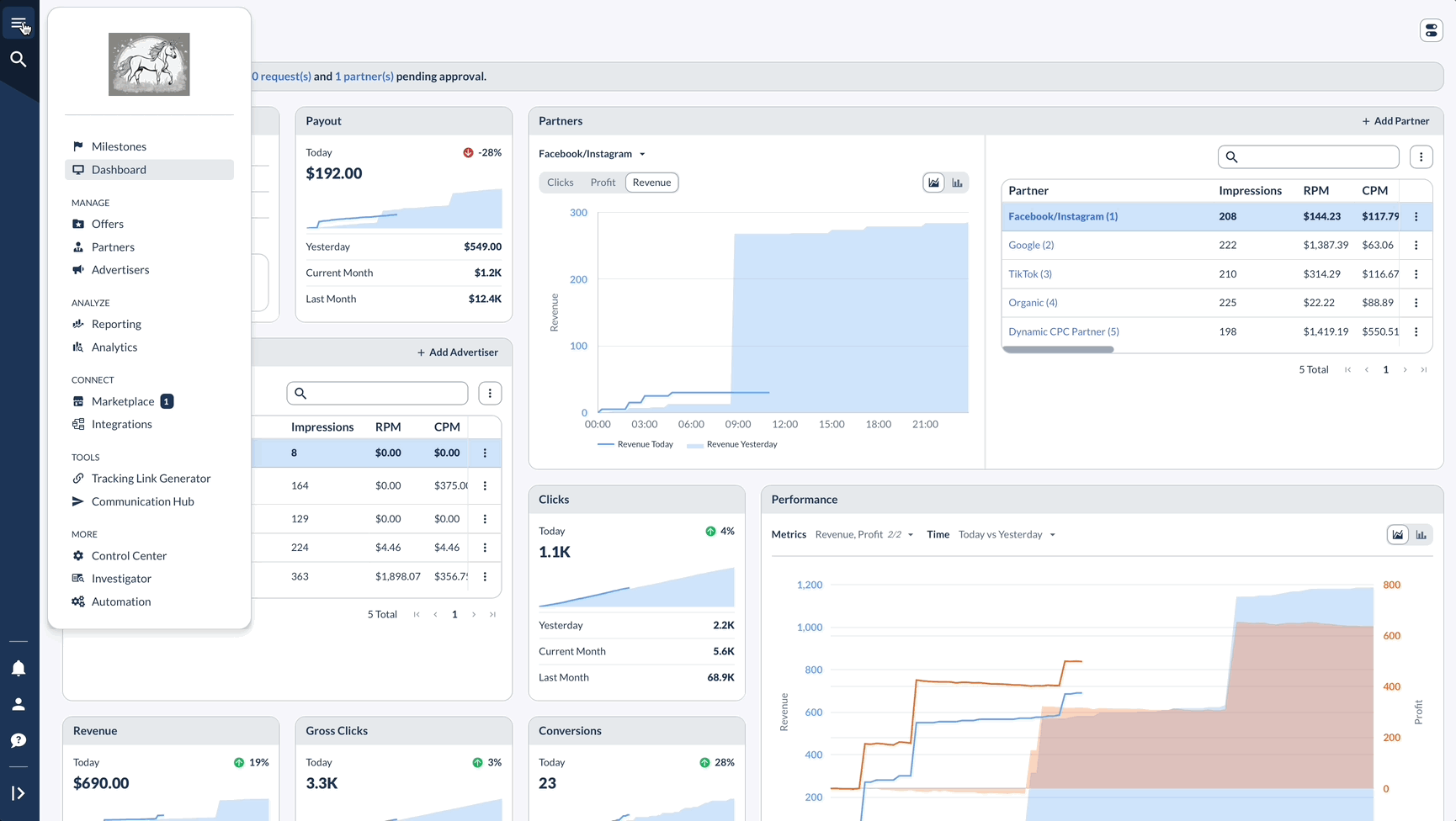
How to Rotate Offer URLs
To enable Partners to rotate Offer URLs dynamically:
This allows traffic to be distributed among multiple landing pages through random selection.
Bulk Operations for Offer URLs
Importing Multiple Offer URLs in Bulk
If you need to upload multiple Offer URLs at once:

Exporting Offer URLs
To download a list of Offer URLs:
Bulk Editing Offer URLs
To update multiple Offer URLs simultaneously:
Tracking Offer URLs in Reports
To analyze Offer URL performance, use these reporting tools:
Offer Report
Flex Report
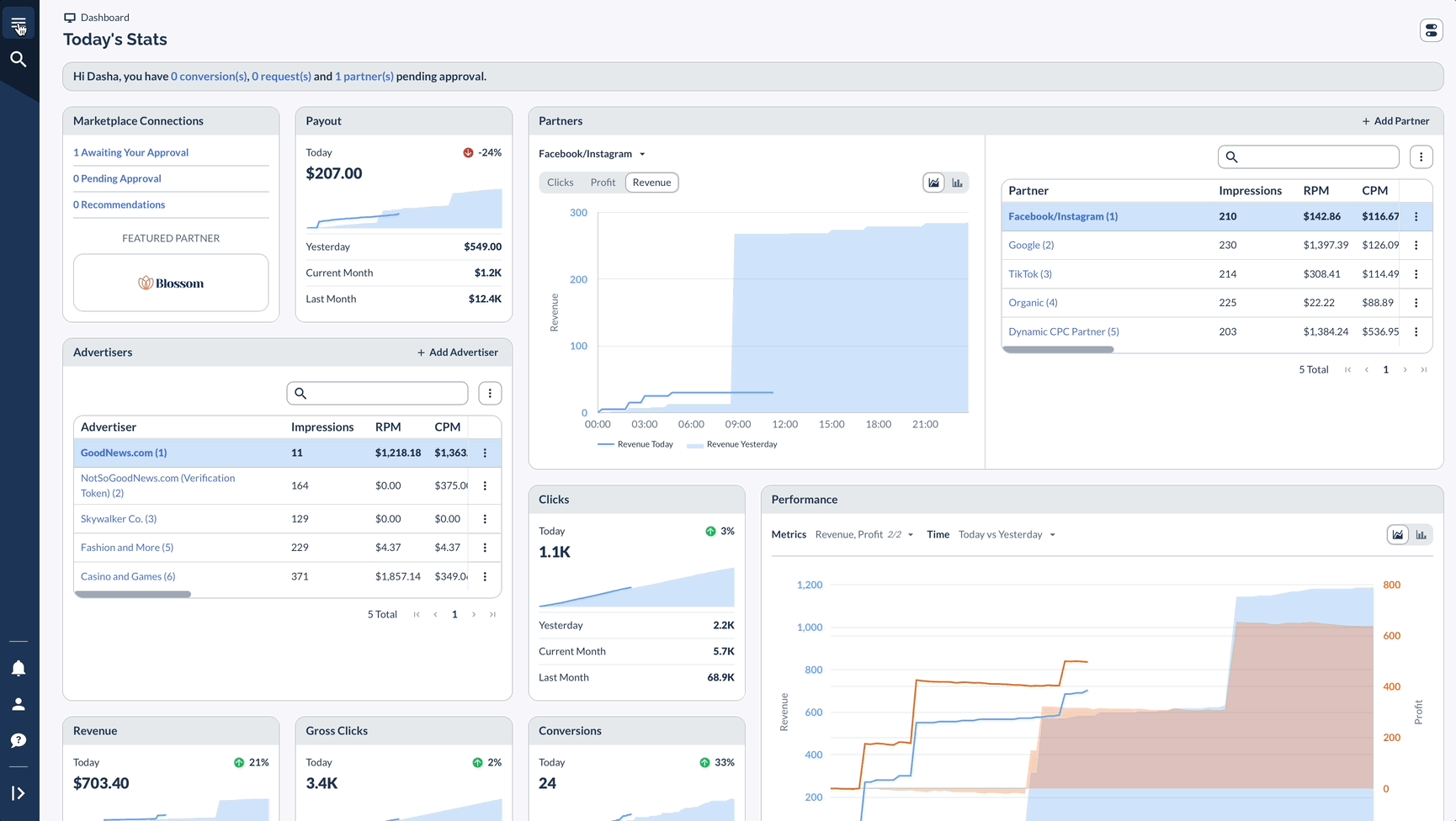
Conversion Report
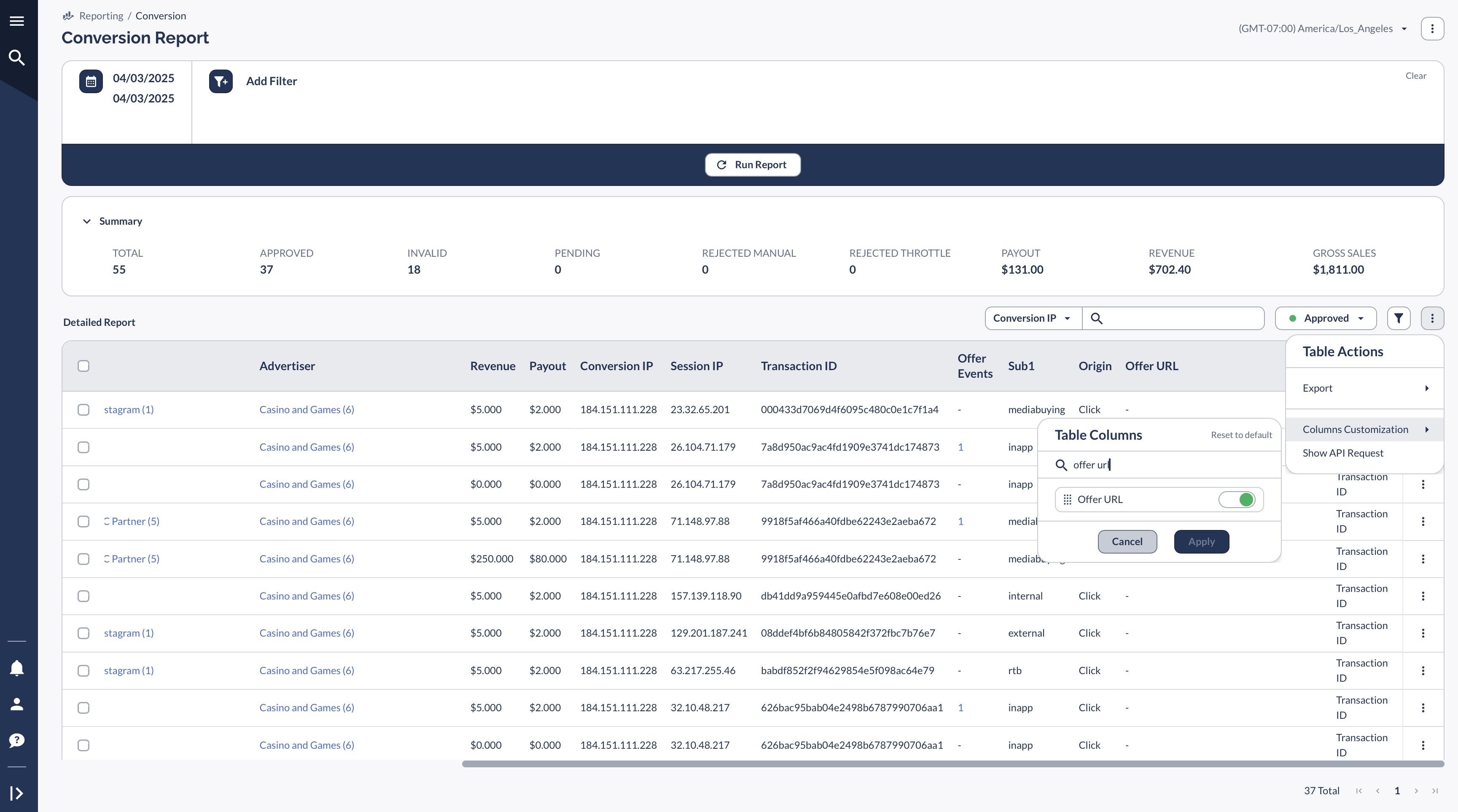
Dynamic Nested Report